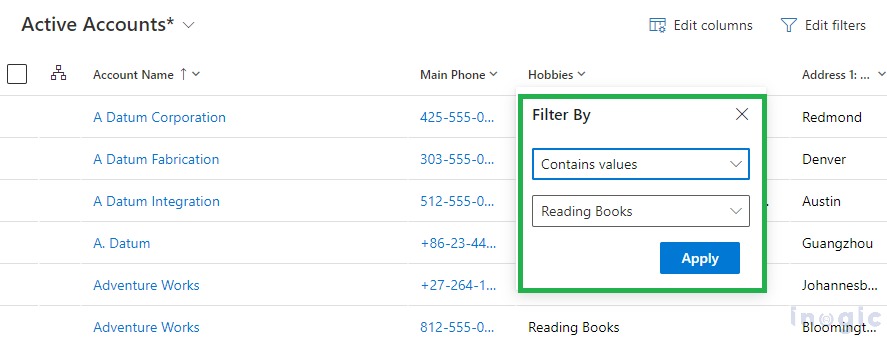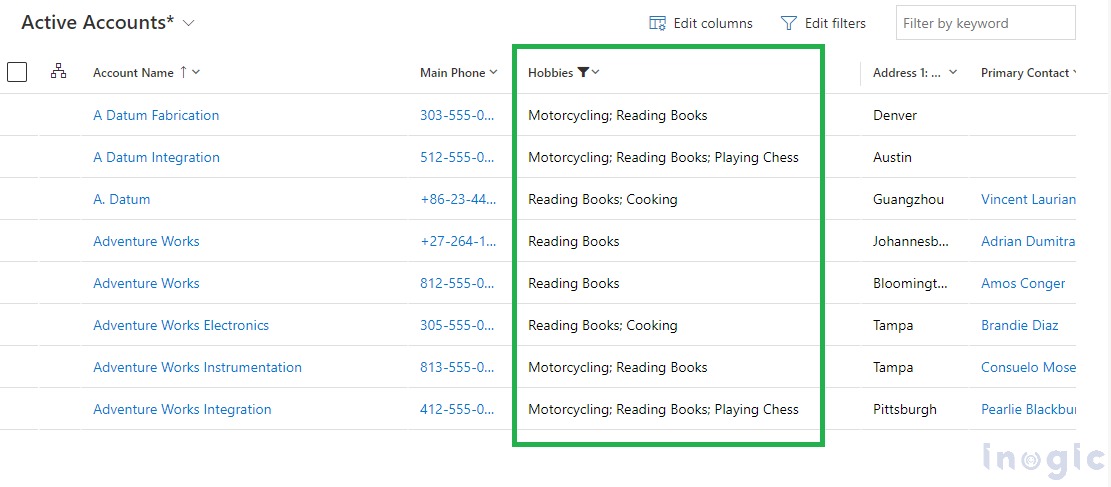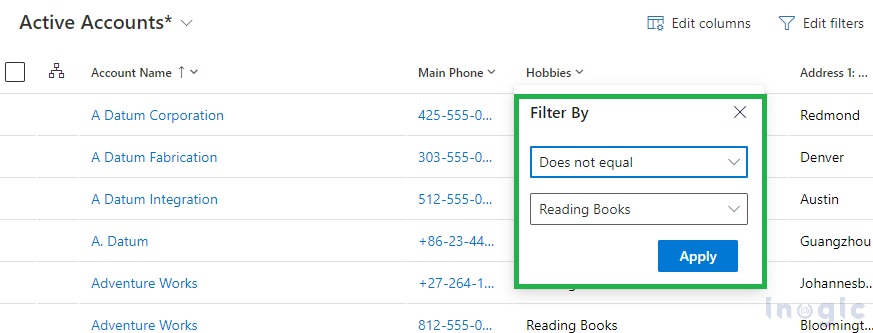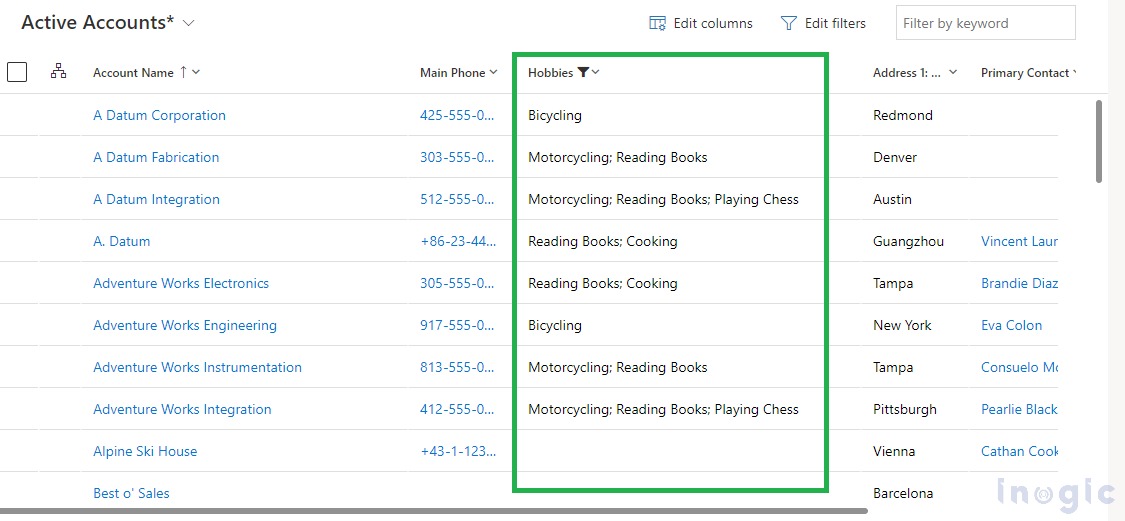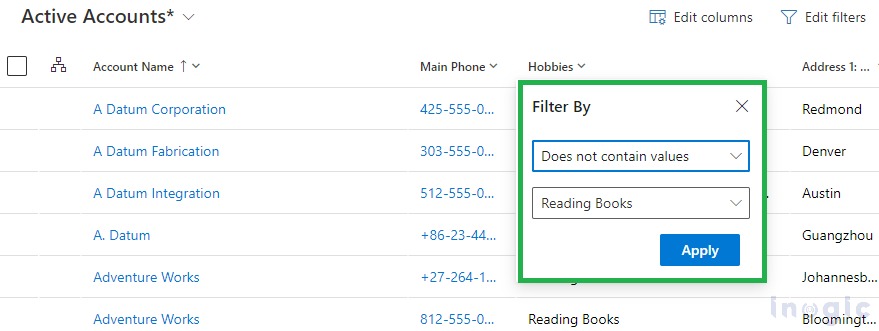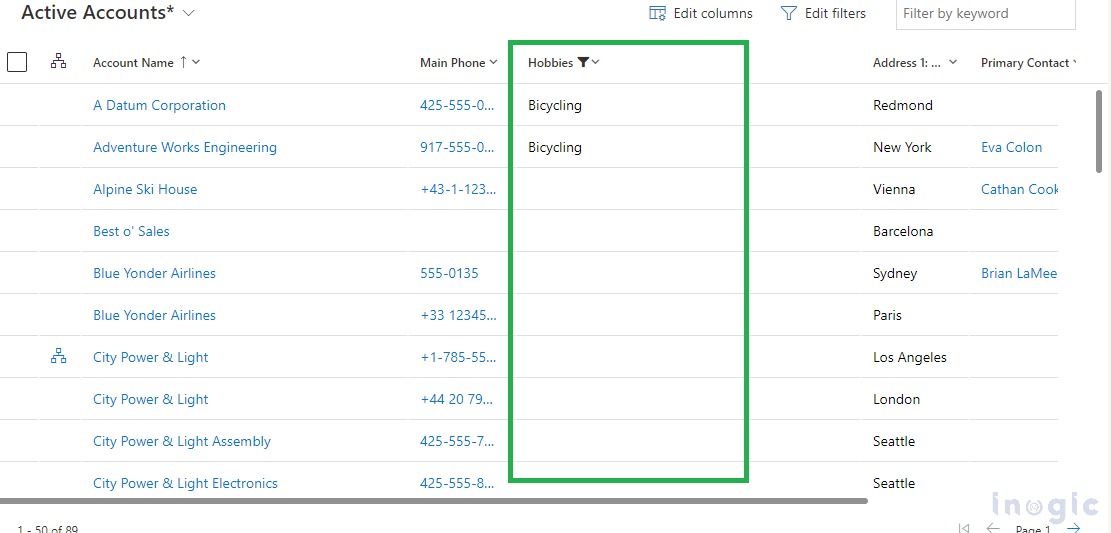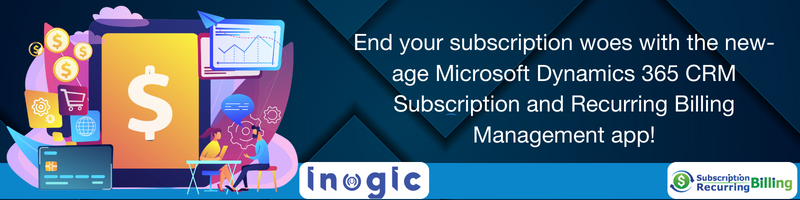Filtering the table records for the Multi Choice fields/columns is easier if only one option is selected and can be done using the “Equal & Does not equal” filters present. But while filtering the data when more than one option is selected, the “Equal & Does not equal” filter doesn’t work as required so, in that case, we have filters called “Contains values and Does not contain values” that give you an expected output.
So let’s explore how it works!
Let’s say I have a Multi choices column called Hobbies and below are a few Account records on which I have set the data in the Hobbies field:
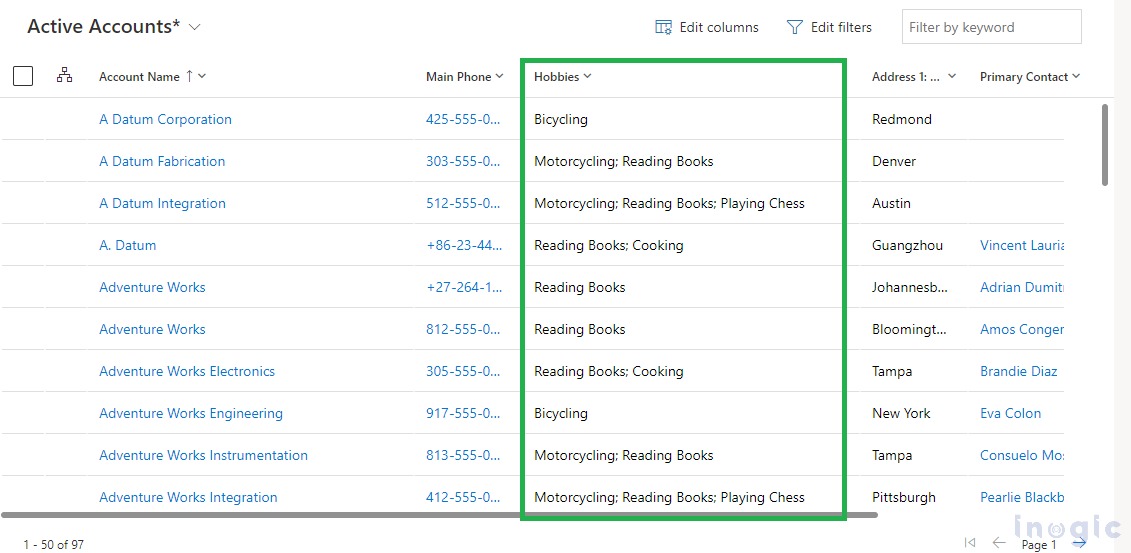
Here if I want to see the Account records where only the “Reading Books” option is selected then I can use the “Equal” filter.
As you can see below, after applying an Equal filter it only shows the Account record where only the “Reading Books” option is selected in the “Hobbies” column.
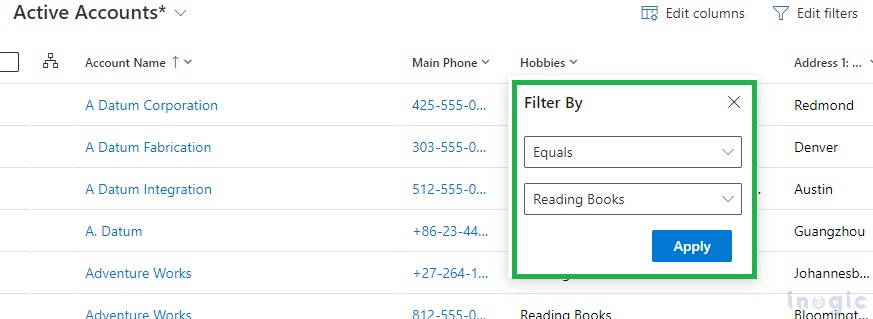

But if I also want to see the Account records where multiple options are selected and the “Reading Books” option is one of the selected options among them then I can use the “Contains values” filter.
As visible below, after applying the “Contains values” filter it shows account records where only the “Reading Books” option is selected and also shows records where the “Reading Books” option is selected along with other hobbies options.
Similarly, if I want to see all the account records except records where only one option is selected as “Reading Books” then I can use the “Does not Equal” filter.
As seen below, after applying the “Does not equal” filter it shows all the account records (including records where multiple options are selected including the “Reading Books” option) except the account where “Reading Books” is the only option selected in the “Hobbies” column.
But if I also don’t want to see the Account records where multiple options are selected and the “Reading Books” option is one of the selected options among them then I can use the “Does not contains values” filter.
As seen in the below screenshot, after applying the “Does not contain values” filter it shows all the account records except the account where “Reading Books” is the only option selected in the “Hobbies” column or accounts where the “Reading Books” option is selected along with other hobbies options.
Conclusion
‘Contains values’ and ‘Does not contain values’ filters make the user experience easier and more engaging while working on filtering the data in Multi Choices Columns.