With the release of Dynamics 365 v9.0, Microsoft has introduced many new features that make our Dynamics 365 even better. With the new User Interface changes, we just can’t stop looking at it. The new User Experience added in the Dynamics 365 has become more consistent across multiple devices such as desktop, mobile and, tablet. The other major introduction is Unified Interface, this can be a path-breaking addition to the Dynamics 365 family.
Dynamics CRM V9 release also includes an interesting enhancement for Email editor which includes Designer View, HTML View to Preview Mode, New email designer with many enhancements, the preview for multiple devices and email tracking.
In Designer view, there are also lots of new features added to Importing Email from a different source, Find and Replace options, additional formatting and styling options. User can also see an Undo, Redo and Expand buttons in email editor as you can see in the below screenshot.
Whereas Normal Email Editor looks like:
User can create a design and check the HTML code in the 2nd tab or else he can directly paste the HTML code and create a new email template. It also allows user to edit the HTML code.
In 3rd tab, user can actually visualize email template in responsive view like how it looks on Desktop, or Mobile in Landscape and Portrait format as you can see in the below screenshot.
In the Next release you will see Email tracking ability. After an email has been sent will display the number of times emails were open, attachments viewed, links clicked and replies.
Hope you will enjoy new email editor!
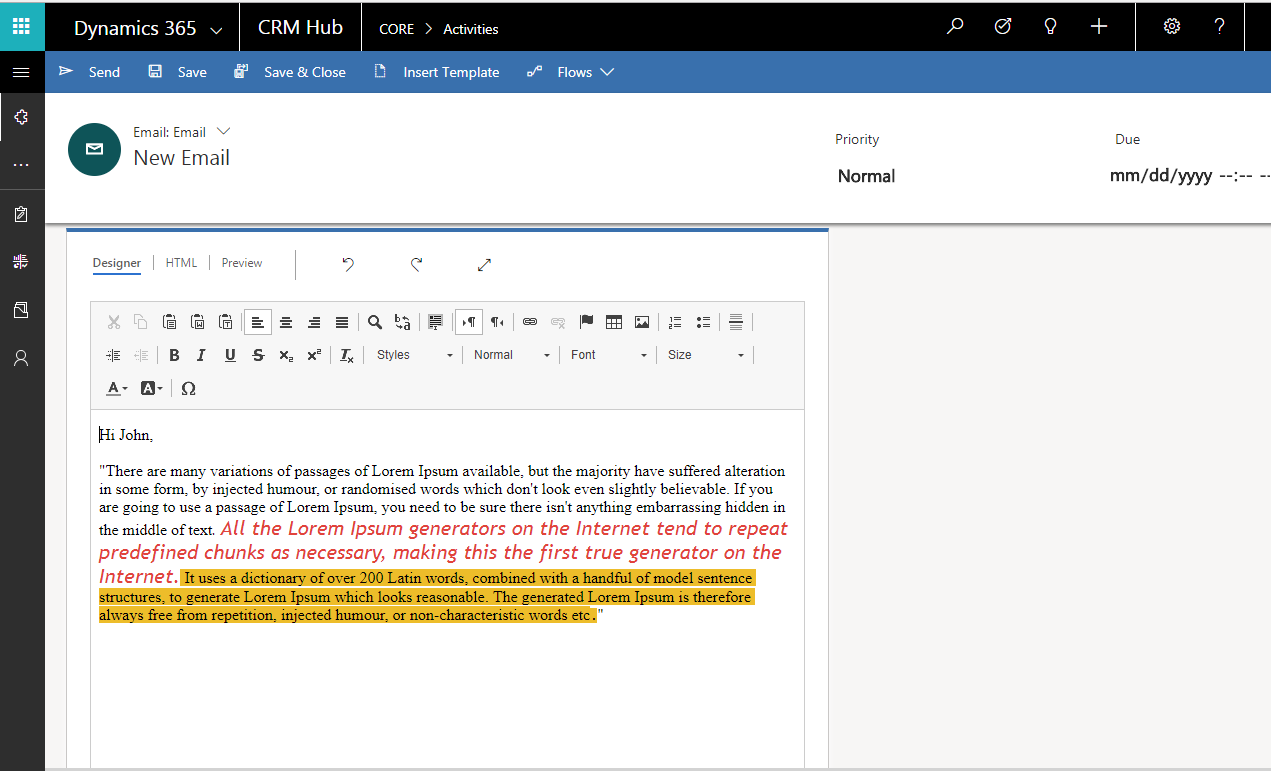


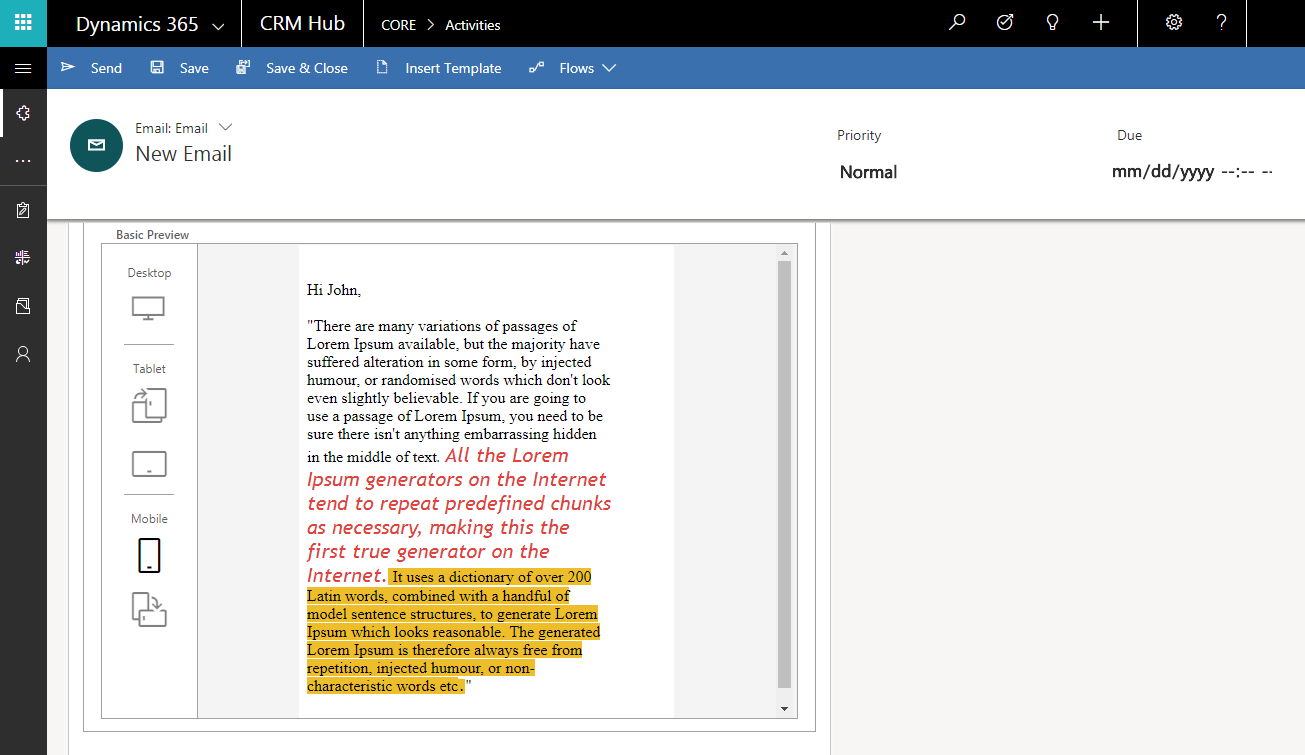
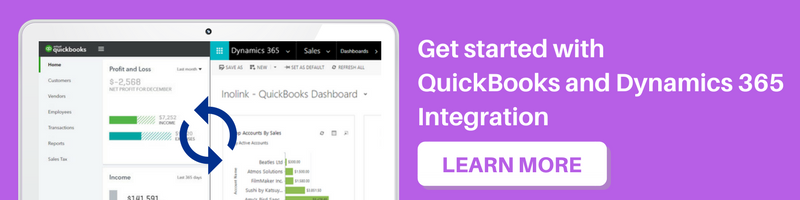
I have that version and I am not seeing designer view when I edit my emails. Is it some sort of option you have to enable?
This option is available for Unified Interface only. You need to edit email from Unified Interface only then you will be able to use the formatting option. It is not available in Classic UI.
Follow the steps to navigate to email in Unified Interface:
Go to Settings -> My apps -> Open Unified Interface app (Sales Hub) -> Open Activity entity from site map -> Edit Email
Here you can use the advanced formatting settings.
Let us know if this helps.
Hi ,
The Preview Tab is not visible after we updated our environment with Release wave 1 2020 early access pack .
Can you please tell me if this has been removed or do you know any settings to turn this on.
Yes, we tried to replicate the same and unfortunately we also came across the same issue.
After we update our environment with Release wave 1 2020 the email editor seems to change and loose the tabs.
We are not sure why this is happening, it’s only after the final release we could be certain if this feature has been removed or not.
However, as per the pre-release document this feature very much exists.
You can download the pdf from the below link:
https://docs.microsoft.com/en-us/dynamics365-release-plan/2020wave1/
Hope this helps.
Thanks!
How would I configure a custom entity to create a new email message to the recipient (on the current record.) We would like to pre-populate the email subject and body from the email template, and then allow the user to edit the email before sending. Is this possible in Unified Interface? How would I configure it?
Yes, it is possible to send email to custom entity. You need to enable ‘Send email to entity’ for your custom entity in customizations. Please follow the below steps to enable ‘Send email to entity’:


• Go to Settings -> Customize the System -> Data -> Entities -> Select the required entity -> Settings, as shown below:
• It will open Edit entity card -> click on More Settings -> Collaboration -> Select ‘Send email to entity’ -> Done -> Save Entity
Once you configure the above mentioned steps, you need to add custom entity into the sitemap as well for the same app.
Now, it will show custom entity in recipient field as shown in the given screenshot. Further you can insert global template and edit it.

Hope this will help you.
Thanks!
Can I use this designer on other entities? Business wants an editor like this for a custom entity.
Email Designer feature is a OOB functionality that is added for email entity only in UCI mode. Currently, there is no option to add this for any OOB or custom entity.
Thanks!