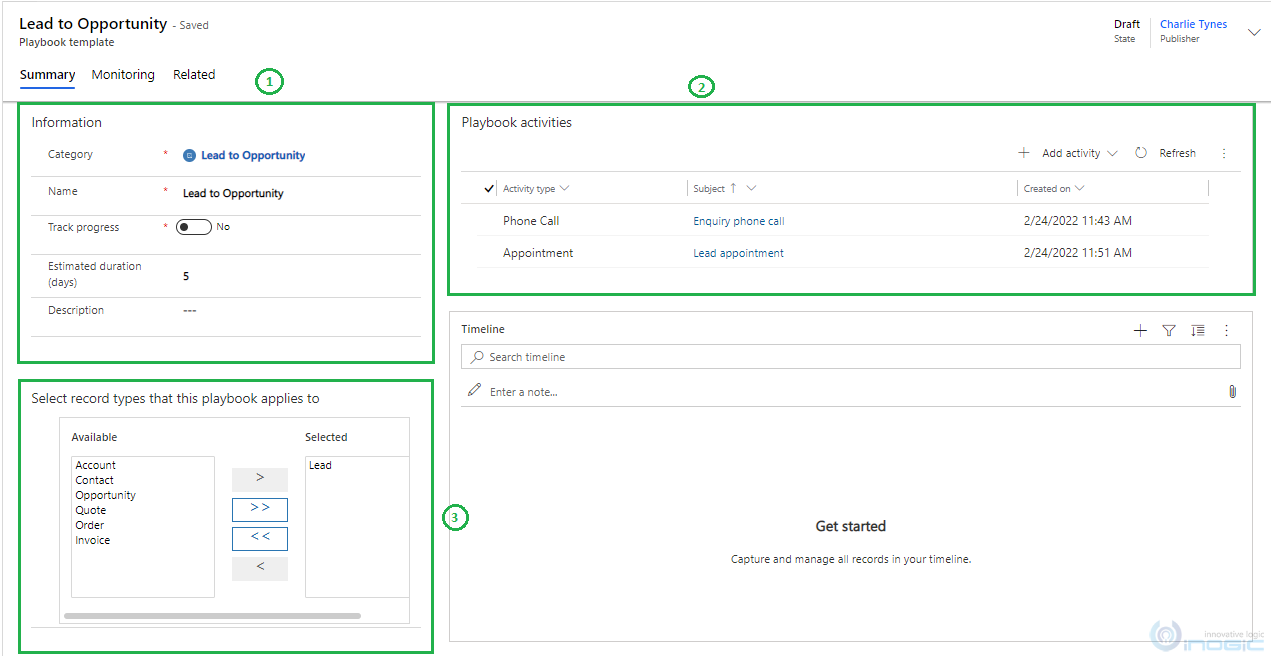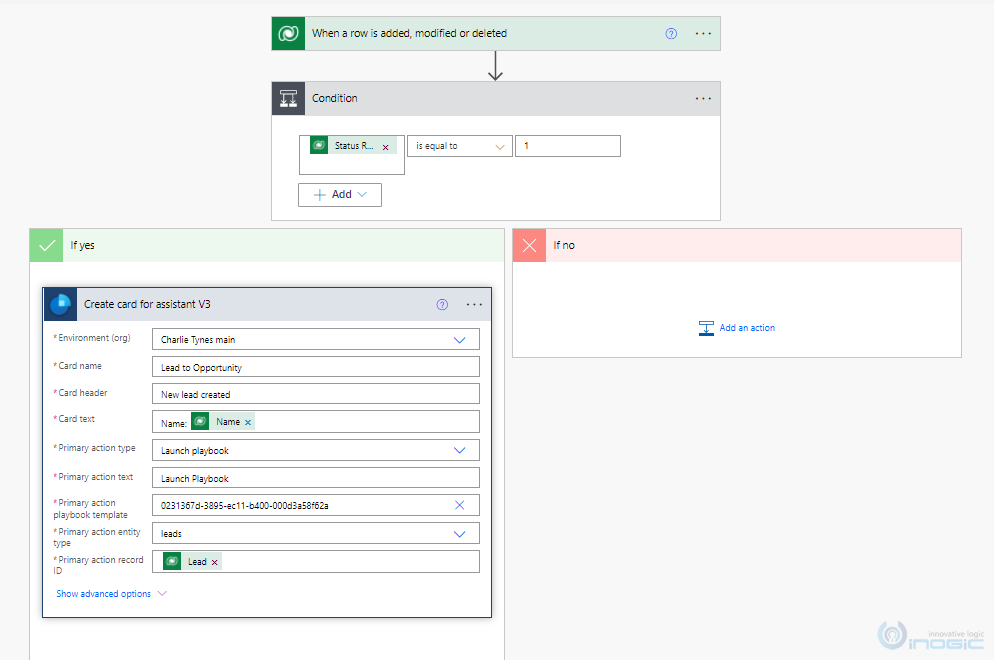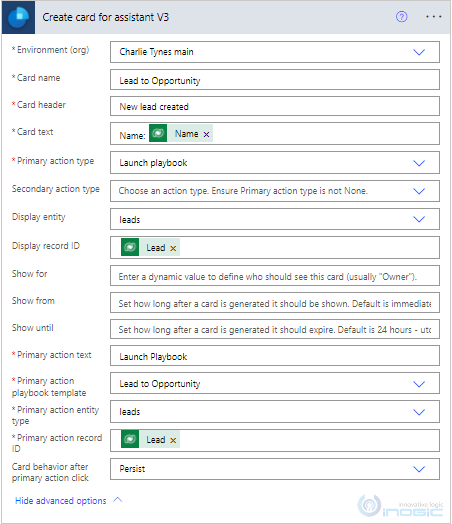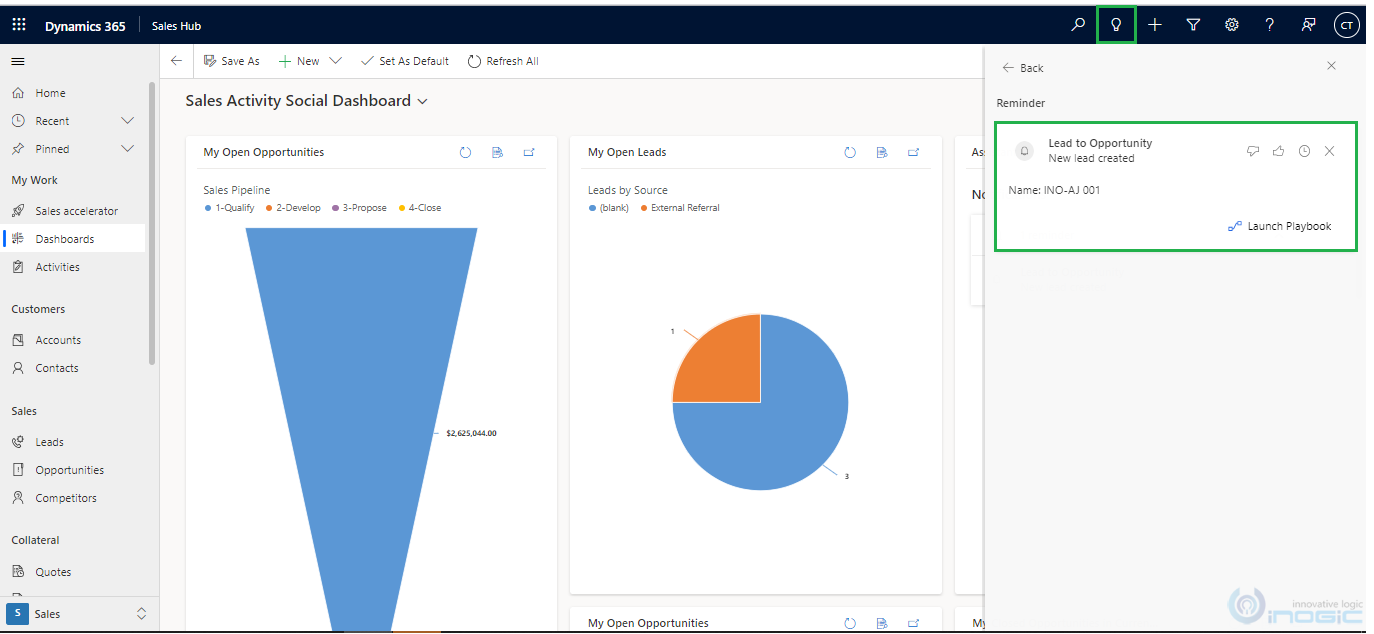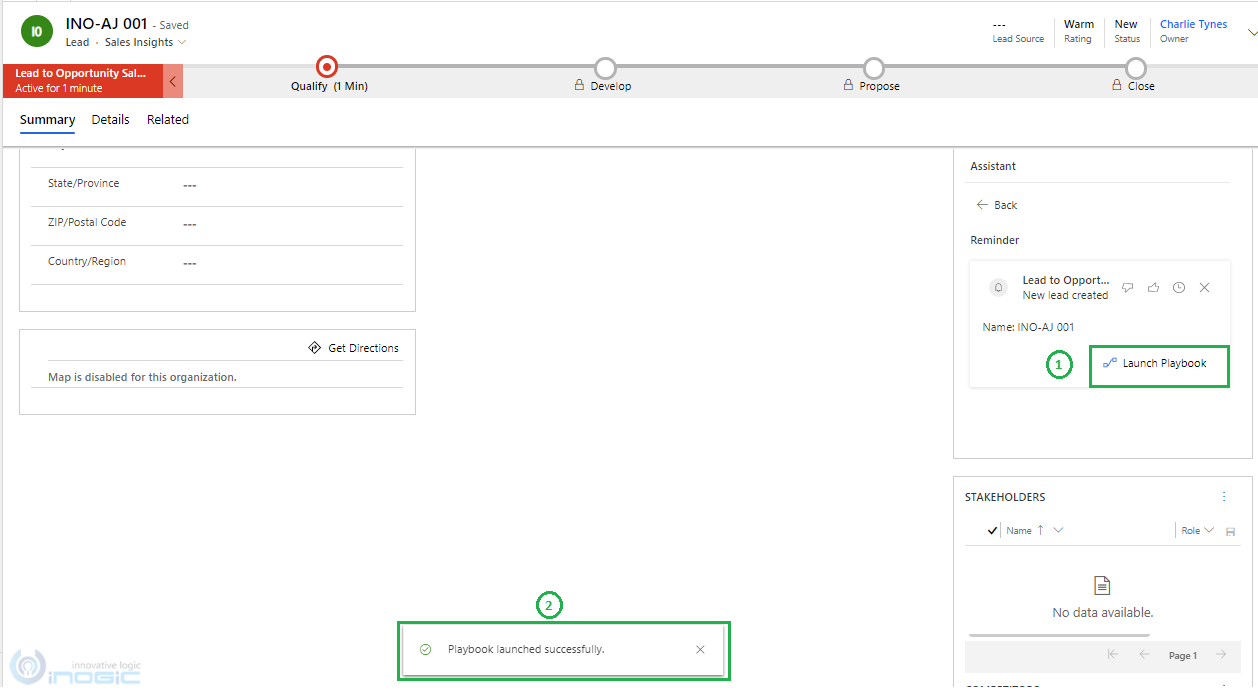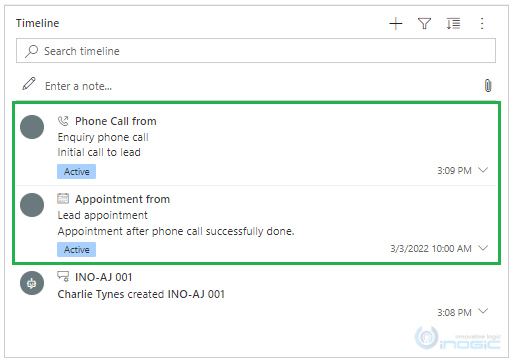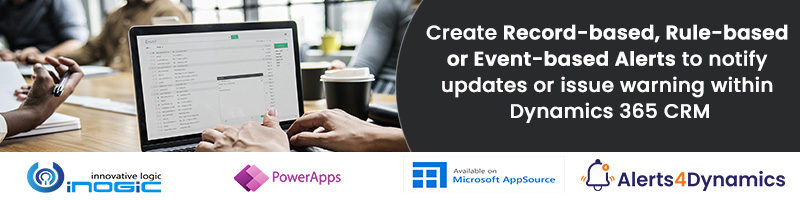Use Business Process Checklist for guided selling in Dynamics 365 for Sales
Automate repeatable tasks and enforce best practices for day-to-day sales processes using your own customizable Dynamics 365 CRM Playbook using Inogic’s Business Process Checklist. Managers and admins can create plans in the form of checklists/to-do lists or processes for their users to follow throughout their day. Guide your team with the best plan of action!
Introduction:
Dynamics 365 Sales come with a pre-defined set of Insight cards. Those cards are categorized into many categories. You can find more details in this doc. In addition to the pre-defined Insight cards, administrators can create custom insights cards using Microsoft Power Automate if existing pre-defined cards don’t suit their requirements.
Basically, custom insight cards are designed to keep salesperson informed and organized about their work. Assistant reminds them of upcoming or ongoing activities (for example: if a salesperson wants to track all his/her activities like upcoming calls, emails, tasks, or ongoing tasks like lead qualification, etc.)
To explore this feature, firstly make sure that the Sales Insight license is enabled in the organization. If you have not enabled it yet then refer this doc for more information.
So by using insight cards salesperson can launch playbook also. Playbooks will help in setting up specific events or activities to be done for every Sales record. This allows salesperson to easily perform their events or activities with a default set of rules. To set up the Playbooks in CRM, you can refer to this blog.
Let us understand the use of custom cards in an organization by considering below use case.
Use Case:
When new lead is created in CRM, the salesperson has to do two activities by default, following up the lead through Phone Call Activity and after that arrange meeting/appointment with the lead within 5 days. So, assistant should show custom card to the salesperson. Using this custom card salesperson can perform related activities within estimate duration.
Solution:
For the use case, we have created a playbook that will tell the salesperson which activities are to be performed in a sequential manner and also launch this playbook through the custom insight cards. Since, on creation of the lead we get a notification with Custom insights, we can click inside the card to launch the playbook instead of clicking somewhere else.
You can use the below steps to launch the playbook through the Custom insights card.
Create/Design playbook in CRM:
Under Playbook Management create playbook category record –> Create Playbook templates under Playbook Management, where we can set up events or activities like defining the number of activities to be followed for each Sales entities. Also you can select for which entities this Playbook should work, as shown below:
Create the custom insights card to launch the playbook:
Navigate to sales hub -> go to Sales Insight setting -> under assistant studio go to Home -> create new custom insight card.
Then implement the condition as:
- When new lead is created in CRM, the salesperson has to do two activities by default, following up the lead through Phone Call Activity and arrange meeting/appointment with the lead.
The whole logic implemented in Power Automate will look as follows:
Upon selecting the action, you will see the custom card where you can configure all the details.
Once you create the lead as per the criteria in Power Automate you can find the insight card created below place:
Navigate to sales –> click on the Assistant icon on top of the form –> you will find the card under Notifications.
When you click on the card that will expand and you can see the correspondence data that are displayed to the user that we have defined in Power Automate.
When you expand custom card and click on “Launch playbook”, Playbook gets created against the lead record, as shown below:
Now, you can see the Activities in timeline which we have defined in the Playbook template that have been created against this Lead.
Once the salesperson has performed these activities, they will mark the activities as complete accordingly (to complete default set of rules).
Conclusion:
Administrator can create multiple custom insight cards as per the business need to streamline the sales process. Salesperson will now receive the insight card and can Launch Playbook which helps them to easily perform the events or activities with a default set of rules and become more organized in actions.