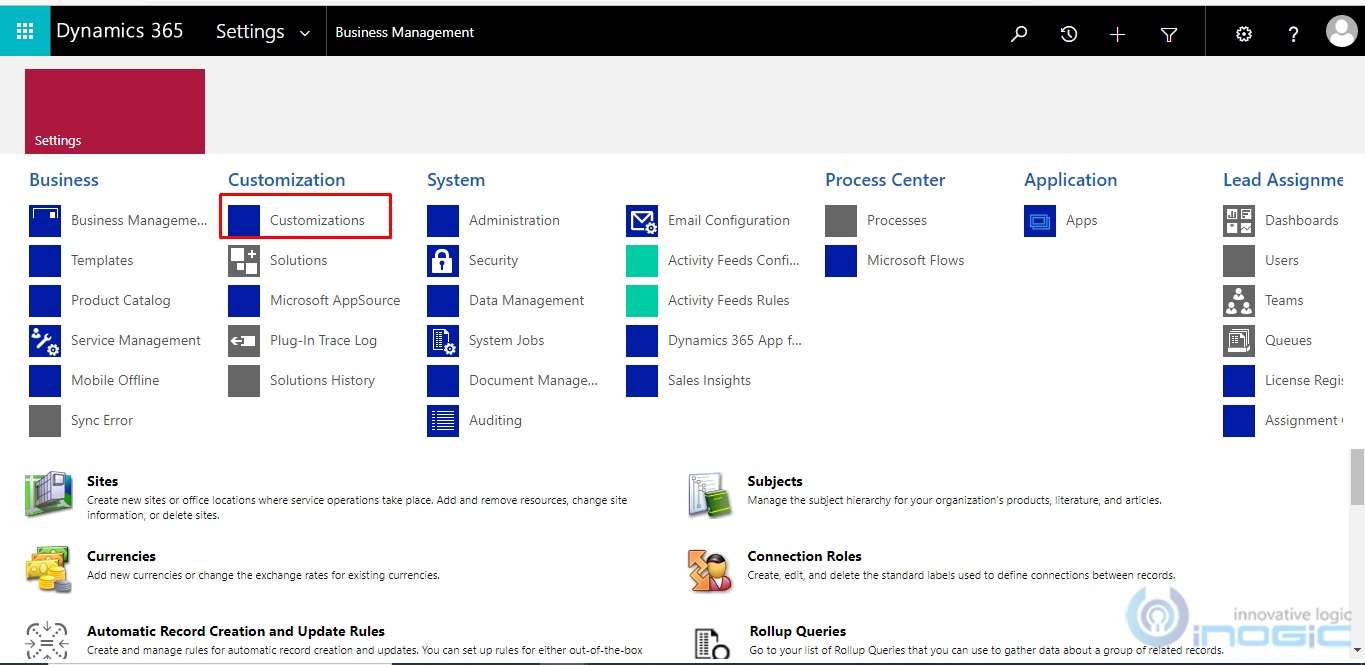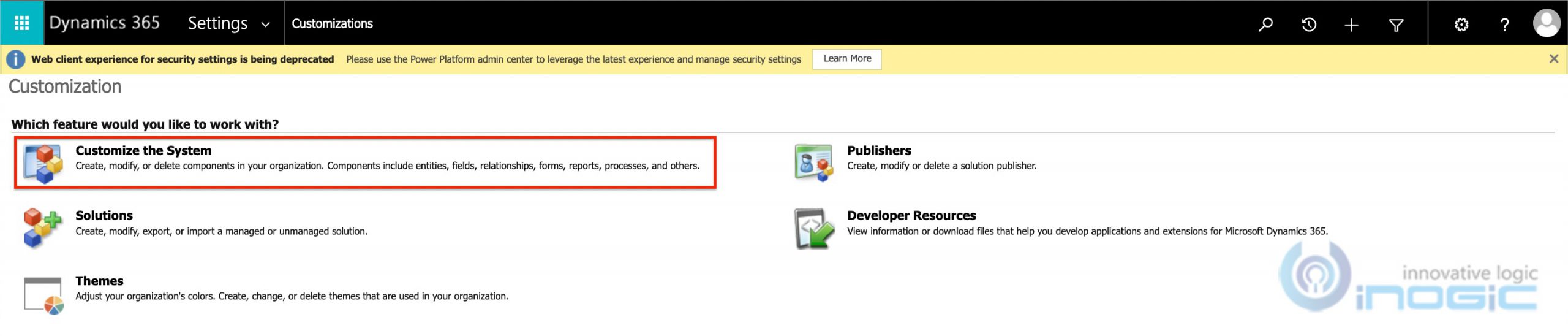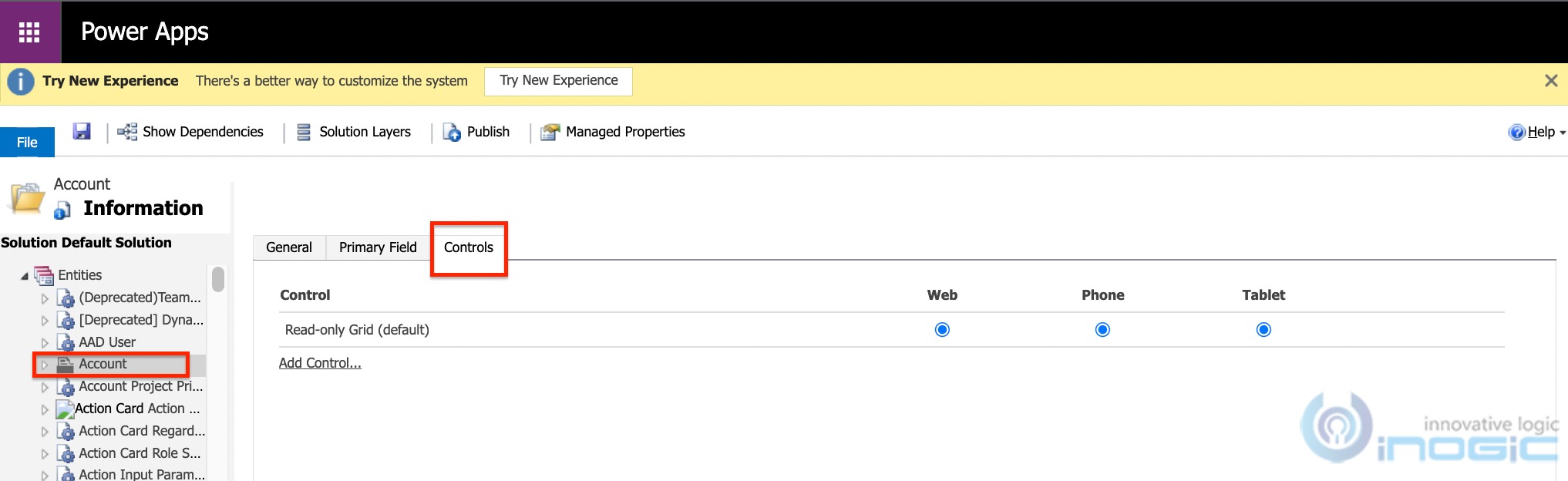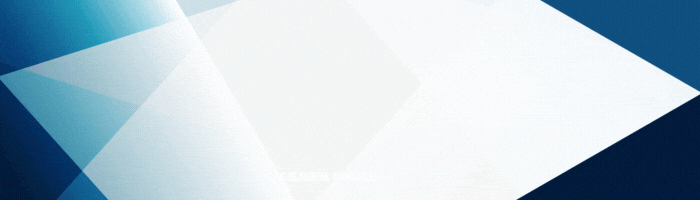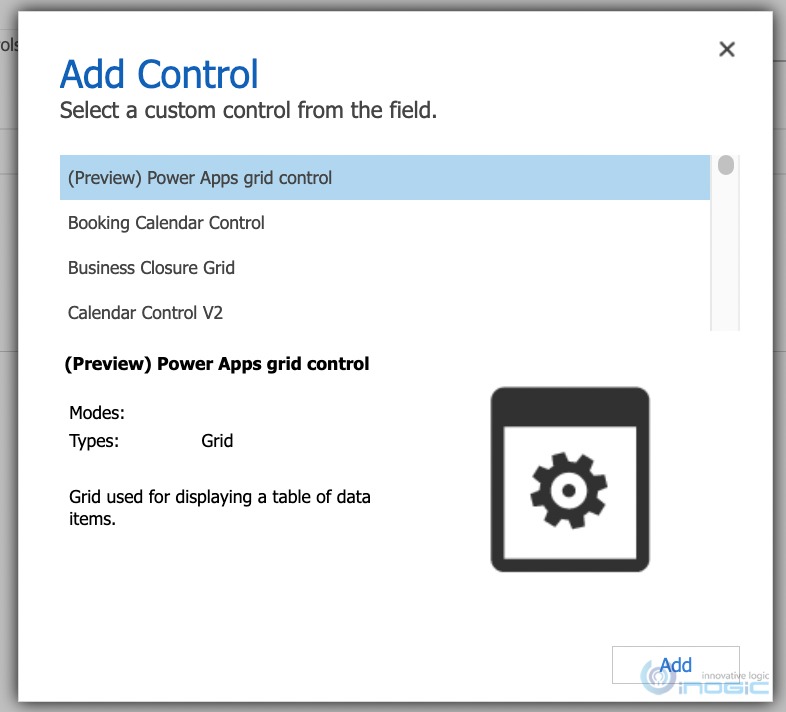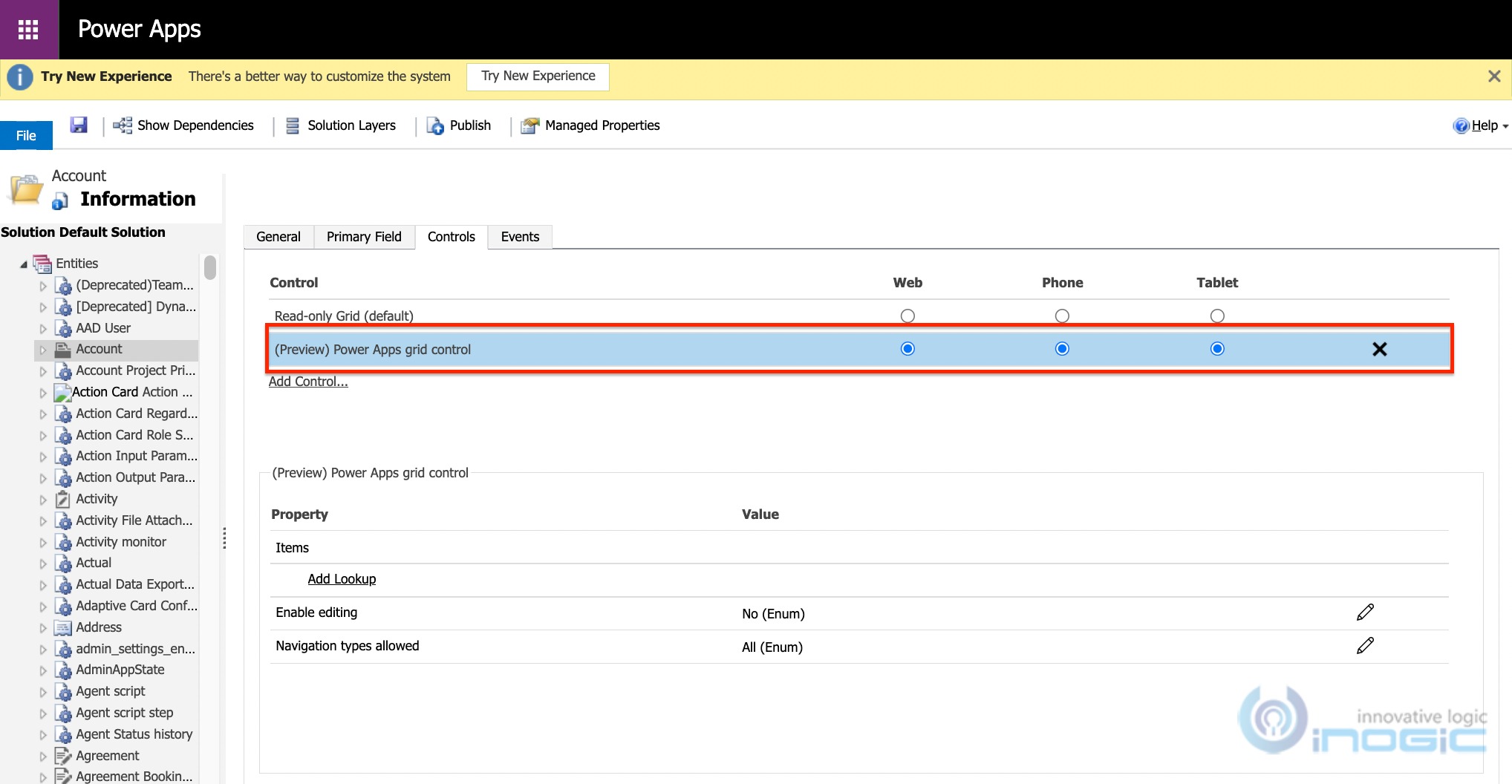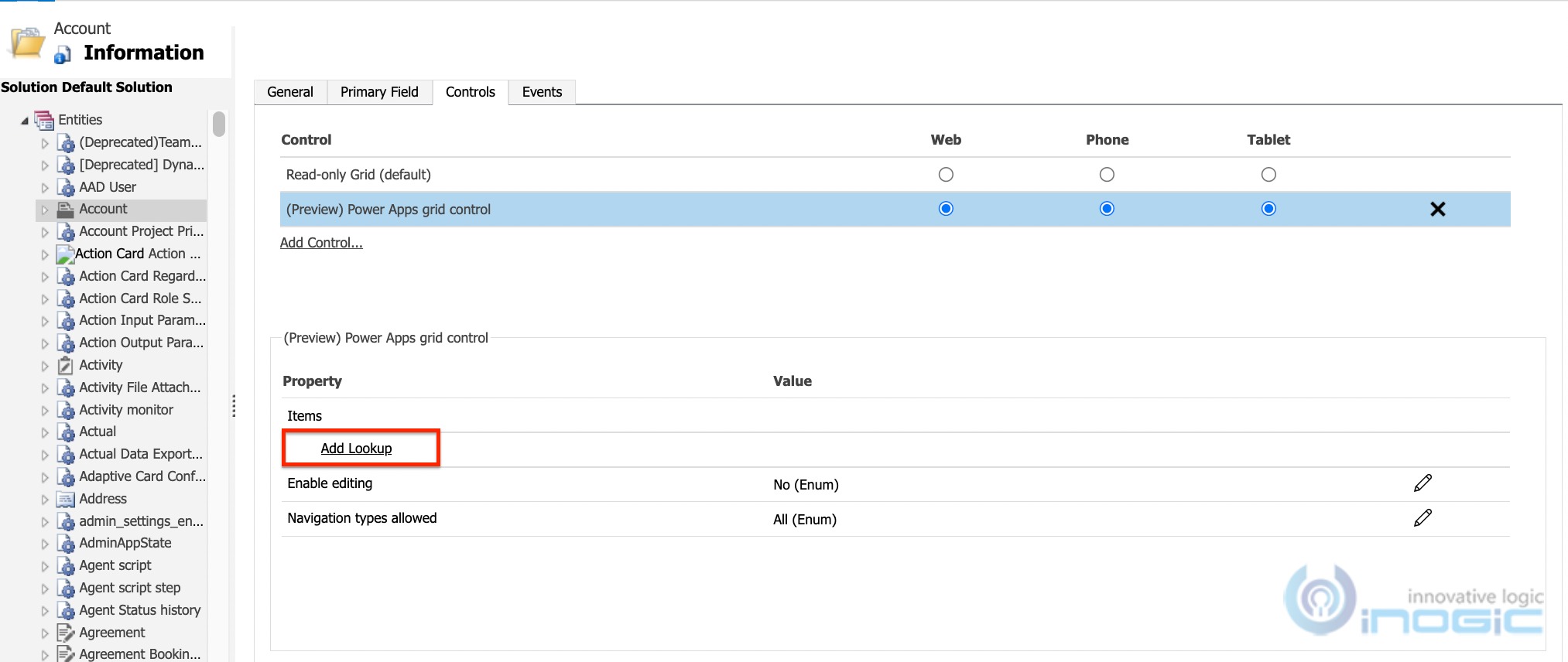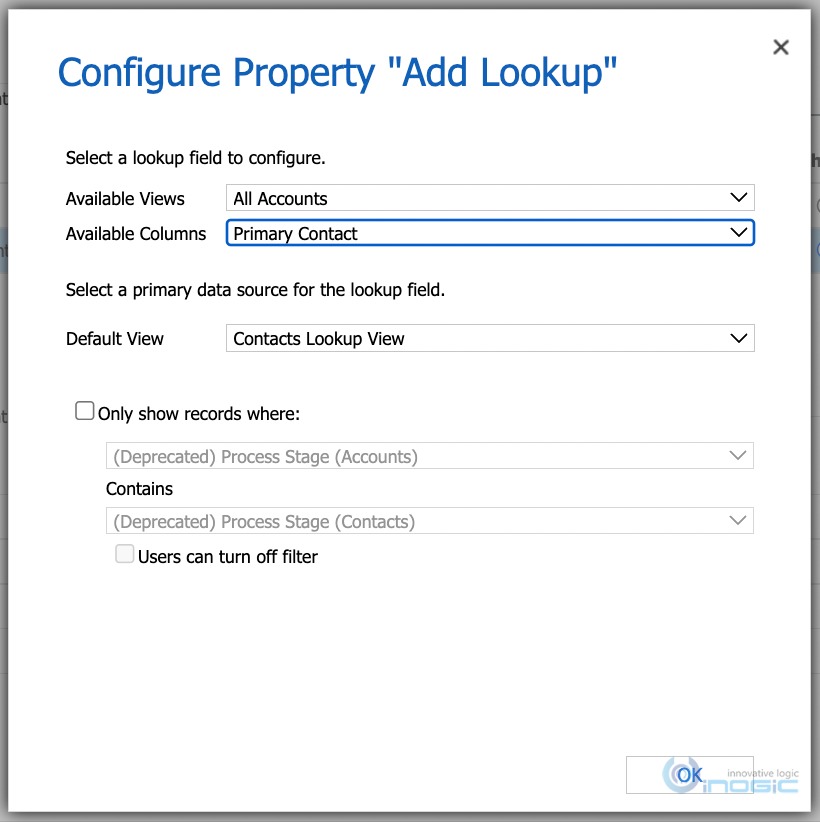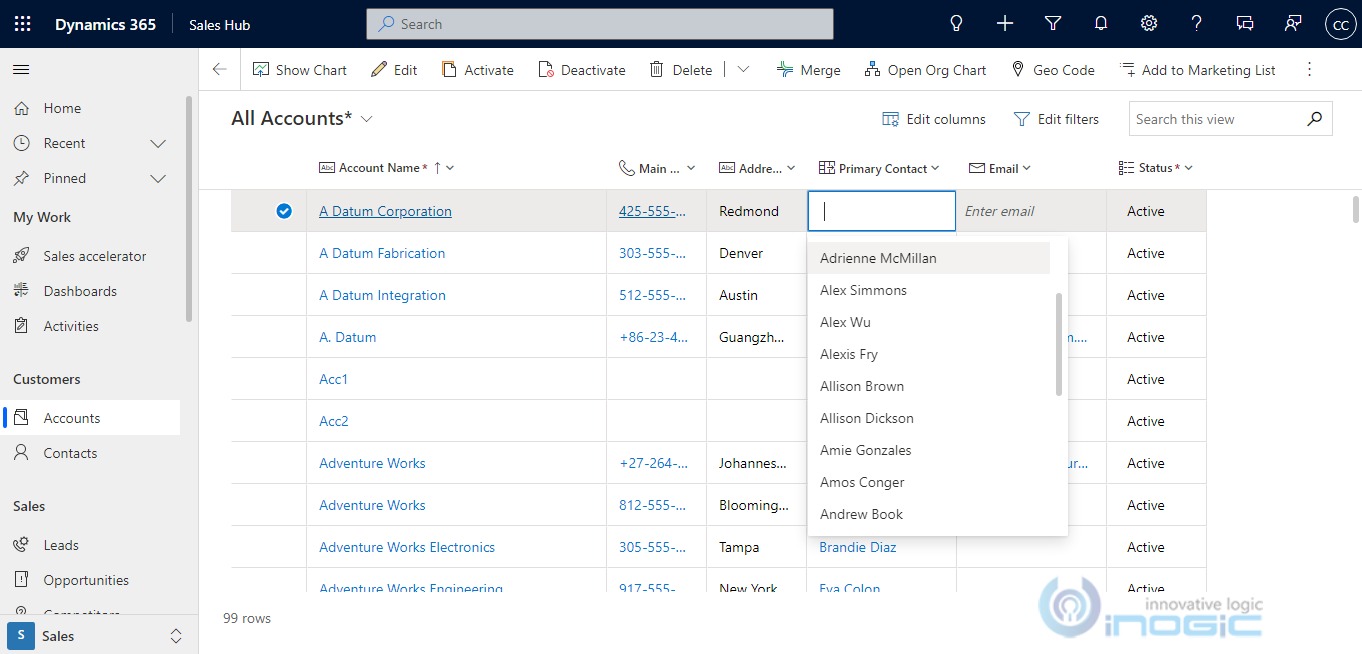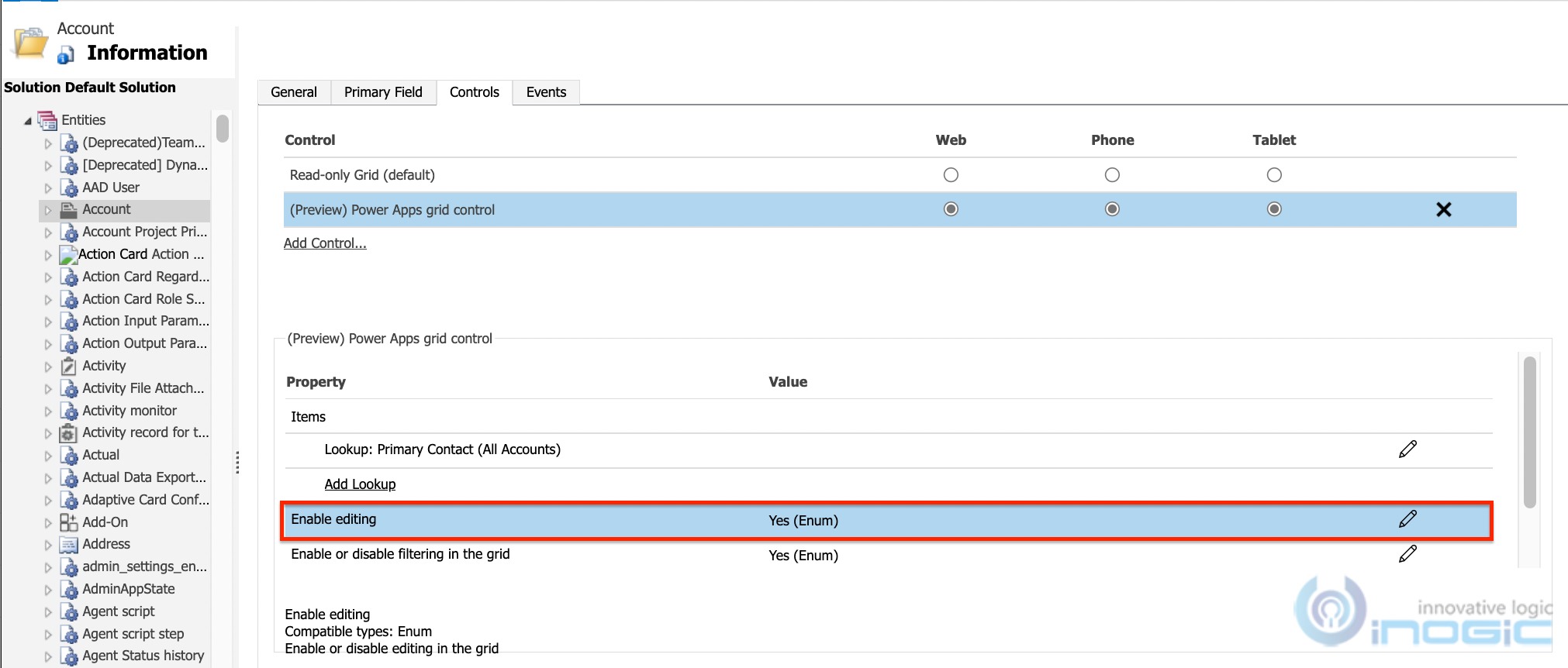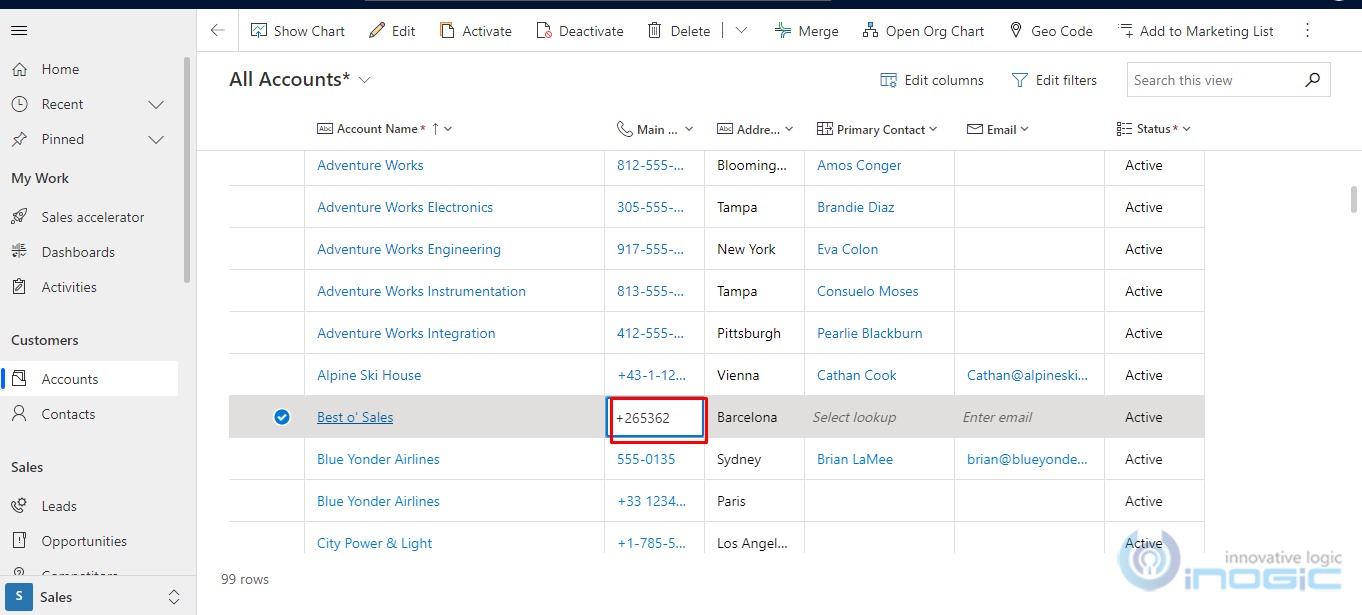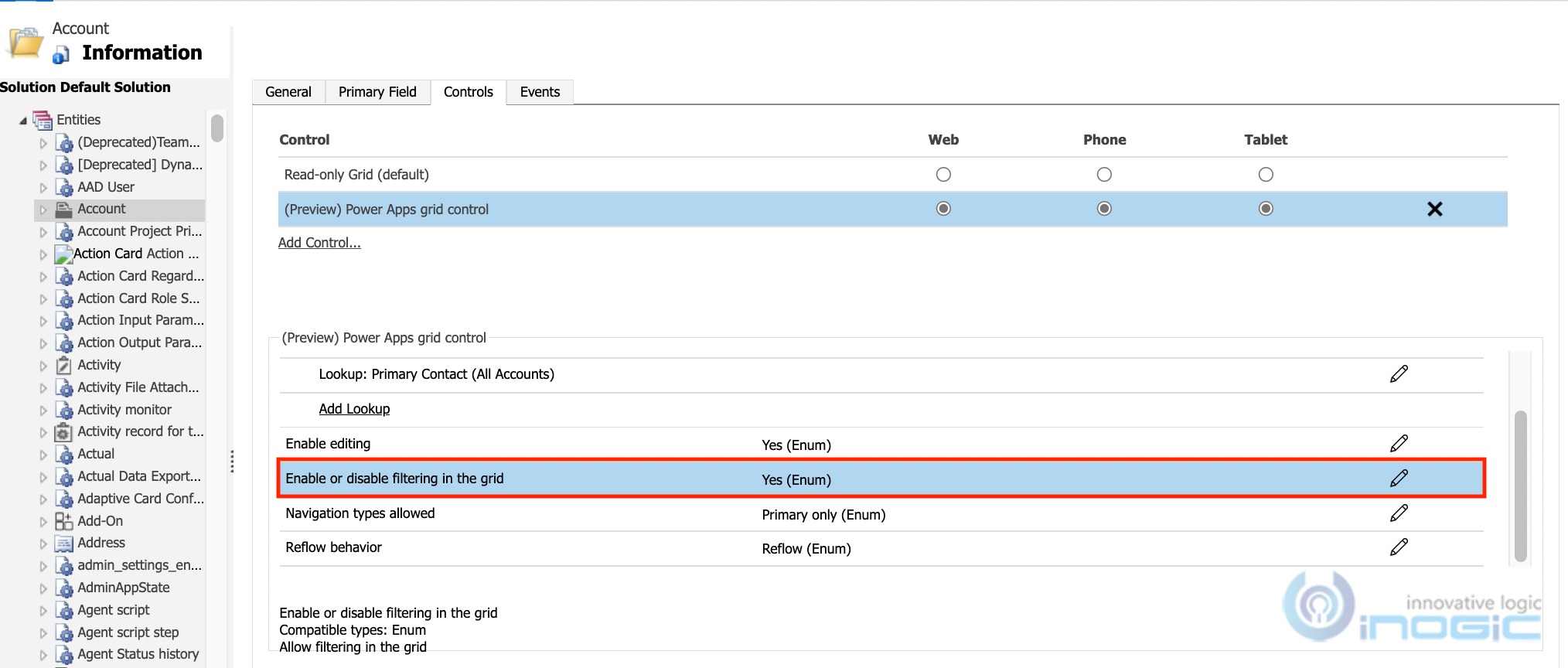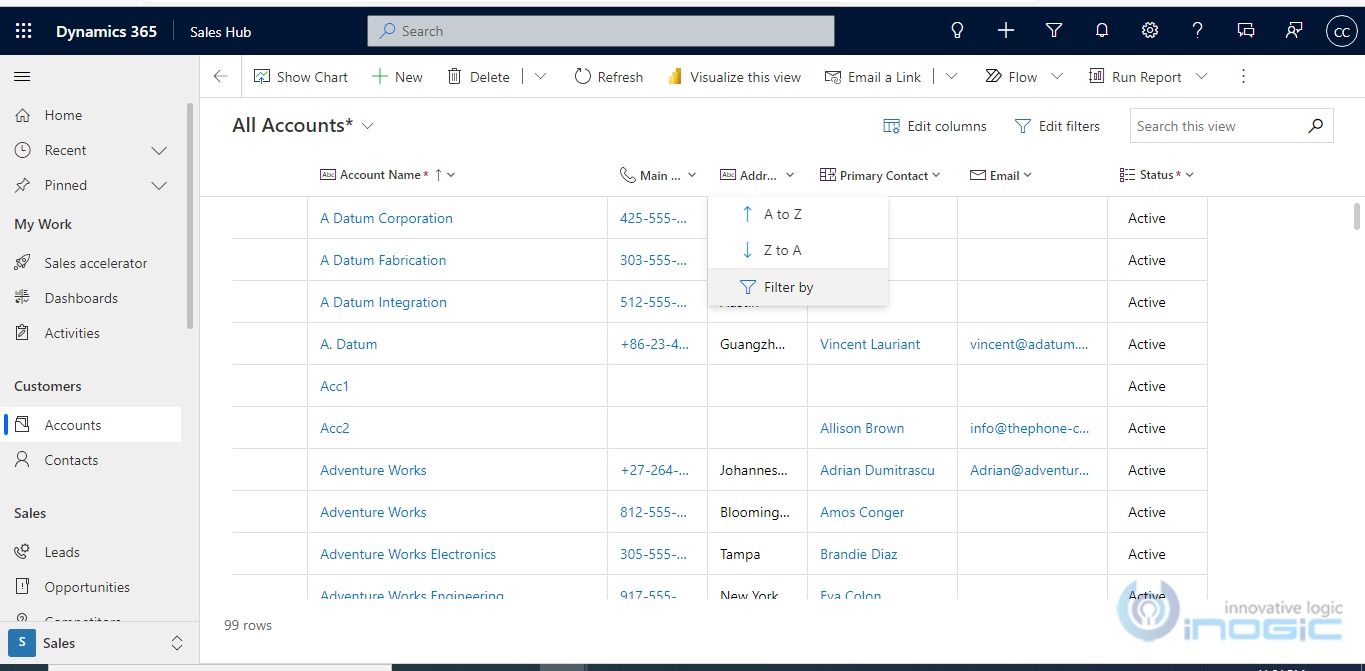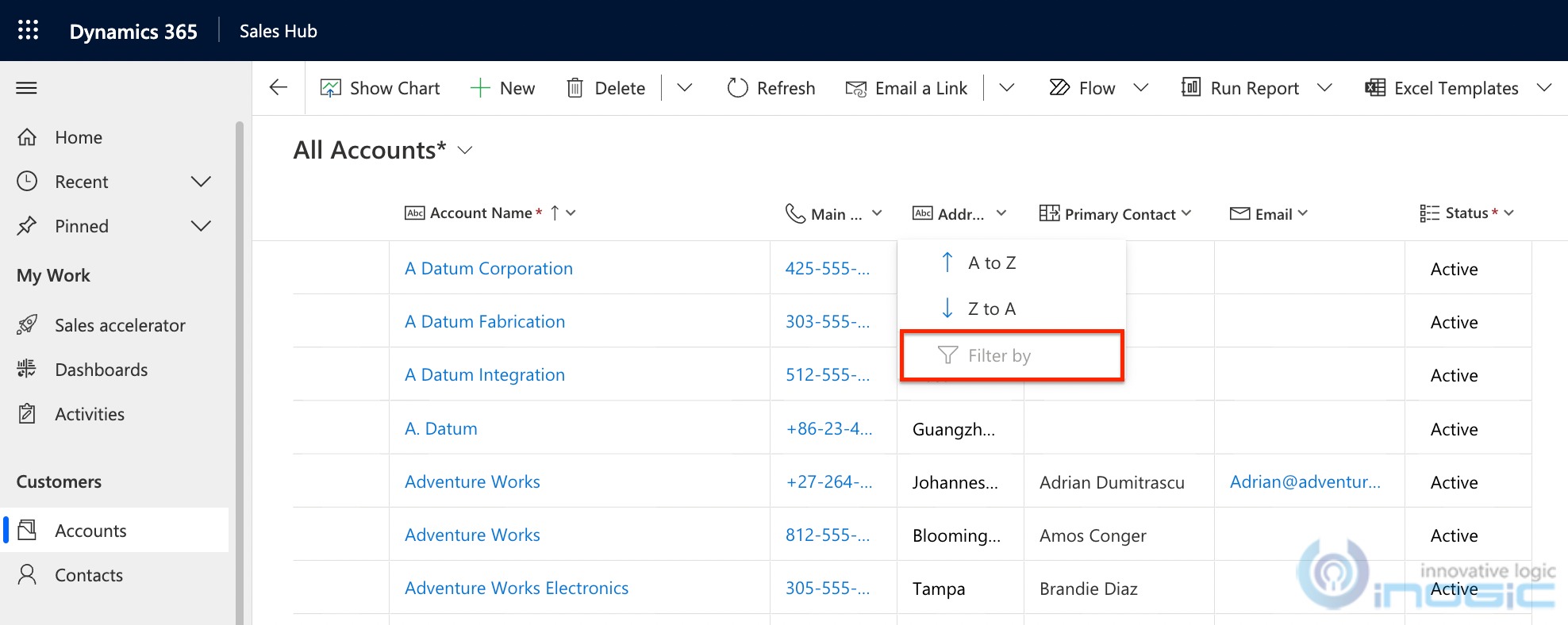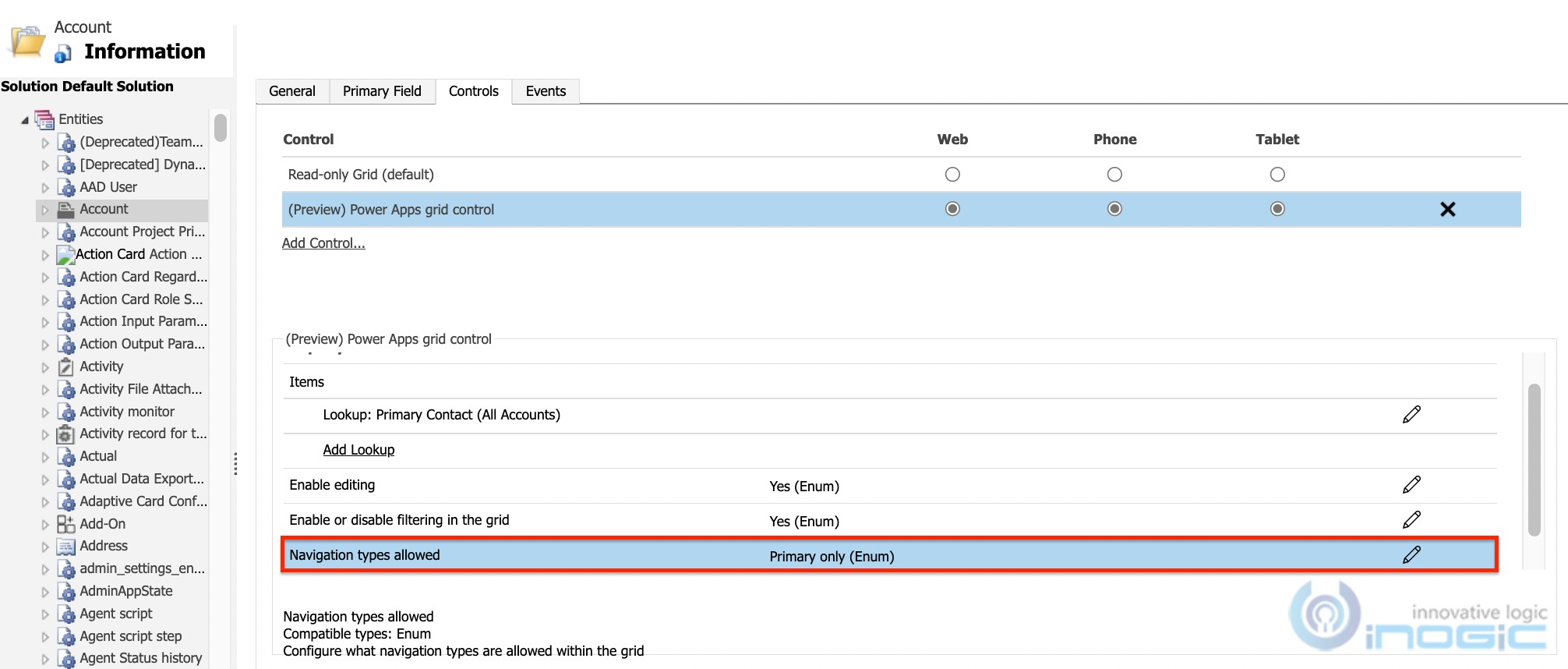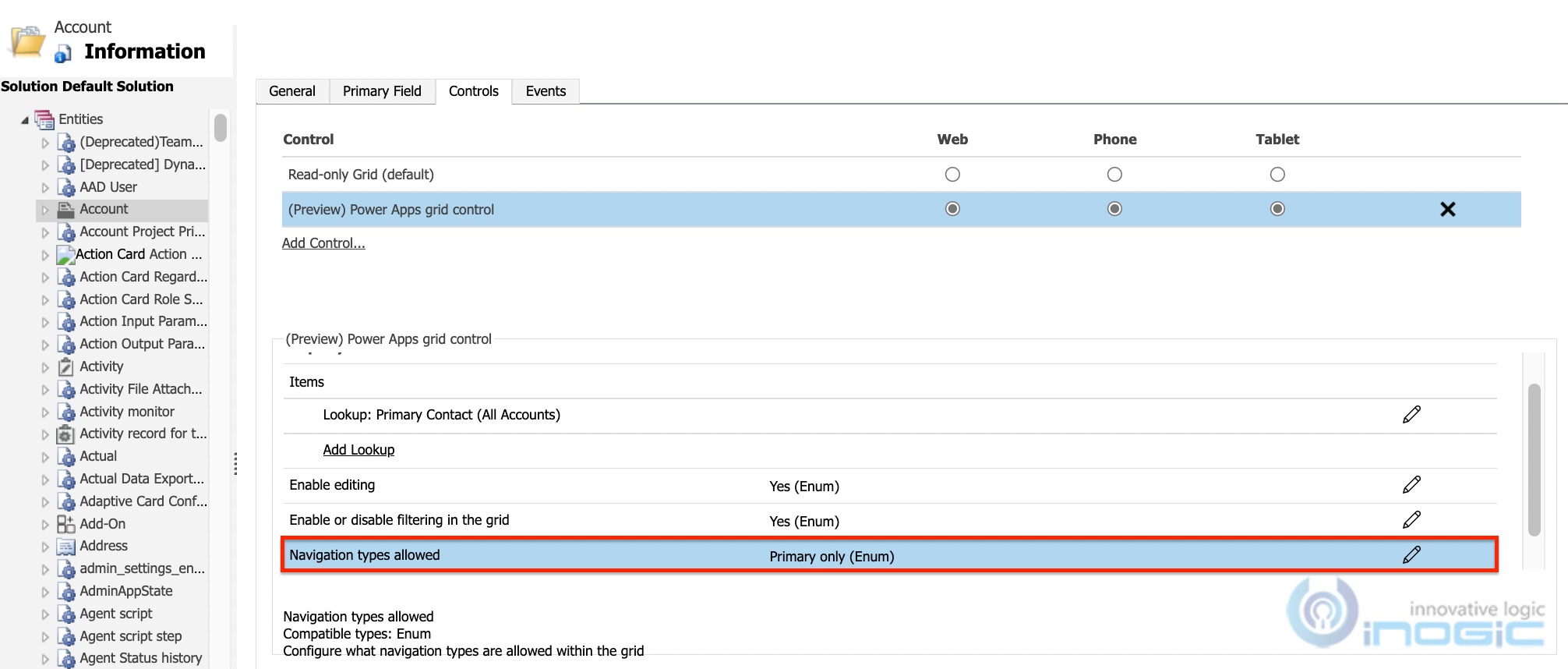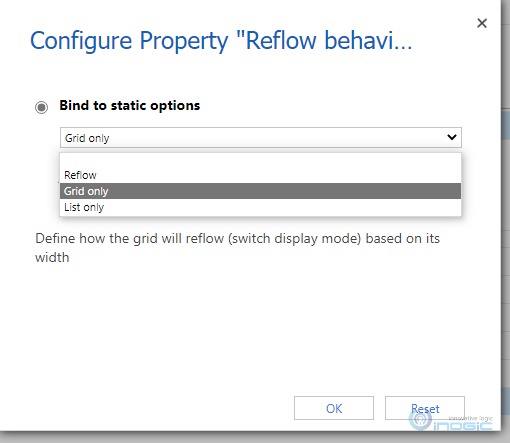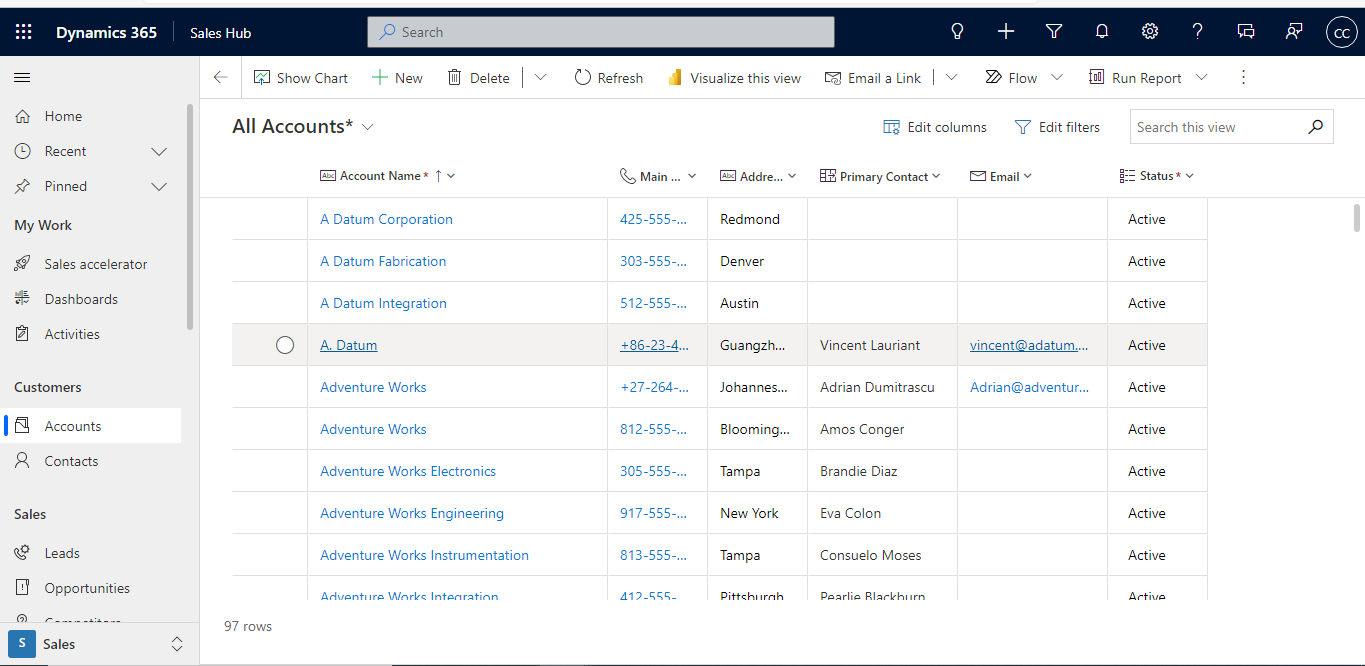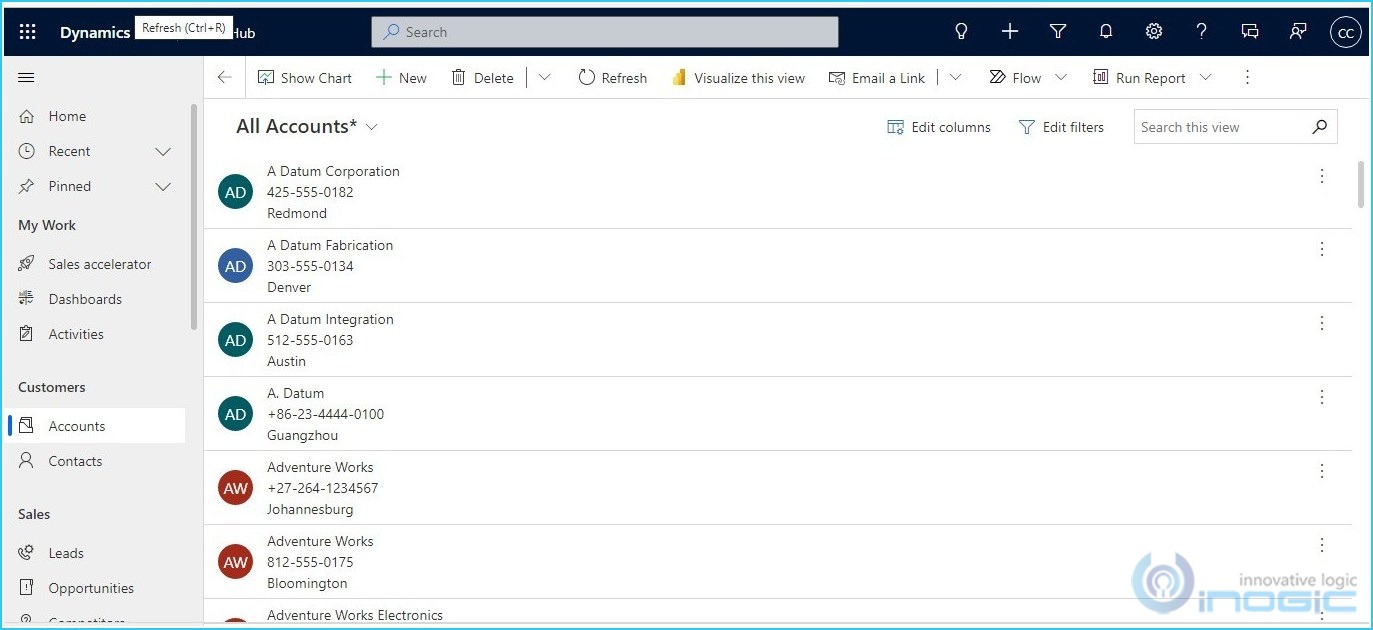Introduction:
Microsoft has brought in some intuitive features in its 2022 Wave 1 release. In this blog, we will explore the new editable features in the Power Apps grid control in model-driven apps.
There are two primary additions to the new Power Apps grid control (preview) for model-driven apps:
- Infinite scrolling: Users no longer need to navigate through pages to see more records. With infinite scroll, users can keep scrolling to their desired record.
- Inline editing within views and subgrids: As the name suggests, using this control gives user the ability to edit the records directly from the view.
Steps:
To enable this feature, follow the steps given below:
- Click on the gear icon at the top right -> Select Advanced Settings.
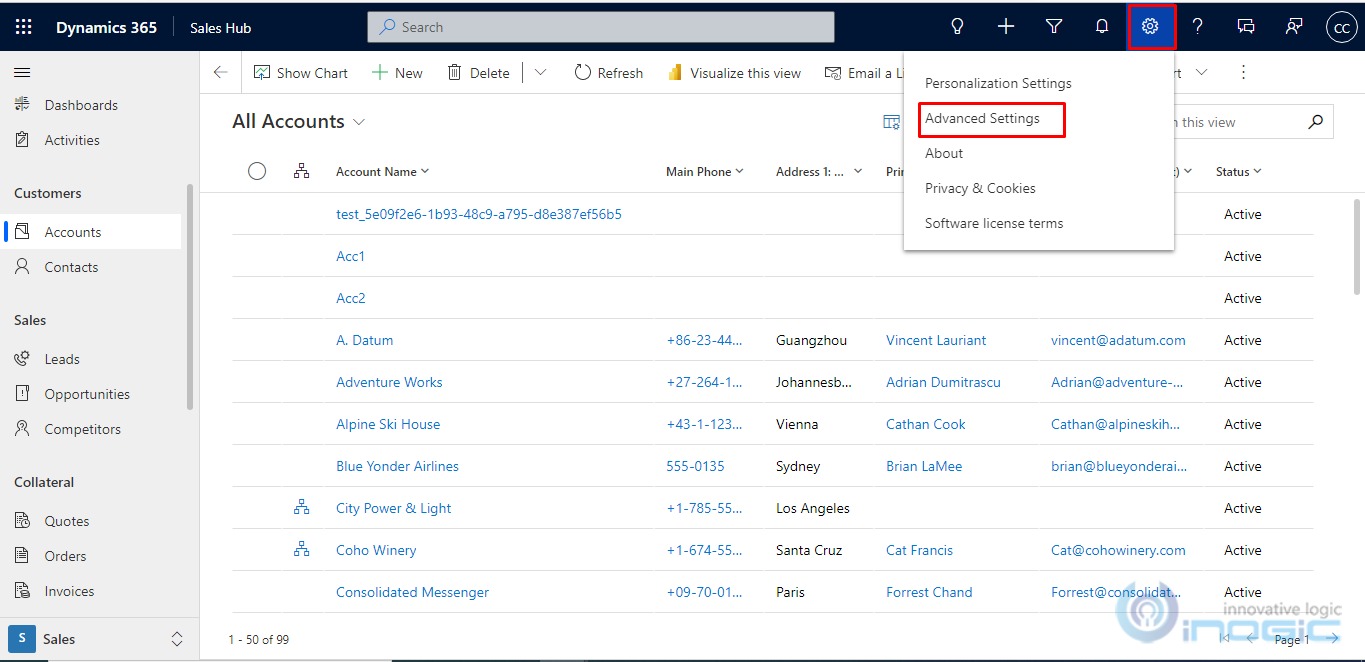
- Then go to Settings -> Customizations
- Next click on Customize the System
- Now go to Components -> Entities -> Select Account-> Controls tab.
Note: We are using the Account entity/table for demonstration purposes. This can be applied to other entities as well.
- Now click on Add Control -> Select Power Apps gridcontrol -> Click on Add.
- Now enable it for Web, Phone, and Tablet.
Next, let’s configure the properties for the control.
- Add Lookup – This property detects the lookup fields available in the view for the entity on which the control has been configured and then allows us to select a view on which the lookup will get filtered. This can be applied for multiple lookup fields present in the view for the entity on which the control has been configured.
- Select Add Lookup, which opens the Configure Property “Add Lookup”dialog box.
- In the Available Views, select the view of the parent entity (which is Account in our case) having a lookup column pointing to a child entity (which is Contact in our case).
- In Available Columns, select the lookup column to add (for example – Primary Contact).
- In Default View, select the data source for the lookup field.
- You can further add filter to the records displayed in the lookup by enabling the checkbox ‘Only show records where’.
- Once everything is set up, click on OK button.
Based on the above setup we can see that the primary contact lookup can be edited from the All Accounts view showing the records from the Contacts Lookup View.
- Enable Editing – This is a Boolean property to either make the grid editable or not. If set to Yes, the records in the grid can be edited inline itself.
- Enable or disable filtering in the grid – The purpose of this property is to enable or disable filtering in the grid.
After Enabling Filtering, the Filter by property in the grid is enabled as below.
After Disabling Filtering, the Filter by property in the grid is disabled as below.
- Navigation types allowed – This property comes with 2 options i.e. All, Primary only. If Primary Only is selected then the grid allows the provision of navigating to a record on the primary field of the parent entity. So as per our scenario, the navigation is allowed only on the Account Name field and not on any of the lookup fields.
- Reflow Behavior: –
This property decides how the grid will get displayed. This property comes with three options i.e. Reflow, Grid only, and List only.
- Reflow behavior – Reflow
This will adjust the Grid based on the width. If the width is small then automatically data will be shown in list mode or else it will continue to show in grid mode.
- Reflow behavior – Grid Only
Here, the grid is always shown in grid mode.
- Reflow behavior – List Only
Here, the grid is always shown in list mode.
Conclusion:
Thus, you can how this new feature gives a new way to visualize CRM data while at the same time easing the process of editing and navigating to records which will further save your time.