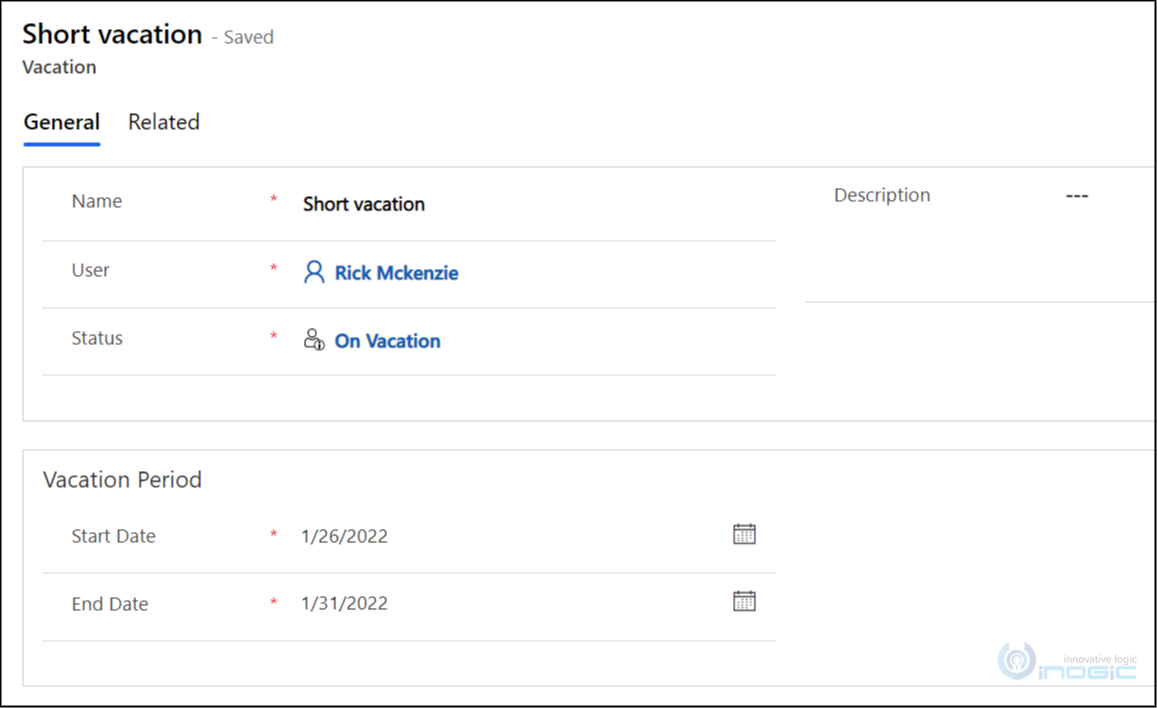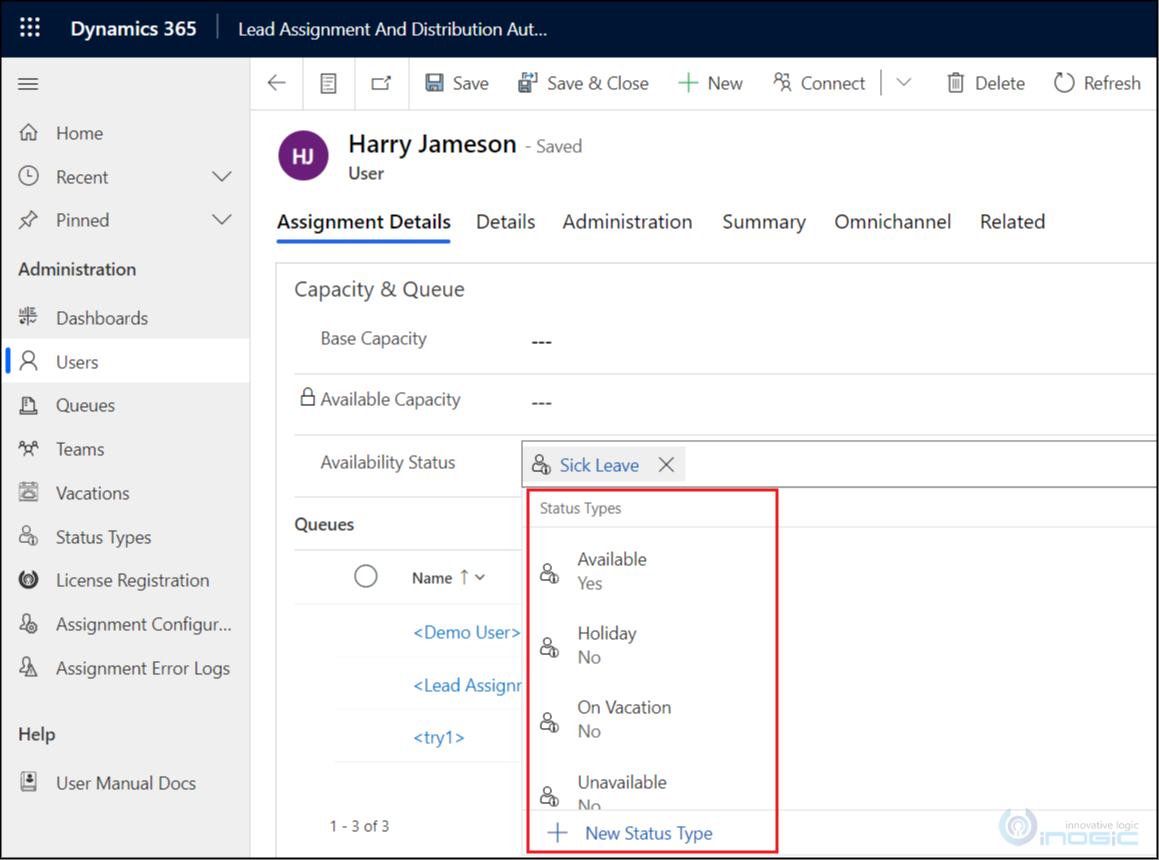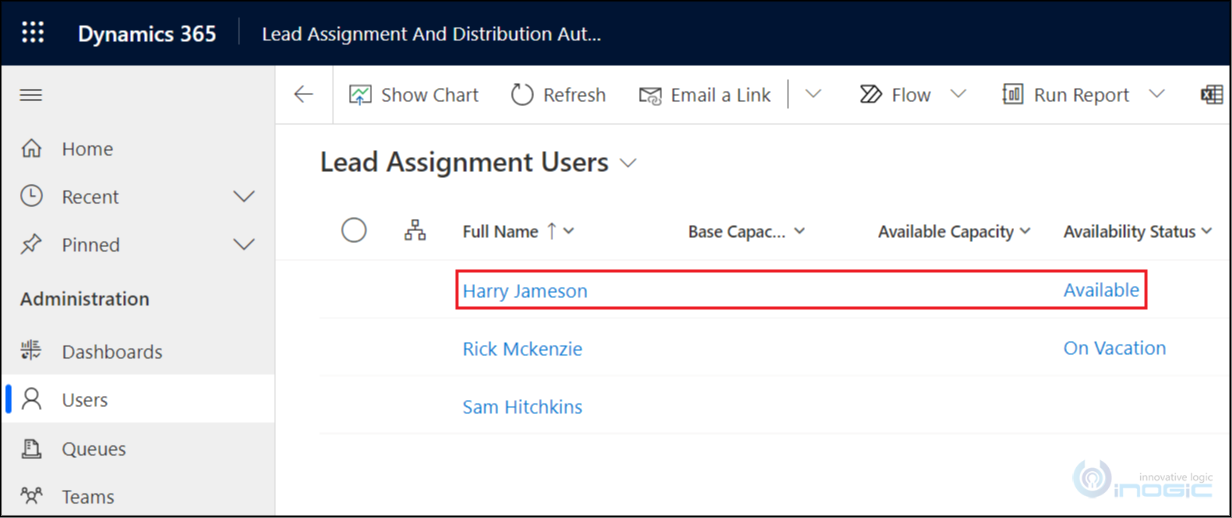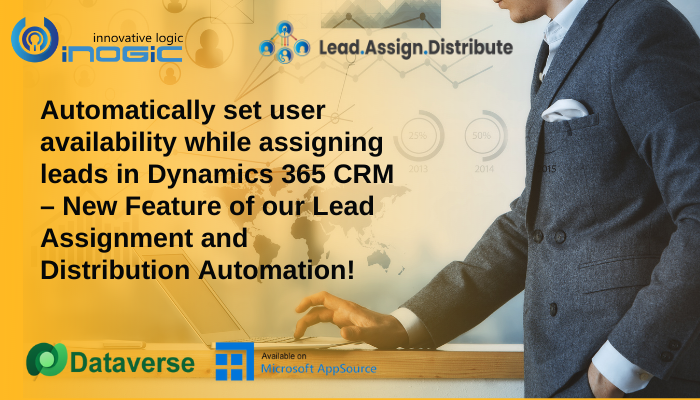
Lead Assignment and Distribution Automation, is one such app from Inogic that systematically allocates or distributes Leads (or any other entity records) recorded in Dynamics 365 CRM. And now with the addition of another new feature, this Microsoft Preferred App is on its way of becoming the most sought after app for lead automation.
Now let’s see what you can achieve with this latest feature of Lead Assignment and Distribution Automation.
Set User Availability
Leads or any other entity records in Dynamics 365 CRM are assigned to the sales reps based on two assignment rules – Round Robin and Capacity. Under each rule, the sales reps are assigned incoming leads in a sequence. For example, if there are three sales rep in the sales team – Harry, Rick and Sam – then the first lead will be assigned to Harry, second lead to Rick, the third lead to Sam and the fourth lead will be again assigned to Harry. This process will continue until all the leads are assigned or till the individual capacity of each sales rep is fulfilled. But what happens if one of the sales rep is on leave and is not available. How to ensure that leads are not assigned to this sales rep during this period? This is where ‘Set User Availability’ feature comes to your aid. By using this feature you can create Vacation entity records where you can automatically set the availability status of sales reps.
For example, let’s consider that Rick is going on a short vacation. The manager can now create a vacation record where the duration of the vacation and the status of the availability of Rick can be set. Now during this period, no leads will be assigned to Rick. All the leads will be assigned to Harry and Sam. This will ensure that leads are not put on hold due to Rick’s unavailability.
Apart from this, the availability status of sales reps can also be manually updated. This comes handy when the sales rep is supposed to be on leave but is now available to take over the work. In such situations, the manager or sales rep can manually update the availability status through the user record.
For example, suppose Harry has applied for sick leave for few days but is now recovered and want to continue working. In such case, the manager or Harry himself can manually update his status of availability through his user record. After the availability status is manually updated the leads will be assigned to Harry as well.
With this latest feature, you can ensure that there is no backlog of leads due to unavailability of sales reps. Work will continue smoothly and the sales reps can diligently pursue the leads ensuring more sales conversions and subsequently good sales returns.
Interesting, isn’t it?
So, grab this opportunity to explore the latest feature of Lead Assignment and Distribution Automation. Go to our website, download 15 days free trial and get first-hand experience of this amazing Lead Assignment feature.
For any more information related to lead automation in Dynamics 365 CRM, feel free to contact us at crm@inogic.com
Until then – Stay Safe! Stay Healthy!