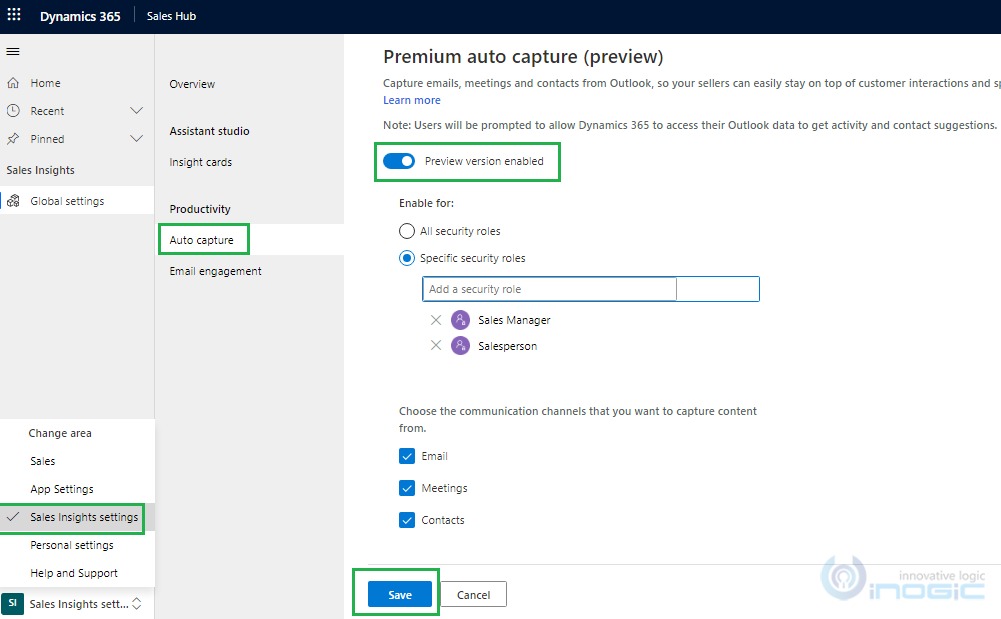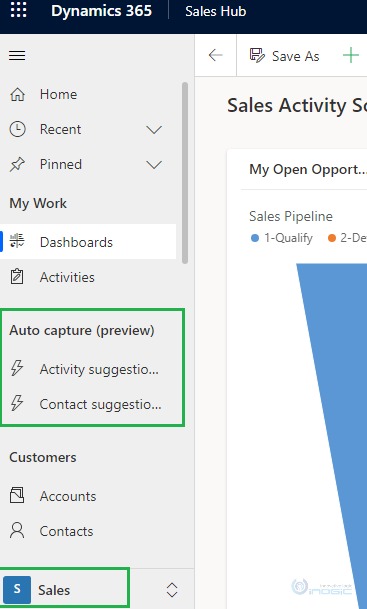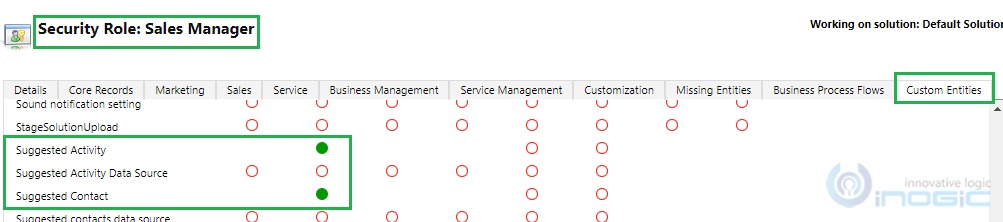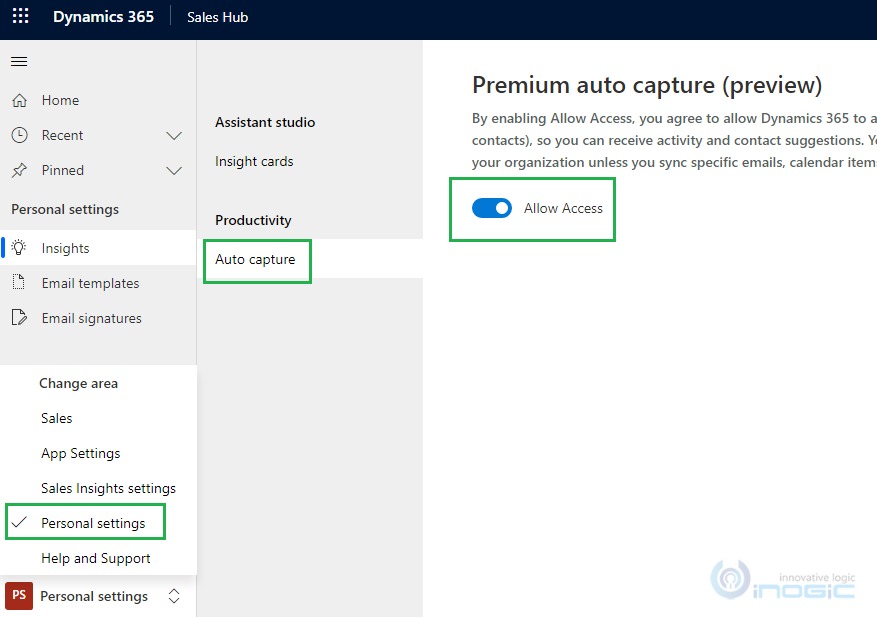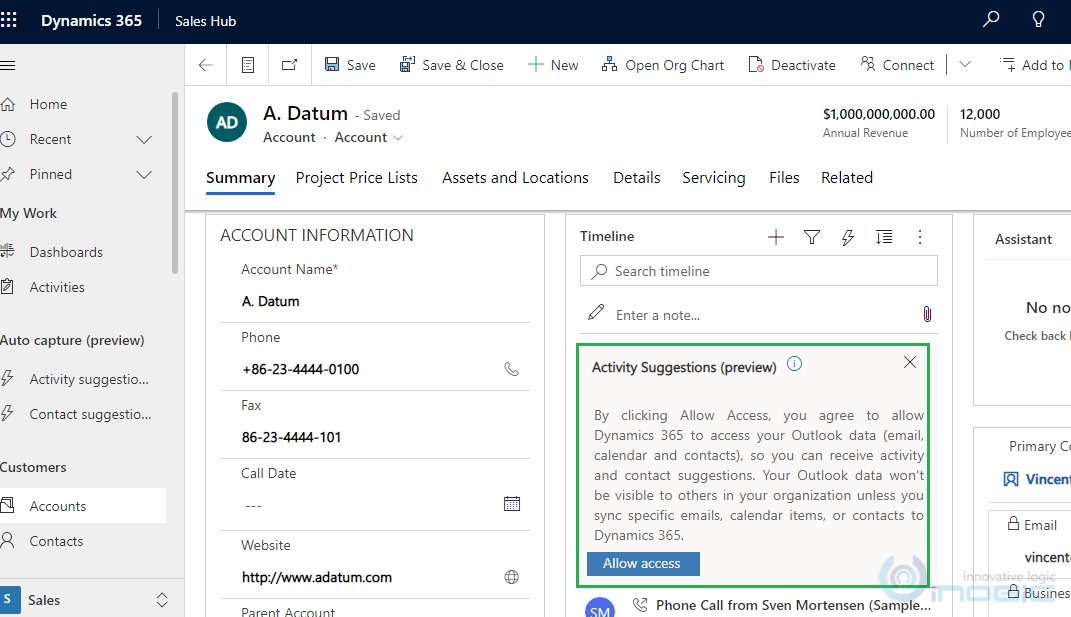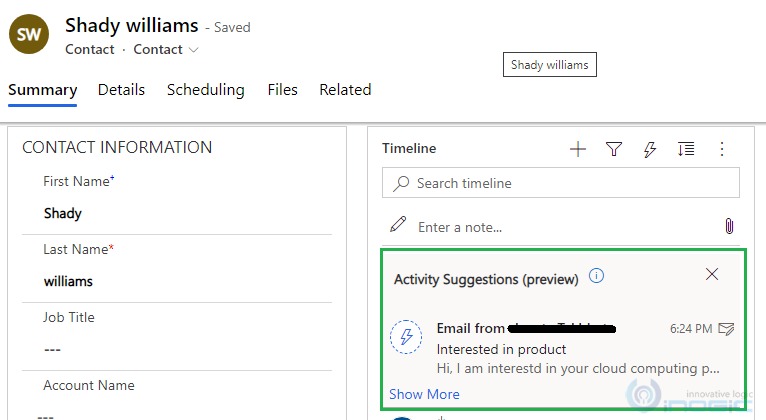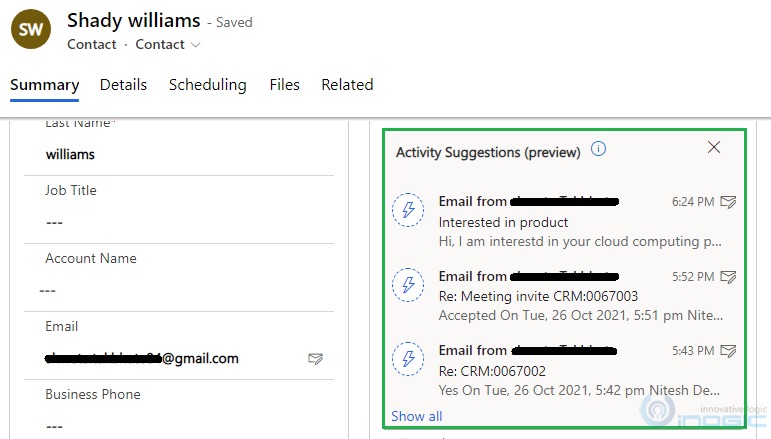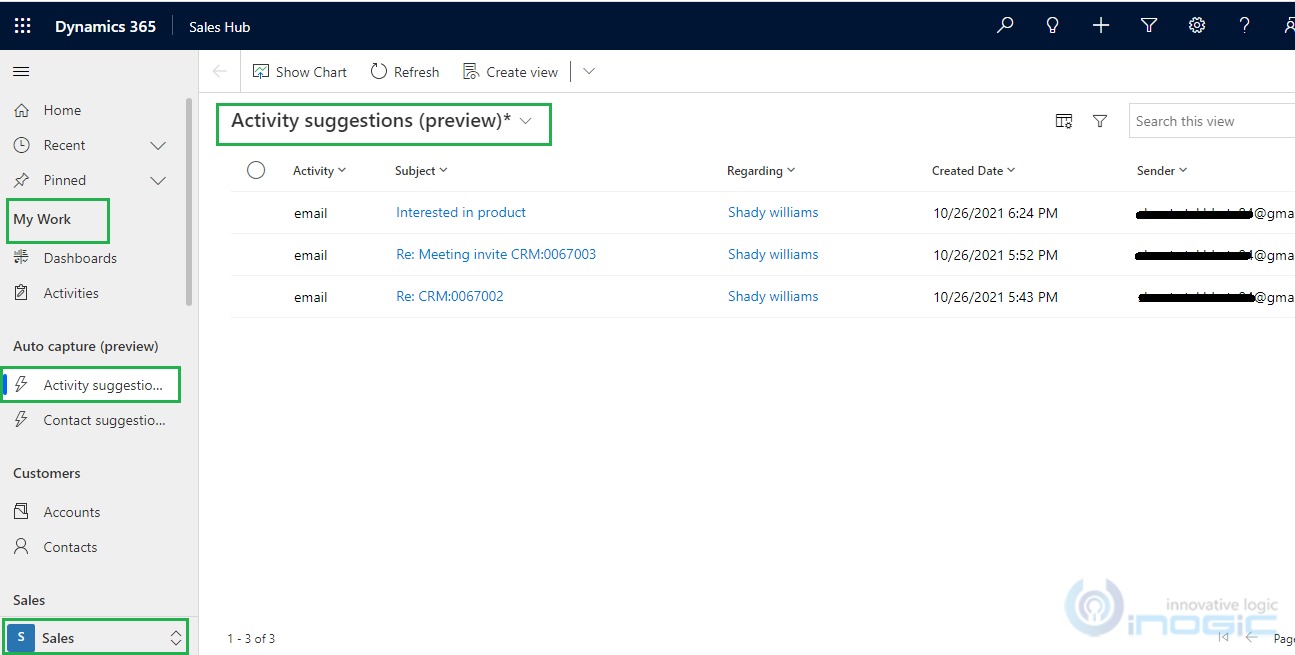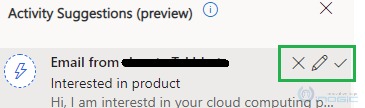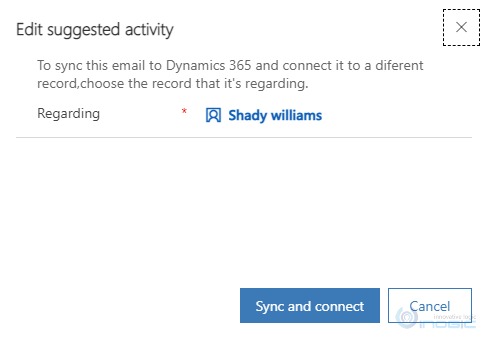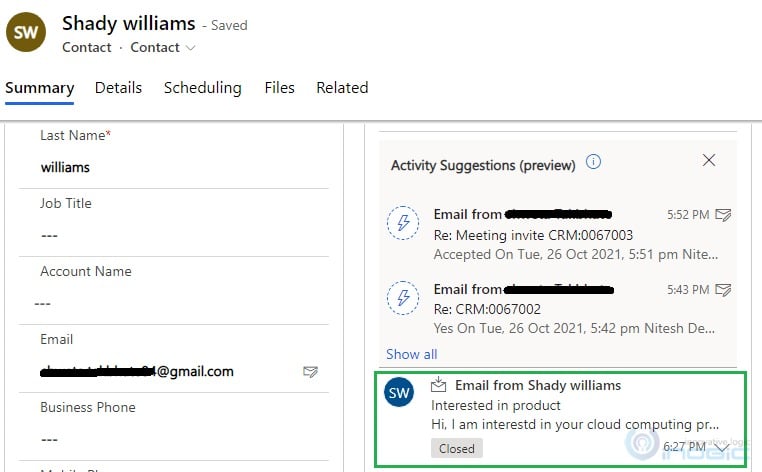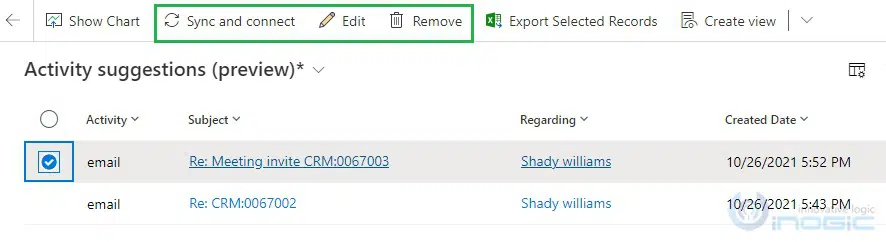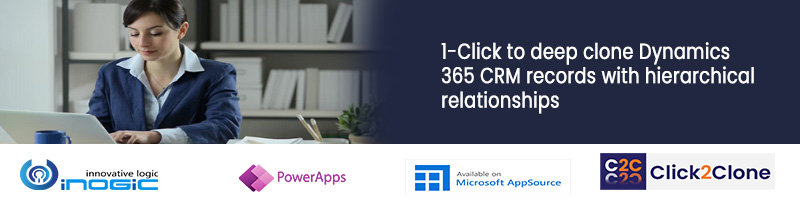Introduction
In our previous blog, we have explained how “Auto Capture” feature helps salespeople to keep their mails private unless users track them. “Premium auto capture” now supports capturing emails, meetings, and contacts from outlook with the help of activity and contacts suggestions.
Premium auto capture not only tracks email suggestions like the previous Basic Auto Capture feature but also comes with more enhancements. In previous basic auto capture, we could only track email activity and after tracking the email activity, record gets generated and it is available for everyone. But in premium auto capture, we can edit/delete the email suggestion before we track them in the system as an email activity record. With the help of premium auto capture feature, we can update “Regarding” of an activity suggestion and then Sync and connect this email suggestion, or track them so that the activity suggestion will appear as an activity record in the system. Also, if any user doesn’t want to track the activity then the same can be removed from the activity suggestion before it tracks/syncs in the system. This Premium auto capture feature is most useful for us to manage activity before it tracks in the system.
For e.g. whenever any email received in outlook activity/contact suggestion gets prompted to the corresponding contact’s timeline from there you can do necessary actions which we have explained in this blog.
In this blog, we are going to see how to enable “Premium auto capture” and how it works.
Follow the below steps to enable this feature:
1. Go to Sales Hub app select “Sales Insights Settings” under Change area.
2. Select Auto Capture under Productivity.
3. Enable by clicking Preview version enabled toggle button.
Refer below screenshot
4. As you can see in above screenshot, you can enable this feature for a specific Security role.
5. Once you enable this feature, you can see Activity Suggestion and Contact suggestion in the Sales site map as below:
Note: To view these suggestions in sales site map, you need to assign Read privileges to the Suggested Activity and Suggested contact custom entities to that security role since while configuring we had selected those security roles to which we enabled Premium Auto Capture, as given below:
6. After enabling Premium auto capture, you need to allow access to it to activity and contacts suggestion through Personal Settings or through Timeline of specific entity.
a. Personal Settings – Navigate to Personal Settings under change area as shown below:
b. Or navigate to any entity record for e.g. Account and allow access through timeline.
7. Once enabled, you can view Activity and Contact suggestions in the Timeline as below:
You can see in the below screenshot email suggestion is shown in the timeline section:
By clicking on Show More, you can view all the suggestions as below:
On clicking on the Show All, you will redirect to Activity Suggestion view under My work in Sale area.
You can Remove, Edit, and Sync and Connect suggestion by clicking on icons respectively:
a. With the remove (X) icon you can remove the suggestion from the timeline and then this record will no longer be available to Sync and connect as it gets deleted from timeline.
b. With the edit icon, user can edit the suggestion and can change the ‘Regarding’ of the suggestion as below:
c. With the Sync and connect, user can sync record as an activity record and it will be viewable by the other users from the organization as it will appear in Timeline.
8. Through Activity suggestion view also, user can Remove, Edit, and Sync and Connect suggestion as below:
Note: We have tried a couple of examples to generate meetings and contact suggestion but currently meetings and contact suggestions are not working, so we may need to wait for further updates since this feature is in preview mode.
Conclusion
With Premium Auto Capture, we can manage email, meetings and contact suggestions easily.