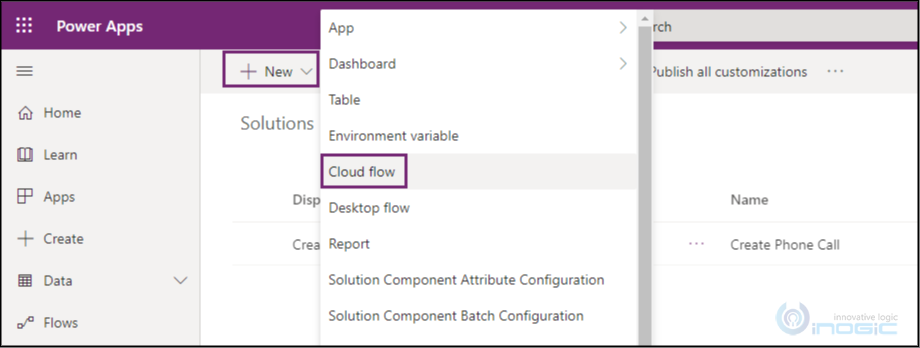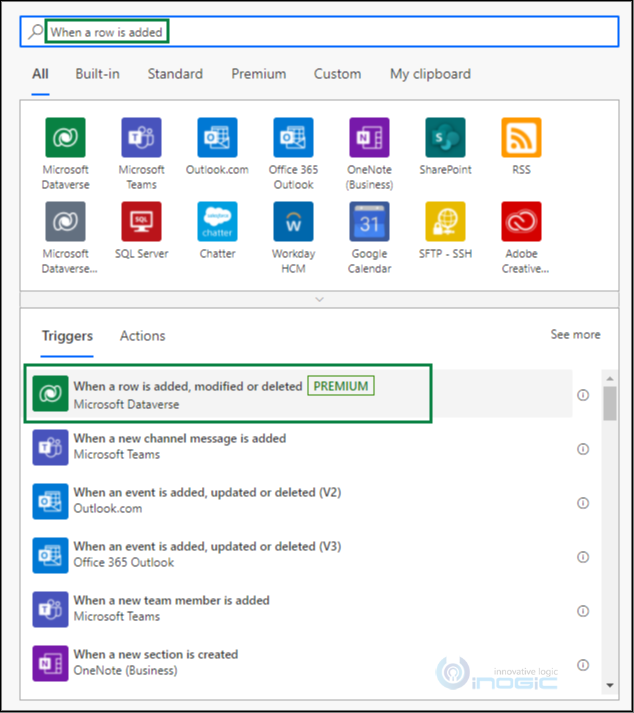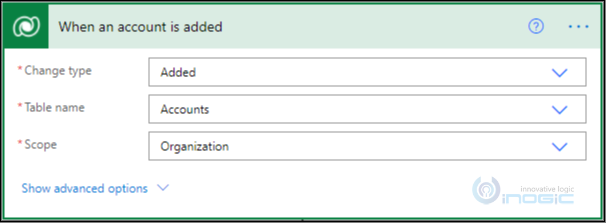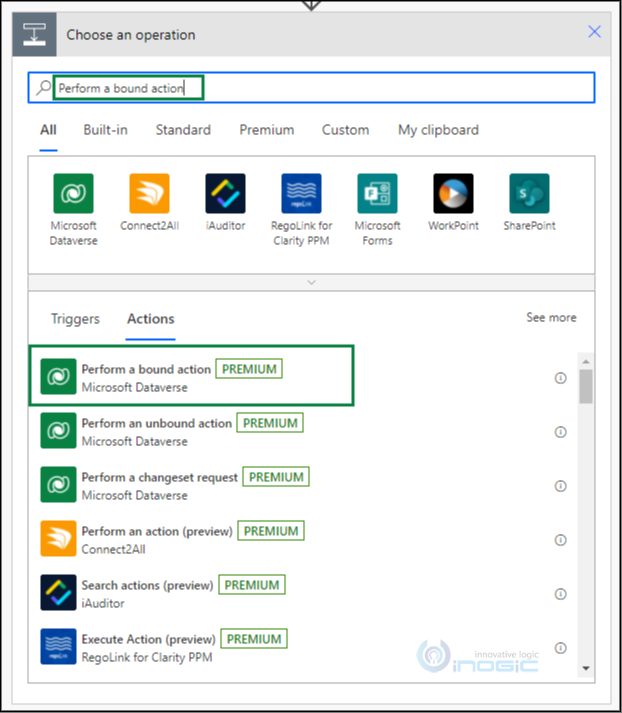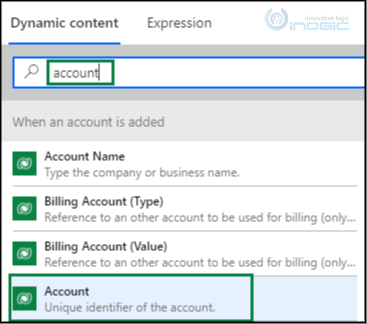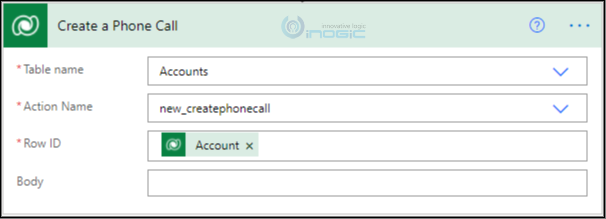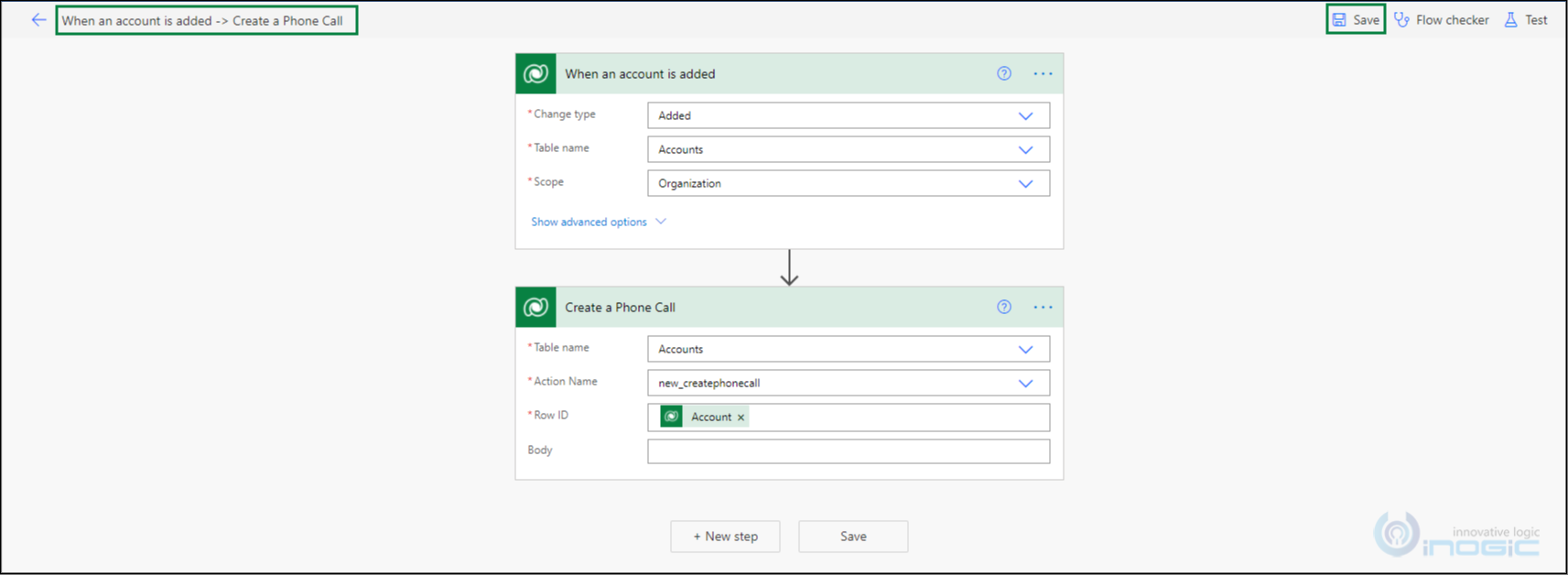Introduction
As seen in our previous blog, we can create a custom API that can be triggered in Dynamics 365 CRM Workflows. But since Microsoft is moving away from Dynamics 365 CRM Workflows to Power Automate Flows, we should too. So, in this blog, we will see how to use the same Custom API in a Power Automate Flow.
After creating a custom API, follow the steps given below:
- Navigate to your environment from make.powerapps.com and to your solution -> Click on New -> Select Cloud Flow.
- Search for “when a row is added” in the trigger and select “When a row is added, modified or deleted” trigger.
- Rename the flow step. (Note – It is recommended to uniquely name every step to prevent confusion in case the power automate flow gets a bit complex).
- Select ‘Added’ in change type and ‘Accounts’ in Table Name since we want this flow to run when a new account is created.
- Choose scope from Organization/Business Unit/Parent: Child Business Unit/User as per your requirement.
- Click on New Step -> Search for “Perform a bound action” and Select “Perform a bound action” from Actions.
- Rename this flow step.
- Select ‘Accounts’ in Table name since our custom API is bound to the Accounts entity.
- Select the action by its unique name in Action Name.
- Select unique identifier of the Account (added in the previous step) in Row ID as shown below:
After this, the step would look like below.
- This is pretty much it. Next, give a proper name to your flow and save it.
- Now, whenever an account record gets created, a phone call activity associated to the account will also get created with the due date set as the next day and thus can be seen in the Timeline as well.
Conclusion: In this way, we can easily use the custom API in Power Automate Flow.