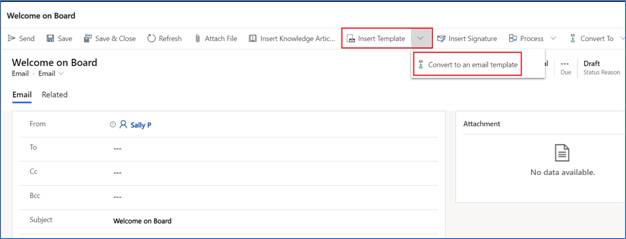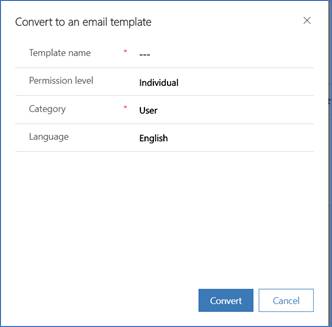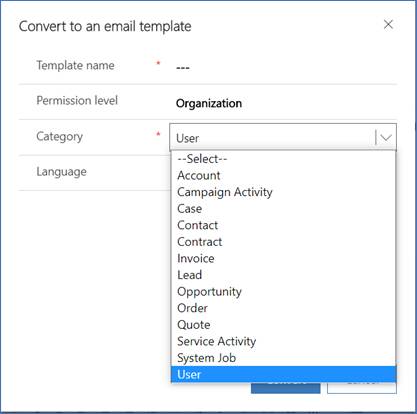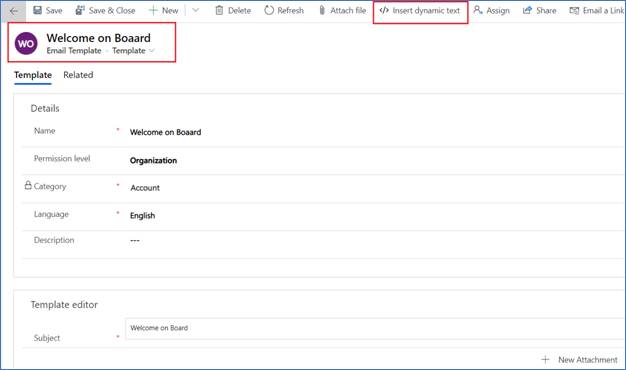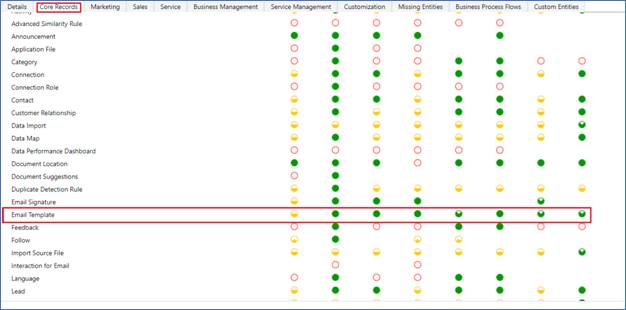Introduction
Since the time that I have been using CRM and had email templates around, I do not remember it receiving any major updates. It had a basic email designer that provided for some basic formatting options and that kind of served its purpose. Anybody needing more could always draft the email content in a word processor like MS Word and paste it there. I have done that often, but it was never pixel perfect layout, as they say, somewhere the formatting would get lost, either the font and size or line/para spacing.
With the investments in Unified Interface amongst the first one to receive some love was Rich Text/ HTML control for the Email body. And it was and a super-enhanced version compared to that which we had been used to for all these years. Notably amongst these being:
- A complete list of all supported fonts that we see in most word processors
- Ability to embed Images – a must-have these days and wonder how we worked with workarounds all these years.
- And a lot of common formatting options that had been missing from the earlier versions.
These made creating pro level emails now possible without any hacks. While this improved the new email experience, the email templates which are often used when designing workflows to send email still continue to remain the old designer, which now moved the hack from copying from a word processor to copying from email drafted in CRM using the new editor.
Instead of making investments in the editor provided for Email Template, Microsoft has added a new option in the email screen taking a cue from the common copy/paste practice.
You can now use the rich editing experience of the Email and once you are ready with a click of a button change it to an Email Template.
On click of Convert to an email template, a popup is seen wherein you need to fill in the details to create the template.
1. Template Name: Name that you want to give to the template. Example: Welcome Aboard
2. Permission Level: There are 2 options in this
- Individual – If an individual is selected then the template can be used only by the user who created it.
- Organization – If Organization is selected then the template can be used by all the users in the organization.
3. Category: This is also an option set. You can select which entities you would like to associate the email template.
To create a Global template, you need to choose User in the Category option.
4. Language – Select which language you want to use to create the email template.
After entering the details click on Convert, the content is copied and saved as an Email Template with a new unified experience window showing up for you to insert the dynamic text required in the email template. You can make any further changes to the template like Inserting dynamic text or adding attachments, editing signatures and so on.
After you save the template from here and close the window, if you try to re-open the template from Power Platform Admin Center -> Settings -> Templates -> Email Templates. It is the same old UI that is presented.
Tip:
Though the existing option in Settings presents you with the legacy experience, you are free to add Email Template entity to your model driven app. Once added, when you access the same email template in the unified experience, you get the same editing experience as in the email.
Go ahead and directly add the Email Entity to the settings area of your most commonly used APP and avoid the need for Convert to Email Template.
Note:
Convert to email template button is seen only if the user is having a security role that has access to the Email template.
Conclusion
You can now design Email Templates with HTML content and formatting in Microsoft Dynamics 365 CRM.
Marketing4Dynamics – Mailchimp and Dynamics 365 CRM integration to plan effective sales strategies, increase sales and improve ROI
- Sync Audiences, Members and Tags from Mailchimp to CRM
- Sync CRM Marketing List (Contacts/Leads) to Mailchimp
- Sync Campaigns and Member activities from Mailchimp to CRM
- Monitor and analyze Mailchimp campaign statistics through Dashboards in CRM