Introduction:
‘Add Subcomponents’ and ‘Remove Component’ buttons are one of the important features introduced in Microsoft Dynamics CRM 2016. This feature allows the users to select the components they want to have in their solution.
In this blog, we will discuss why you are unable to see the ‘Add Subcomponent’ and the ‘Remove Component’ buttons in your solution.
This is probably because you have selected the ‘Include entity metadata’ option while adding the entity to the solution as shown in the screenshot below;
Please note that if the ‘Add All Assets’ option is checked then the ‘Include entity metadata’ option is checked by default, and just unchecking the ‘Add All Assets’ option won’t help.
It is imperative that the ‘Include entity metadata’ option is unchecked to add or remove entity subcomponents in the future.
Thus, it is advisable to uncheck these checkboxes while adding an entity in a solution until you are very sure that all the subcomponents being added will be used in future.
In case of uncertainty, you can add all the subcomponents manually without using the ‘Add All Assets’ option as shown in the screenshot below;
In the recent versions just the “Include Entity Metadata” on its own still allows components to be added/removed.
Conclusion:
Having the ‘Include entity metadata’ option checked while adding the entity to the solution prevents you from adding or removing the subcomponents from the solution.
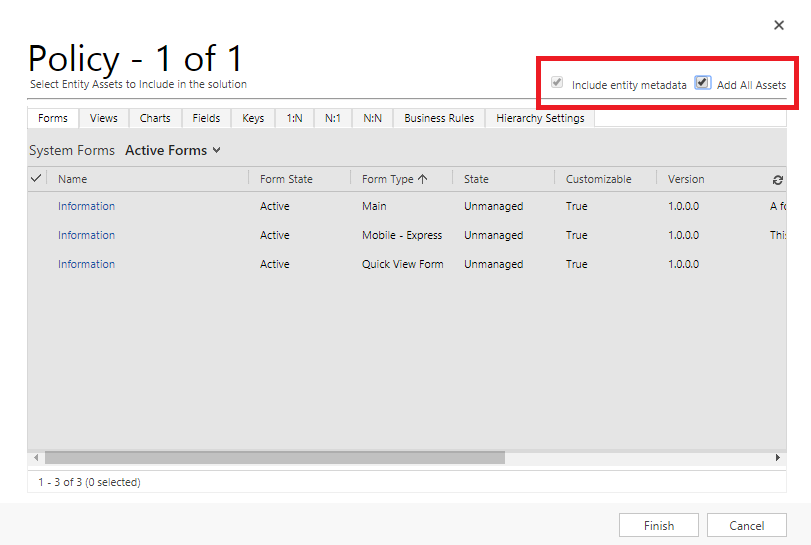
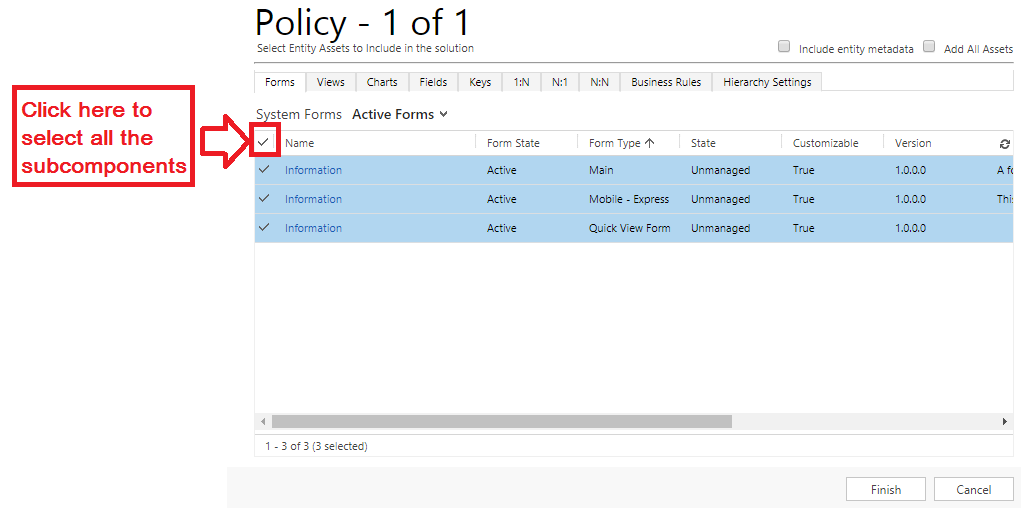
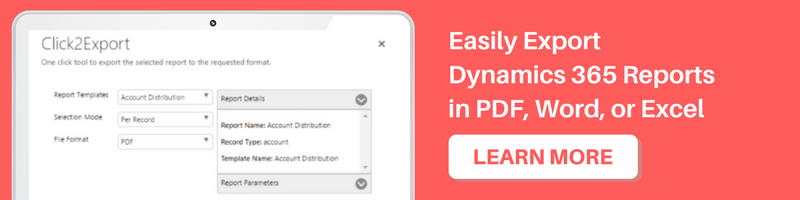
My findings as of v8.2.2 are that it’s actually checking ‘Add All Assets’ (which also checks ‘Include Entity Metadata’) when adding an entity to the solution that prevents further adding or removing components. Just ‘Include Entity Metadata’ on its own still allows components to be added/removed.
Thanks for reaching out.
Yes, in the recent versions just the “Include Entity Metadata” on its own still allows components to be added/removed.
Thanks!
Great post!
I’m looking at a situation with Views for custom entities where I’m attempting to separate entities and views into 2 separate managed solutions. If I add only the views to a solution then they can be removed as well, but if I try to add everything for the entity except the views, then the solution editor doesn’t seem to allow me to remove the views and it also automatically adds them even though I’m trying to exclude them from the solution. Any tips for this situation? I’m not averse to editing solution XML (as long as it doesn’t become a regular step for maintenance), but in this case, that doesn’t seem to be effective either.
Thanks.
Hi,
So while creating one solution you need to select all the views from the solution editor and the Add All Assets checkbox must be unchecked, similarly for the second solution to include all the components of your custom entity except the views you can manually select all the required components (i.e. Forms, Fields, Relationships, etc.) from the solution editor while the Add All Assets check box is unchecked.
Hope this helps!
Thanks!