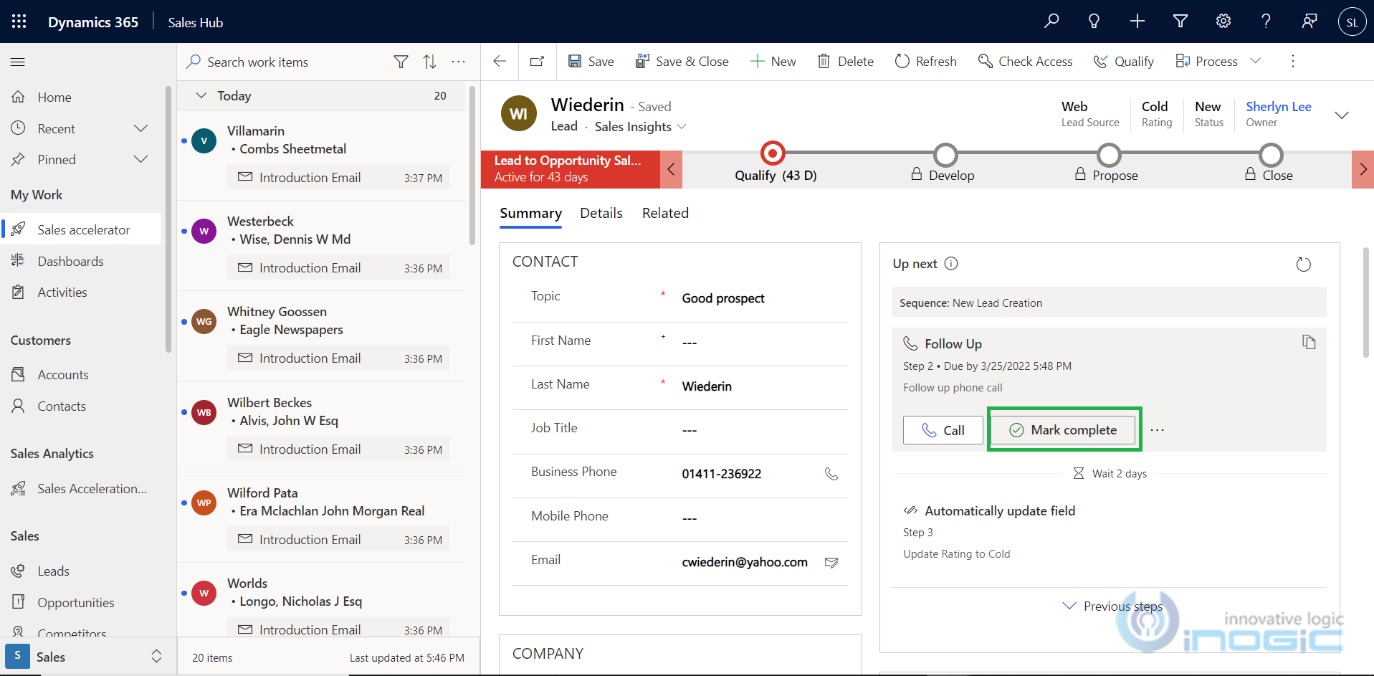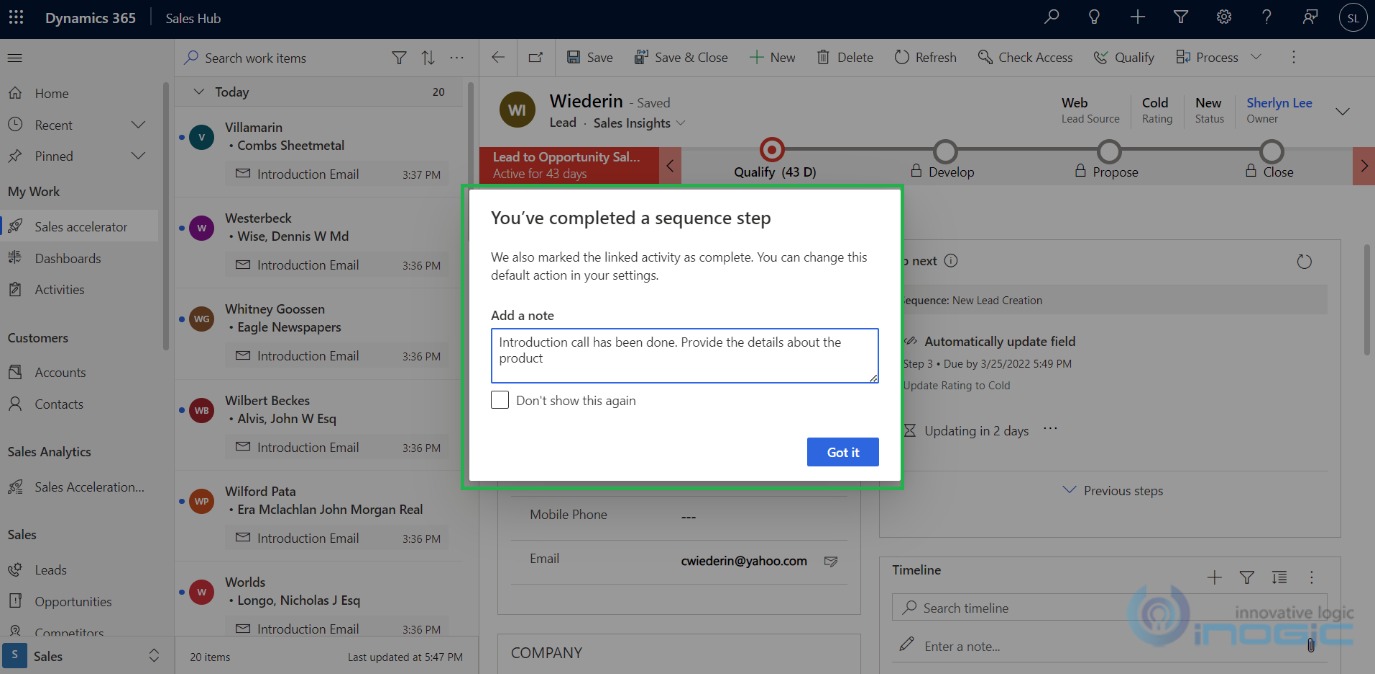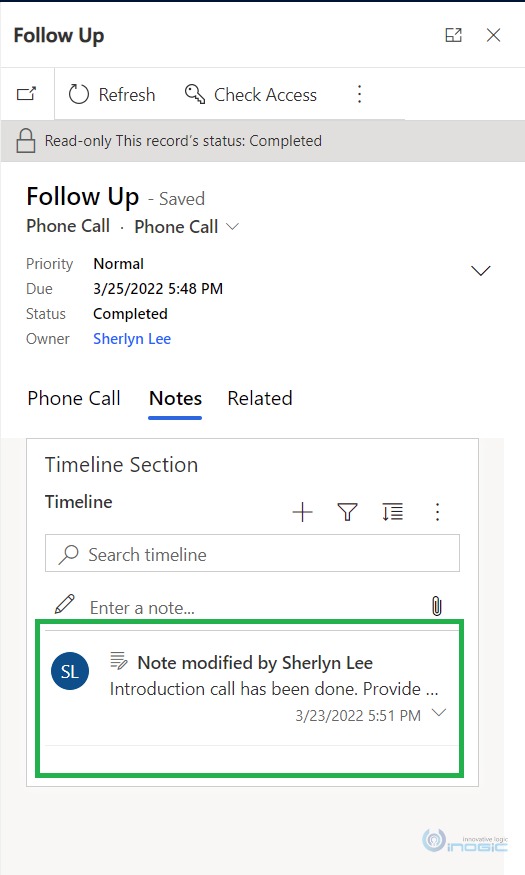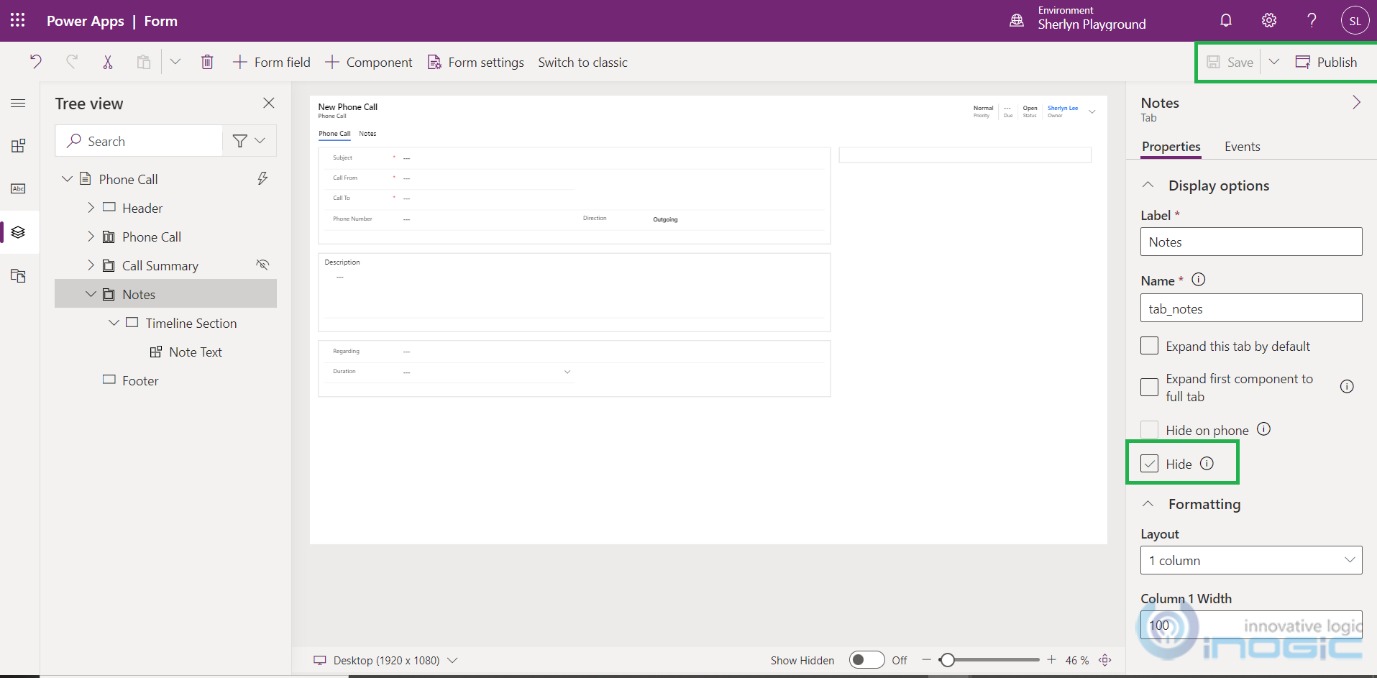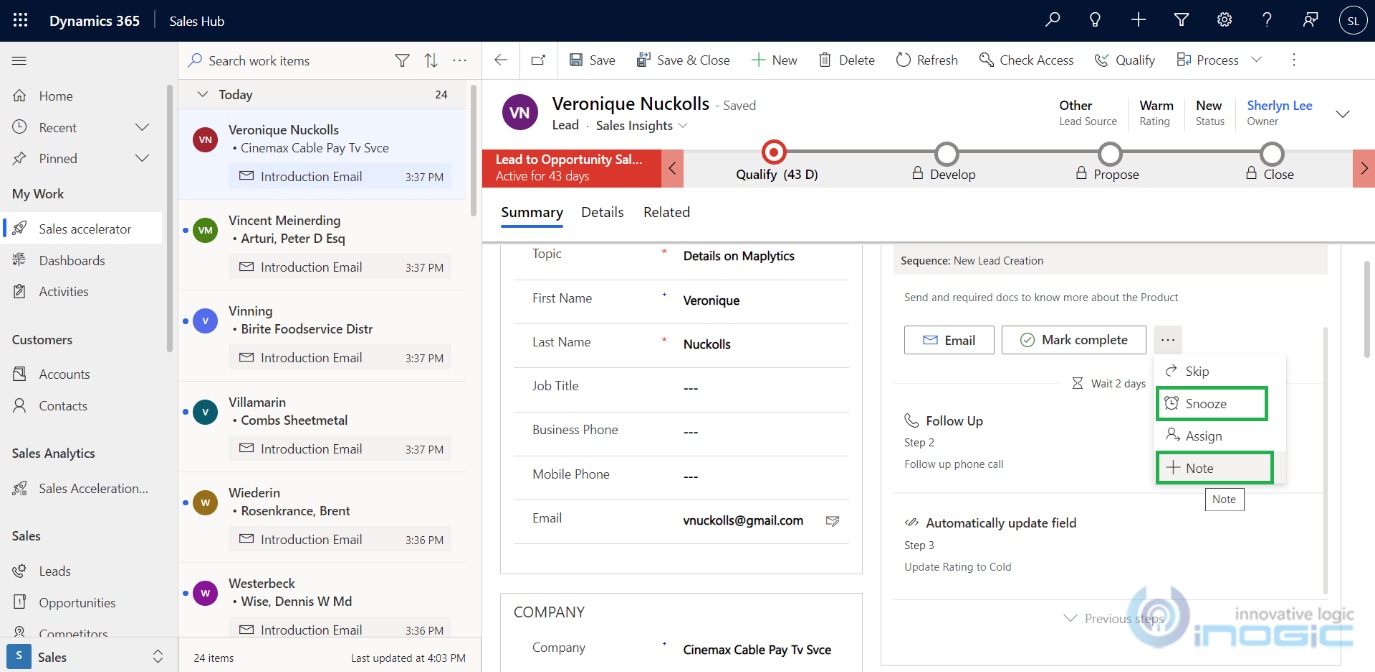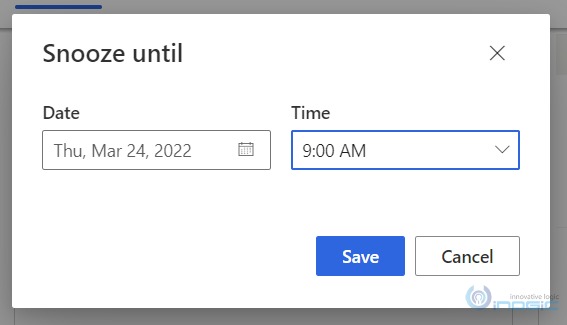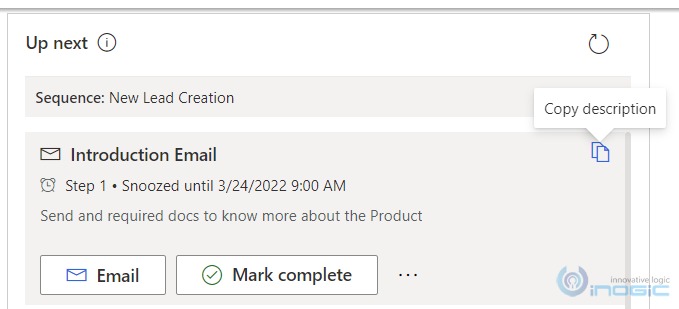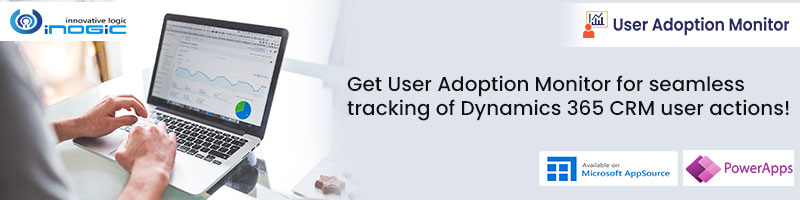In this blog, we will see how the sequence feature makes teamwork or Sales Manager’s work easy. To use this feature you need to configure Sales Accelerator and create Sequences. In our previous blogs (blog 1 and blog 2 ) we have shown how to configure Sales Accelerator and create Sequence. Now, let’s see some of the new features which are introduced in Sequence.
With the latest feature, users can add notes while completing the activity as shown below. Here, you just need to click on the Mark Complete button to see the pop-up window where you can add the note and click on Got it button.
Added notes will be shown in respective activity notes.
Note: When you check the ‘Don’t show this again’ checkbox and click on the ‘Got it’ button then ‘Add a note’ pop-up window will be not shown for email activity on any of the sequences.
To see notes, you need to first uncheck the Hide checkbox for the Notes on Activity form and then save and publish the changes as shown below.
You can add a note from more actions and can also snooze the phone call activity.
Once you click on snooze a pop-up will appear where you can select the Snooze until Date and Time.
If you have added any description while adding steps in sequence then you can also copy it from ‘Up next’ activities.
Conclusion:
In this way, you can easily perform several activities from sequence step in Sales Accelerator and correlate them with timeline activities.