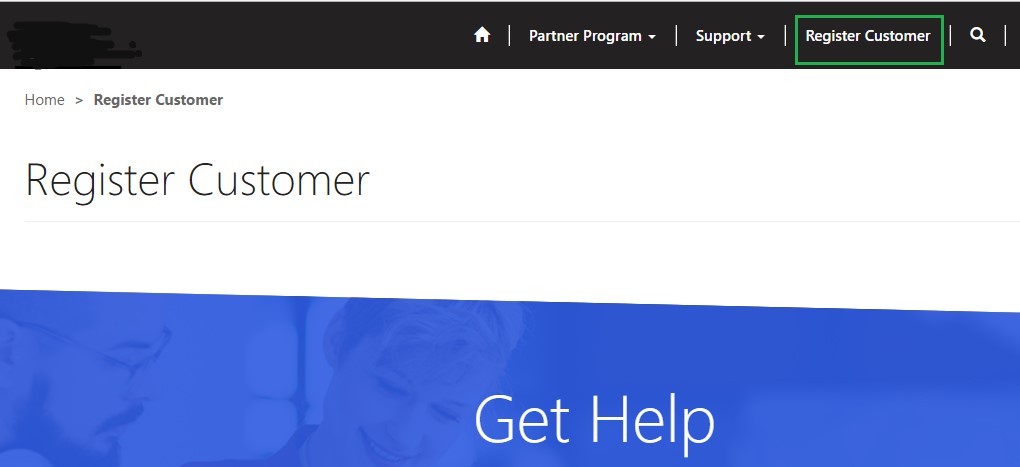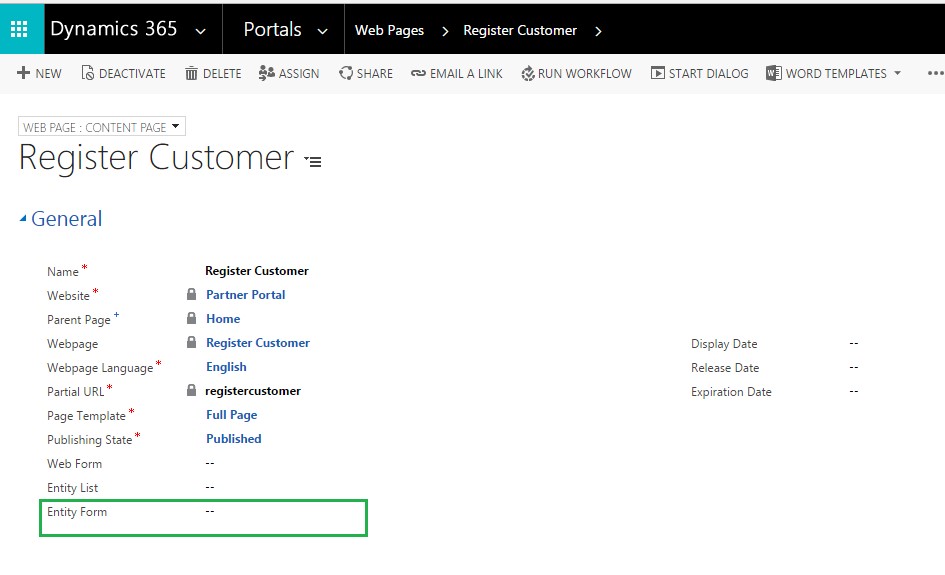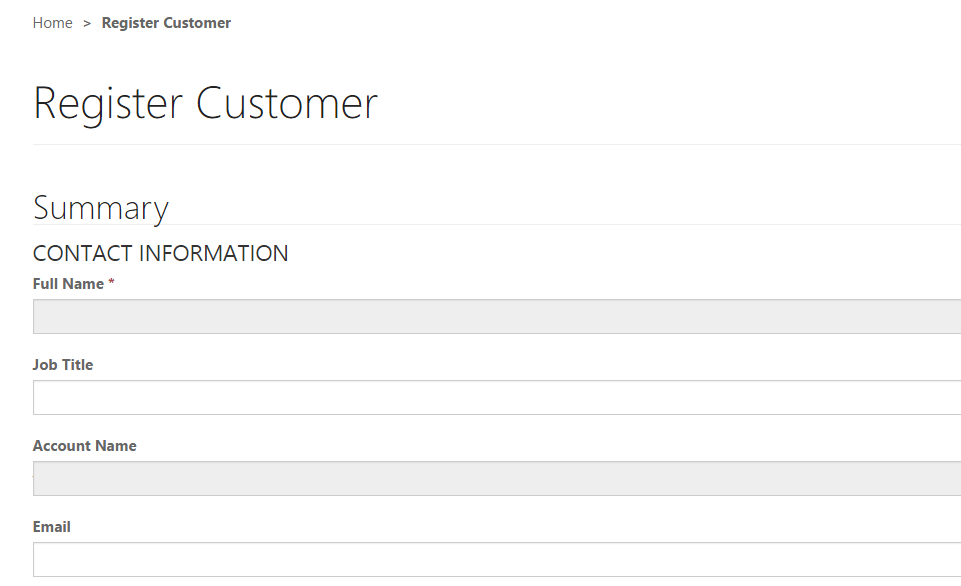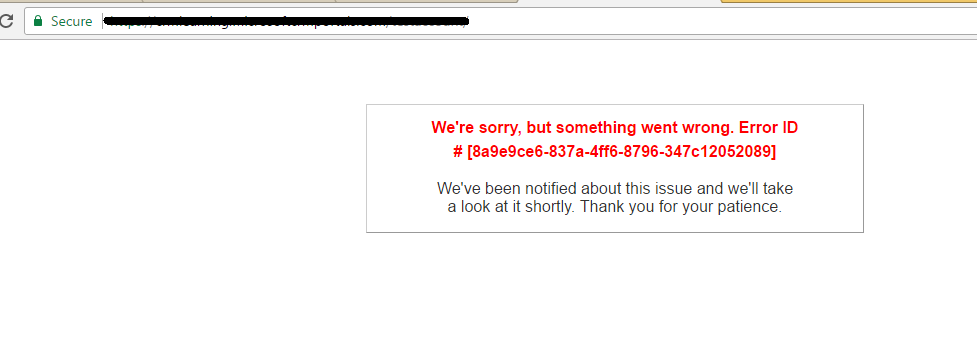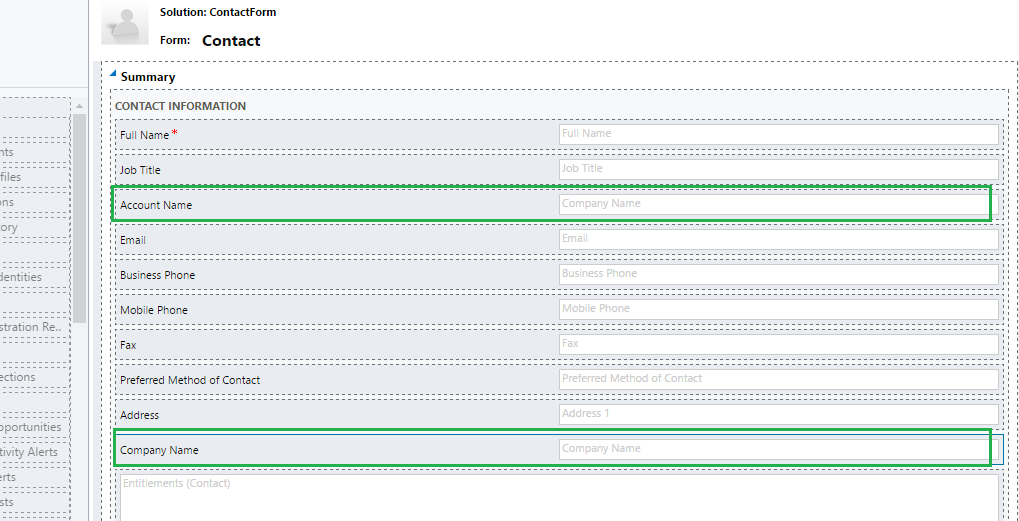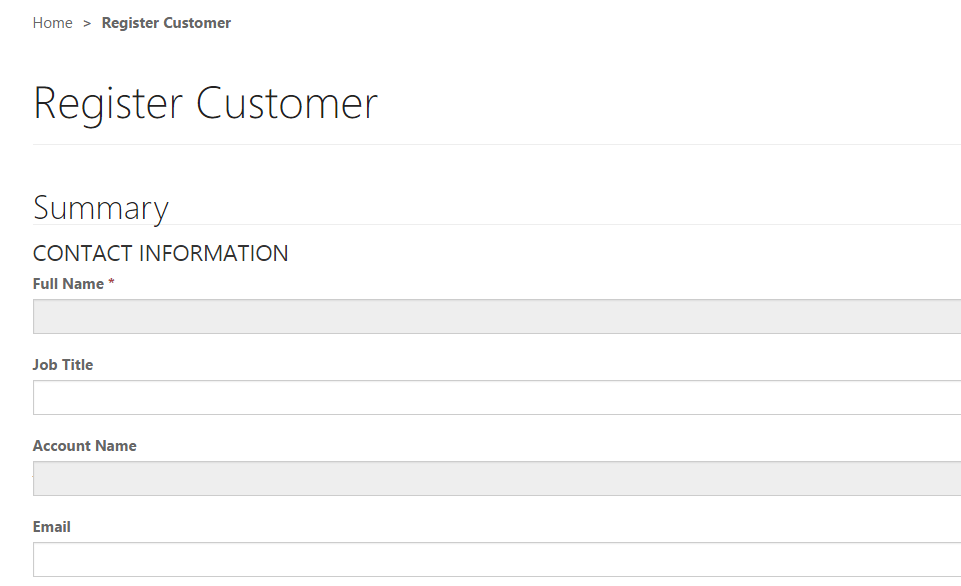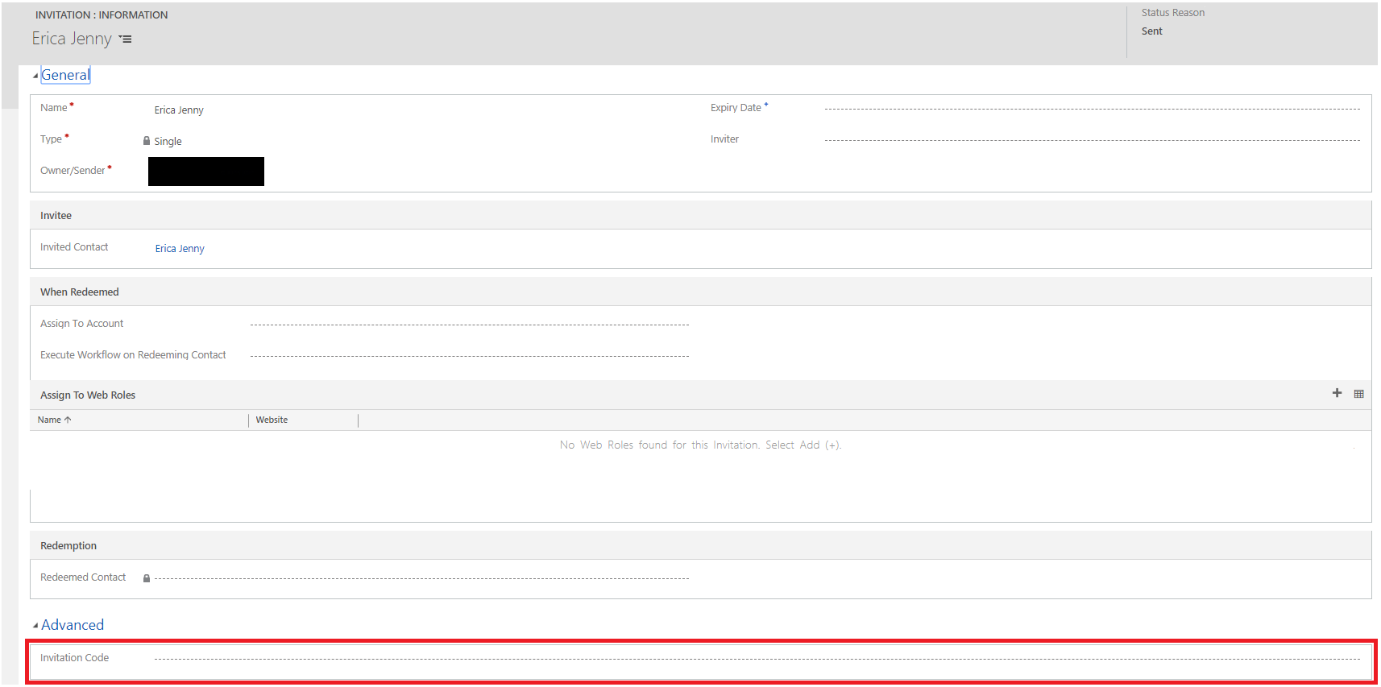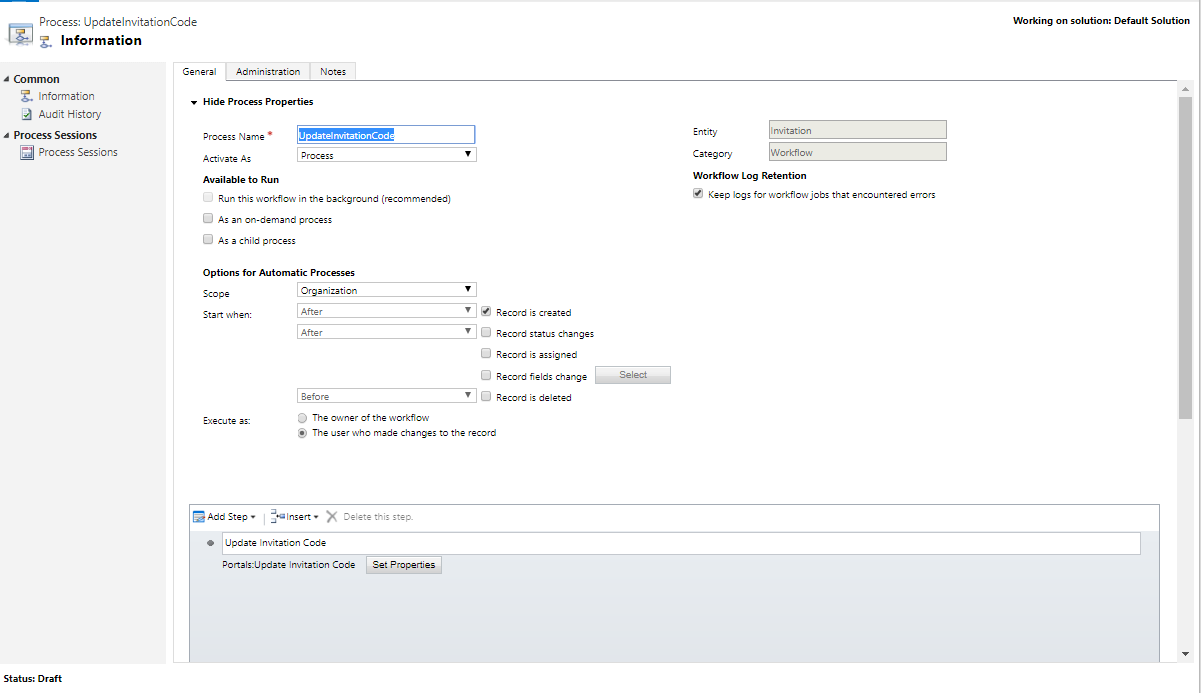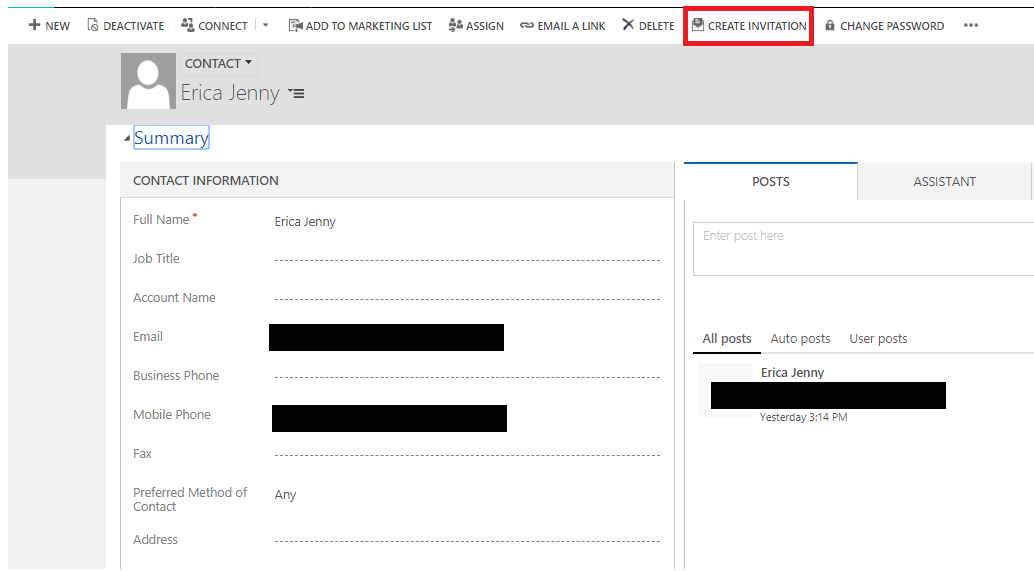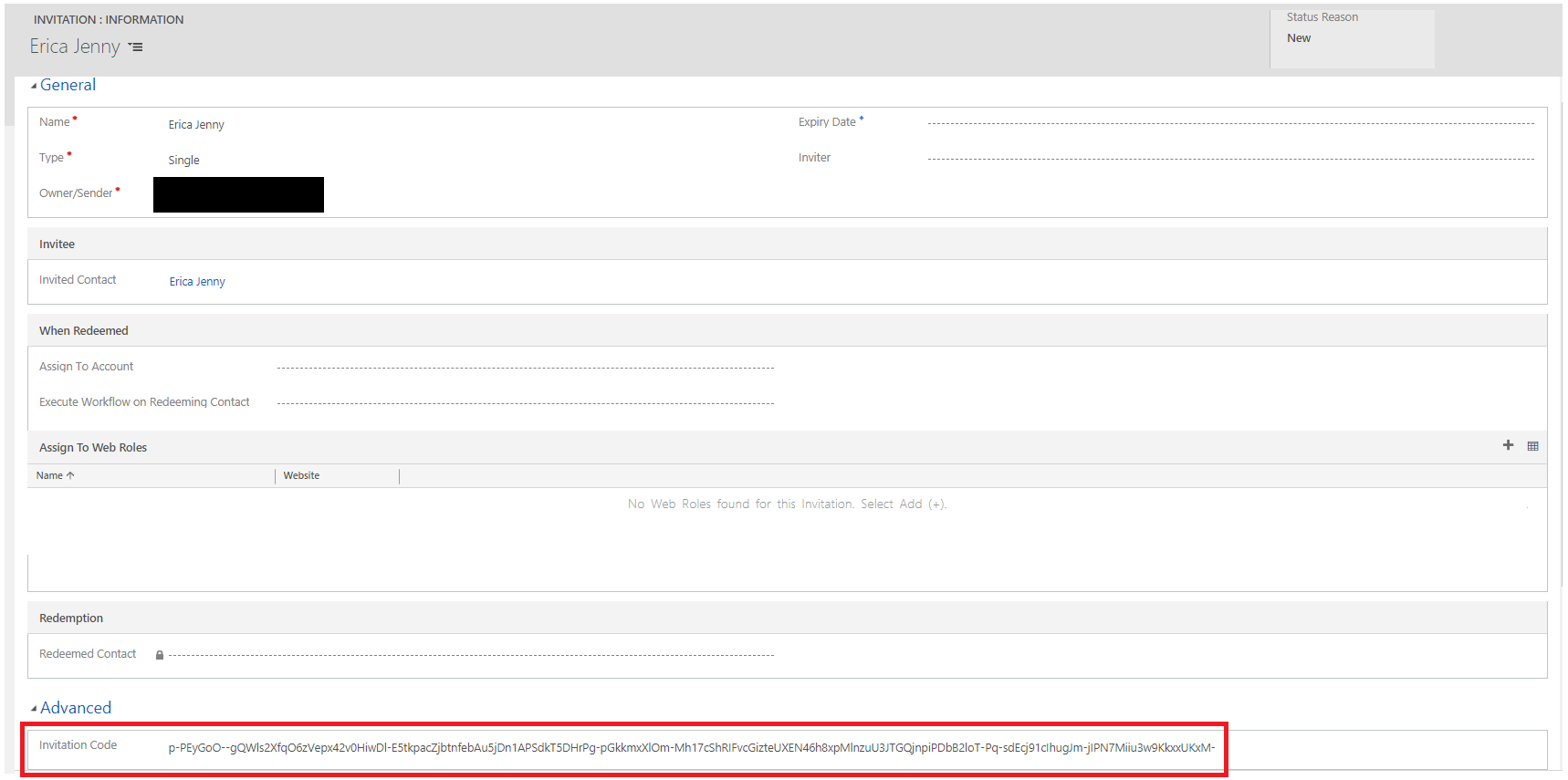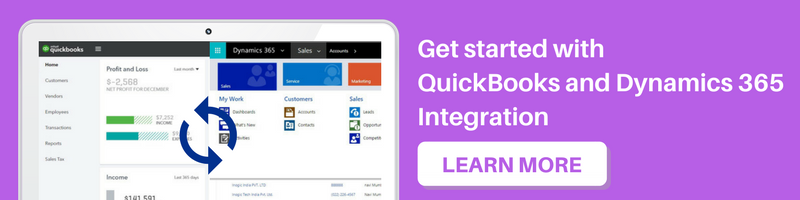Introduction:
Microsoft Portal is easy to configure. However, sometimes we face issues even after correctly configuring the Portal, and it might take a lot of time to identify the issue and solve it. In this blog, we will explain some of the issues that we faced while configuring the Portal Web Pages, Entity Form and solve them!
Example:
Suppose we want to show the Registration link for the contact. To do this, we have to configure the contact form.
The steps to configure Contact Form are as follows;
1. First, we have to add the web link.
2. Then on the web link form, we have to add the Web Page.
3. Finally, we have to configure the Web Form, Entity Form or Entity List based on our requirement.
In this example, we need to configure the Entity Form of the Contact Entity.
Issue #1:
1. We configured the Entity form on the Web Page as shown in the screenshot below;
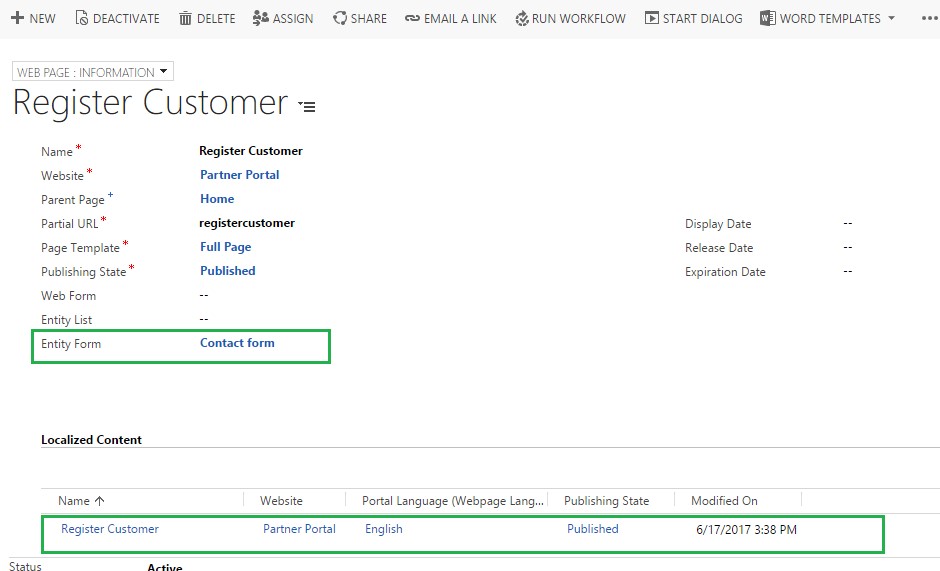
2. However, we did not see the Contact form on the portal as seen in the screenshot below;
3. First, we need to check the Localized Content record that is shown in the previous screenshot. When we checked the Localized Content records, which is a copy of our Web Page, we found that there was no Entity Form configured.
4. To solve this issue, we need to ensure that the Web Page Configuration and Localized Content Web Page configuration should be same.
5. Once we set the same Entity Form on Localized Content Web Page, we can see the Contact form on the Portal.
6. Once we solve this issue, we are ready to create the Contact.
Issue #2:
1. Another issue that we faced while configuring the Entity Form is as shown in the screenshot below;
2. To resolve this issue, first, we need to check whether our Entity form is correct.
3. When we checked our Contact Entity form, we found that we had a Field added twice on the same tab as seen in the screenshot below;
4. Once we removed one of the fields, our issue was resolved;
Issue #3:
Recently we came across another abrupt scenario while configuring the portal. The “Invitation Code” which usually gets auto-generated whenever an “Invitation” gets created regarding a “Contact” doesn’t seem to be getting generated.
However further investigation led us to a synchronous workflow named “UpdateInvitationCode” which happens to be responsible for generating the “Invitation Code”.
This workflow was in the draft state and thus the “Invitation Code” was not getting generated.
Once this workflow was activated the “Invitation Code” did start getting auto-generated on creation of the “Invitation” record.
Conclusion:
While configuring portal one might face such several issues and to prevent/solve them one must take the mentioned precautions.