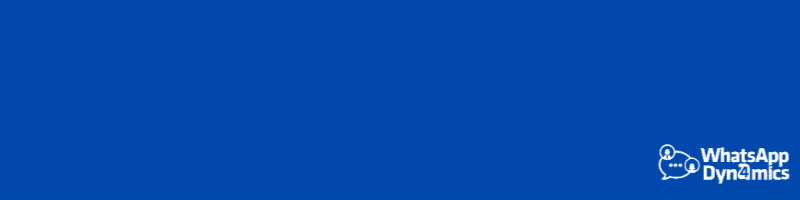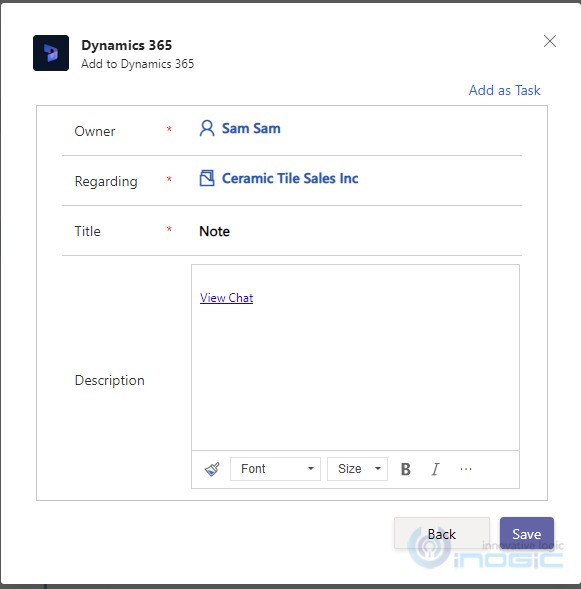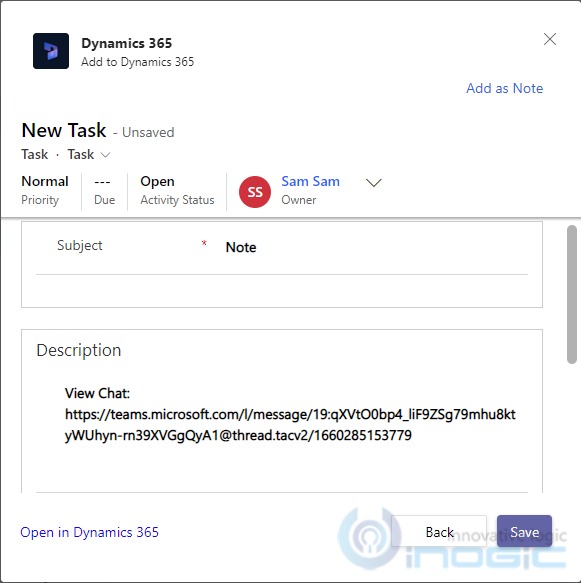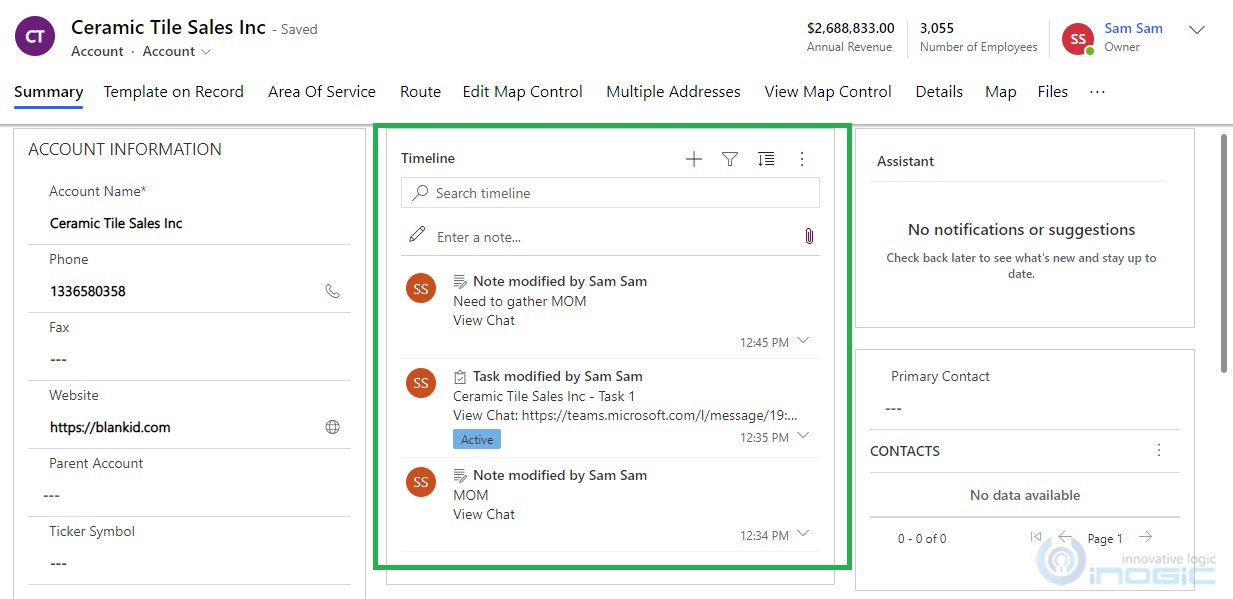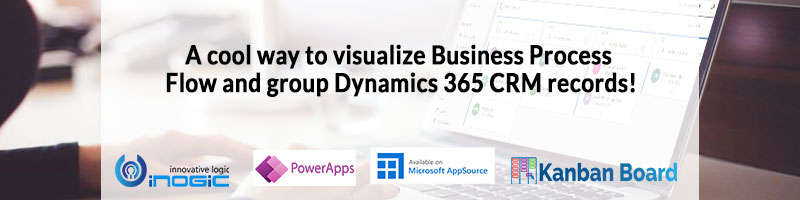In this blog, we will see how to track the linked chat in the Dynamics 365 record’s timeline. Earlier Dynamics 365 supports enhanced collaboration with Microsoft Teams, refer to the blog to know how to collaborate with Microsoft Teams with Dynamics 365. Also, refer blog1 to know how to Share and Update Dynamics 365 CRM records with Microsoft Teams.
The main purpose of this feature is to keep a track of activities and Microsoft Teams chat within Dynamics CRM against that record and it will be shown in the timeline.
Let’s see how this feature makes your work easier and more convenient.
You need to click on the Ellipse icon which is on the right as shown below.

Once you click on the Ellipse icon, you can see the More actions options. On clicking More Actions you can see Add to Dynamics 365 option from where you can add Tasks and Notes against that record.
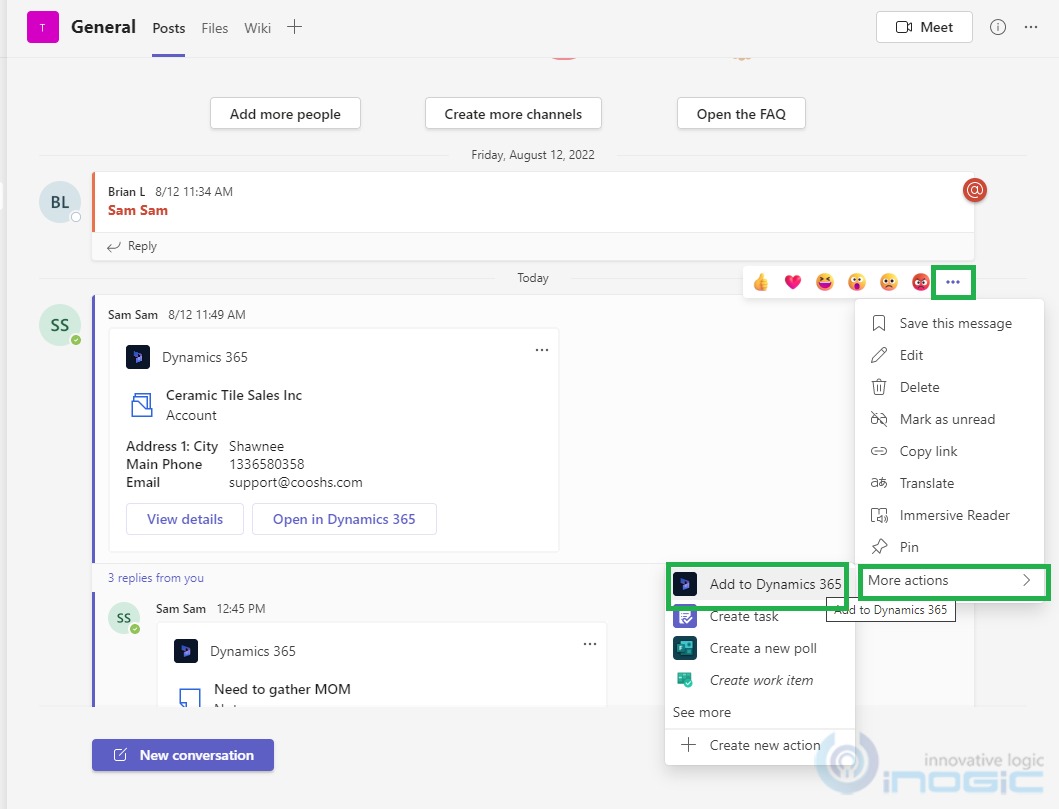
When you click on Add to Dynamics 365, it opens the Notes window where you can select the regarding, write a note and save it. Likewise, you can create a Task by clicking on Add as Task.
On click of Add as Task,it will show the Title of notes in Subject and Regarding of notes in Regarding of Task and vice versa for Add as Note. Also in the Description, it will give you the link to Teams Chat.
On clicking Open in Dynamics 365, it will navigate to Dynamics 365 and show the Task record in CRM.
Once you Save the Notes/Task you need to send them on chat then only you can see those notes and tasks in the record timeline.
Conclusion
You can easily keep track of linked chats and activities of Microsoft Teams in Dynamics 365.