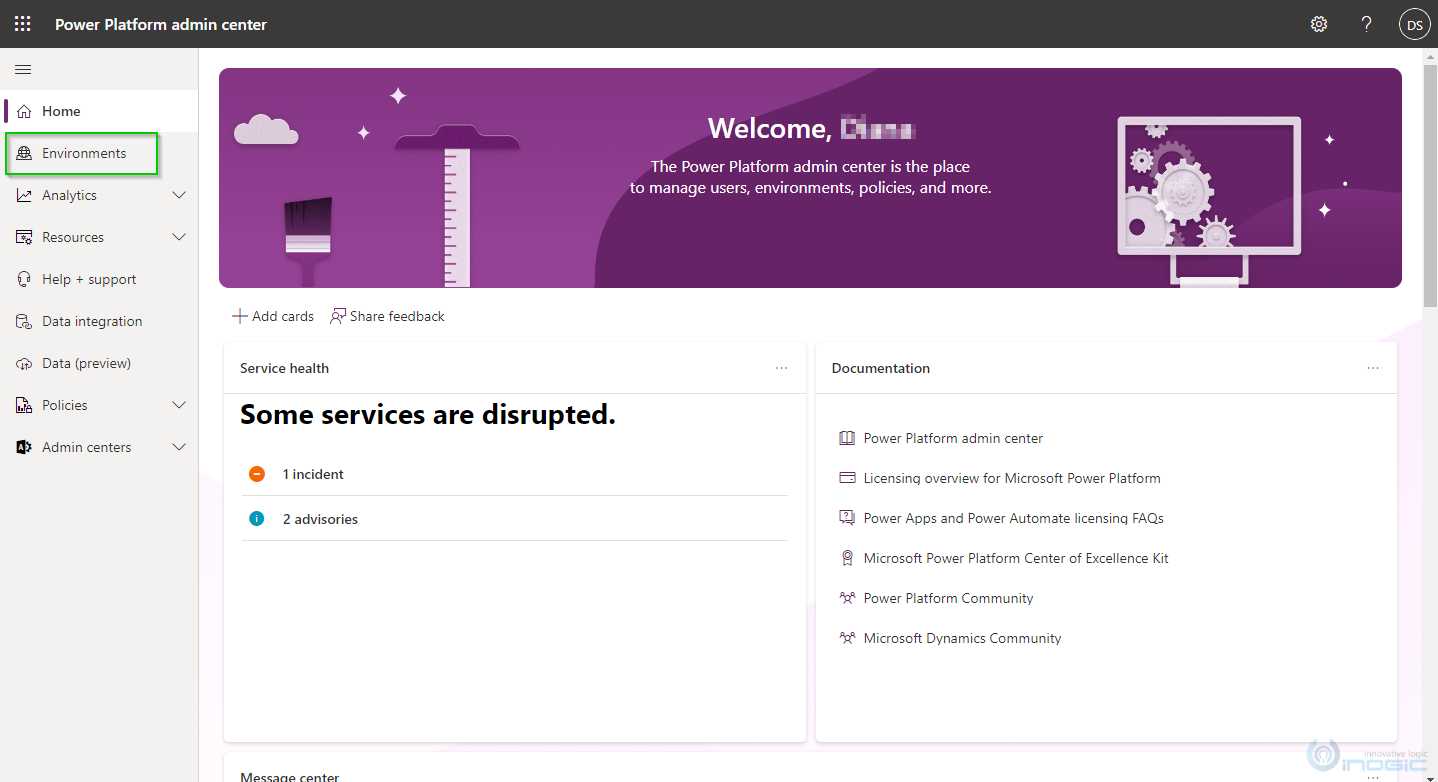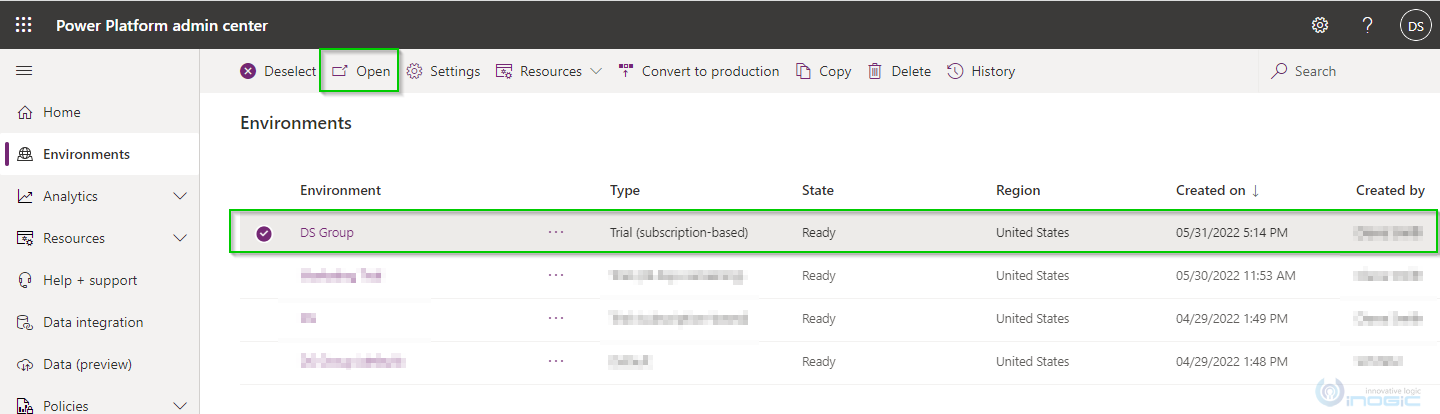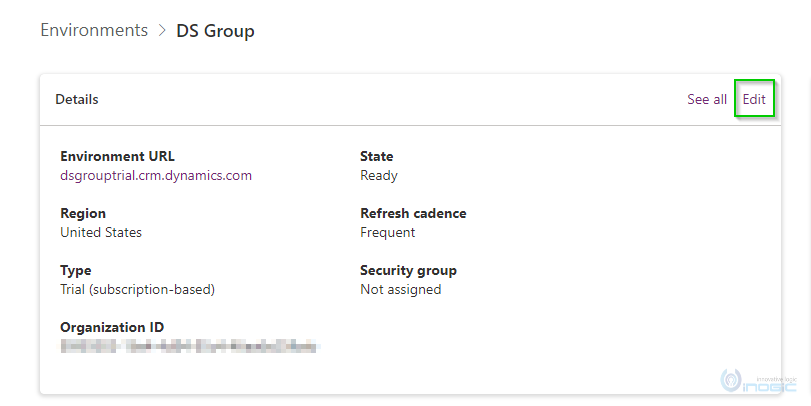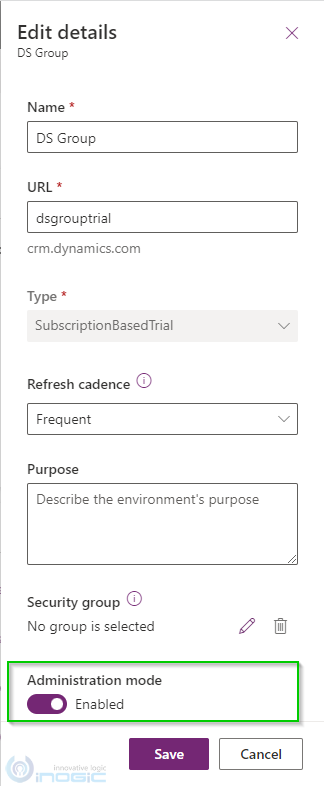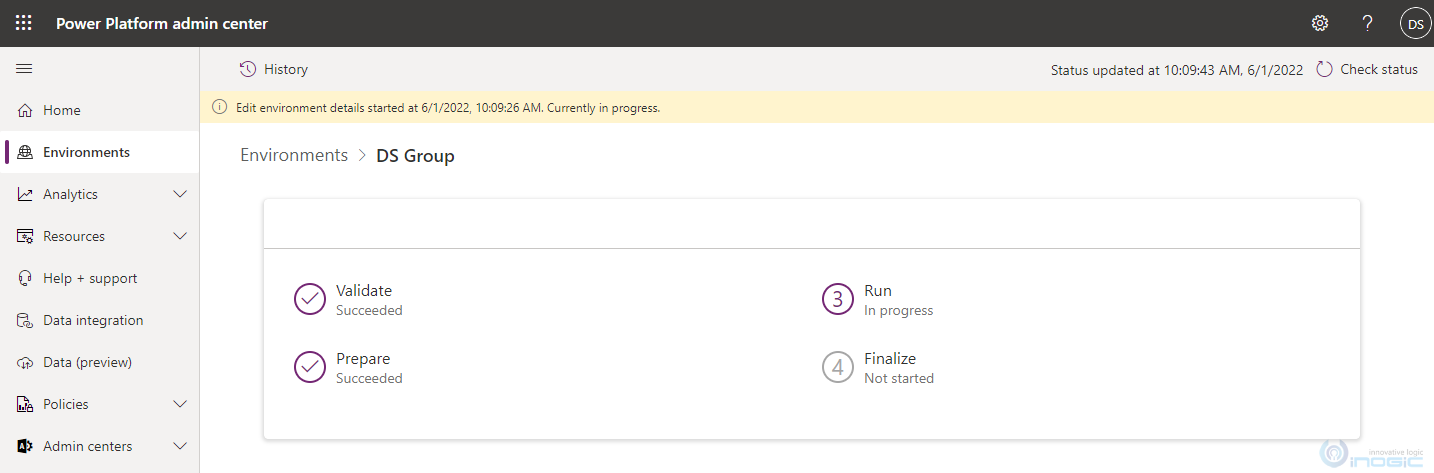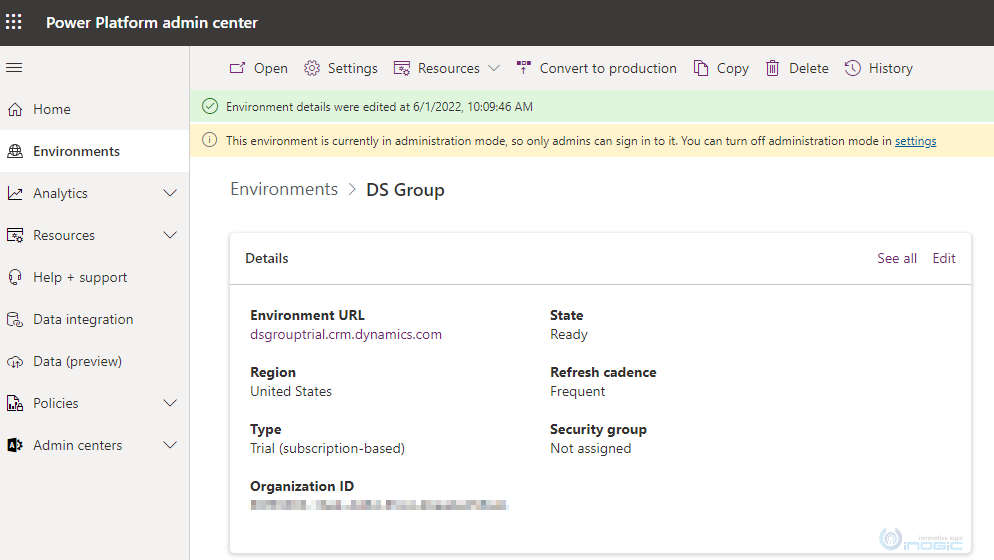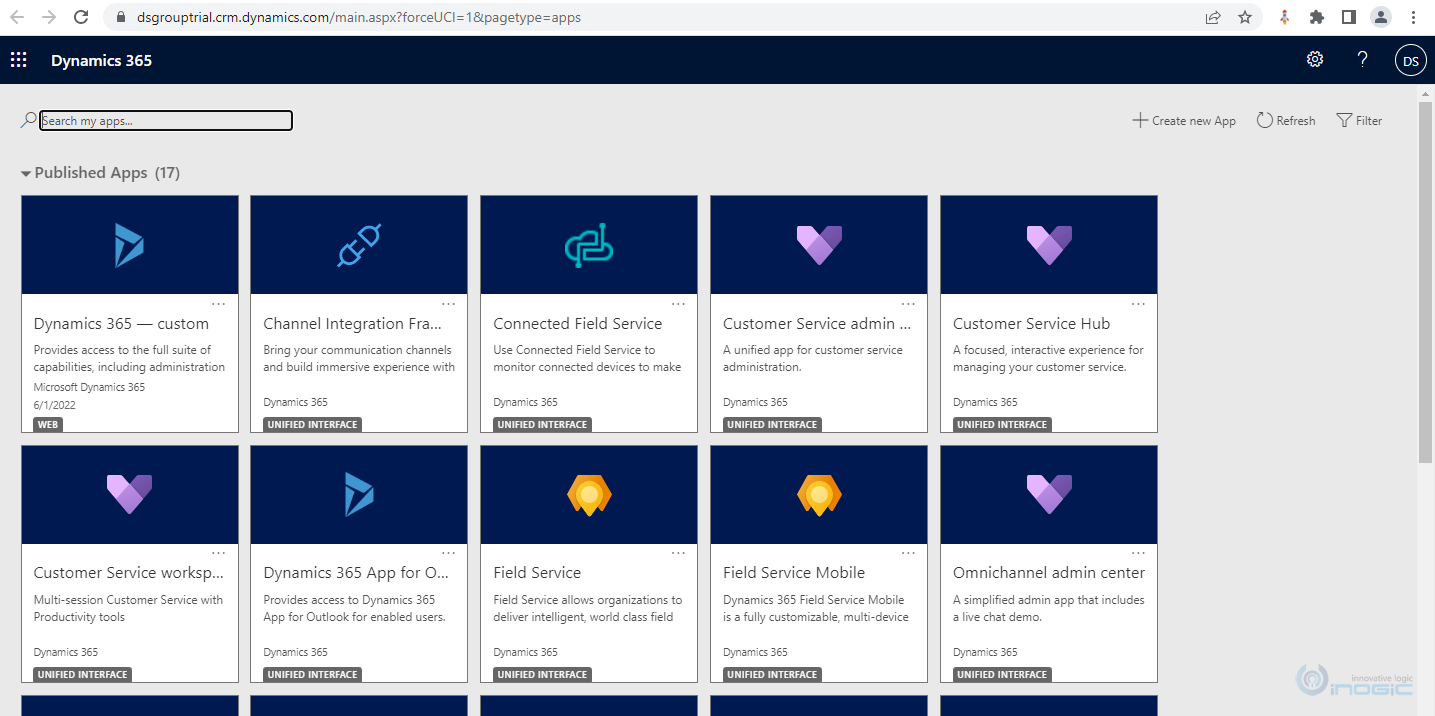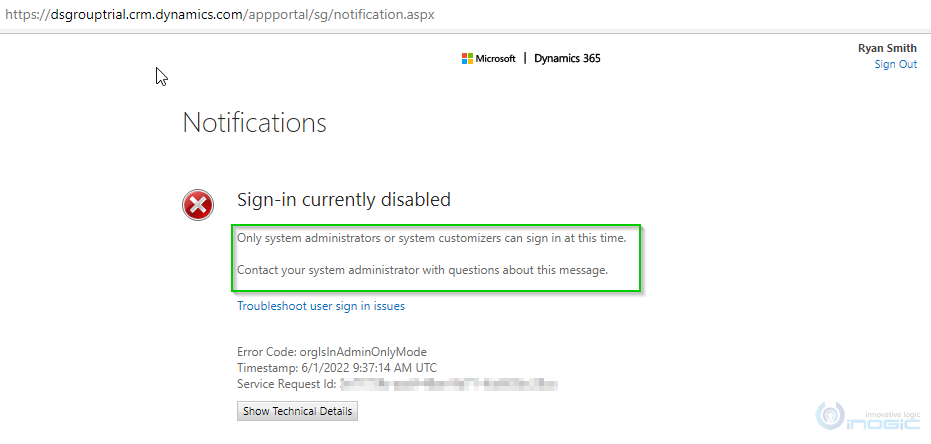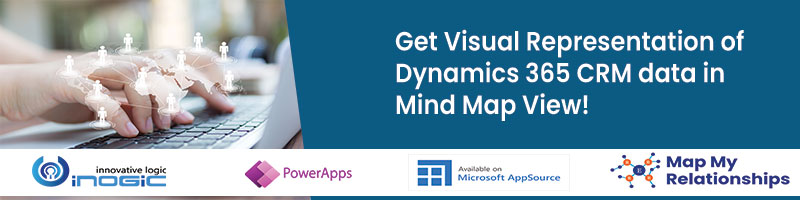Introduction:
In this blog, we will see how to enable Administration Mode from Power Platform Admin Center. Enabling the Administration Mode comes in handy while performing operational changes to the environment like copying a sandbox instance to the production. Previously, this setting was available from the Office 365 portal for sandbox instances. For more details, you can refer to this blog.
Administration Mode can be enabled for Sandbox, Production, and Trial (Subscription-based) instances. So once enabled, only the users with the security role of System Administrator and System Customizer can access the environment. Enabling the Administration Mode ensures that neither non-administrators nor administrators affect each other’s work.
Let’s see how to configure ‘Administration Mode’:
- Navigate to Power Platform Admin Center Login with Environment Admin or System Administrator -> Navigate to Environment from the left-side menu.
- Select the Environment and Click on Open.
- In Details, select Edit.
- Enable the Administration Mode.
- Post enabling the Administration mode, you will get the option to disable or enable the Background Operation. By default, this option is enabled.
If you disable the Background Operation, it will disable all asynchronous operations like workflow, and synchronization with Exchange.
- Now the Custom Message field is no more editable as it is being removed -> Click on Save.
- After saving, the environment gets updated.
Once it is completed, you can see a notification on the Environment page stating that ‘This environment is currently in administration mode, so only admins can sign in to it. You can turn off administration mode in settings’.
Now, only users with System Administrator or System Customizer security role can successfully access the environment.
Whereas, other end users i.e. non-admin users will not be able to access the environment.
Conclusion:
In this way, administrators can manage and maintain the environment by setting it in the ‘Administration Mode’ from Power Platform Admin Center.