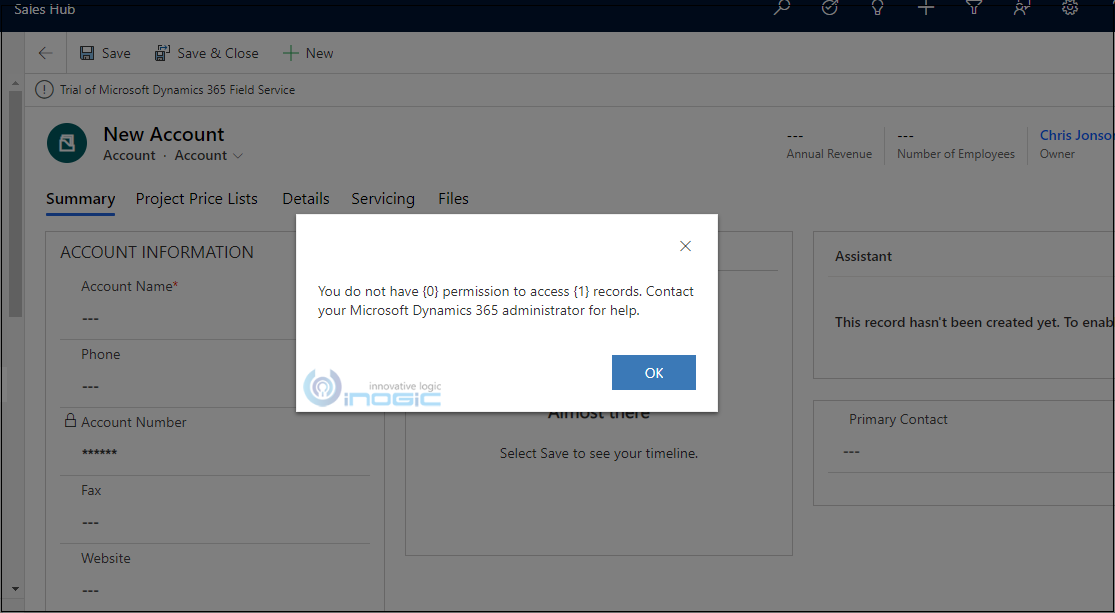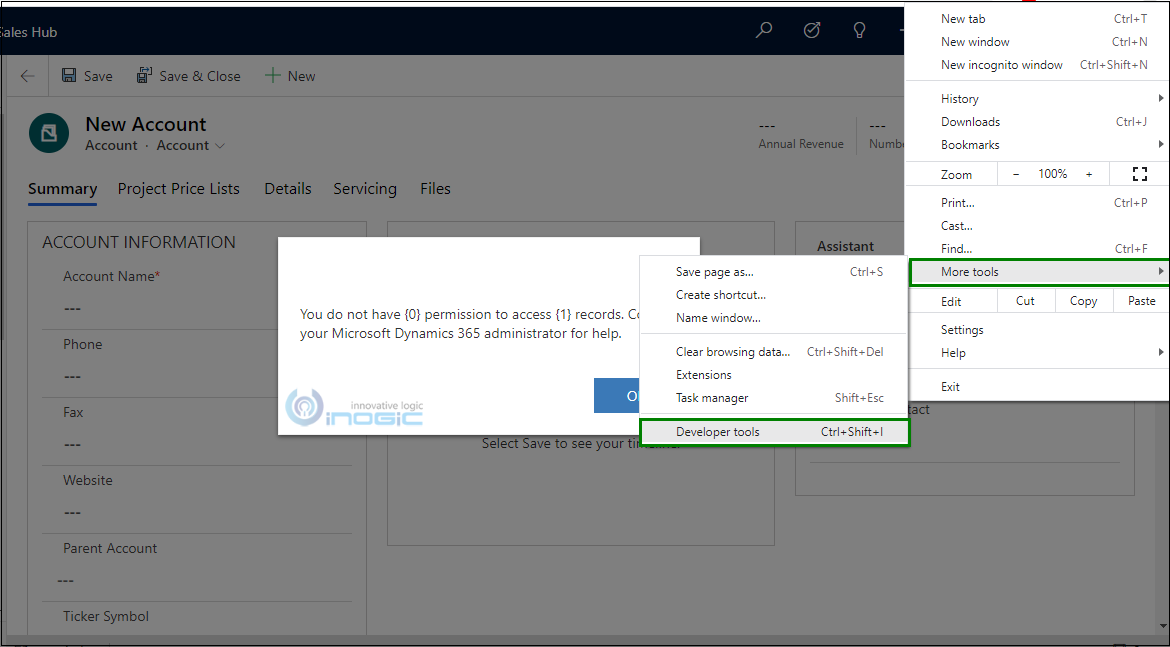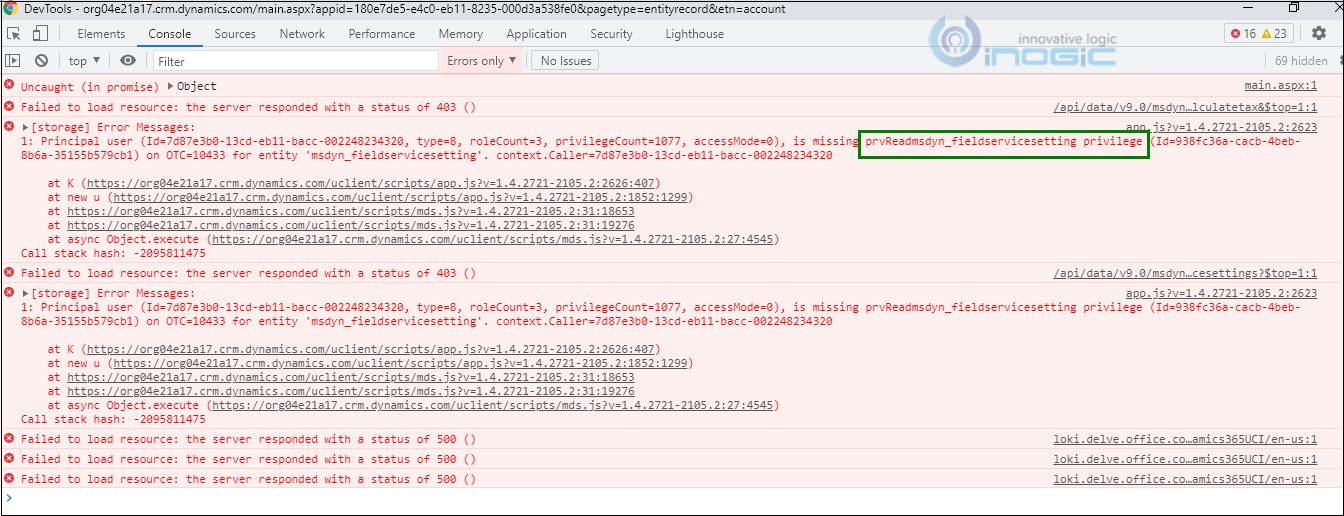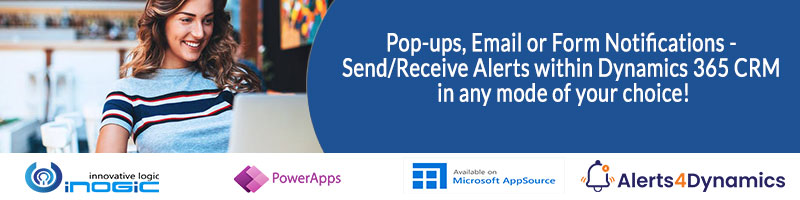Introduction:
Dynamics 365 CRM security module plays a very crucial role in terms of managing data like limiting the access to data for each department/team/user in an organization. So, while working on CRM sometimes the end users, such as salespersons, might get some permission issues while accessing any record in the CRM. And they report this error message which they are getting to their technical team.
But here, the permission-related error messages are pop-ups with some generic messages which makes it difficult to find an exact root cause of the permissions.
As you can see in the below error message, it just mentions that there are missing permissions on the record. It does not give full details like – what permission is missing and on which entity it is missing from.
So, to identify the root cause of such generic error messages, we can use Browser Developer Tools. Whenever we get such an error message, we can just open Browser Developer Tools and get all the details related to that error message.
As you can see in the below screenshot from Chrome Browser. Just go to More tools –> Developer tools, or press F12.
Now, go to Console –> Check if there are any Red highlighted messages. As shown in the below screenshot, in this error message “prvReadmsdyn_fieldservicesetting” privilege is missing.
This means, read permission is missing on msdyn_fieldservicesetting entity.
Conclusion:
With the help of Browser Developer Tools, we can quickly find permissions-related errors and take appropriate actions easily.