Introduction
Field Service for Dynamics 365 CRM allows user to set various default settings in Field Service Settings area. We have Inventory and Purchasing functionality which can be used with the Field Service Dynamics 365 in order to manage and keep track of Inventory. This helps to keep track of how many products are received in the warehouse, how many of them get used while providing service to the work orders.
Depending on the organization, there can be a requirement to manage the inventory or not to track the inventory in the Field Service. Whenever user use the Work Order Products while working on any Work Order, Quantity mentioned on the Work Order Product gets deducted from the Available Quantity of that product from the selected Warehouse.
Now, we require to prompt user whenever the product is out of stock in the Warehouse as per the requirement if the Inventory management is getting used with Field Service or not.
Field Service Setting Include default setting for this as ‘Use of Products Out of Stock’ with options as ‘Confirm’, ‘Restrict’. We will look into each f these option in this blog.
- Consider a scenario where organization does not want the Inventory stock to be maintained while working with the Work Orders in Field Service. So, in order to accomplish this scenario, ‘Use of Products Out of Stock’ field should be kept blank. Please find below screenshot for the same.
This option is helpful when organization is not keeping track of the inventory product quantity in the Warehouse.
- Consider another scenario where we have a requirement to only prompt user that quantity in the Warehouse which is out of stock. This will only provide information about the stock in the warehouse, whenever the Work Order Product get Used on the Work Order.
In this scenario, user need to populate ‘Use of Products Out of Stock’ field as ‘Confirm’.
This will allow user to continue with work on Work Order Product even if the available stock of product in Warehouse is not sufficient for the Quantity that is being used on the Work Order Product. Please find below screenshot for the same.
After this setting whenever user uses the Work Order Product i.e. change the Line Status as ‘Used’ then it will prompt to user if the stock is not sufficient for the Quantity entered on the Work Order Product. Note that this option will not block the user to do further changes on Work Order Product.
- Now consider yet another scenario where we have a requirement to restrict user if quantity in the Warehouse is out of stock (do not allow user to Use the Product on the Work Order Product). This will throw an error about the Quantity in the warehouse whenever the Work Order Product get Used on the Work Order have insufficient Quantity in selected Warehouse.
In this scenario user need to populate ‘Use of Products Out of Stock’ field as ‘Restrict’.
This will not allow user to continue with work on Work Order Product to change the Line Status as Used. Please find below screenshot for the same.
After this setting whenever user uses the Work Order Product i.e. change the Line Status as ‘Used’ then it will prompt an error to user if the stock is not sufficient for the Quantity entered on the Work Order Product. Note that this option will block the user to do further changes on Work Order Product.
Conclusion
In this way, the Field Service Setting allows us to handle the Out of the Stock message while working on the Work Order and Work Order Product.
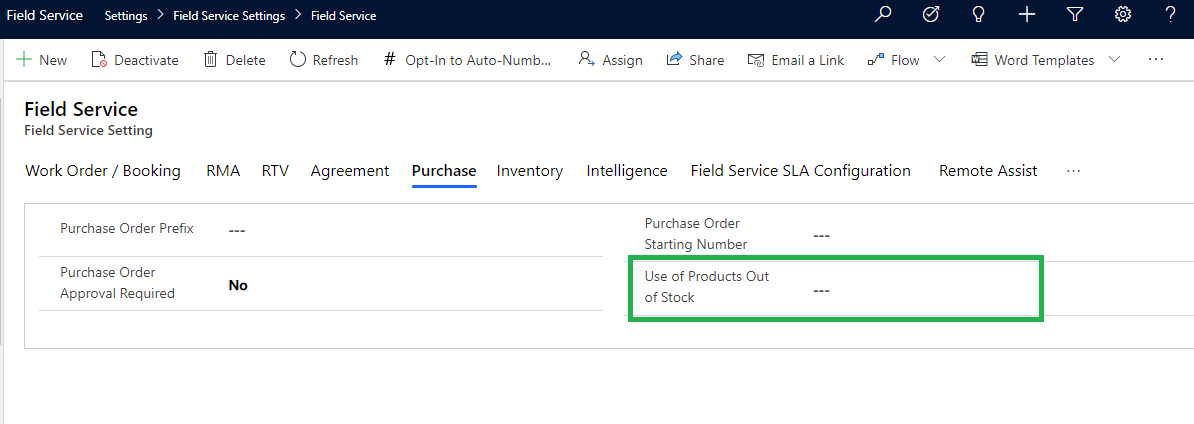
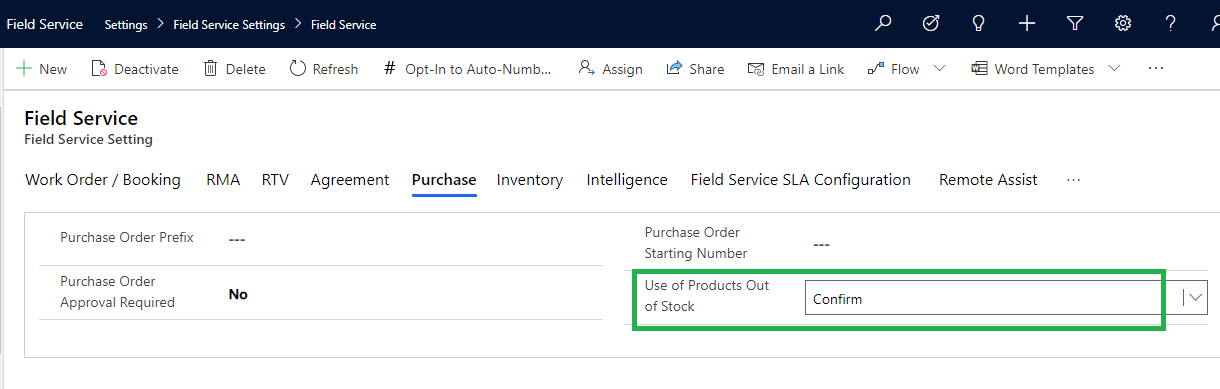
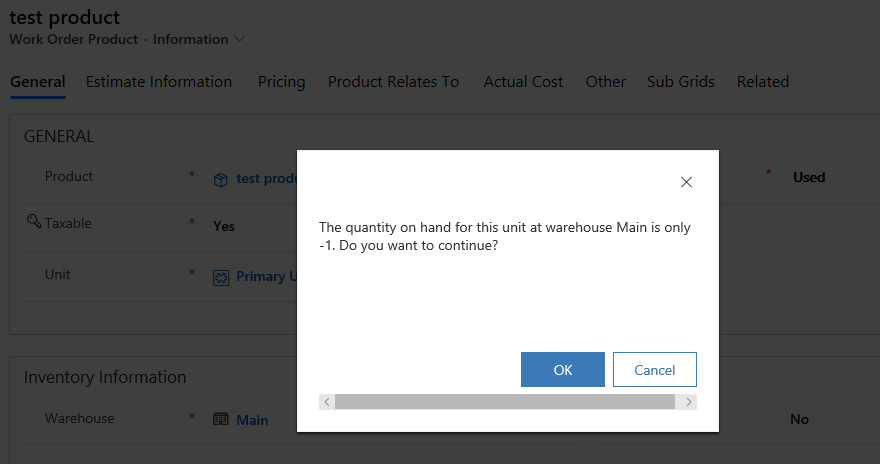
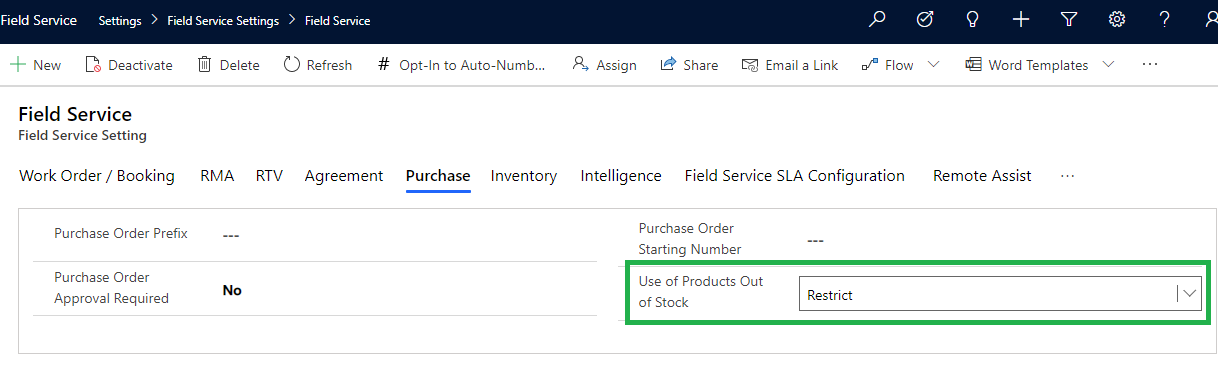
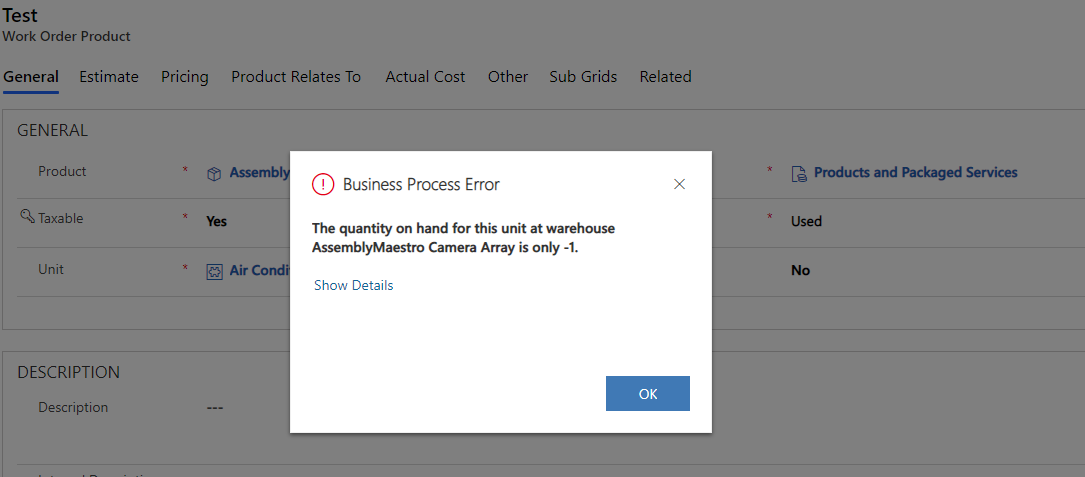
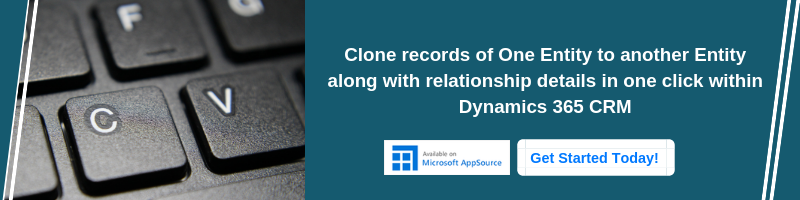
Hi,
In order to keep track of the product quantity in the warehouse, Field service provides us an ability to use Product Inventory Purchasing using Purchase Order, Purchase Order receipts, etc to reorder the out-of-stock products in the CRM.
When the Product quantity in the Inventory gets less than 0 then the product is considered as out of stock as shown in the below screenshot.
So, we can create the Purchase order record for a particular vendor and add the required product in that purchase order as shown in the below screenshot.
Please refer to the below link, which includes the details and steps for Inventory Management in the Field Service:
https://docs.microsoft.com/en-us/dynamics365/field-service/inventory-purchasing-returns-overview
Thanks!