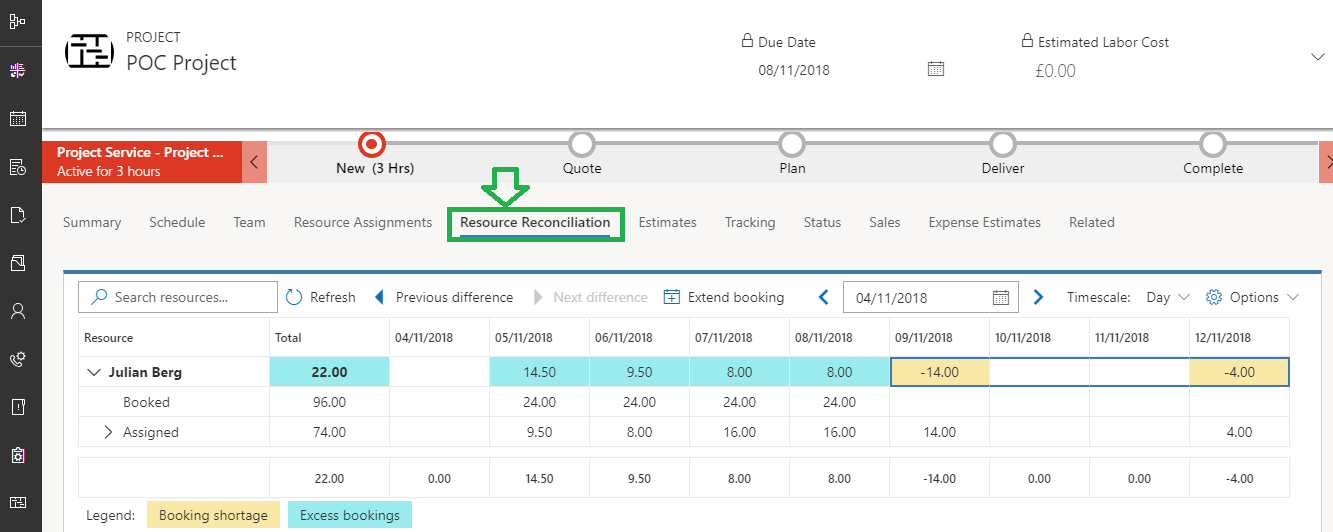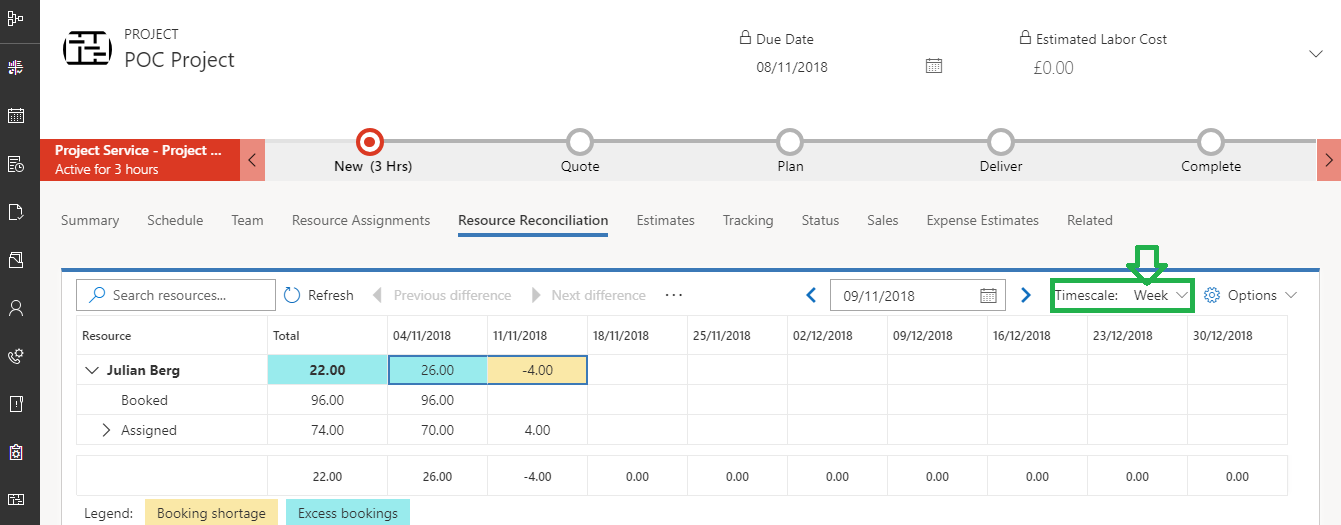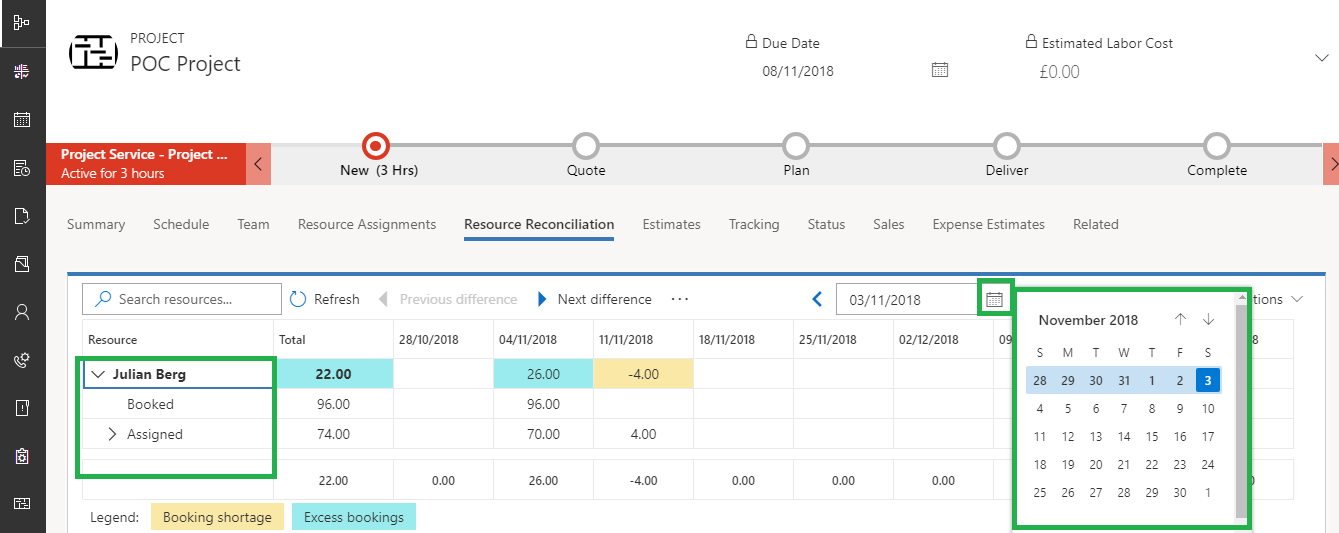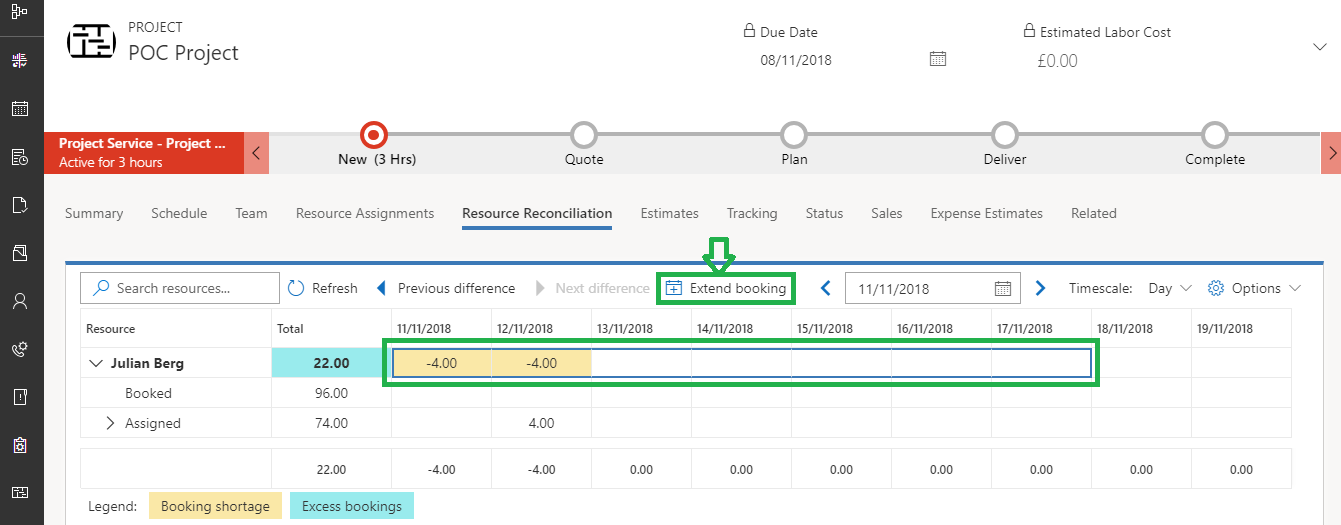Introduction:
With the release of Dynamics 365 v9.0 Project Service Automation has become more powerful in terms of project management capabilities, PSA version 3 has a new feature added called “Reconciliation View” which is available on Unified Interface.
In this blog, we will explore the new feature of reconciliation view of PSA and its resource scheduling capabilities in brief. Before moving ahead, let’s understand the use of Reconciliation view.
For any project, it is very important to manage the project team members efficiently, means resource booking and their dedicated task assignments should be perfectly aligned.
Ideally, the project manager should be able to align the resource booking as per the task assignments they have for them, which will help the resource to complete the task in time. But if you see the reality, it is very difficult to do so, as in entire project life cycle resource booking changes many times based on the resource availability and also, project task assignment fluctuates based on the project priority/deadlines.
In PSA, there is a tab on the project entity called Resource Reconciliation view to help project manager to be able to reconcile the team member bookings and their task assignments for their project team.
You can navigate to Reconciliation view for a project by clicking on the Resource Reconciliation tab on the project entity as shown below:
The Resource Reconciliation view shows team member, their bookings and task assignments. Each cell represents the hours which shows time phases for months, weeks or days.
As shown in the above screenshot, there are multiple timescale controls are available. Like Month, Week or Day.
Note: The Resource Reconciliation view uses “Week” timescale control as the default.
You can use the calendar control to move forward and backward to change the view as per need, also at leftmost there is expander control available for each resource which will show the details of booking or assignment per resource. Please find the highlighted part above.
If you look closely, then there are two types of colors/shades which refer two below conditions:
Booking Shortage:
- This condition occurs when there is shortage of booking for particular resource (that means task assignments are more as compared to resource availability)
- Project manager can take corrective action here and can extend the resource booking to aligned booking and assignments properly
Excess Bookings:
- This condition occurs when there is an excess of booking for particular resource (that resource availability are more as compare to task assignments)
- Project manager can take corrective action here and can cancel the resource booking to aligned booking and assignments properly
When you have a situation where you have task assignments in hand without any resource booking (i.e. Booking Shortage) then you can click the Extend Booking button from context menu as shown below:
This will bring up a window where you can see the booking needed for resource’s shortage along with their bookings requirement.
Conclusion:
Resource Reconciliation is a useful feature of PSA, which gives the better insight into how much time a team member has been scheduled for the project. And help project manager to take corrective action by judging the booking and task assignments alignment.
To find out more about how we can help you get the most out of your Dynamics 365 for Project Service Automation, write to us on crm@inogic.com today!