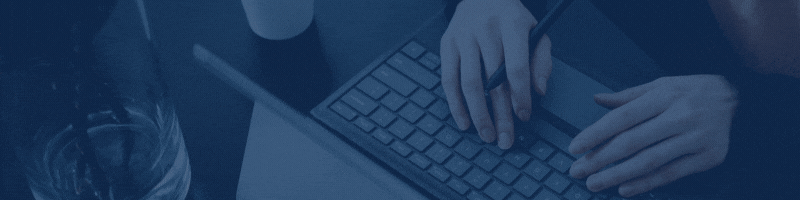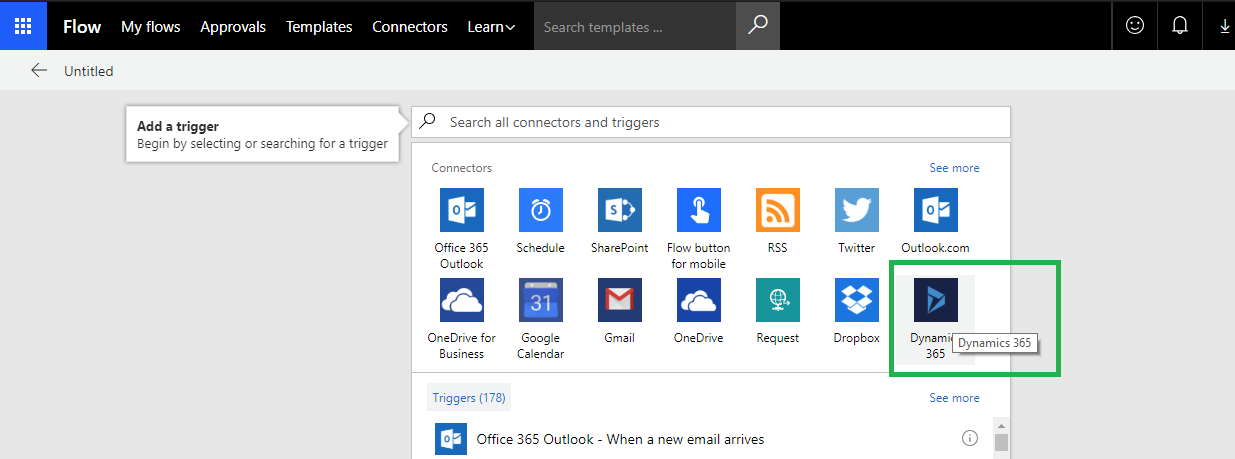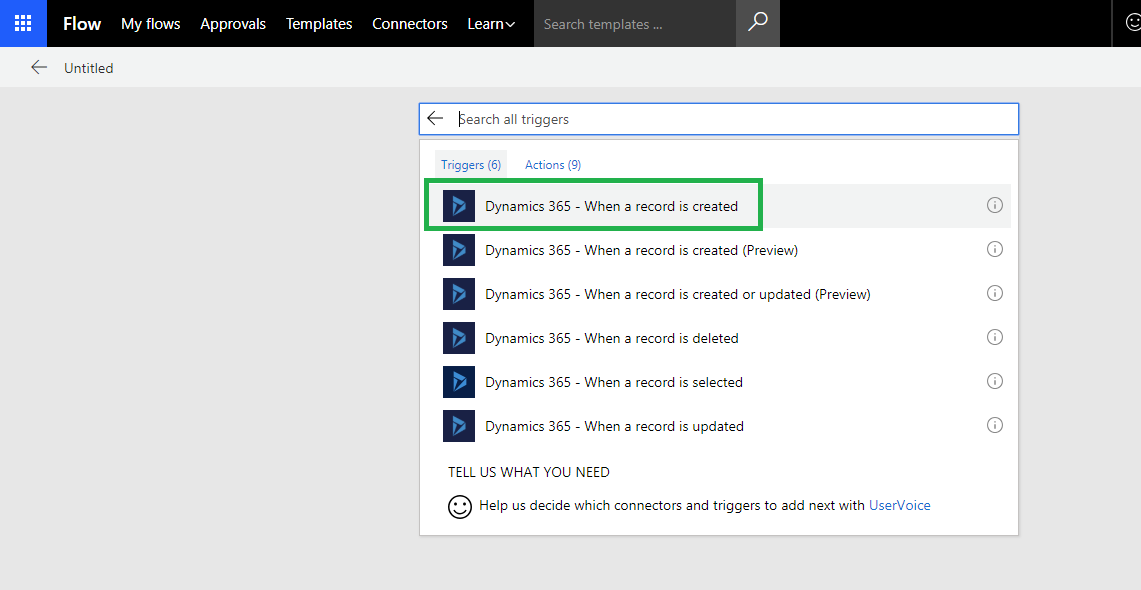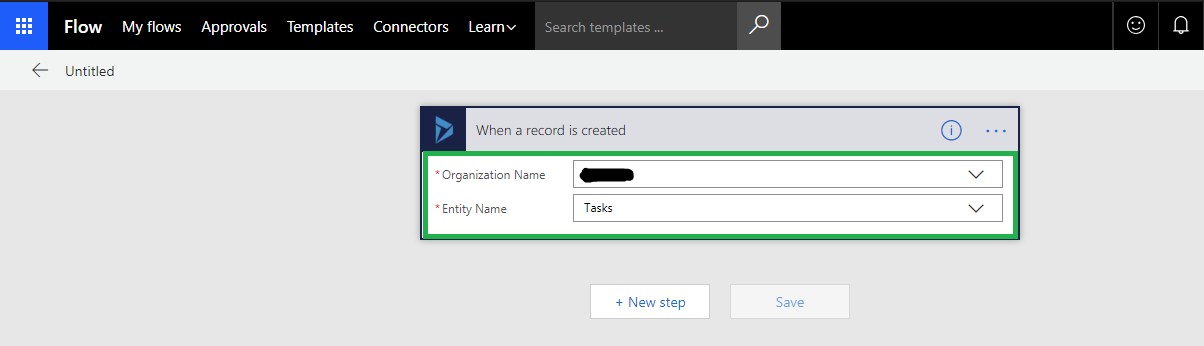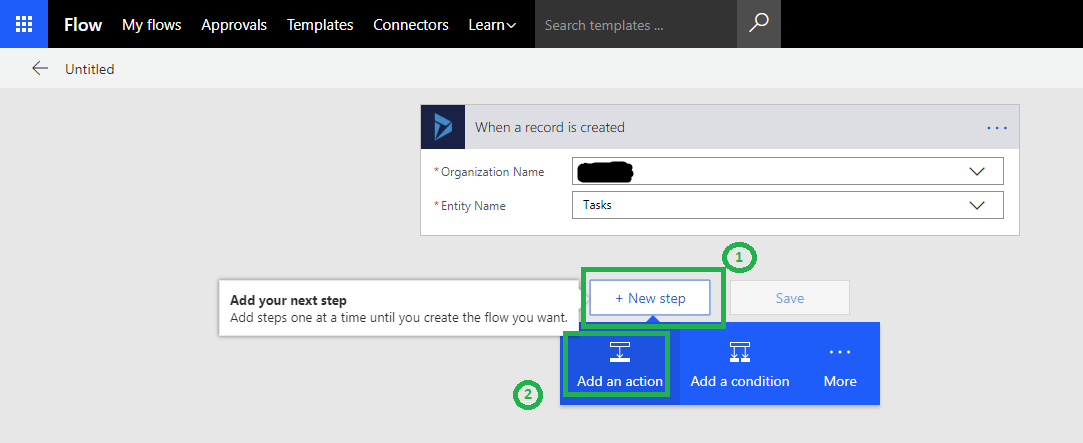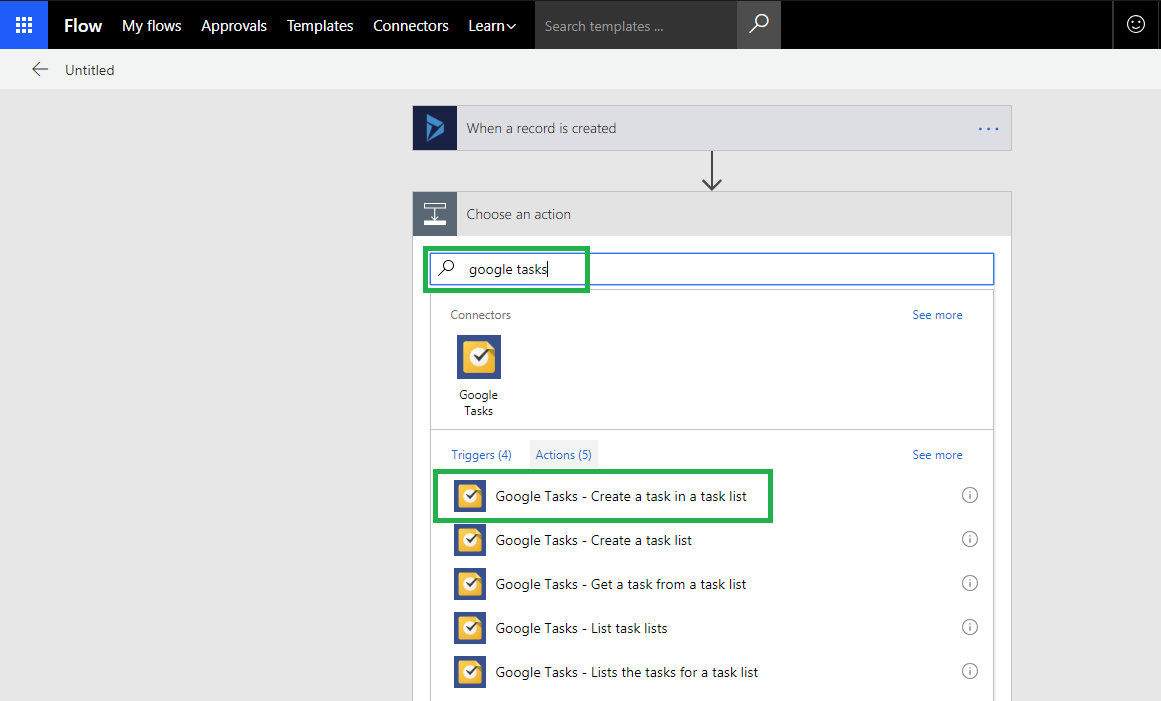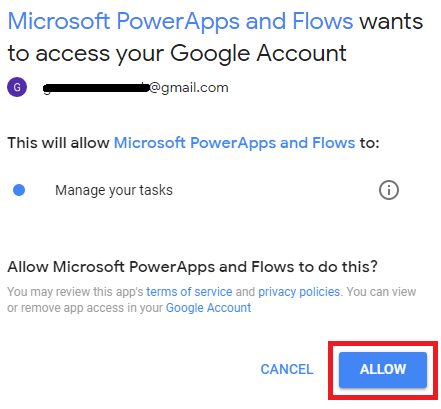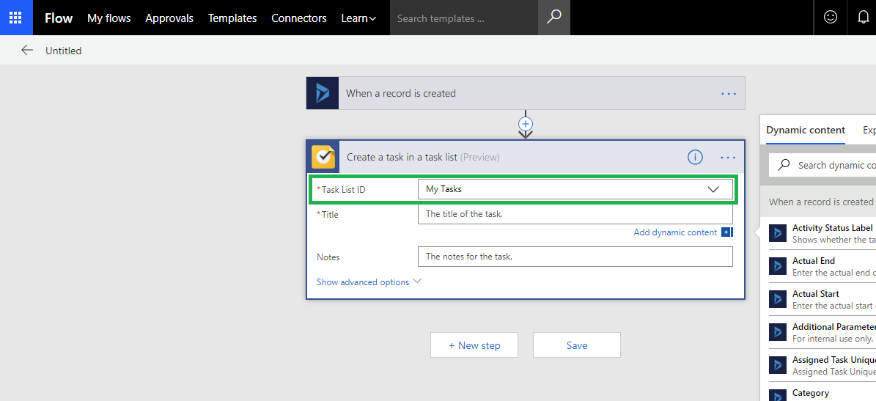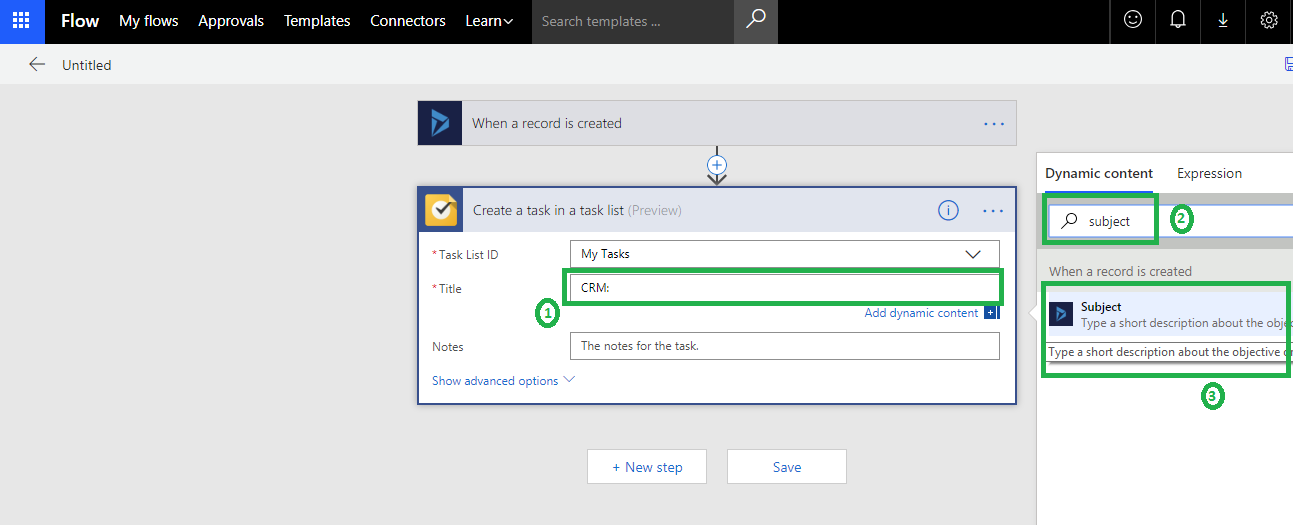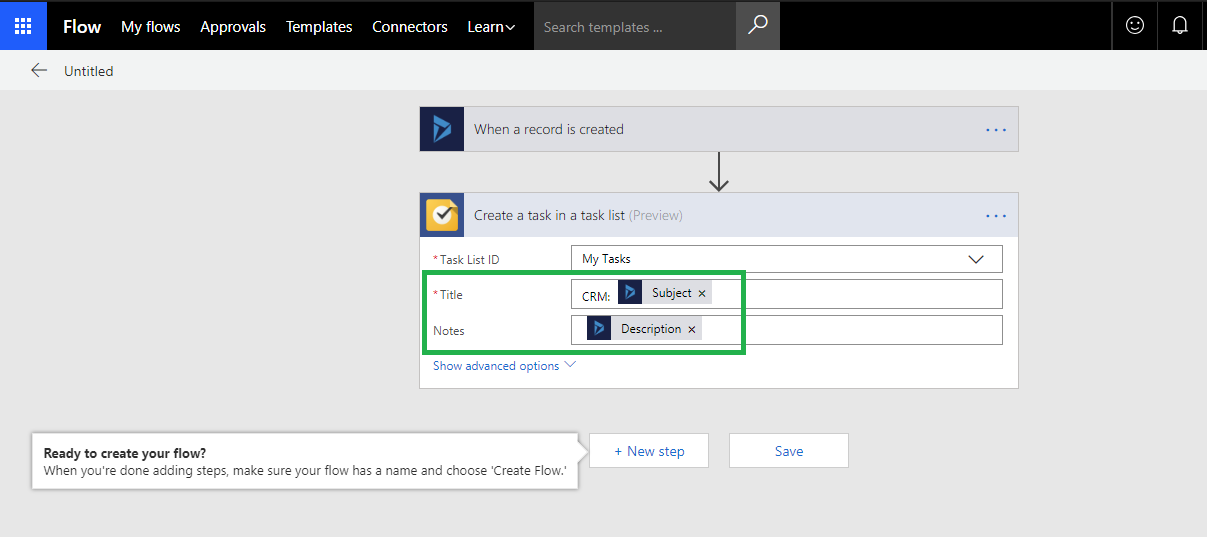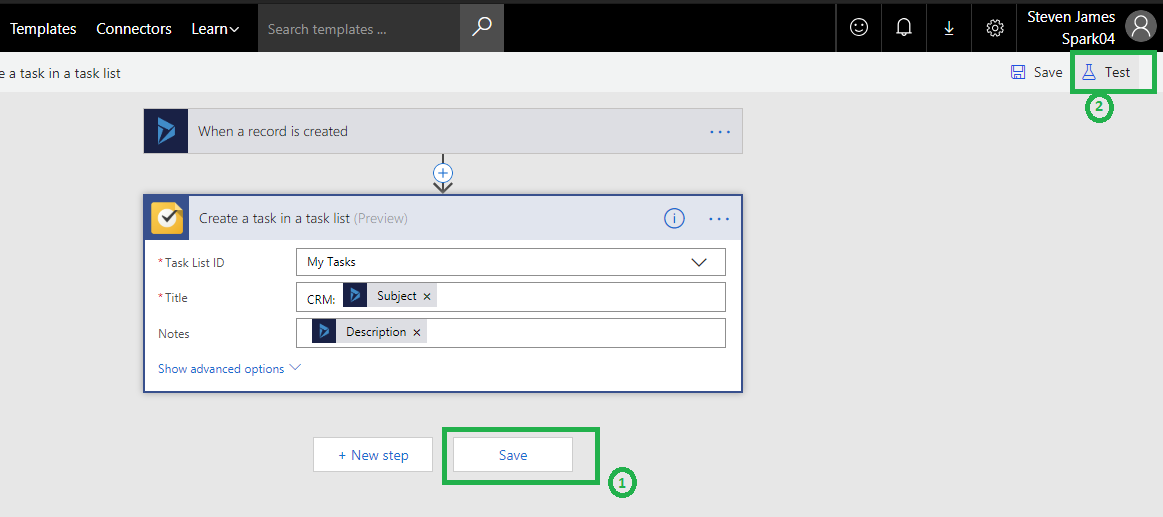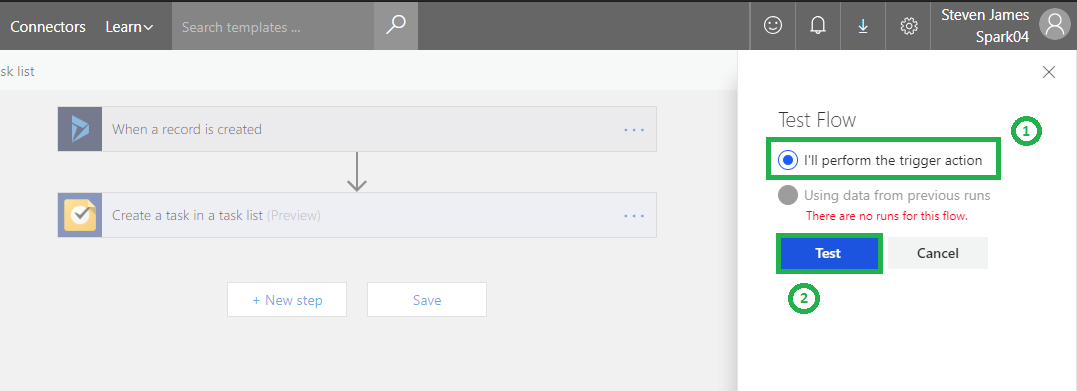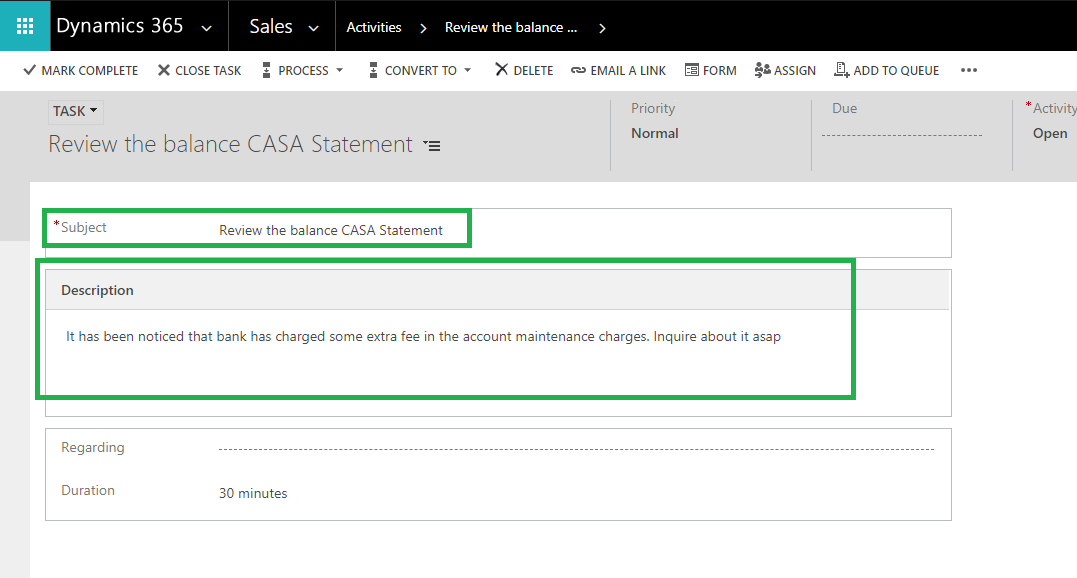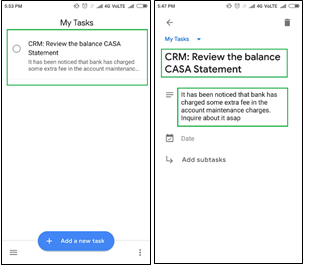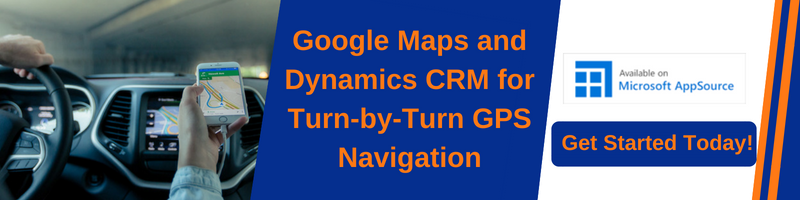Introduction:
With the introduction of Microsoft flow, it has now been hassle free experience for users who wish to sync their Dynamics 365 CRM tasks with their respective Google accounts tasks. In our last posts, we have covered how we can Create a record in Dynamics 365 using Gmail Connector and Create Dynamics 365 Records from an Excel on Google Drive using Microsoft Flow. In the below article we are going to explore how user can sync Dynamics 365 tasks with Google tasks to keep a track of their daily tasks.
Let’s have a quick walkthrough:
1. Setup trigger point: For the flow to trigger we need to add a trigger point, in our case it is the creation of “task” as shown in the screenshots below.
Select the Organization name in which the task exists and Entity Name as Tasks in our case
Now click on the “+ New Step” button and then select “Add an action”
Search for google tasks and the select the action to create a task in a task list
2. Grant Access: As soon as you would select an action it will prompt you to sign in to your google account.
Enter your credentials and allow access to your Google account.
3. Specify tasks list: Once the access is granted you can then specify the task list in which the task created in CRM would get added.
4. Mapping the attributes: Now we would map the Subject of our task in CRM with the title of task in Google tasks as follows
You can also add a prefix to identify the tasks generated from the CRM as shown in the above image.
In the similar way you can also map the description of the CRM task with the notes of the Google task
Once you are done with the above steps click on save button.
4. Test the flow: After saving the flow test it by activating it as follows
After selecting I’ll perform the trigger action, click on the test button and you are ready to execute the flow. All you need to do is just create a task in activities of your dynamics CRM and save it.
The above is the screenshot of the task created in CRM and the below image is the screenshot of task synchronized with Google tasks.
Conclusion:
In this way, user can sync their Dynamics 365 CRM tasks with the respective Google accounts tasks using Microsoft Flow.