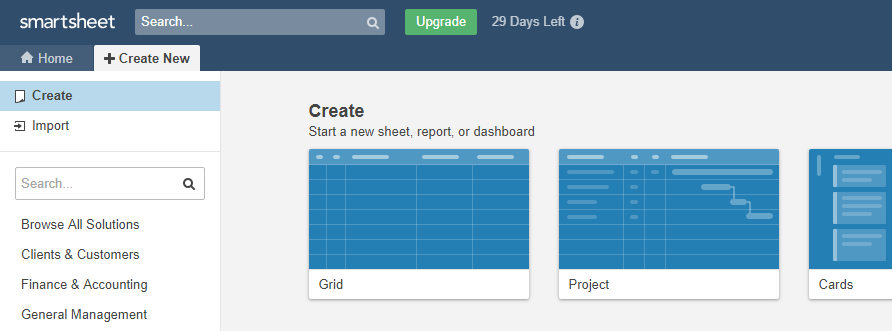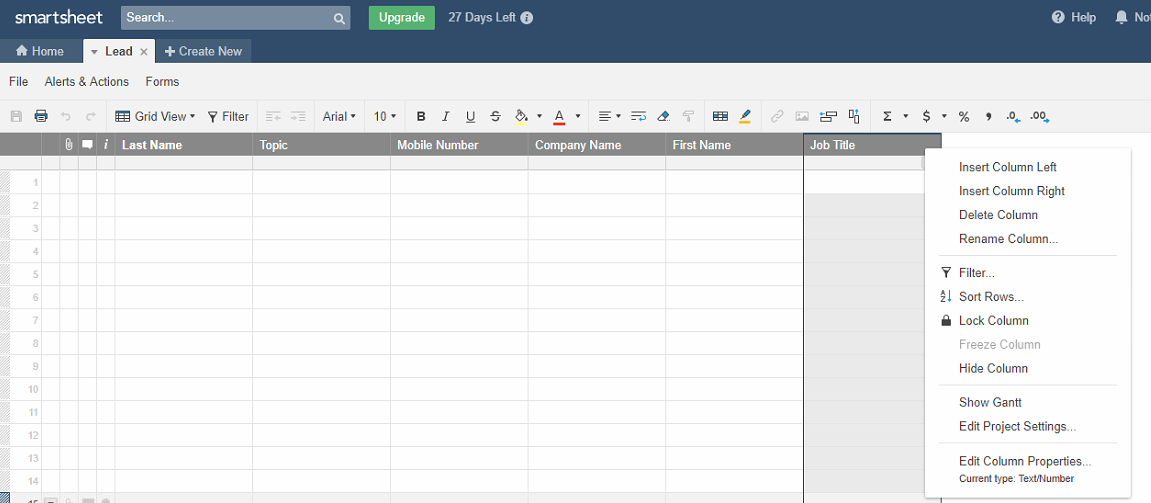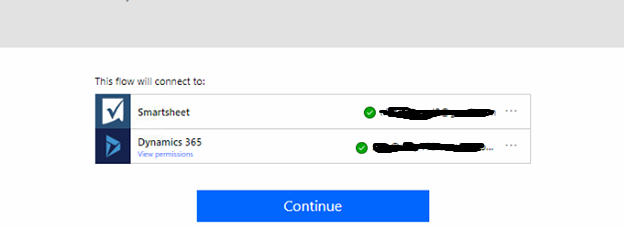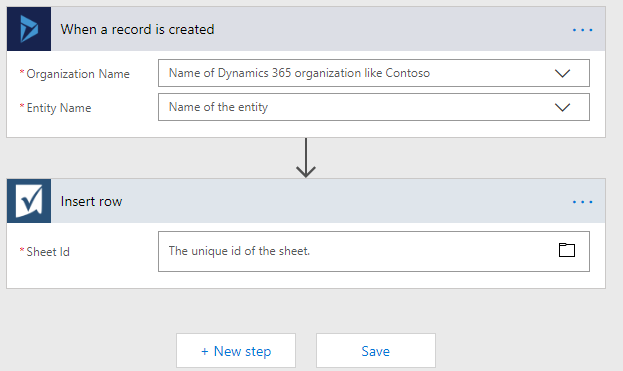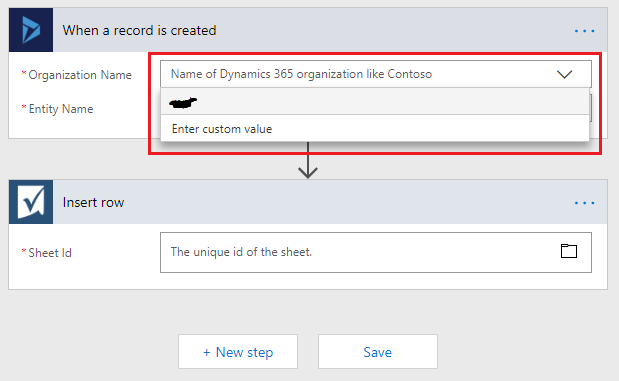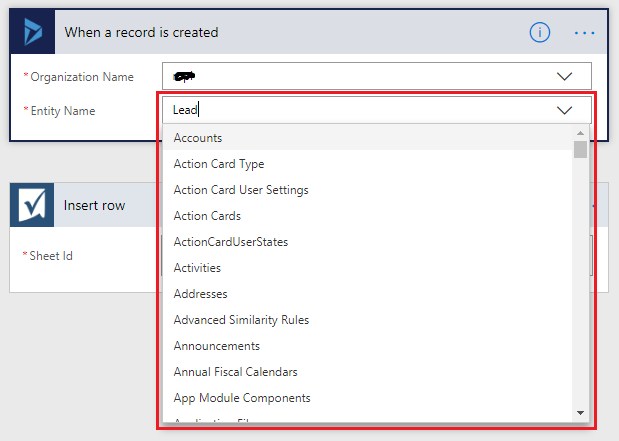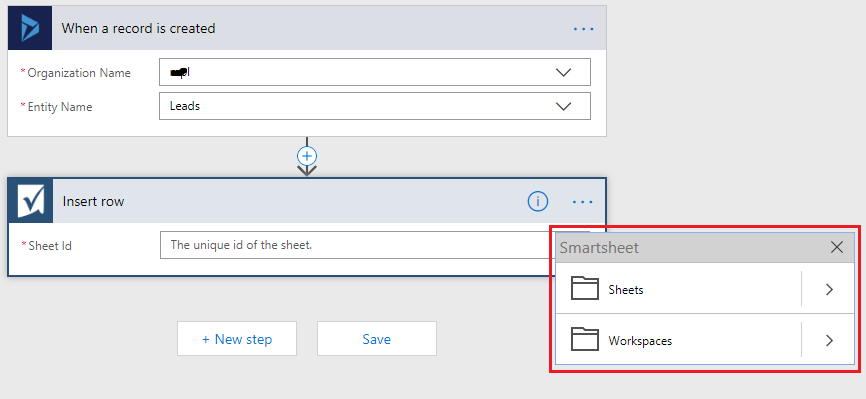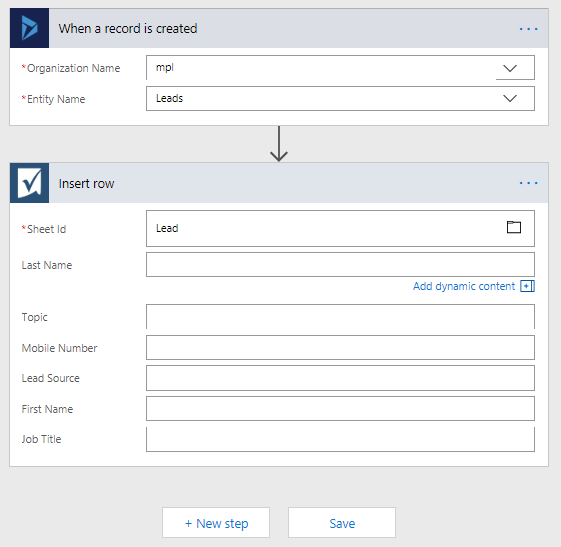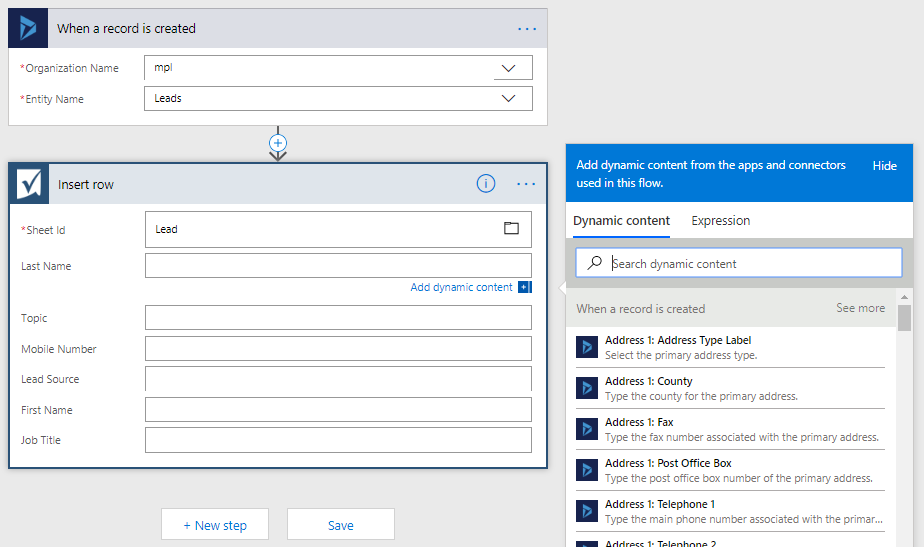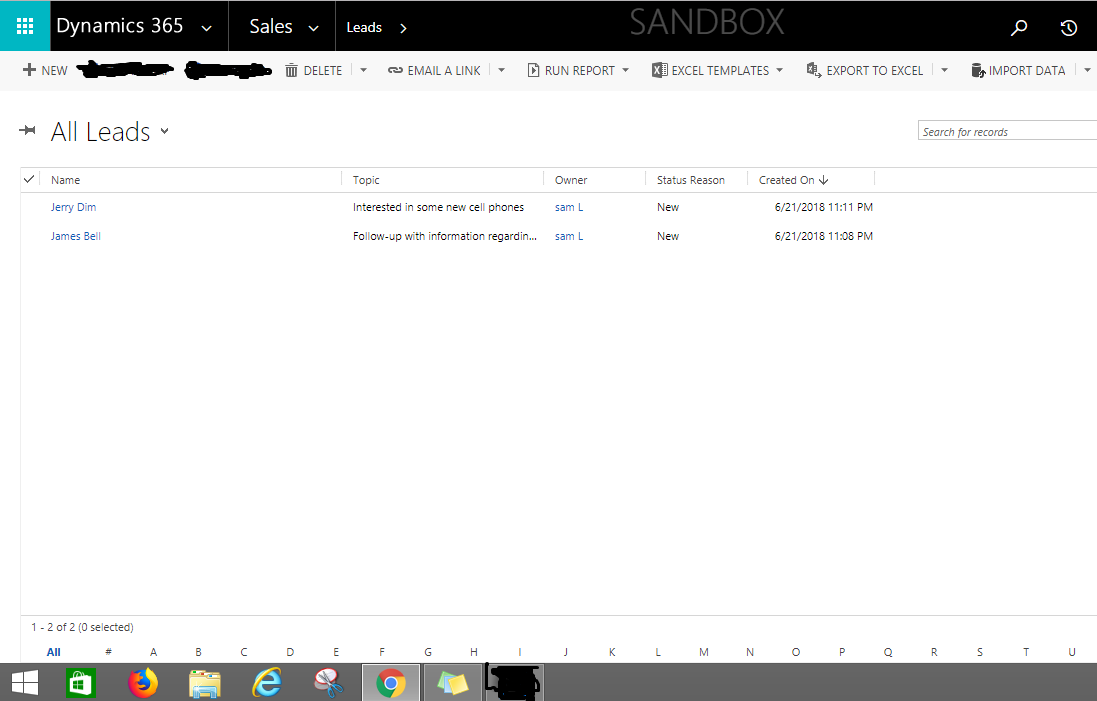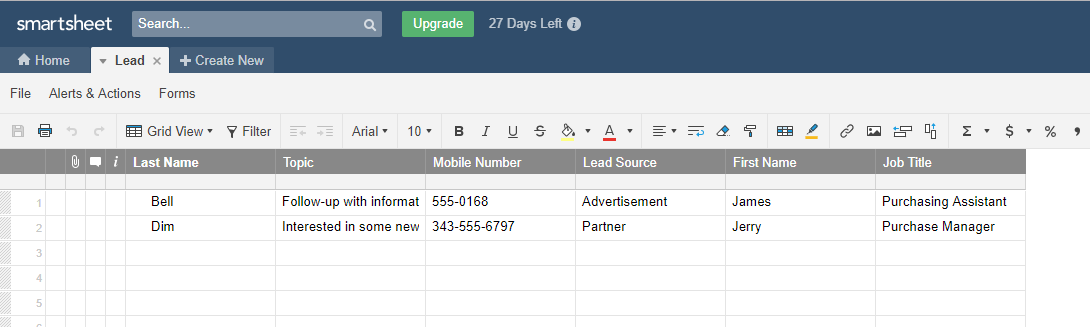Introduction:
In our Microsoft Flow blog series, we have explored various topics related to Microsoft Flow and will keep on exploring more.
Microsoft flow helps us to create a backup of our data in smart sheet. So user don’t need to download excel from CRM for further analysis. Recently while working in Microsoft Flow we found something amazing where we can create records in Smart Sheet at the time of creating a Lead entity record of Dynamic CRM.
In this blog will walk through the steps to create records in a smart sheet at the same time of creating Entity records.
Let’s see the steps to create flow in Dynamics CRM:
1. Click here to open Flow template.
2. Click on Use This Template button.
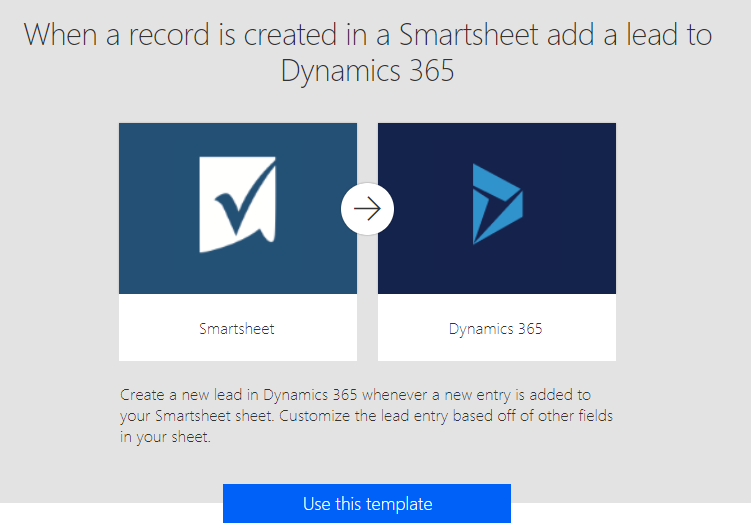
3. You will see below window. Click on Sign in and complete the sing in process.
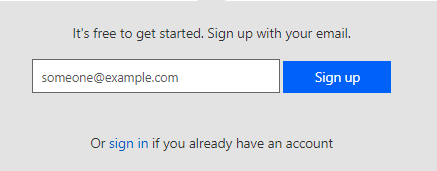
4. After successfully login, you will see below window.
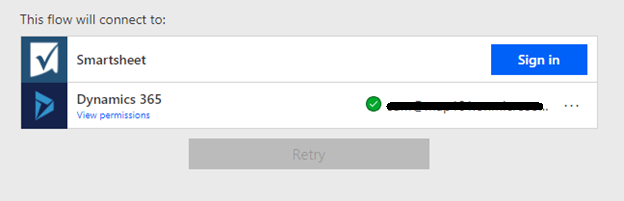
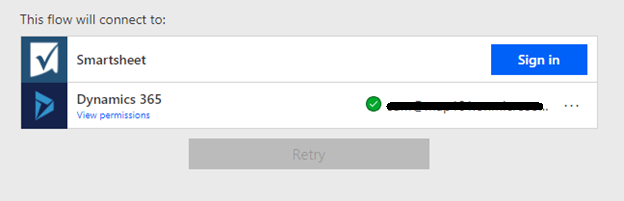
5. Now you need to create one smart sheet
Click Here refer this link to Log in or Sign up into a smart sheet
Note: you can create a smart sheet by creating a new account or use existing Gmail account.
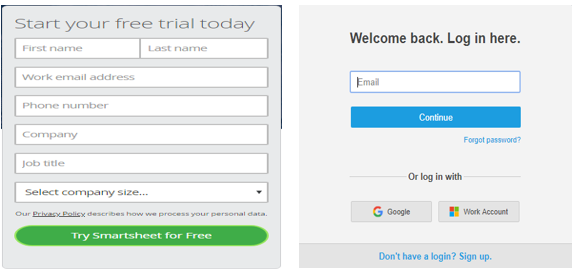
In this example, we created record for Lead entity so we will create columns related to lead entity such as Last Name, Topic, Mobile Number, Company Name, First Name and Job Title.
Note: Here column name is used for mapping CRM Entity Record.
6. Now we finish the first part of the process that is Create Smart Sheet. Next, we need to create flow.
After creating smart sheet you will see in below window both connections has been done successfully. Now for creating flow click on continue button.
Once we click on continue flow steps are visible for us and we will be able to create actual flow as shown in the screenshot below.
Now to create records in smart sheet from the records created in Lead entity Dynamic CRM we need follow the below steps.
1. Select the sheet from list.
Organization Name list will pop up from Dynamic CRM that we provided in Step 3.
2. Select the Entity Name
Entity List contains CRM OOB entity and Custom entity both.
3. Now Select sheet from list.
Sheet directory will pop up from the smart sheet portal that we created in Step 5 and 6. Once we select the sheet all the columns in sheet are visible which we created at the time of smart sheet creation.
4. Now we need to map Smart Sheet columns to Dynamic CRM entity attributes as shown in the screenshot below.
At the time of filling smart sheet columns the Dynamics CRM entity column list will auto populate in right side panel where we need to match the respective columns.
And finally, click on save button to save the flow details.
7. Now let’s go into Dynamic CRM for creating Lead entity Record. Here we have created two lead entity records as shown in below screenshot
8. Now let’s check smart sheet in smart sheet online portal. Two smart sheet record is created for lead entity.
Conclusion:
This will help users to direct analysis of your CRM data on excel where user don’t need to download excel from Dynamics CRM every time and it also helps us to get back up of Dynamic CRM entity Records.