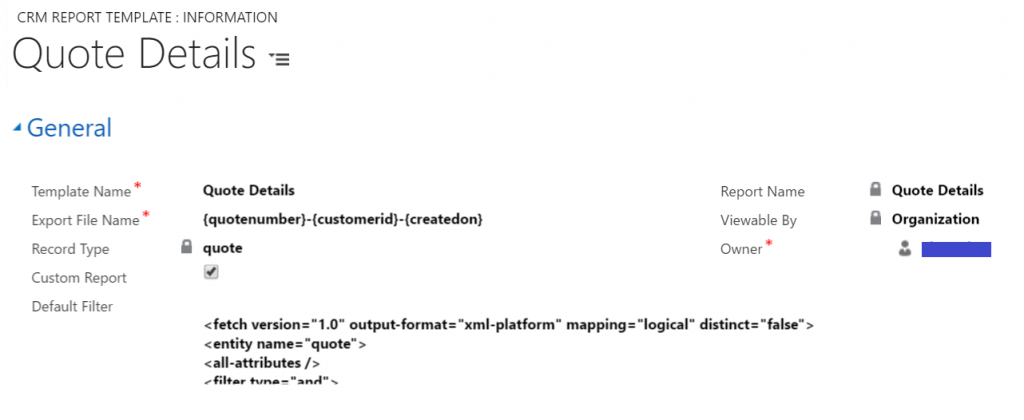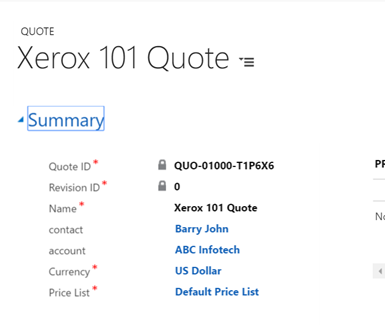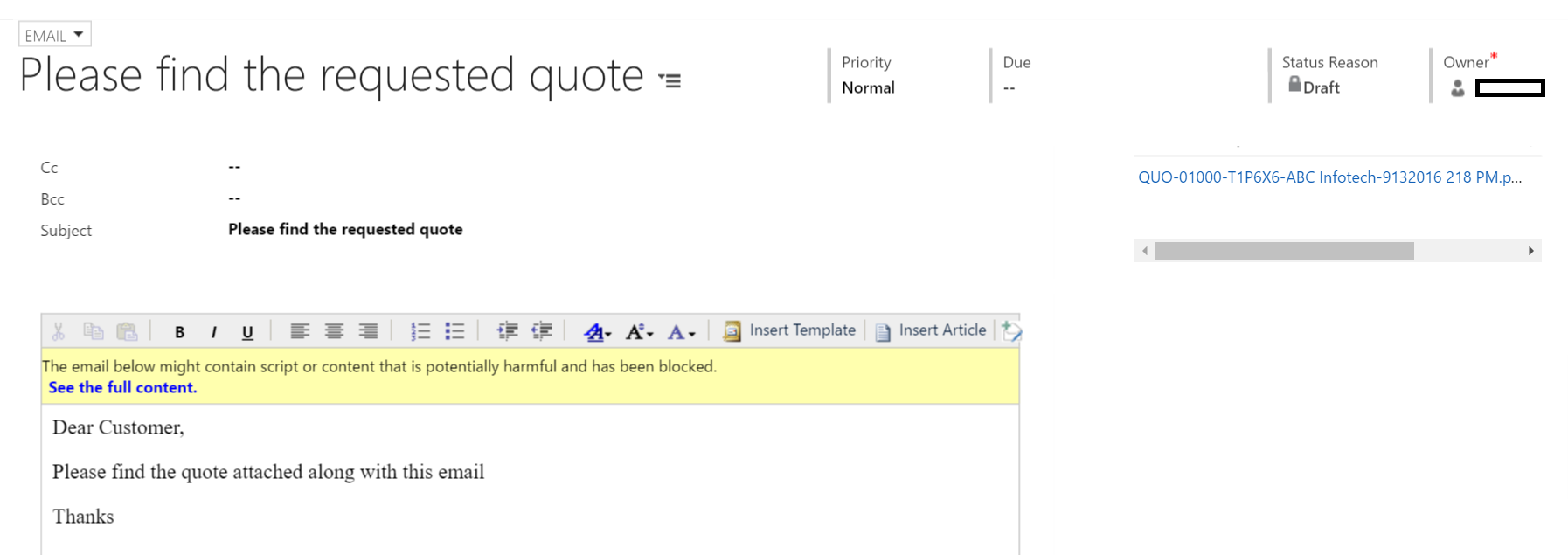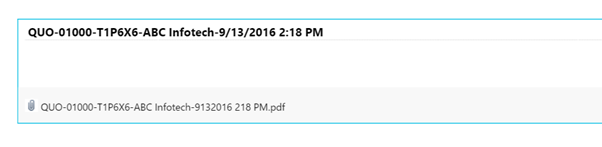Introduction:
Most applications including MS Dynamics CRM supports reporting, and with the reporting tool in our case being SSRS it supports the options to either Print the report or save the Dynamics 365 CRM report to PDF or MS Word or MS Excel format. Depending on the kind of the report it may often be required to save the Dynamics 365 report in a non-editable format like PDF.
Need:
A very typical example of where this can be used in MS Dynamics CRM is when you create Quotes in CRM and need to send out the Quotes to the customers for approval. You can either do this through the traditional Mail Merge Option that has been available all through or with the latest option of Word/Excel Templates. But in both these cases, you are presented with either excel or word file that is editable. To get this out to the customer involves more than a couple of clicks.
Solution:
Click2Export has been designed to ease up the process of sending out files through a single click. With just one click, you can export any MS Dynamics CRM Report (Fetch XML or SQL based) and have it attached to an email ready to be reviewed and sent out.
One of the common issues with automation is the lack of an option to personalize the way the file is named. You might want the exported Quote file to be named <quotenumber> – <customer name> – <quote date>. Click2Export understands the need for such personalization.
In this article, we explain the steps to configure the quote report to be exported with the filename suggested above.
To include field value, the user has to use the MS Dynamics CRM attribute Logical Name. Logical name must be enclosed within “{” and “}”.
Example:
Here we are trying to export MS Dynamics 365 CRM report to PDF. To have the file named as – – , the report template record will have the export file name specified as shown in the screenshot below;
When the Quote report is exported for the following Quote.
Exported file name will be as below;
In case, the field does not exist; Solution will remove the parameter from the file name.
Note: Custom attributes are also supported for this feature.
Below data types are supported for the file name.
- Lookup.
- Date Time
- String
- Option Set
- Two options
- Money
- Decimal
- Numeric
Conclusion
Click2Export for Dynamics 365/CRM is one of the must-have productivity solutions to improve the efficiency of the users by reducing the clicks required to do one of the most common tasks. Apart from sending out the exported file as an attachment to an email, it also supports simply exporting Dynamics CRM reports and attaching to the notes section of the primary record for future reference.
We would like to take a moment to introduce our new product Alerts4Dynamics to you. Alerts4Dynamics lets you schedule and manage alerts in Dynamics 365 CRM to notify users about the updates in CRM, due invoices, reminder to send quotes, etc. You can define target audience and send them priority based alerts via pop-ups, form notifications and emails. You can also view the log of read/dismissed alerts by users and also create alerts for multiple records by defining rules.