Introduction
Microsoft added a support for CRM on Mobile and Tablet devices since CRM online fall 2013. In every next release, Microsoft has been adding new enhancements in this area.
You can access your CRM through CRM app or access it on tablet browsers.
But have you ever noticed that the button that were added to entity ribbon also appears in CRM app?
Yes, the button that you added to entity ribbon also starts getting displayed in mobile CRM app.
And what if you want to hide these buttons?
Sometimes we may come across with the requirement where we would need to hide button either for CRM app or for the tablet browsers.
There are display rules preset that can be used for this purpose,
- Hide button using CRM for Tablets/Mobiles
Check screen shot below, where you can see the custom button “Test Button” visible in CRM App,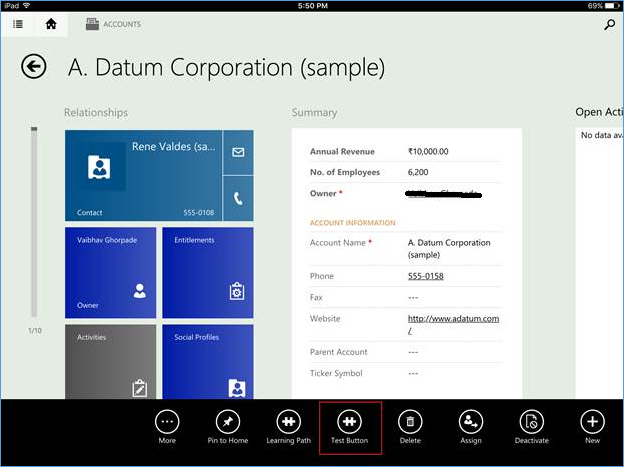
We should add below mentioned display rule for any custom button for letting it appear in CRM for tablets.
<DisplayRule Id=”Ikl.HideOnModern”>
<CommandClientTypeRule Type=”Modern”
InvertResult=”true” />
</DisplayRule>
This button will disappear for CRM Tablets and Mobiles.
- Hide button when the web application is viewed in a mobile browser on a Tablet device.
Check below screen shot where you can see “Test button” to appear in mobile browser on a Tablet device.
We should add below display rule when CRM is viewed in a Mobile browser on a Tablet device.
<DisplayRule Id=”Ikl.HideontabletExperience”>
<HideForTabletExperienceRule
InvertResult=”false” />
Conclusion:
The buttons can be show/hide based on the device type. Use “CommandClientTypeRule” to show/hide button if using CRM App for Mobile and Tablets.
Use “HideForTabletExperienceRule” to show/hide button when CRM is viewed in a Mobile browser on a Tablet device.
One Pic = 1000 words! Analyze data 90% faster with visualization apps!
Get optimum visualization of Dynamics 365 CRM data with –
Kanban Board – Visualize Dynamics 365 CRM data in Kanban view by categorizing entity records in lanes and rows as per their status, priority, etc.
Map My Relationships – Map My Relationships – Visualize connections and relationships between Dynamics 365 CRM entities or related records in a Mind Map view.
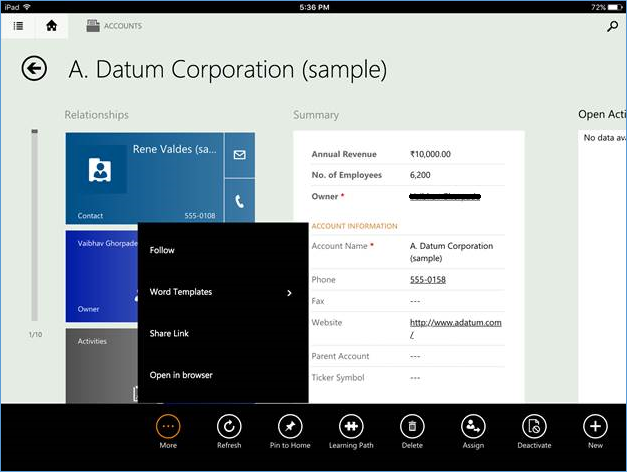
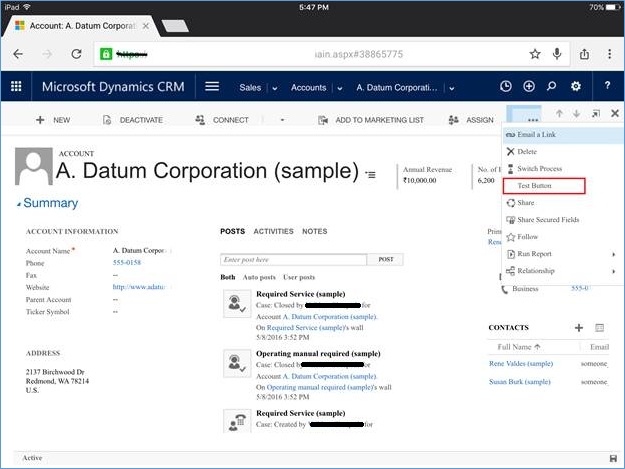
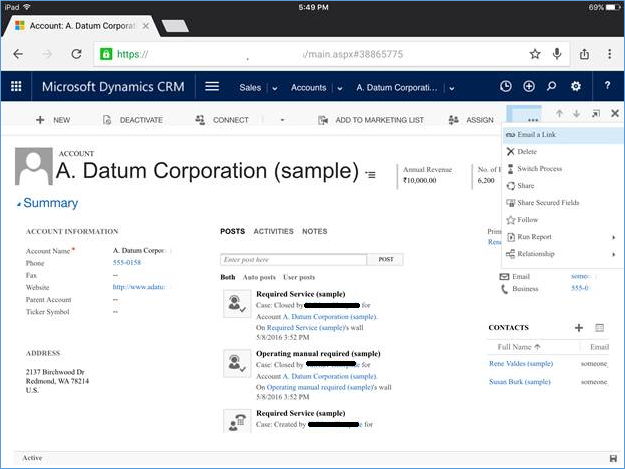
Hi Friends,
I am working Dynamic CRM for Mobile application. I need to hide + button in Sales dashboard for Opportunity entity. I have tried below steps. But not able to hide.
I) I have tried hide the button from sub grid of opportunity entity in Ribbon work bench, but still displaying in mobile.
2) I have tried display rule of “CommandClientTypeRule”, but still visible in Mobile.
Kindly give me suggestion for hiding + button.
Kindly any body help me … for this..
Hi,
To replicate any behavior on the + button of the sub grid, any rule must be applied on the following two buttons of the sub grid ribbon bar using Ribbon work bench, as shown below
Kindly verify if the rule has been applied to both the buttons.
Hope this helps!
Thanks!
Sam