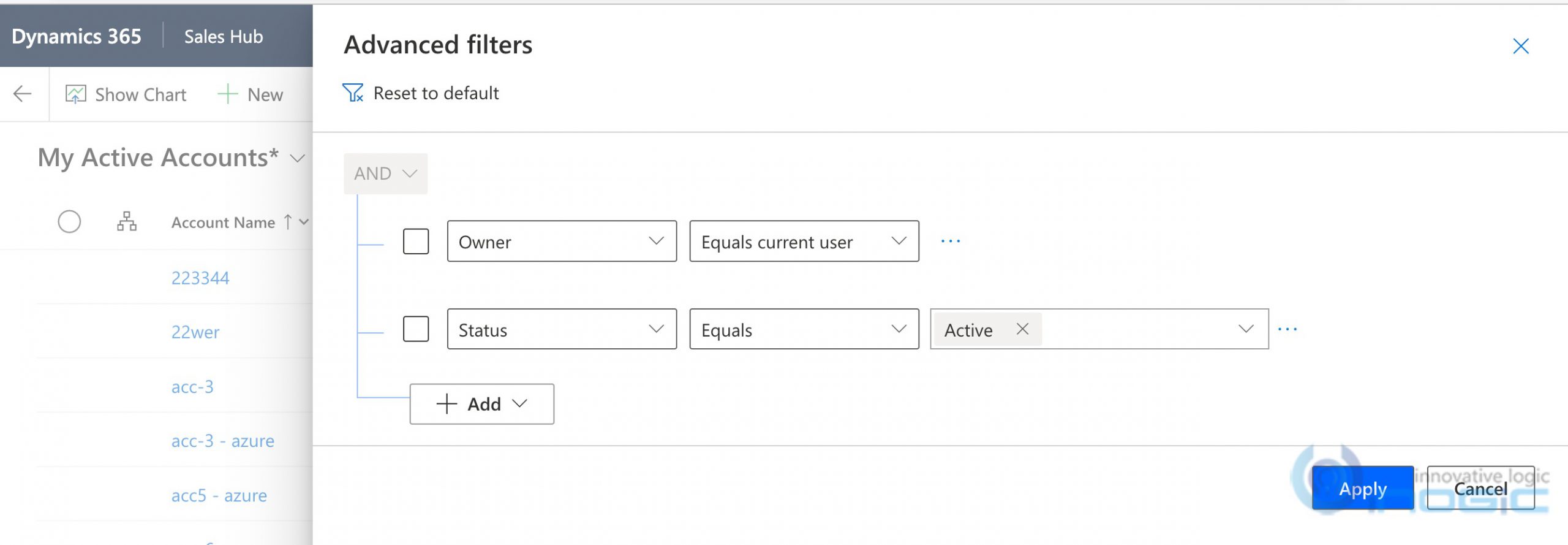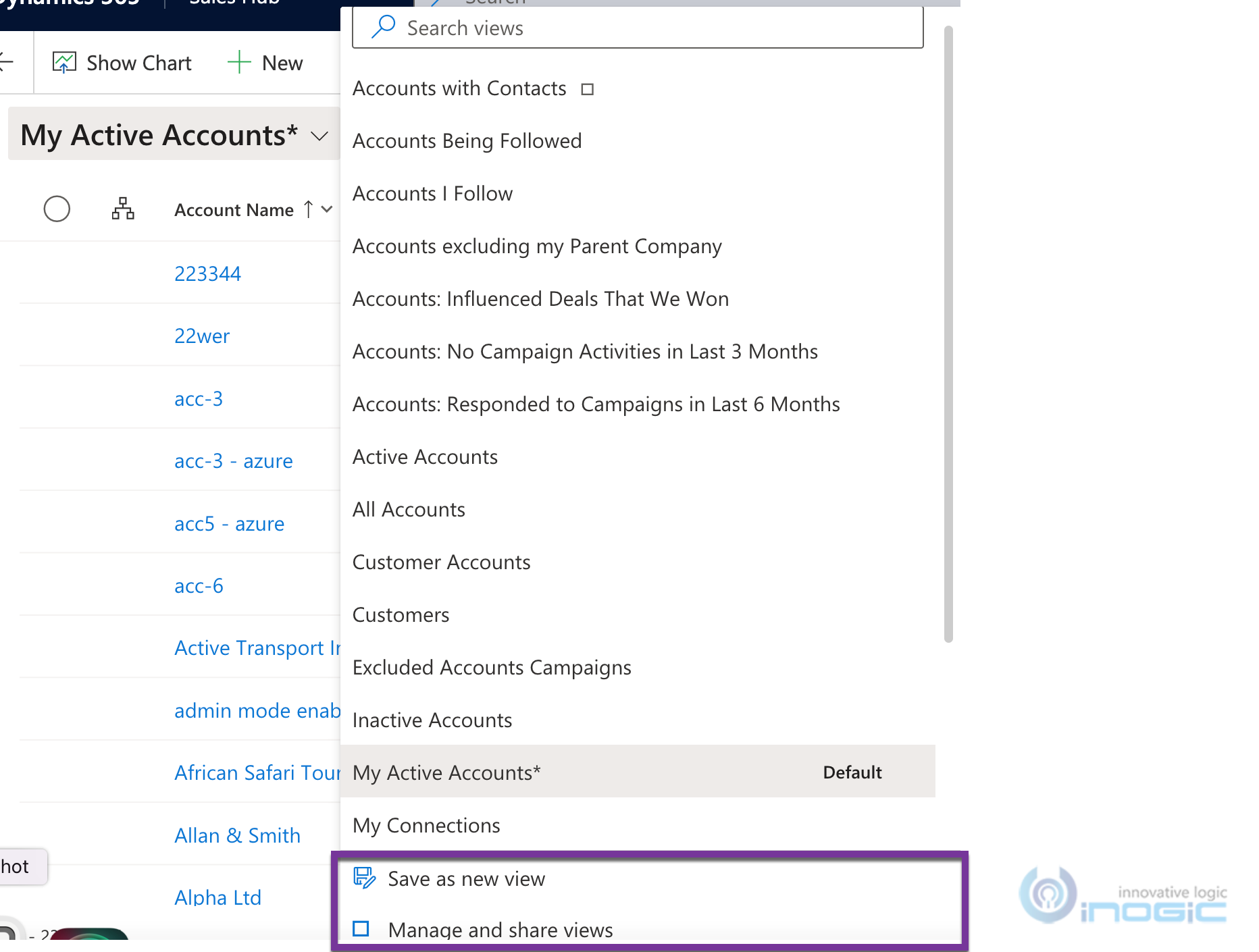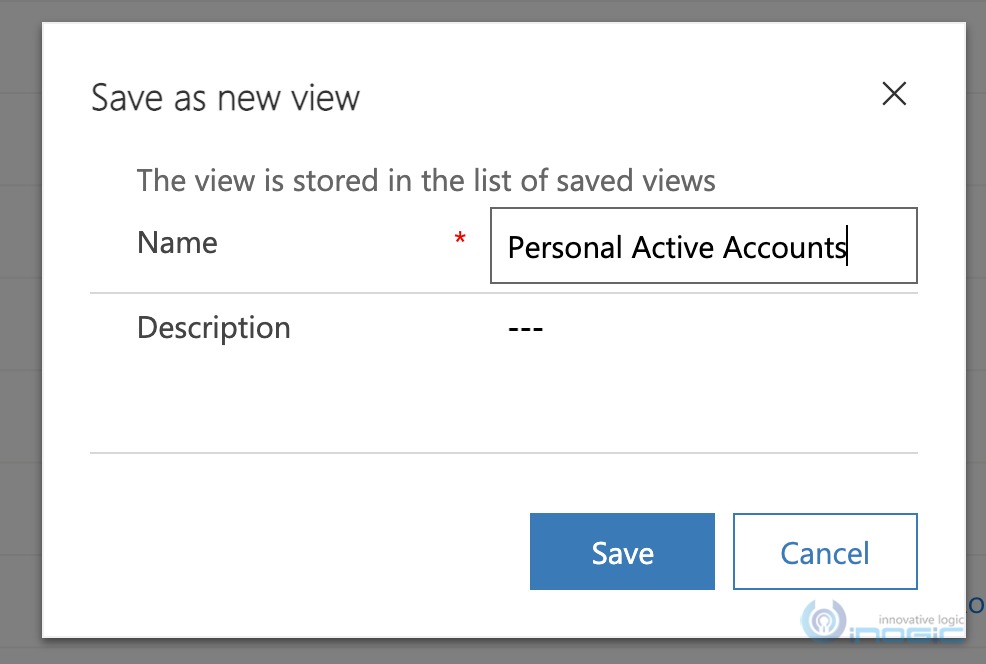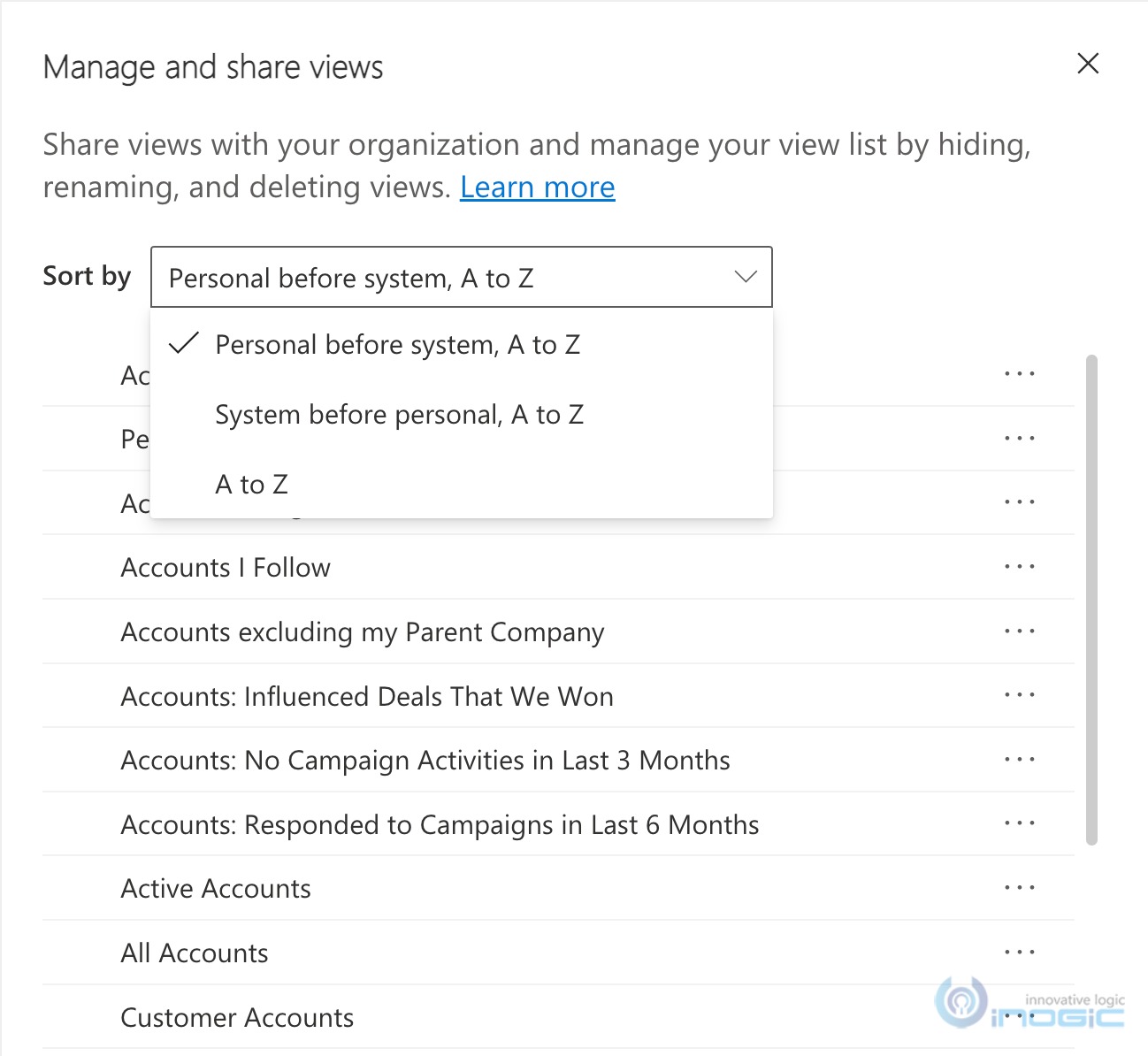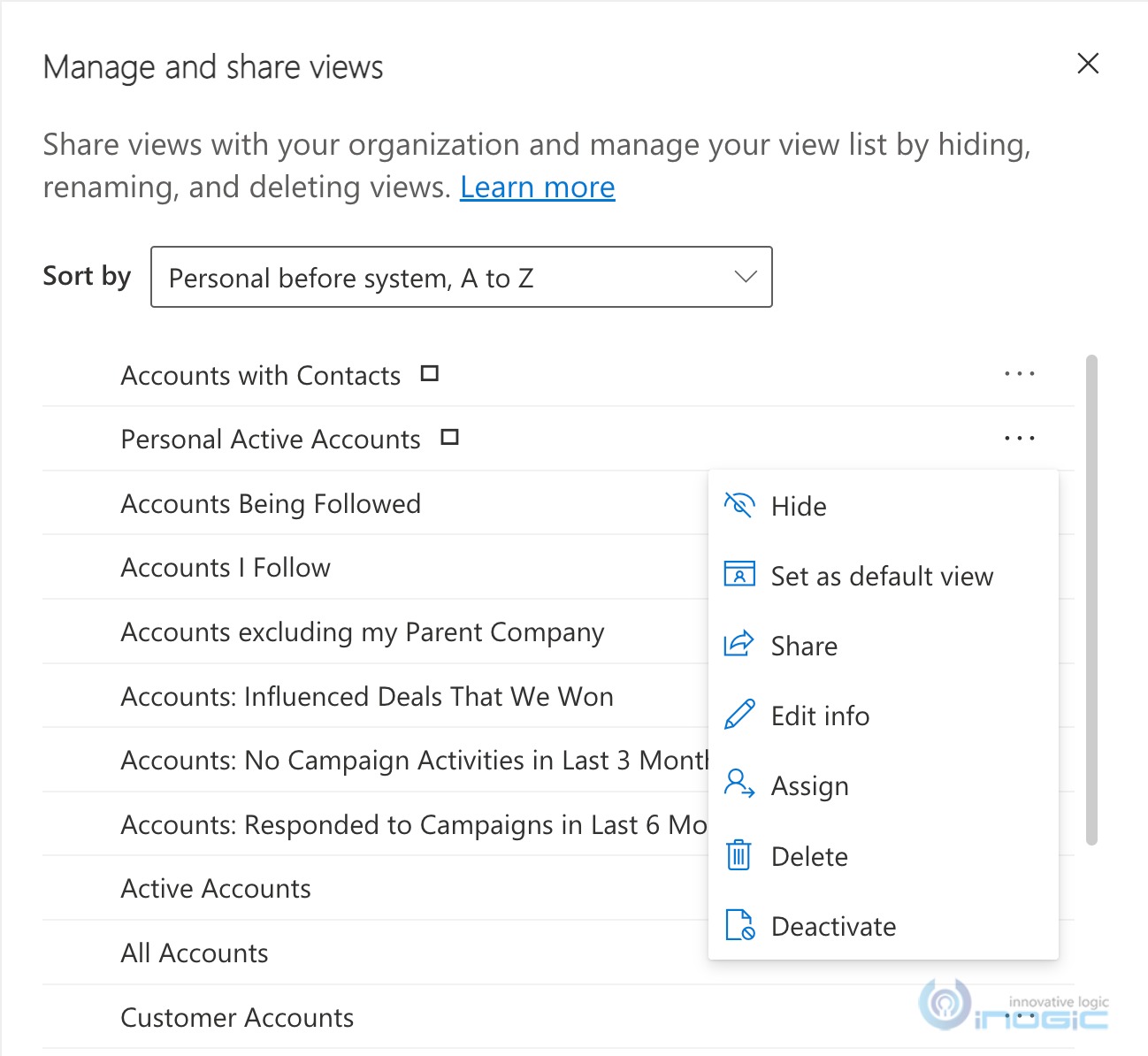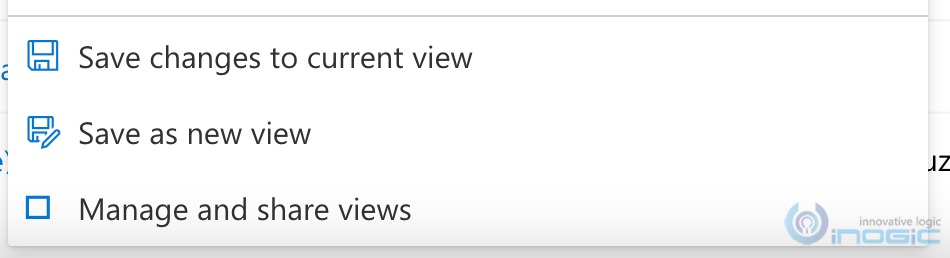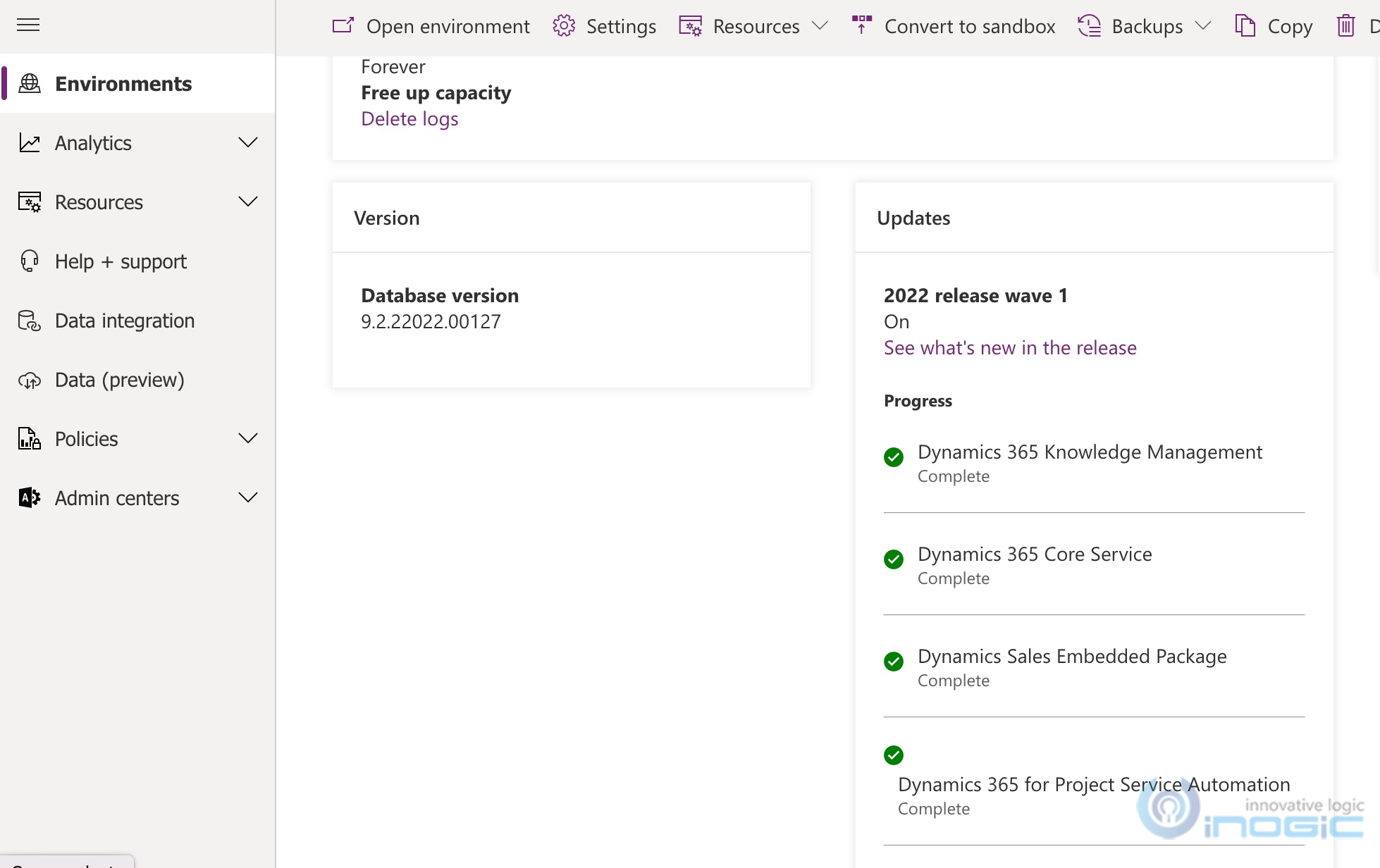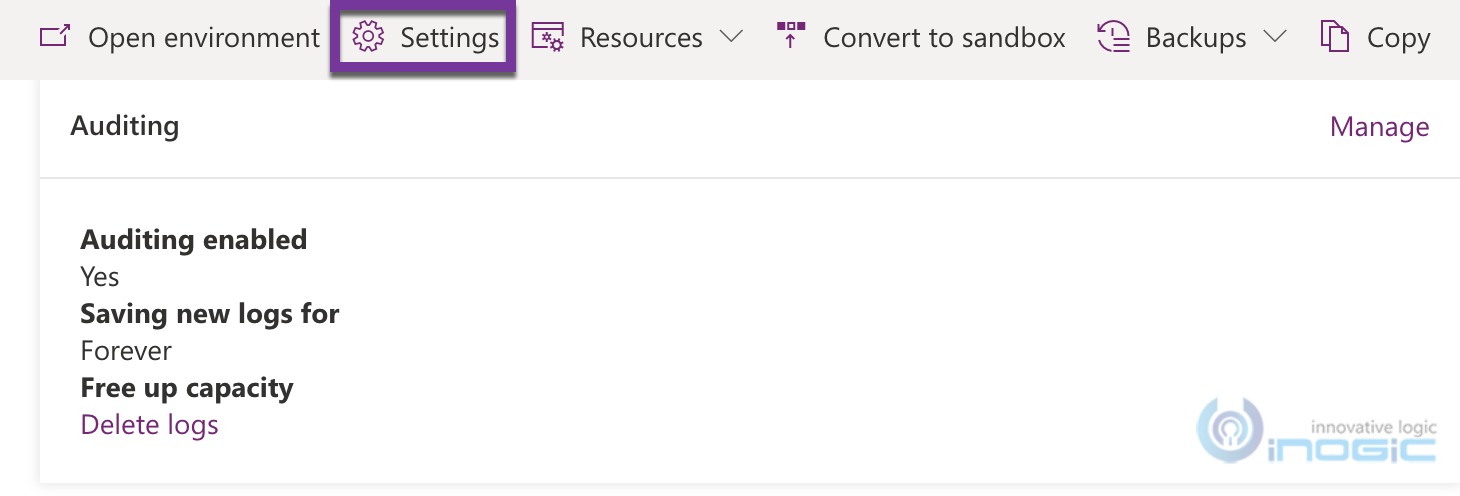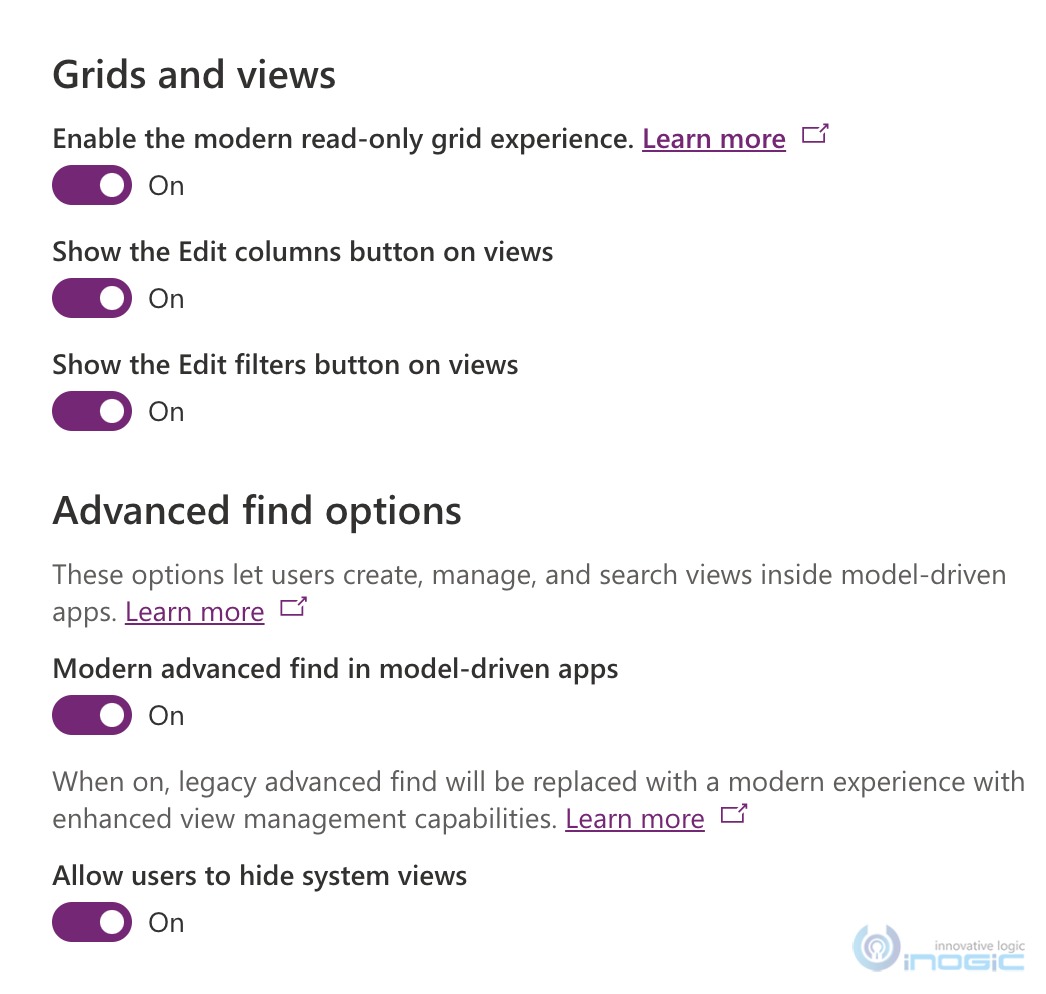Much loved and one of the most important features of Dynamics 365 CRM / Dataverse gets an update. The query builder that has been there since inception and one of the most important tool that is used not just by admins but also power users had not seen much updates. In one of the recent earlier updates a advanced filter option had been added to home page views that would also to provide for additional filter options for the views and we have the new search bar to let you type and get the results.
The first thing to notice would be our fav button is no longer there – it has been there forever and not finding it there – first impression – what did I do to lose that button –
Dataverse search was enabled in the environment and
you now enabled the 2022 wave 1 updates…
You lost the button to Modernization
And how do I do my searches now…
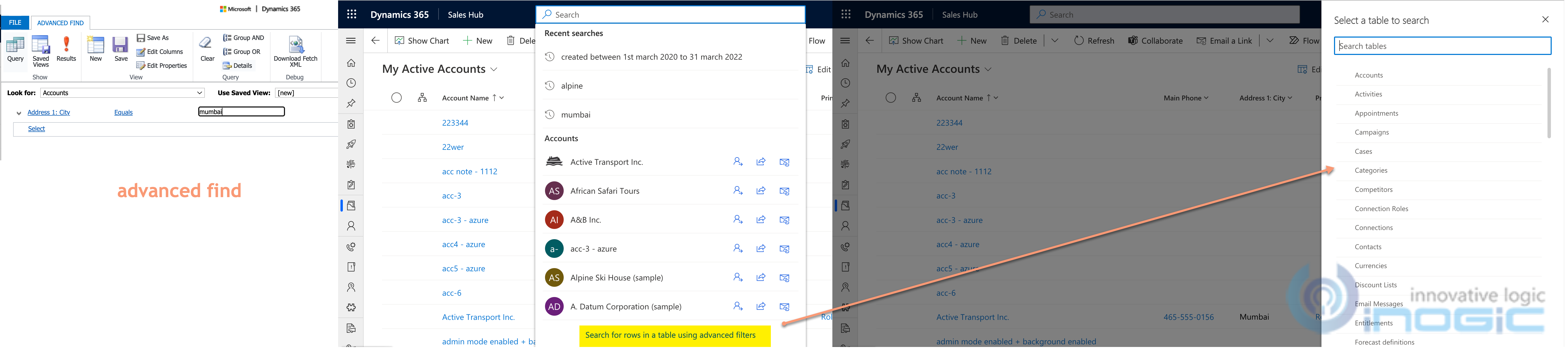
The table list showed very few tables in comparison to what the environment has – I did search for a table called Position and did not find it in this list. Looking at list of tables, it looks to list all tables that are included in the app that I am currently logged into. In my case, the Sales Hub app
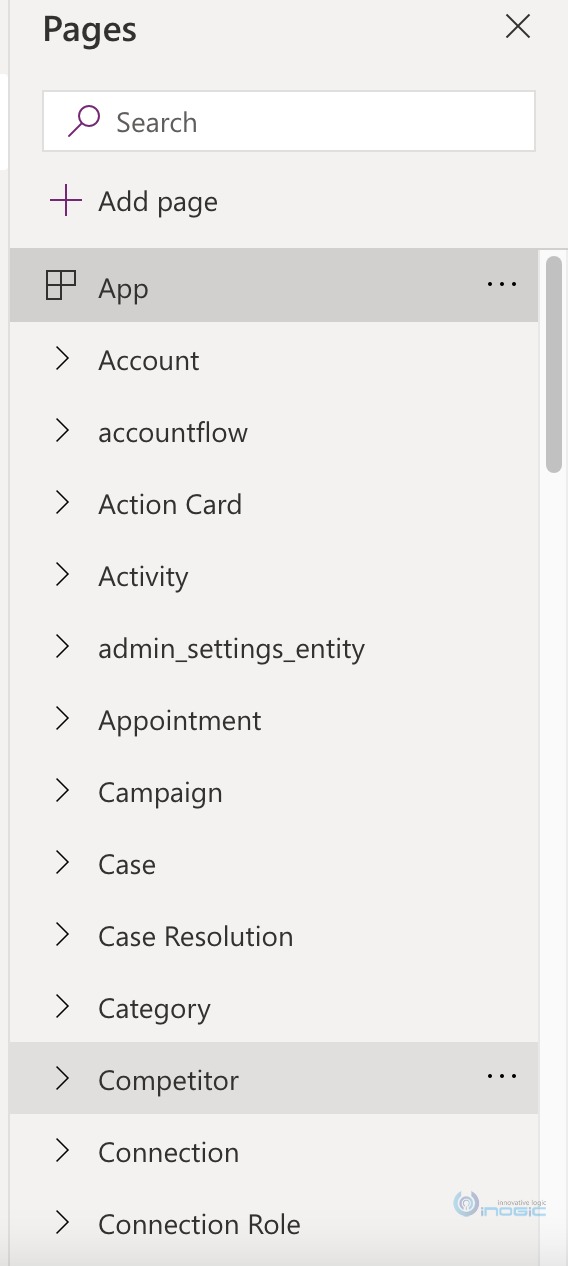
This means the new search restricts the search to tables included in the app and does not offer a global search that the earlier Advanced find was that allowed us to search across entities irrespective of the app we are in. This would be a major limitation for me, often I have used advanced find to have a look at System job or one of the behind the scenes entity.
Once you choose the entity, you are provided with the now familiar advanced filter screen that was introduced in the earlier release wave
It pulls up the default view that has been set for the selected entity and bring up the filter screen for you to modify the filters if required
Make the changes as required click Apply to update the view that you see behind with the results of the changes you just made
Notice the (*) against the view name that denotes the filter for the view has been modified
To save this view as a personal view click on the view selector to see the Save As ad Manage Views option now available here.
Choose Save as to save this as a personal view
Choose the Manage and share views to share the view with other users if required
Notice the Sort options now available
Personal before system – List all personal views at the top followed by System Views
System before personal – this is how it used to be earlier by default
A to Z – irrespective of type just list it alphabetically.
Click on the ellipsis against the view to get the management options
The Edit info option only allows to edit the name and description of the view. If you wish to edit the filter criteria of the view choose the same Filter buttons available on the home page
And now you get the option to either save this as a new view or update the current view filter criteria
Note: This feature is an opt-in feature and not enabled by default in an environment that has update wave 1 enabled.
To confirm if your environment has the wave update enabled navigate to your environment in Power Platform Admin Portal
Once you have confirmed that your environment has received the update, check and enable this feature. For this navigate to the Settings section for the selected environment
Navigate to Product -> Features to bring up the features screen and scroll down to see these options for Modern Advanced Find in model driven apps
Conclusion:
While the new updates look to be in line with the new modern interface that the product is moving towards, a couple of complaints that I would have is
- too many clicks to get there – in the earlier advanced find screen – we select the entity, set the criteria – execute and see the results – in the same screen – easier to go back and edit the criteria if the results weren’t as expected…
- I don’t get to see all the entities and as developers I have often looked for behind the scene entities
- How do I get my FetchXML???? Goto FetchXML Builder
Save 1-2 hours or $800 monthly on scheduling and managing business travel with a geo-mapping App!
Maplytics – Integrate Map with Dynamics 365 CRM and visualize data on the map, manage sales territories, auto-schedule appointments, get optimized travel routes, track field reps in real-time, and more