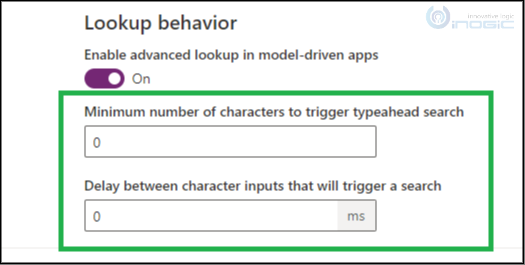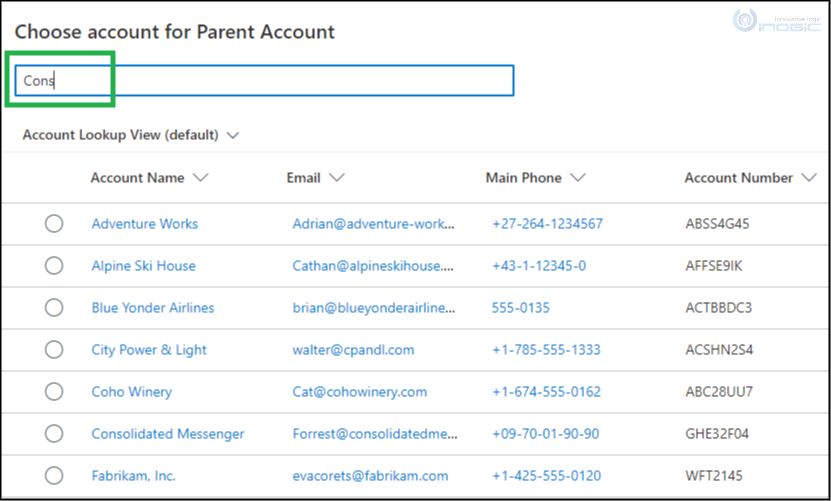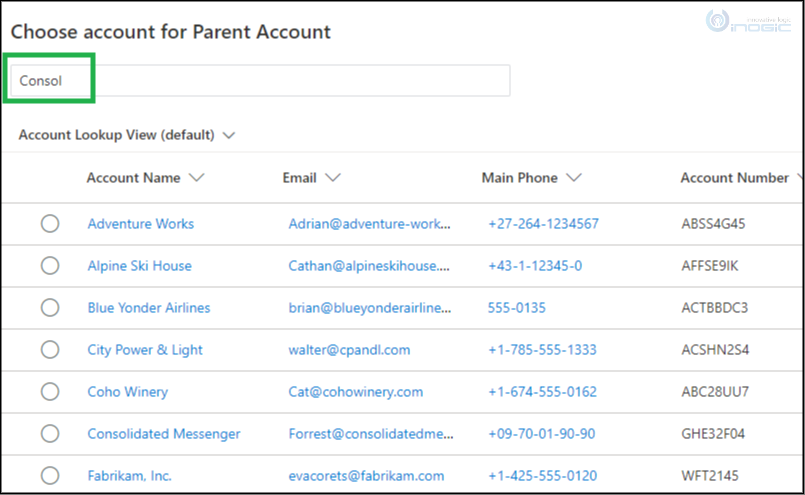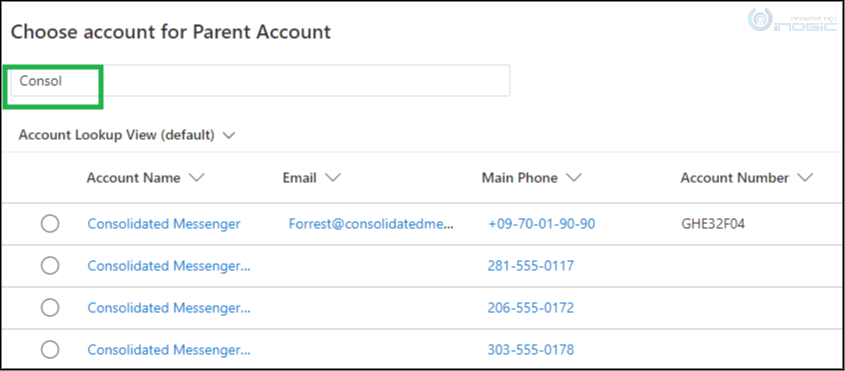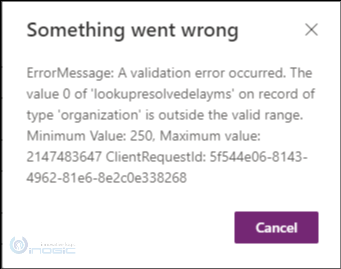Introduction:
We are already aware of the Advanced Lookup feature that Microsoft has added in the Release 2021 Wave 1. And along with it some additional features have been introduced to trigger a typeahead search in Advanced Lookup behavior i.e., “Minimum number of characters to trigger typeahead search” and “Delay between character inputs that will trigger a search”
Now, let’s see how it works!
In the Power Platform Admin Center, go to Settings > Behavior and look under Lookup Behavior settings.
Using the “Minimum number of characters to trigger typeahead search” field, you can trigger a typeahead search in the Search box present in the Advanced Lookup window based on the number of characters you enter.
For example: If you set 0 in the field, then typeahead search will get triggered immediately after each character you enter in the search box. But if you set the limit to trigger your typeahead search i.e., minimum of 5 characters in the field then the typeahead search will get triggered only after you enter the 5th character in the search box.
As you see below, I have entered only 4 characters and the typeahead search has not been triggered.
And once you enter the 5th character, you will see the typeahead search has been triggered and showing the expected result.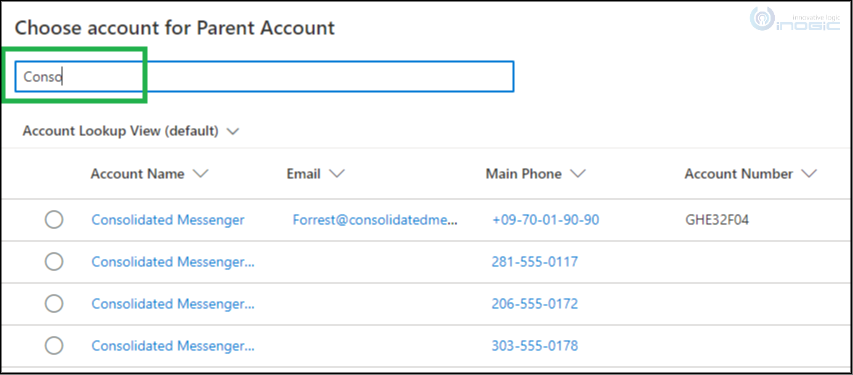
For Example: If you set 30000ms in the field and if “Minimum number of characters to trigger typeahead search” field value is set to 5 then after entering the minimum character i.e., 5, if you do not enter any character or enter the next character with the delay of more than 30000ms then typeahead search will get automatically triggered and will show the result.
As you see below, I have entered 6 characters in the search box but without any delay between characters so the typeahead search has not been triggered yet.
And now if you don’t enter any character or enter the next character with the delay of more than 30000ms then you will observe the typeahead search has been triggered after 30000ms howing the expected result.
Note: You can enter the value in the “Delay between character inputs that will trigger a search” field between predefined range only i.e., Minimum Value: 250, Maximum value: 2147483647, or else the below message will be displayed after youSave it.
Conclusion:
In this way, with the above features you can easily control the typeahead search trigger in Advanced Lookup.
Reference: https://docs.microsoft.com/en-us/powerapps/user/lookup-field#advanced-lookup