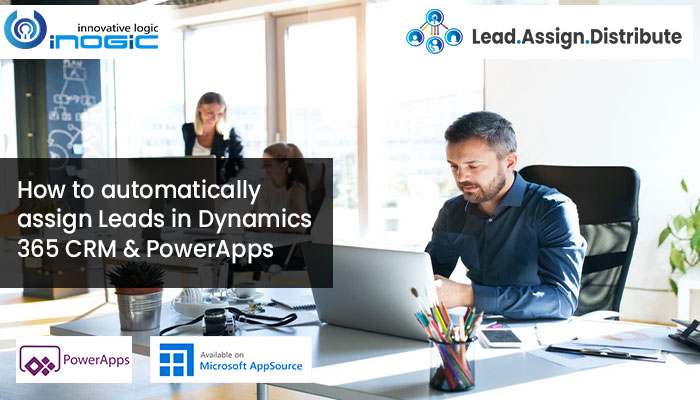
In this day and age automation is everywhere. Dealing with your day-to-day mundane tasks have become easier due to automation. Be it any industry – Manufacturing, Transport etc – automation has become an indispensable part of it. Similarly, there are various productivity apps and solutions available in market which will ease the day-to-day workload of PowerApps/Dynamics 365 CRM users and improve their efficiency. One of those is our very own Lead Assignment Distribution & Automation app for Dynamics 365 CRM/PowerApps.
Lead Assignment Distribution & Automation is a productivity app that enables systematic allotment/assignment of leads to respective Dynamics 365 CRM users. It helps managers to assign and distribute incoming leads and customer queries in an organized way. This ensures fair distribution of workload within each team. Automated distribution and assignment improves efficiency which results in higher level of customer satisfaction and in turn higher ROI.
Why use this app?
Rapid growth in business means more sales. More sales come from pursing more leads. In order to pursue all the incoming leads, first it should be systematically assigned to respective sales representatives. This is the task of manager. But after some time it becomes difficult for the manager to manage incoming leads and provide services to existing customers with limited available resources. In such a situation, automation of lead assignment helps in reducing the workload of managers. With Lead Assignment Distribution & Automation managers can automate the process of assigning leads to respective salespersons.
Now, let’s have a look at some of the remarkable features of Lead Assignment Distribution & Automation.
Round Robin Algorithm
To understand this feature, let’s consider a scenario where there are three members in a sales team – Adam, Ben and Charles. Here, the manager uses Round Robin Algorithm to assign Leads. In this feature, the first incoming Lead will be assigned to Adam, second one to Ben, third one to Charles and the fourth one will be again assigned to Adam. The process will continue in this manner until all the incoming Leads are equally distributed among Adam, Ben and Charles.
Capacity Algorithm
In this feature, Leads are assigned based on the individual capacity of each team member. Let’s say Adam’s capacity is 10, Ben’s capacity is 20 and Charles’s capacity is 30. Now, consider that the capacity of new incoming Lead is 10. Here, the first Lead will be assigned to Adam, second to Ben and third to Charles. After the Leads are assigned, the available capacity of each team member is reduced by 10 which will leave Adam with 0 capacity, Ben with 10 and Charles with 20. Now the next incoming Lead will be directly assigned to Ben and then to Charles. Adam will not be assigned any further Lead. This will ensure that no team member is overloaded with work resulting in haphazard pursuit of Leads. Once Leads are assigned based on individual capacity, each team member can fully focus on converting the Lead to Opportunity and Opportunity to Sales.
Thus, using these two features you can automatically assign new incoming Leads among your team members. But what about the already existing Leads in your PowerApps/Dynamics 365 CRM which are yet to be assigned?
For this, there is another feature which will help in assigning all these existing Leads in PowerApps/Dynamics 365 CRM.
Run Assignment
With Run Assignment feature you can easily assign the already existing Leads in PowerApps/Dynamics 365 CRM to respective team members as per the newly configured assignment rules i.e. Round Robin or Capacity Algorithm. You have to just select the Leads that you want to assign and click on the ‘Run Assignment’ button. All the selected leads will be automatically assigned to respective team members as per Round Robin or Capacity Algorithm.
These remarkable features of Lead Assignment Distribution & Automation helps you to automate the assignment/distribution of incoming Leads in your Dynamics 365 CRM/PowerApps, thereby improving sales productivity and increasing your ROI.
Seems amazing, right?
Get 15 days free trial of Lead Assignment Distribution & Automation from our Website or Microsoft AppSource and explore these features in depth. And for a personal walk through how this app can make a difference in your business lets connect via a web meeting, email us at crm@inogic.com with your preferred day and time.

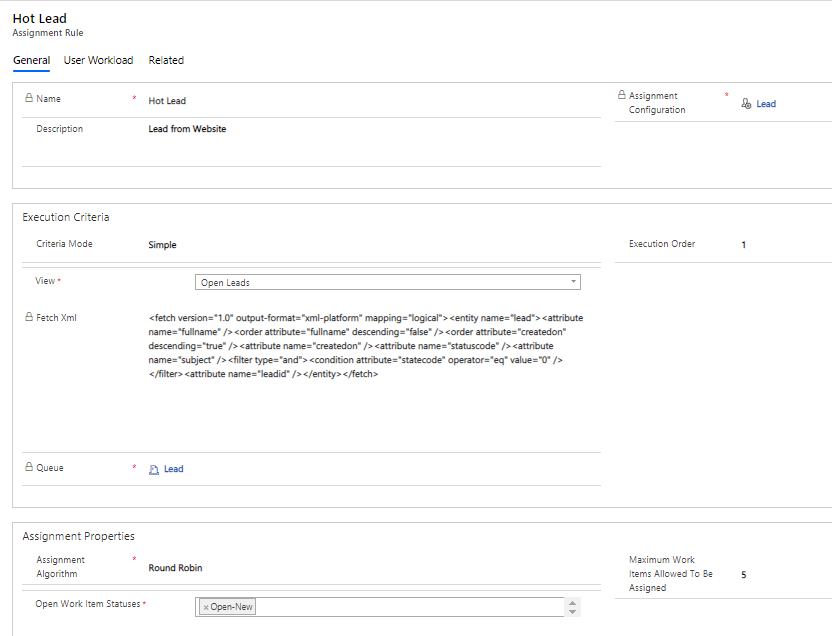
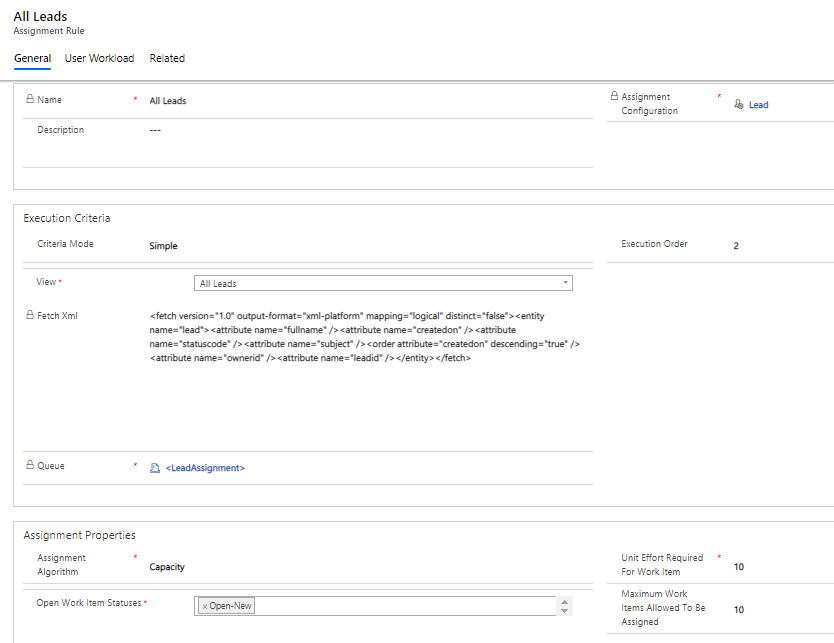
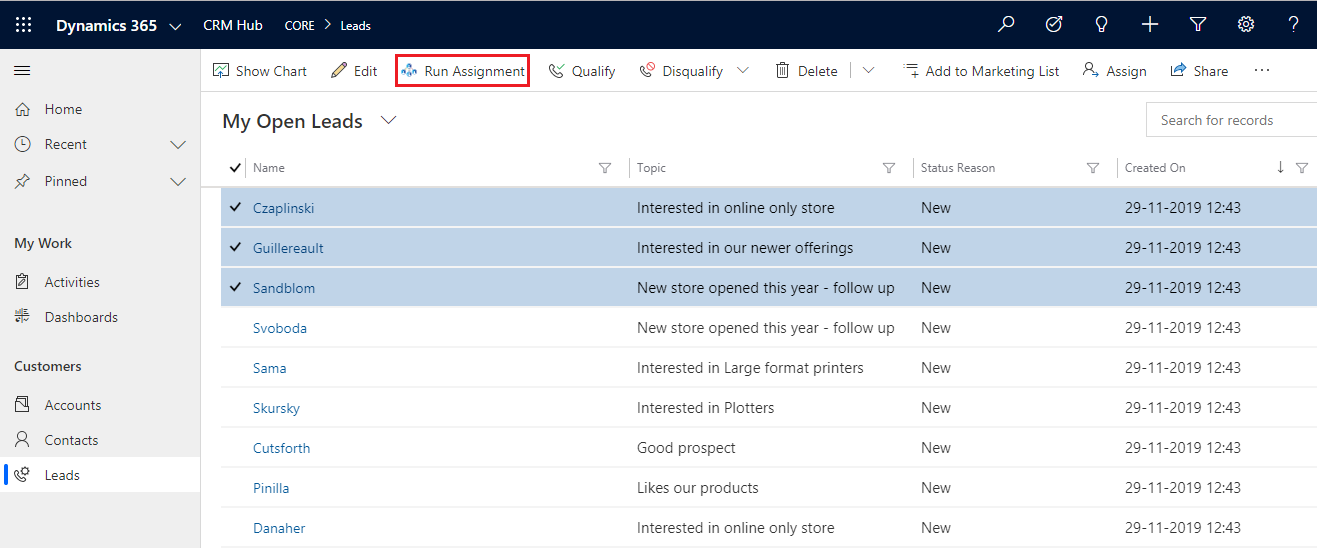
This is working as expected, however, can we create logic to check for existing accounts, contacts, opportunities, leads and if one of them exists, the RR needs to assign to the person that already owns the account?
Hi Jerry,
Thanks for getting back to us with your use case scenario.
Let me just summarize my understanding of the stated requirement.
An opportunity is always created against an existing account and contact. Instead of a round robin assignment, you would want the opportunity to be assigned to the user that oversees the associated account or contact. In case of leads or accounts – could you elaborate – how would u identify it an account has been created against an existing account or did I misunderstand something here?
Lead Assignment & Distribution app has been designed to provide a generic framework to support any entity that needs to be evenly allocated between the users based on their available capacity.
With the requirement you stated above, I would not use Opportunities with this app as every opportunity would always be associated to an account/contact. You can write a custom plugin or flow that will look up the customer on the opportunity and assign the opportunity to the appropriate user. You can use this app for lead or case assignments or even activities like phone call activities or task that need to be allocated based on user availability and capacity.
We have made a note of your requirement and we will watch out for repeated requests that are similar in nature to your requirements to review this further to incorporate it within the app.
We can get on a call and discuss the working of the existing app as a round robin allocation engine for Dynamics 365 if that helps.
Thanks!
Sam
Thank you for your response! We have decided to use the Round Robin system to distribute leads to our reps based on certain parameters after it goes through a Power Automate Flow to look for existing accounts and send the leads to those account owners for qualification. I sent you an email right before I saw your reply here. Our business would like to set up a call at some point to learn more about other items you could offer our team.