Introduction
Many times manager or higher management wants to receive SMS notification in their smart phone whenever any record is created in Dynamics CRM.
Lets see how this is possible using Nexmo.
Consider a senario where Sales manager wants SMS in their smart phone whenever Account record is created in their Environment.
To make this possible in Dynamics CRM we have to create a Microsoft Flow.
Open Microsoft Flow and search “when new opportunity created in dynamics 365 text me.”
Select the resultant record as shown below:
On selecting the record the following window gets opened.
To get API key and Secret follow the steps:
1. Click on the below link to sign up and fill the details in sign up form.
https://dashboard.nexmo.com/sign-up
After sign up select the role for which you want to provide permission and then select Nexmo product that you are interested in. Here we have selected Operations as role and SMS as product. After selecting click on DONE as shown below.
2. Nexmo page will open in which you will get the below details
- There is API key and secret which we will use later.
- To test if your mobile number works with Nexmo click on send message. If you receive SMS, then you can create Microsoft Flow to receive message form Nexmo.
Note: At start Nexmo provides you free recharge of Euro 2 for testing purpose. You can use Nexmo account for more information about your account balance and other details.
3. Follow the below steps to create Microsoft Flow:
After creating account, Nexmo tab with Create button will be available in Microsoft Flow. Click on create button.
4. Enter connection name and Use API key and secret given by Nexmo. Click on create button.
Continue to create Microsoft flow using that SMS will be sent.
- Select the Organization Name
- Select the Entity Name for which you want to receive SMS when record is created in Dynamics CRM.
- Select the Sender Id
- To Phone number that you are using for creating account in Nexmo.
- In Text field write the message that you want the manager to see that may contain account field.
There are many other fields present in Flow like life Span of Message, Callback URL, Highlevel Protocol and many more. You can get details of these fields in your Nexmo account.
After creating Microsoft flow when any Account created in Dynamics CRM, the manager will receive an SMS as shown below:
Conclusion
Using a Microsoft Flow with Service Provider Nexmo the manager or authorized person will get an SMS notification in his smart phone.
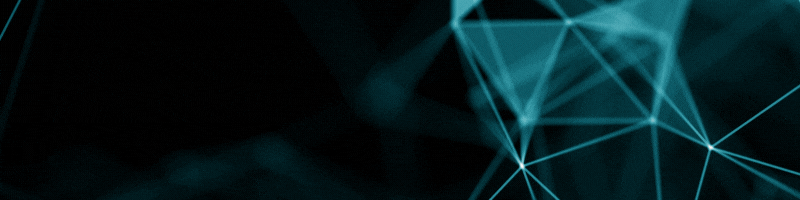
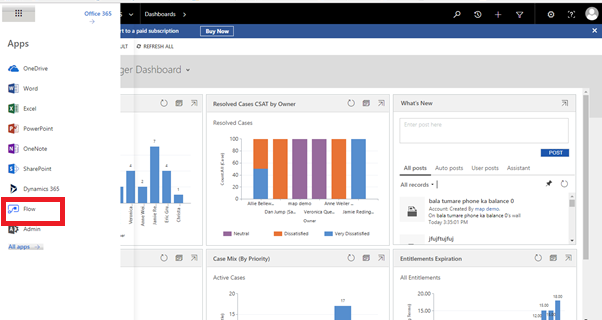
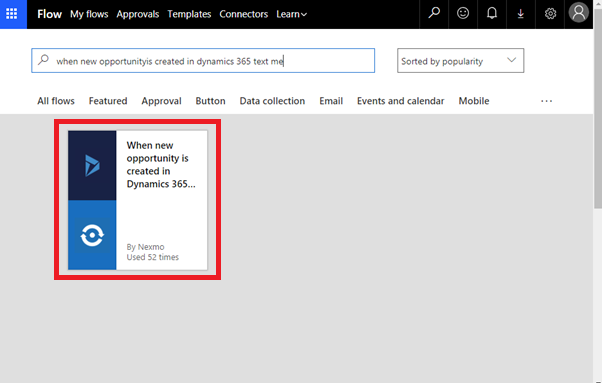
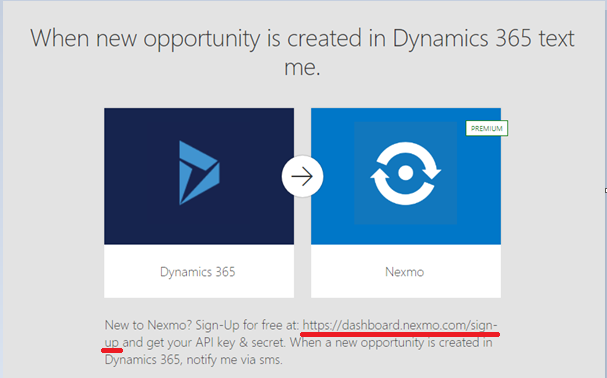
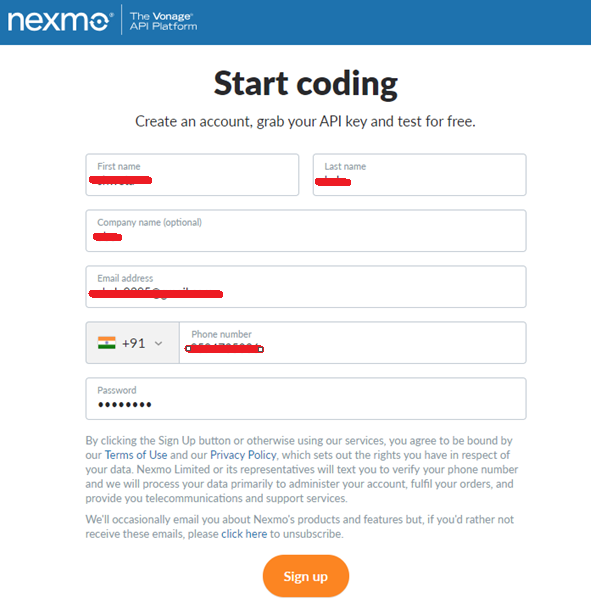
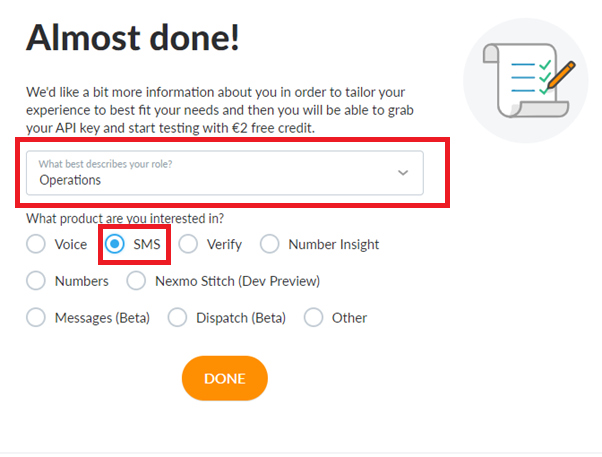
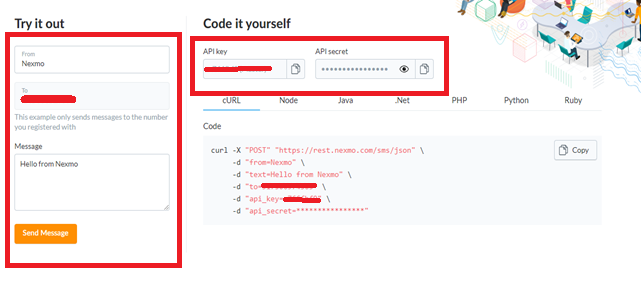
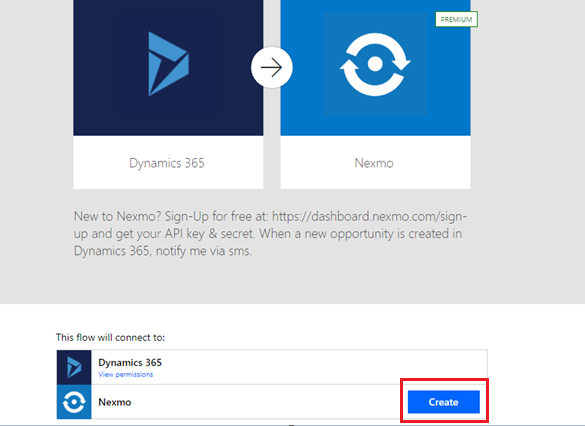
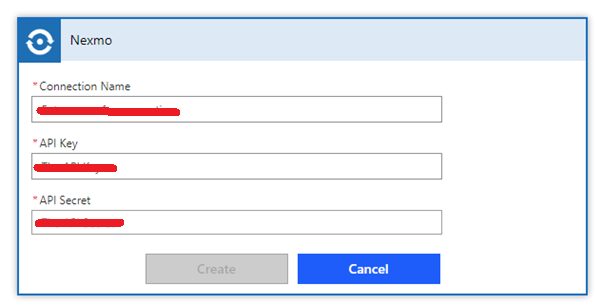
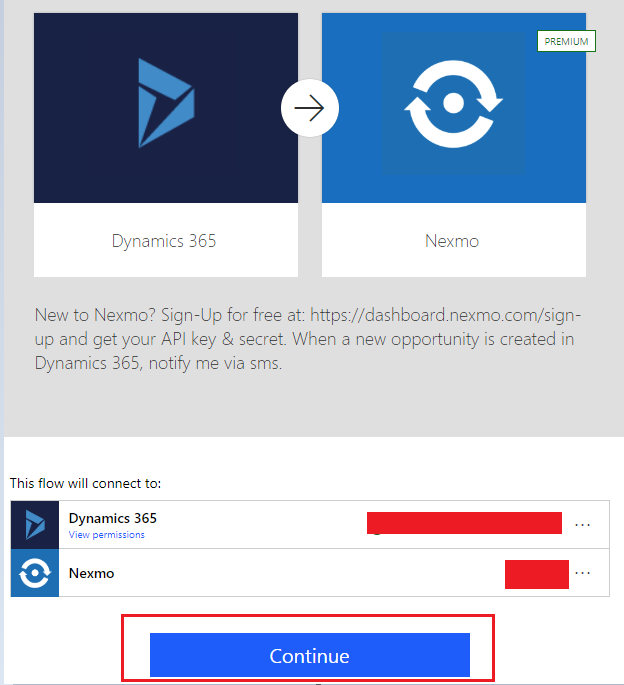
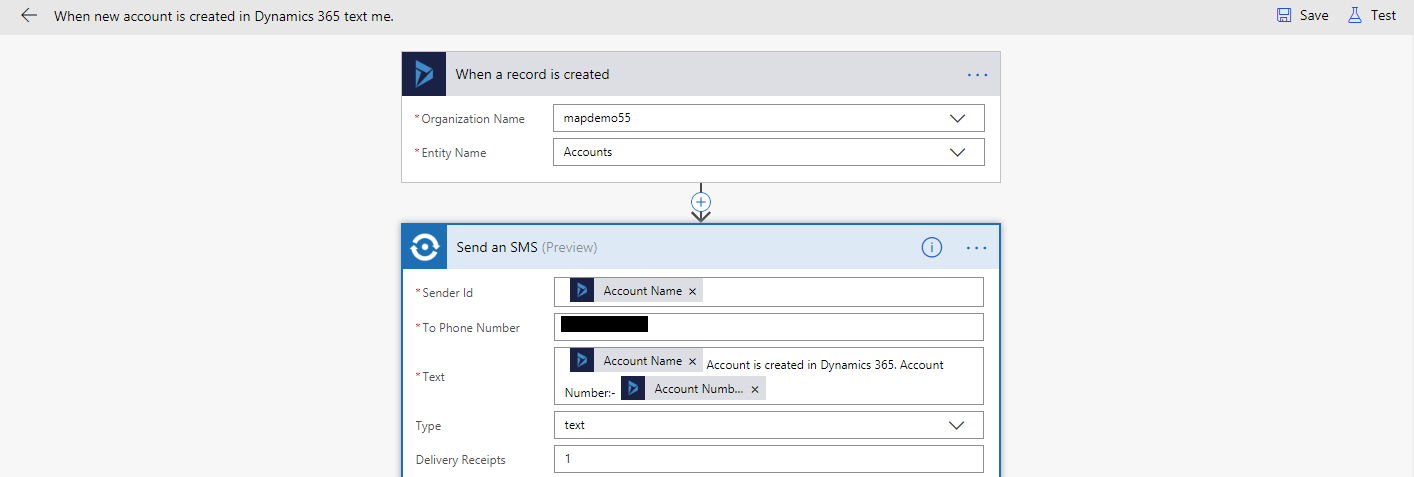
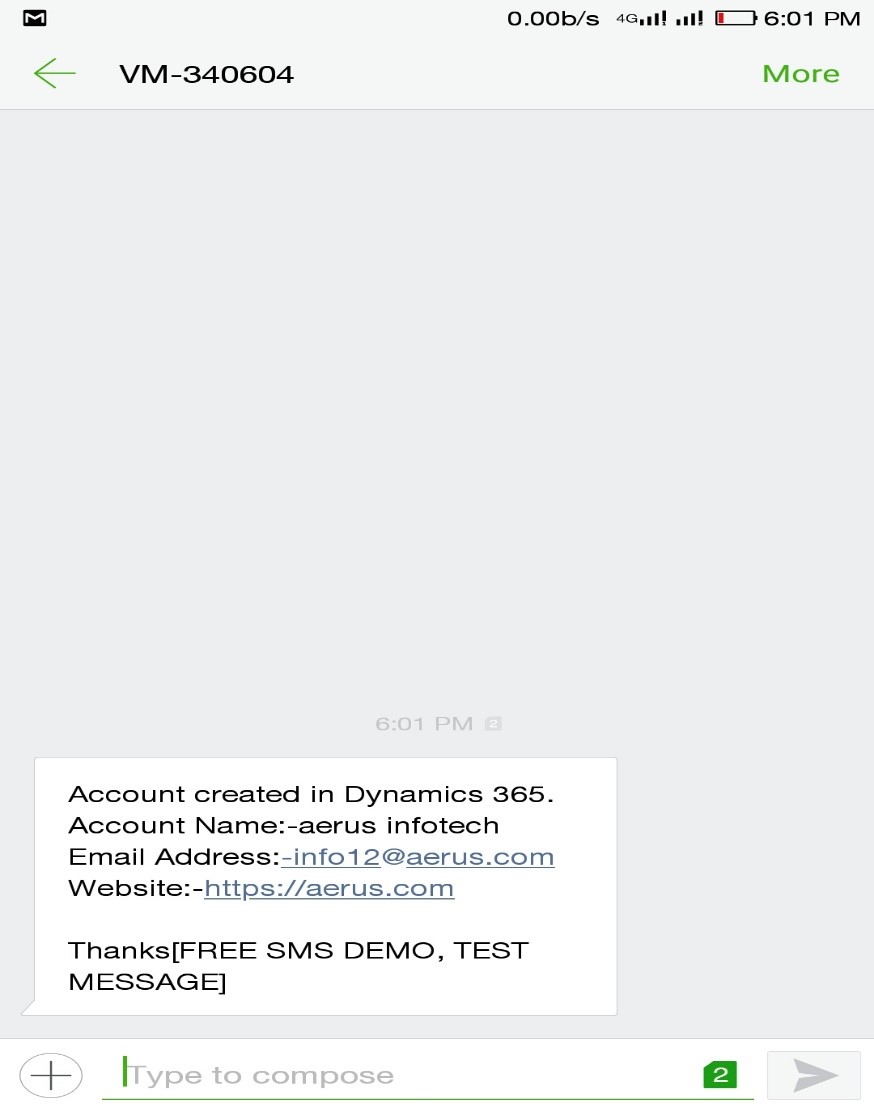

Hi there!
Thanks a lot, it works for testing purpose, but I set it up for Opportunity and I don’t received any SMS.
I tried all prefixes to Czech Republic.. +420, 420 or 00420 but it doesn´t work, can you help me, please?
Thanks, Martin
Hi,
Please try below things may this will help you to resolve your issue:
1.Test your mobile number receive any message from nexmo.
Open nexmo account >SMS >Gettingstarted >Type any message in message section then click on send a message.
If the message does not receives then issue is related to nexmo will get a display.
Note: Use a “Registered Phone number” that comes with country code prefix in Microsoft flow for “To Phone Number”.
2.If test SMS receive from nexmo then the issue is may be related with the Microsoft flow that you created. > Click on Run histoty
> Click on Run histoty


Select the flow > Click on
Double click on a failed test. In Details box you will get to know why Microsoft flow fail.
Thanks!