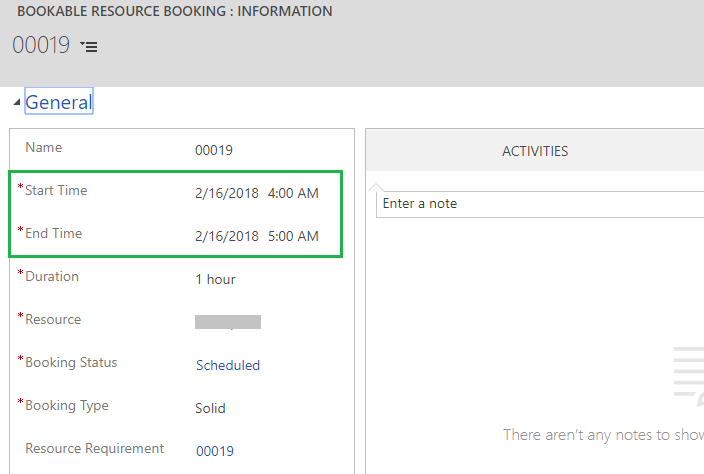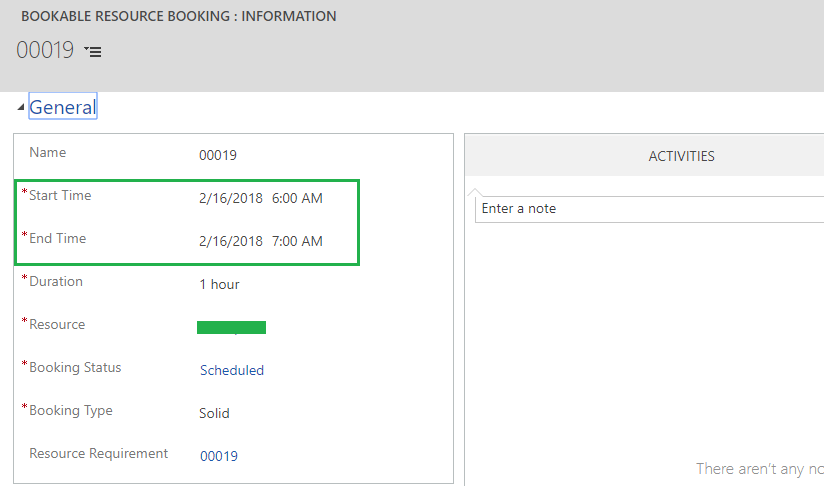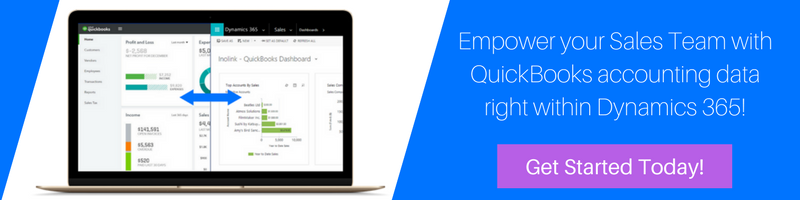Numerous features are available for Dynamics 365 Field Service. Let’s review about the small feature of schedule board in Field Service.
Schedule board enables to view work orders by field agents, so it is necessary that the work order scheduled date and time should be correctly viewed to avoid confusion both in Bookable resource Booking record and Schedule board.
Consider the below scenario of scheduling a work order as follows.
In Personal options settings, time zone is set as Pacific Time (US & Canada) Time zone as follows:
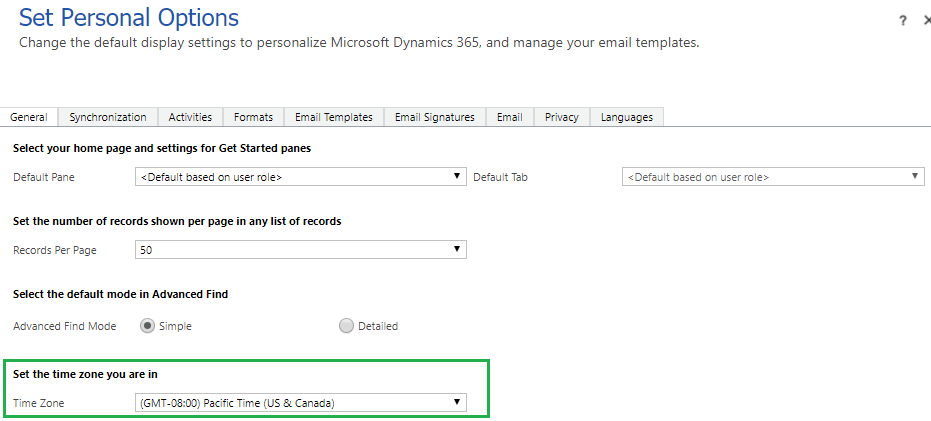
Now navigate to schedule board.
Schedule work order “00019” for date “2/16/2018” which has start time as 6.00 AM and end time as 7.00 AM as follows:
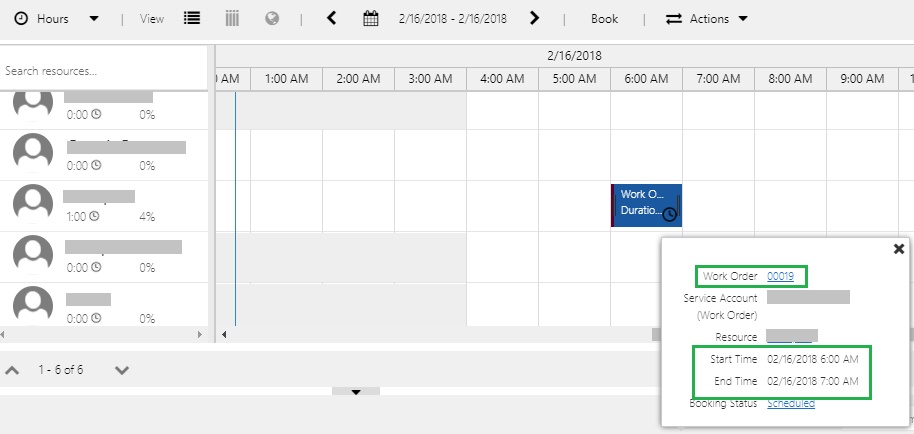
Open the same Bookable Resource Booking record, but as shown in below screenshot the time differs than what we have scheduled. The date shown is “2/16/2018” and the time is “4.00 AM to 5.00 AM”.
Well this timezone difference has occurred because we missed a small but important setting in schedule board.
In personal options setting we had set the CRM time zone as Pacific Time (US & Canada), but if you see there is a small setting in schedule board as well where we need to set the timezone. Lets see where this setting exists in schedule board.
For this, navigate to Schedule Board -> Scheduler Settings.
After clicking on scheduler settings you can see the Time Zone to select. Previously it was Central Time (US & Canada) that’s why there was a time difference in schedule board and bookable resource booking record.
Now we have set the schedule board time zone same as CRM i.e. Pacific Time (US & Canada)
Schedule the same work order again for “2/16/2018” which has start time as “6.00 AM” and end time as “7.00 AM”.
Open the Bookable Resource Booking record, the record open as below
Here, the booking for work order “00019” was scheduled for “2/16/2018” having time as “6.00 AM – 7.00 AM”. Hence on the bookable resource booking record, the time scheduled for work order “00019” is same.
Conclusion: In order to avoid the date and time difference between the Scheduled board and bookable resource booking, we have to keep the time zone of schedule board same as that of CRM.