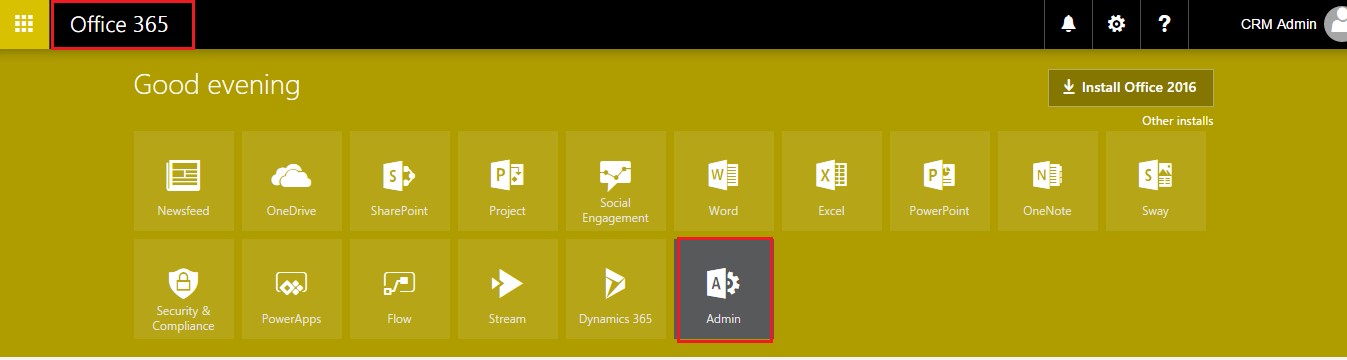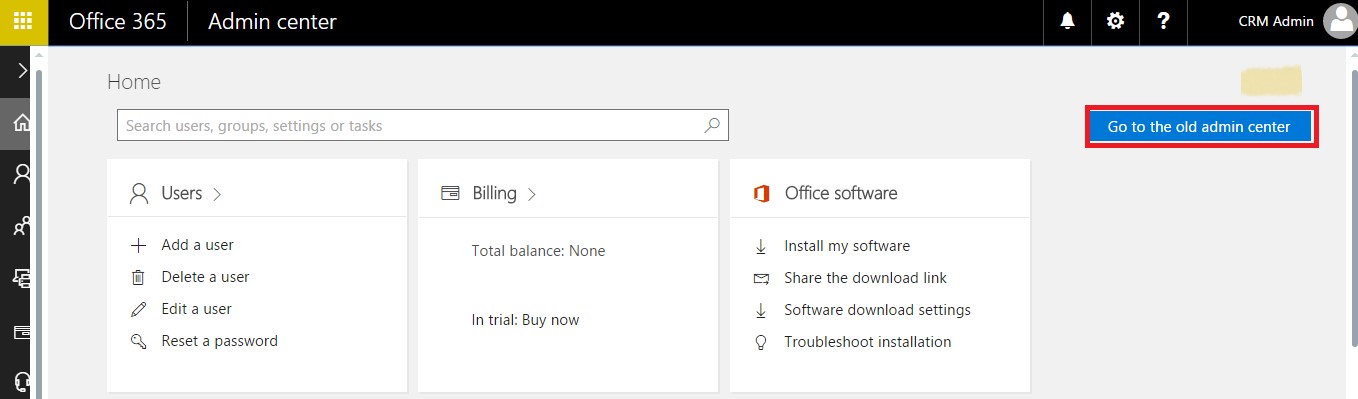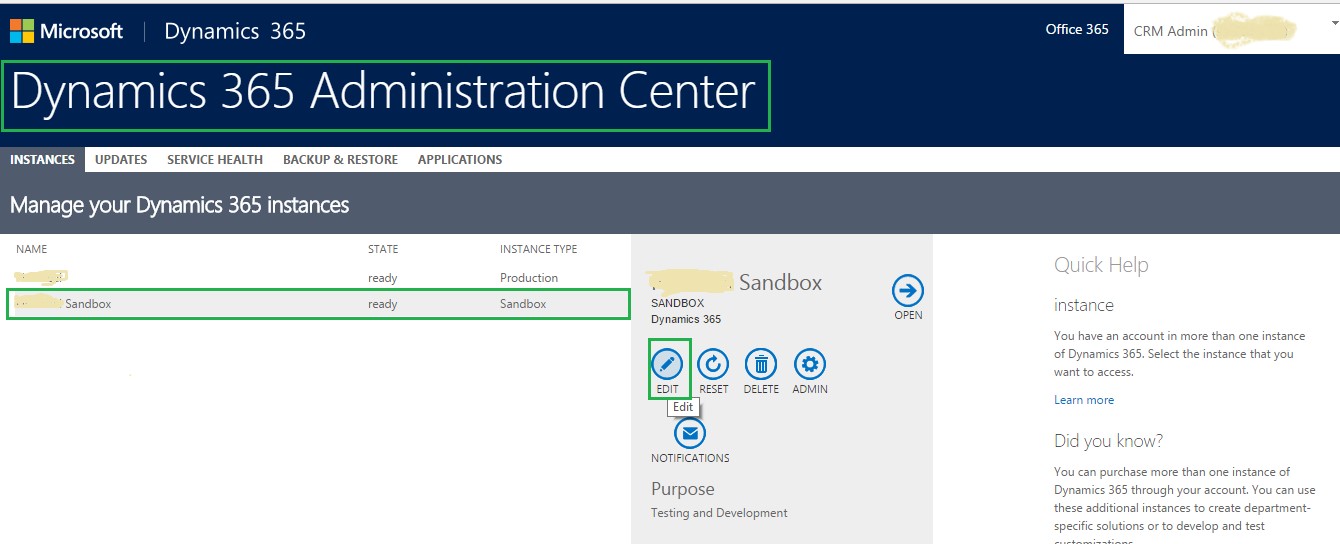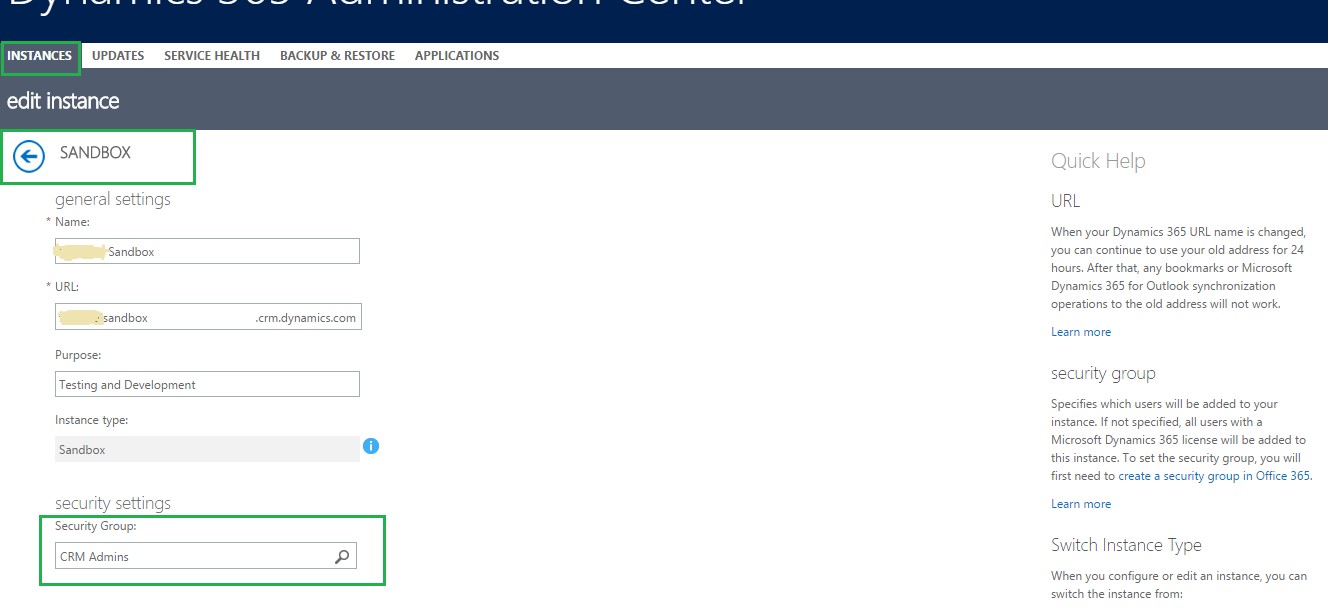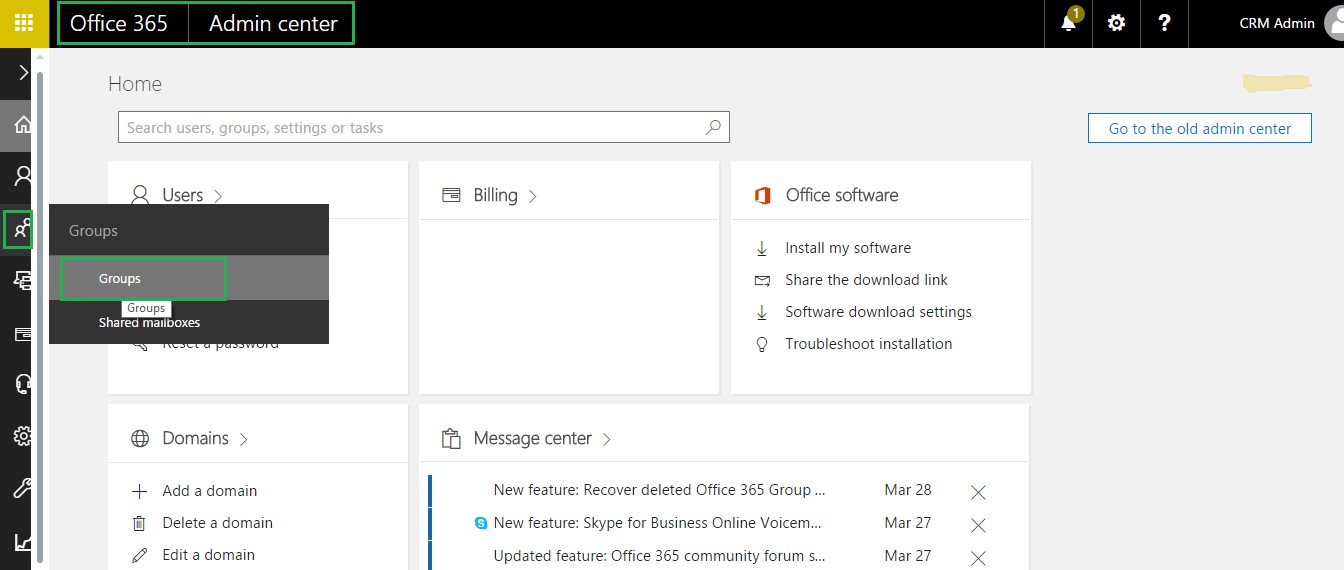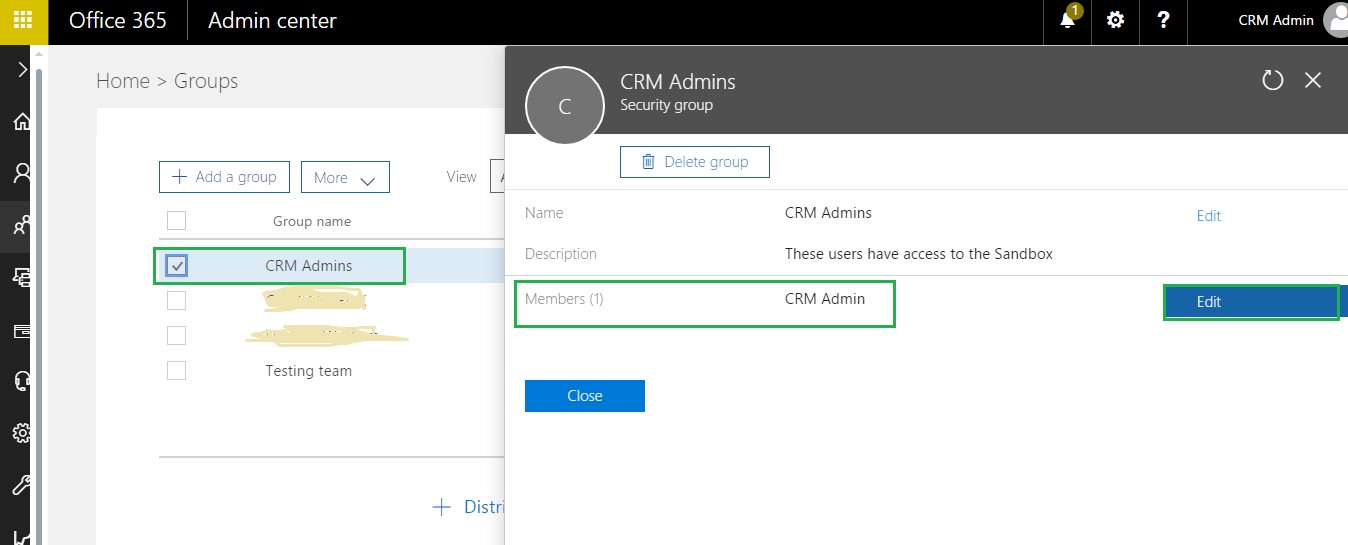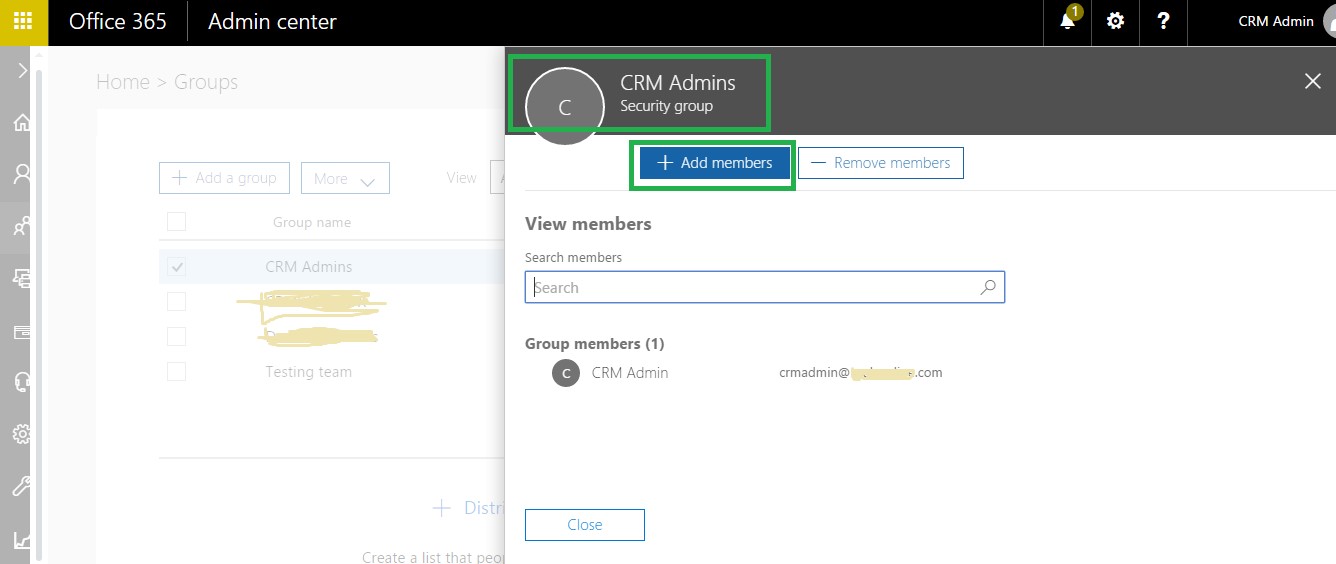Introduction:
Sandbox instance or Non-Production Instance was introduced with Dynamics CRM Online 2013, and it allows an organization to test and implement processes and avoid any complications and issues on the Production Environment. There may be situations where we need to test the process for multiple users with different security roles. In this blog, we will show you how to add or remove users from the sandbox environment of Dynamics CRM Online.
Steps to Add/Remove Users from Sandbox Instance:
1. Login to Office 365 and go to the Admin Center as shown in the screenshot below;
2. If your organization is using Dynamics 365, then navigate to the left pane, go to Admin Center> Dynamics 365. Otherwise, you can get the old view of Admin Center using the ‘Go to the old admin center’ option as shown in the screenshot below;
3. Select the sandbox instance of your organization and click on the ‘Edit’ button as shown in the screenshot below;
4. Once you click on the edit button, you will be taken to the edit instance page where it specifies the Security Group used by this, In this case, the Security Group ‘CRM Admins’ is selected for the sandbox instance as seen in the screenshot below;
5. The members added to this group can login to CRM sandbox instance and use it. To add a user to this group, go to Admin Center > Groups as seen in the screenshot below;
6. Here you have the option to ‘Edit’ the group to add new Members as seen in the screenshot below;
7. Now click on ‘Add Members’ to add users to this group. Any user can be added or removed from the group. The users added to the group can login to the sandbox instance;
Conclusion:
Users can access the sandbox instance of Dynamics CRM if they are the member of the Security Group set for that sandbox instance.
Free 70% of storage space in CRM with Attachment Management Apps!
Attach2Dynamics – Store and manage documents/attachments in cloud storage of your choice – SharePoint, Dropbox or Azure Blob Storage from within Dynamics 365 CRM.
SharePoint Security Sync – Robust and secure solution to integrate Dynamics 365 CRM and SharePoint Security Sync thereby ensuring secure access to confidential documents stored in SharePoint.