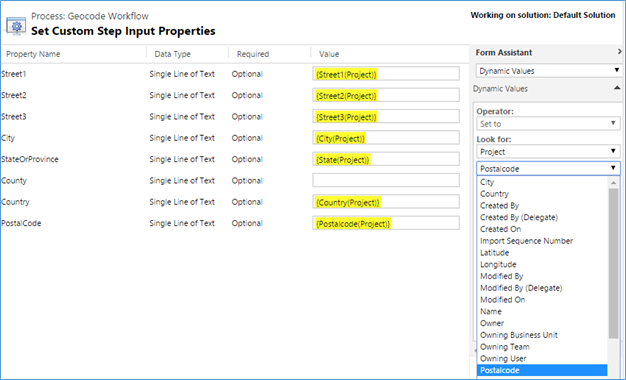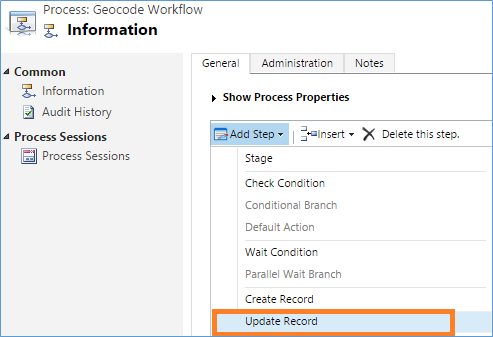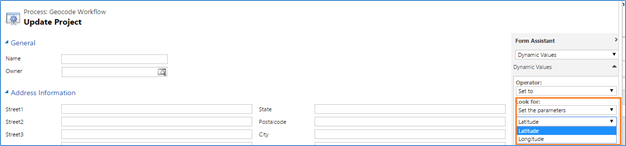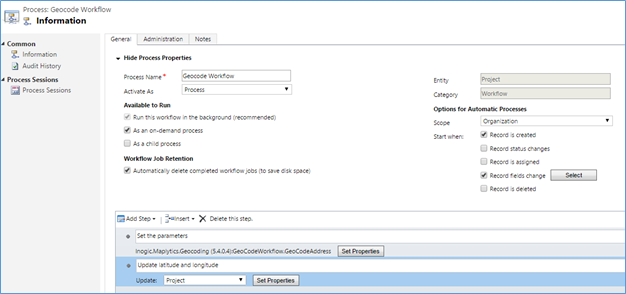Maplytics™ ships along with Geocoding workflows to Geocoding Dynamics CRM data with Bing Maps which are further used by Maplytics. We ship this workflow configured for Account, Lead and Contact entities. You can configure custom workflows and add a reference to the Maplytics Workflow assembly to geocode the addresses.
Steps to Configure Geo-coding Workflows for Custom Entities:
- Design a new Workflow Process. For this Go → Settings → Processes and click on New button then, following window will open. Here, enter the process name, select category as Workflow, and select the Entity for which you want to design workflow.
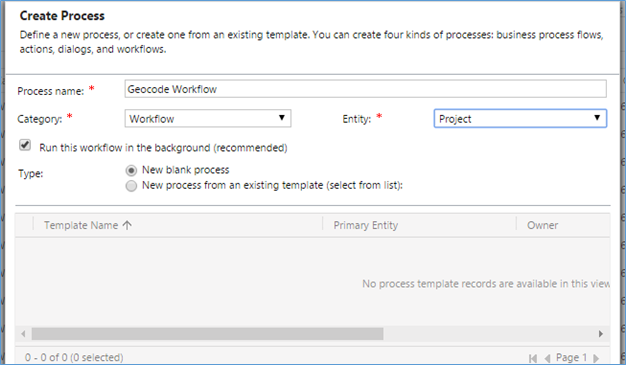
- Once you click on OK button, following window will open. Here, set the Scope as organization and in Start when: select “Record is created” and “Record fields change” For the “Record fields change” option, select all of the address fields to ensure the address is geo-coded when any of the address fields is changed as shown in below screenshot.
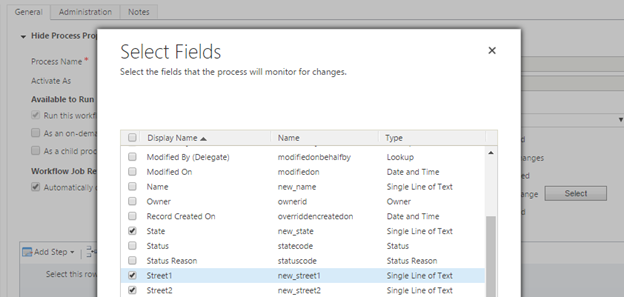
- Then go to Add Step and select the Inogic.Maplytics.Geocoding (5.4.0.4) assembly as shown in below screenshot.
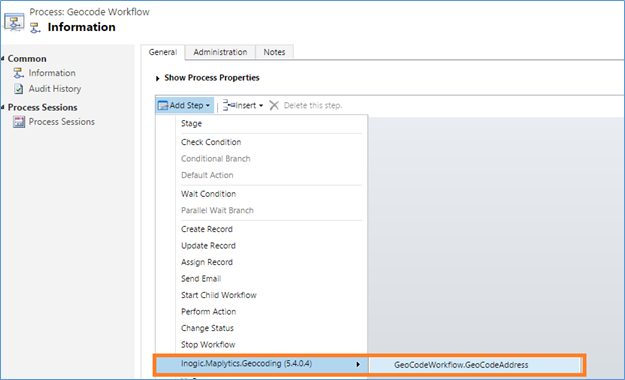
- Then set the address parameter by clicking on Set Properties as shown in below screenshot for the workflow assembly.
In that select the same entity as the one for which the workflow is being configured and then click on Set Properties. Then the following window will open, here set the Latitude and Longitude to the output parameters returned by the workflow assembly as shown in below screenshot.
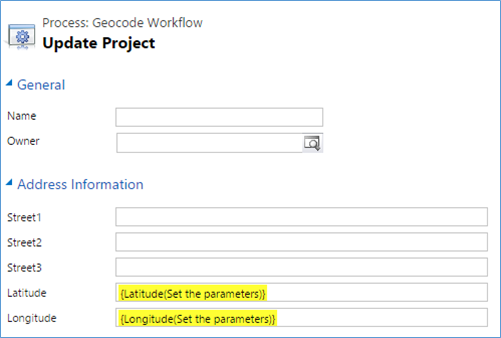
Once you activate the workflow, it will be ready to get the Geolocation i.e latitude and longitude. The workflow will fire on creating and update of address fields and get latitude & longitude.
Note : If you wish to geocode milions of records in Dynamics CRM try this.