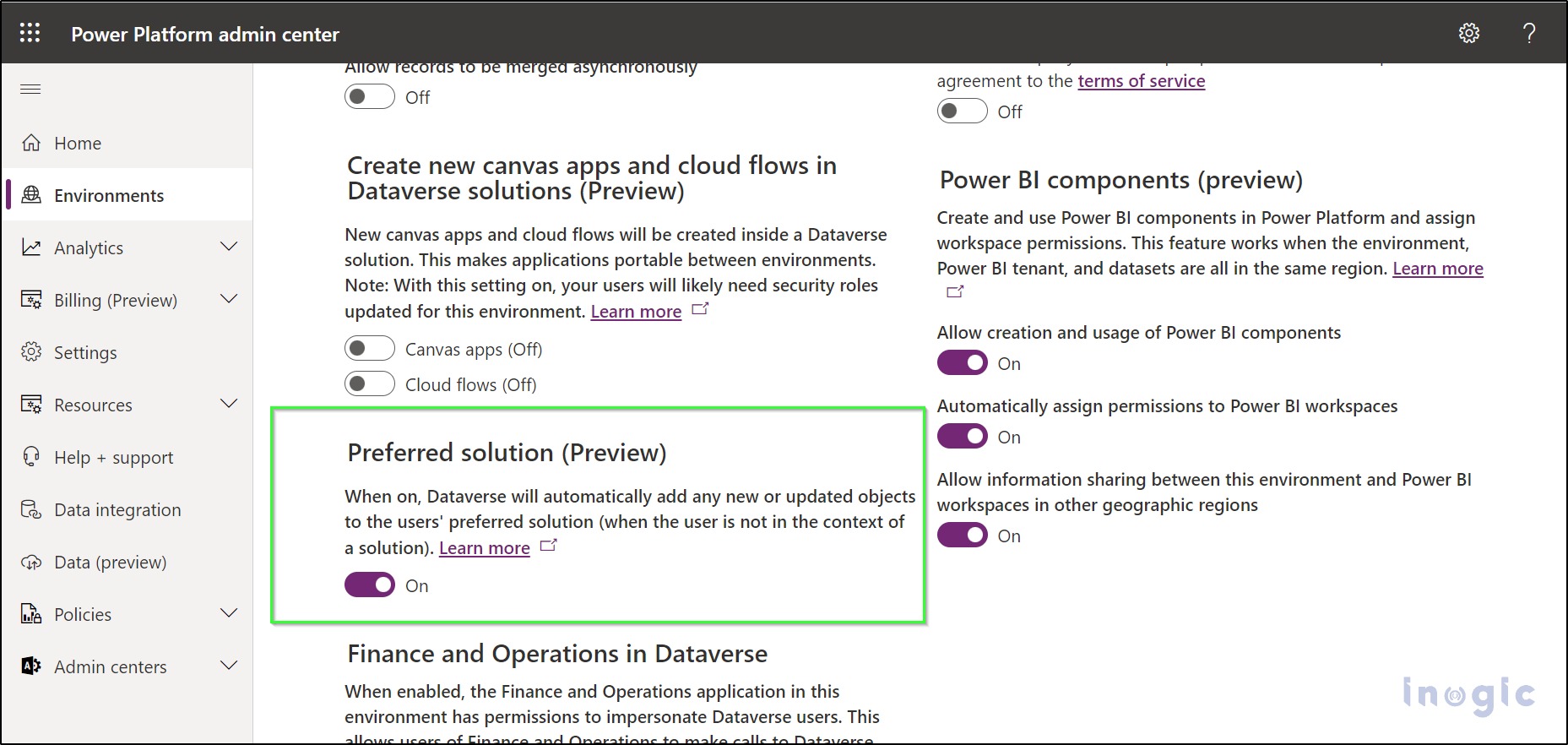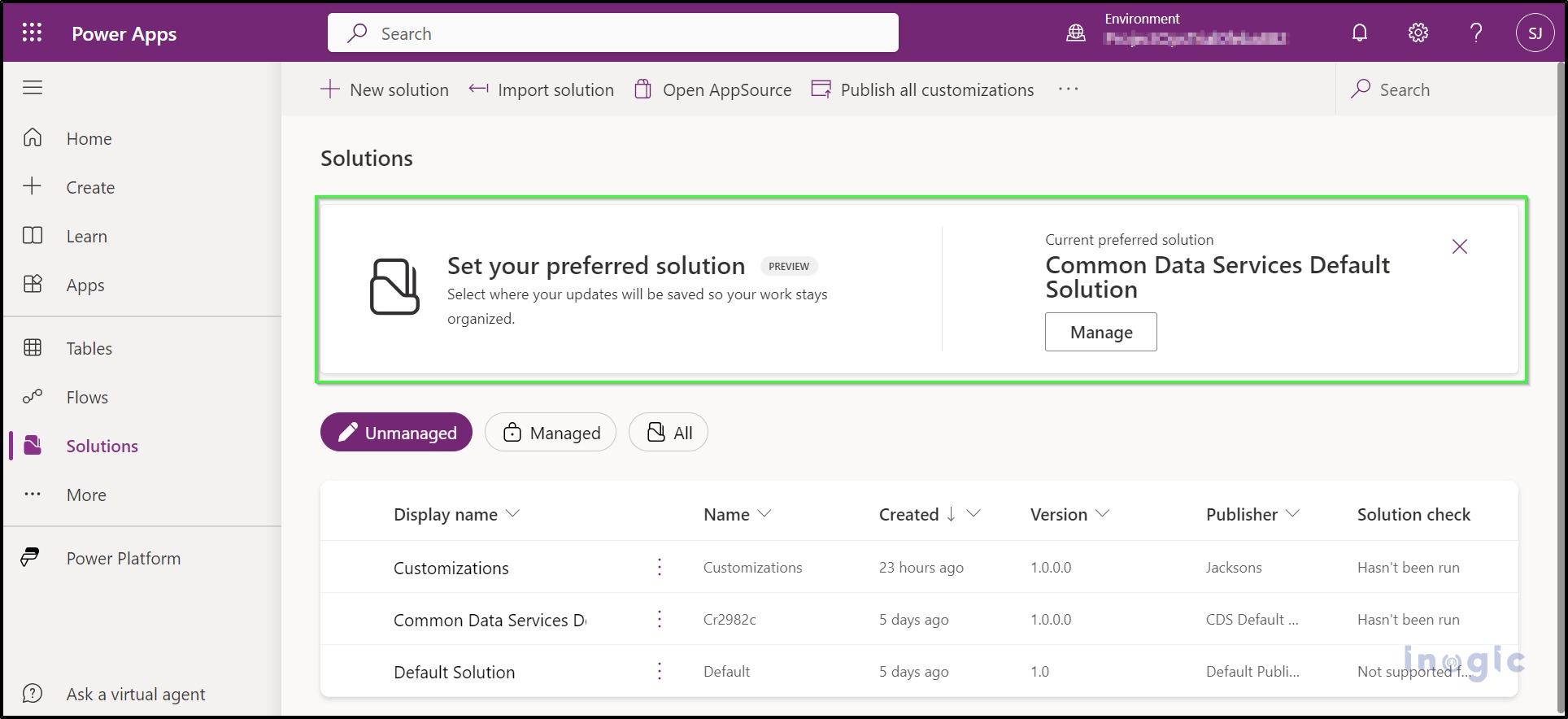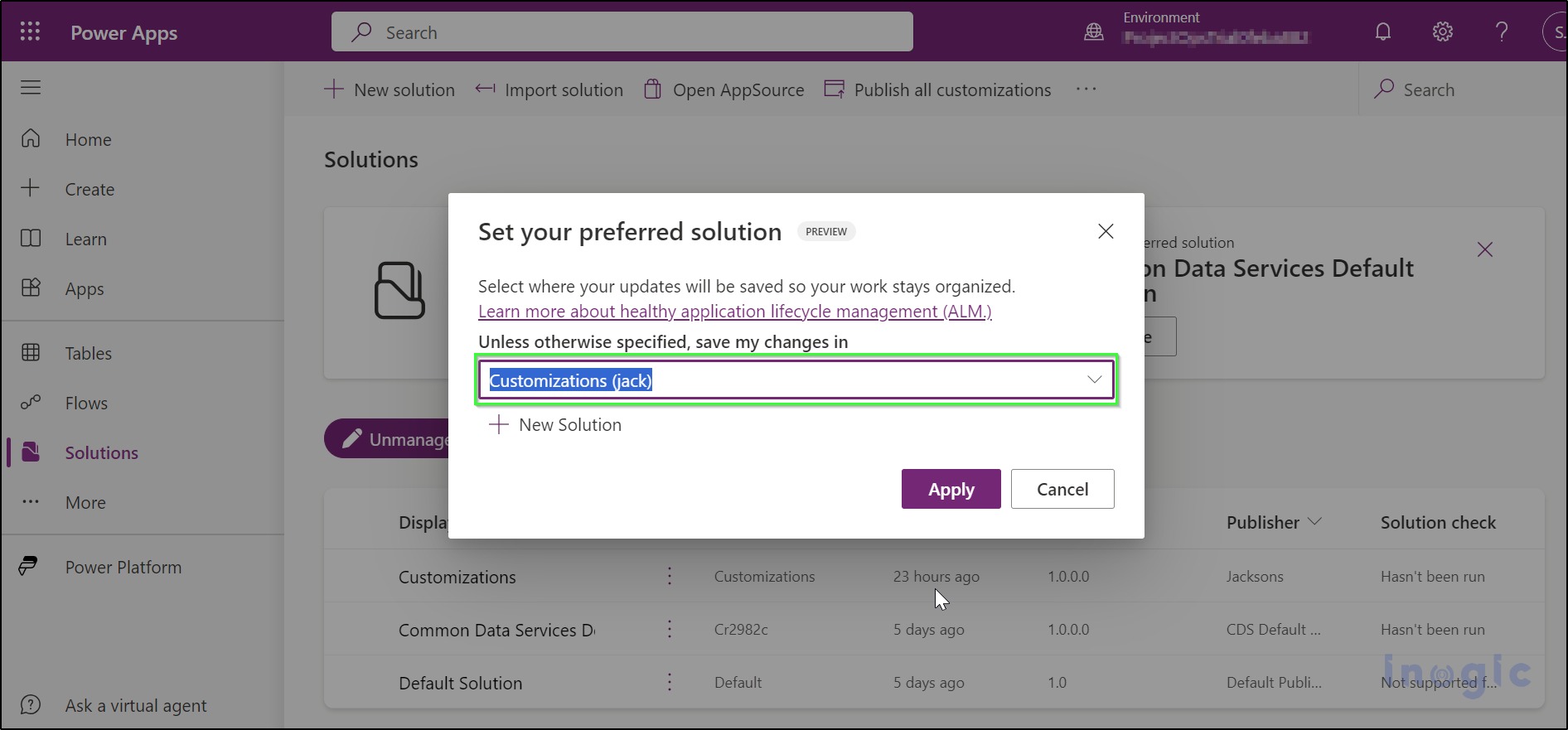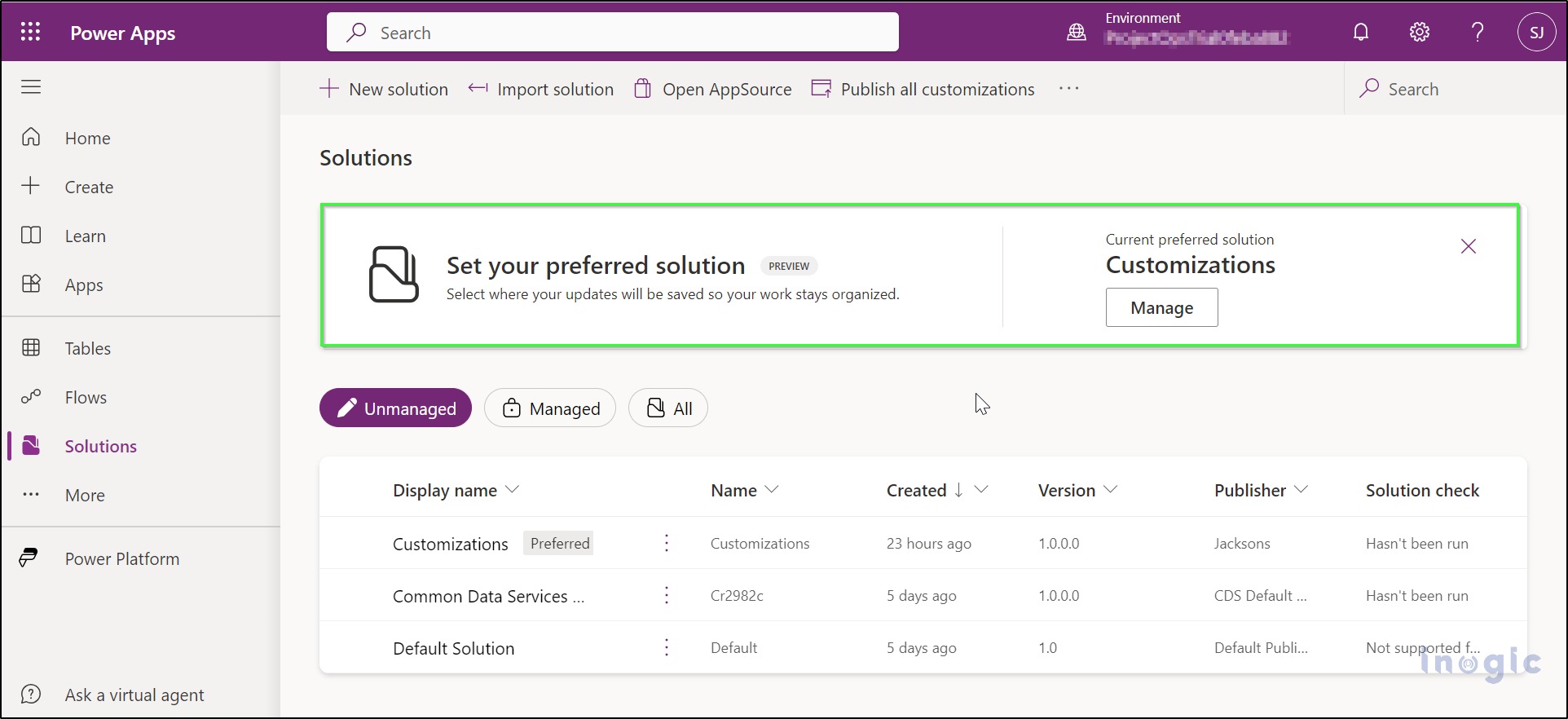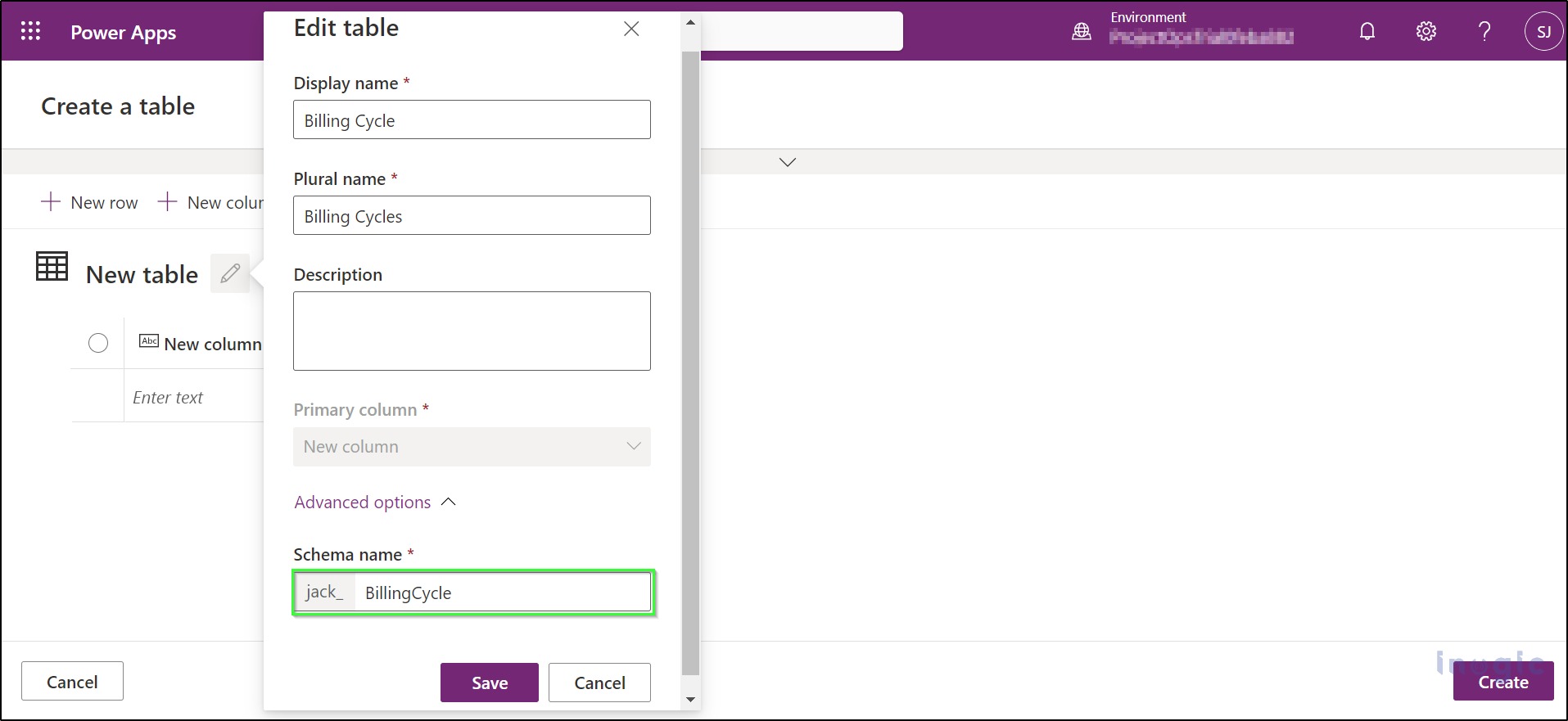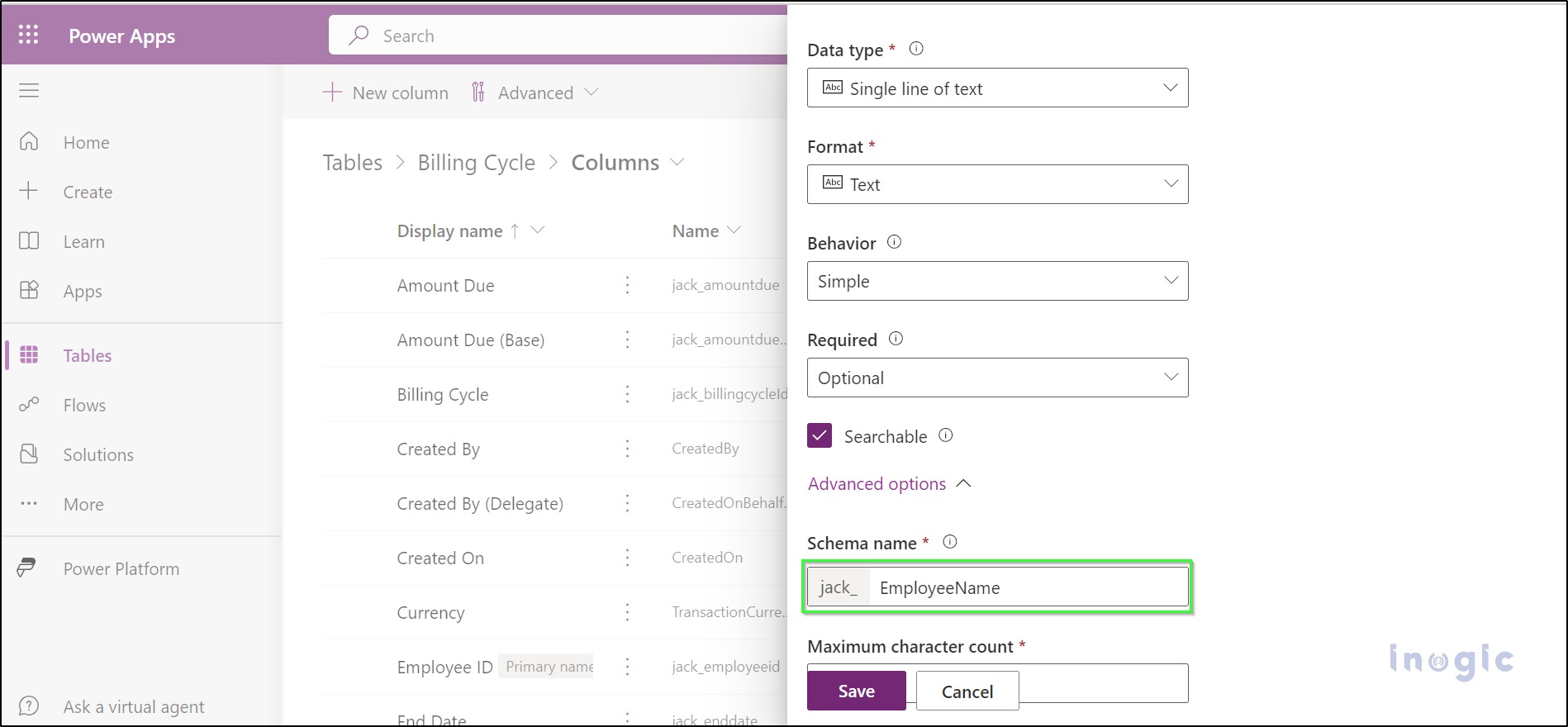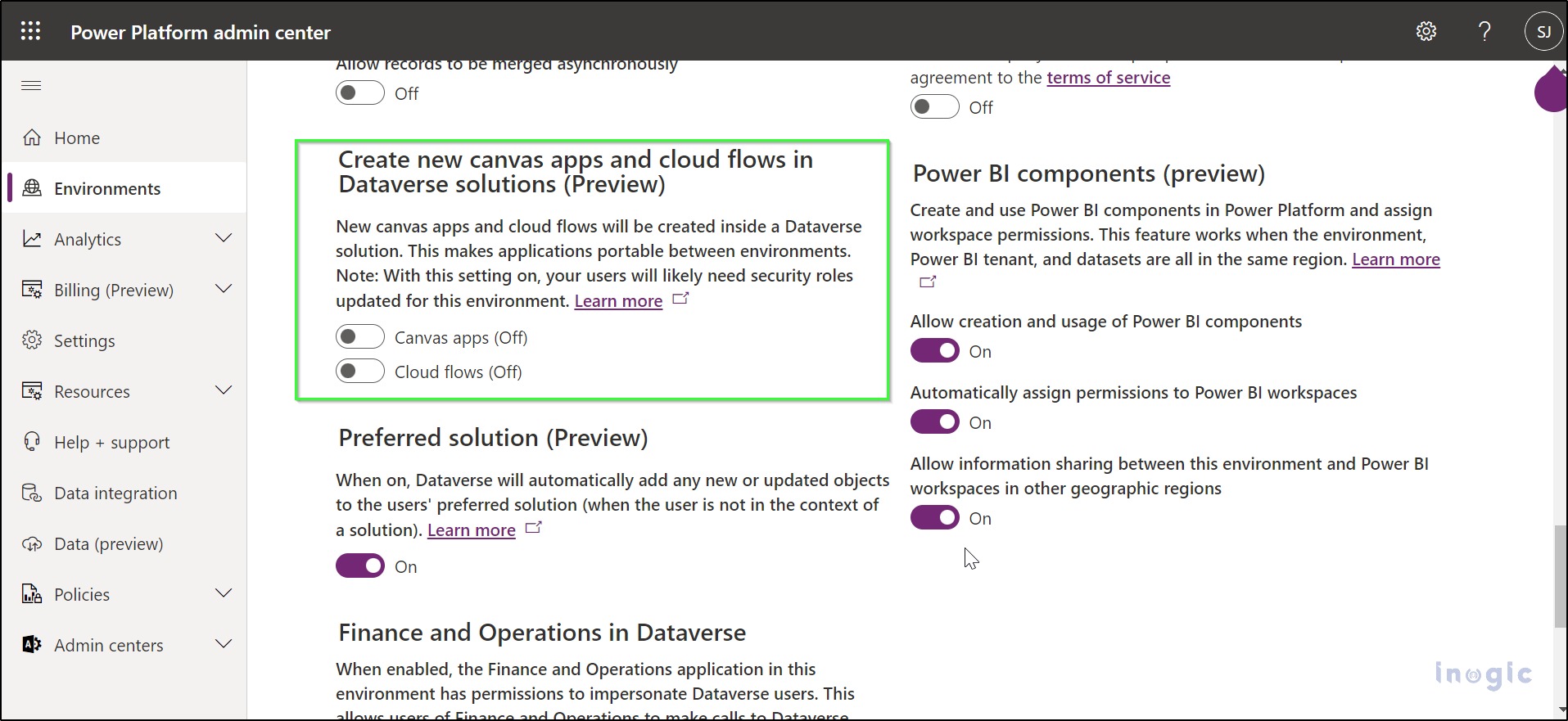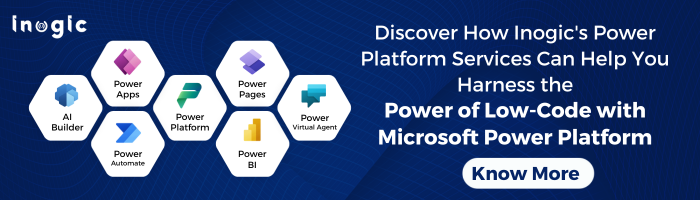In the world of Power Apps, managing your tables, flows, components, and other assets is key to a successful project. However, when you create these elements outside the context of an unmanaged solution, they automatically find their home in the Default Solution or the Common Data Services Solution.
As a Developer working on a project, I always create an unmanaged solution and then create a unique Publisher so that a unique prefix can be used for the tables. But sometimes, by chance when I create a table outside the context of the solution it resides inside the default solution with the prefix new which is quite a frustrating and hectic task.
Also, when I work with my team and everyone works on different projects that need different solutions with different prefixes like, my solution should contain the prefix ‘jack’ and for the other user, the prefix should be like ‘temp’. But sometimes those solutions end up with having the default prefix i.e., ‘’new’.
As a solution to it, Microsoft has introduced a game-changing feature recently – ‘Set the Preferred Solution.’ With this feature, you can designate your unmanaged solution as the preferred one, ensuring that any new elements you create or modifications you make will reside in your chosen solution.
Here’s how to enable this feature:
Access the Power Platform Admin Center:
Start by navigating to admin.powerplatform.com. Select your environment and go to the ‘Features’ tab in the settings.
Enable the Preferred Solution Feature:
Once in the ‘Features’ tab, enable the ‘Preferred Solution‘ feature. This is the foundation of the entire setup.
With the ‘Preferred Solution’ feature enabled, you’re now ready to set your chosen solution as the preferred one in Power Apps. Here’s how to do it:
Access Power Apps Studio:
Head to make.powerapps.com and go to the ‘Solutions’ tab.
Select Your Preferred Solution:
By default, the ‘Default Solution’ is set as the preferred one. Click on the ‘Manage’ button, and you’ll be able to choose your unmanaged solution as the preferred option. For example, you can create an unmanaged solution named ‘Customizations’ and select it as your preferred solution.
With these settings in place, you’re ready to benefit from the preferred solution feature. Now, when you create a table or work on other components, they will automatically be housed in your chosen solution, complete with your unique prefix.
Now, after setting the Preferred Solution as Customizations which contains the prefix ‘jack’, I created one table with some columns, and automatically instead of using the Default one’s prefix i.e., new it took ‘jack’ as the prefix and that’s how my issue was solved. The same was reflected for the other developers in my team as well and they were able to seamlessly manage their own preferred solution with their Publisher and prefix for different projects which made our task very easy and efficient.
Similarly, when you create different assets such as forms, views, components, etc., the unique prefix from the Preferred Solution will be applied automatically.
That’s how the feature works for the assets mentioned above. Also, if you want to add the Power Automate flows and the Canvas Apps in the preferred solution, you can enable the options provided in the below screenshot.
Conclusion
This game-changing feature not only streamlines your development process but also ensures that your work reflects your unique branding and organization’s needs. Say goodbye to the ‘new’ prefix and make Power Apps your own with the preferred solution feature.