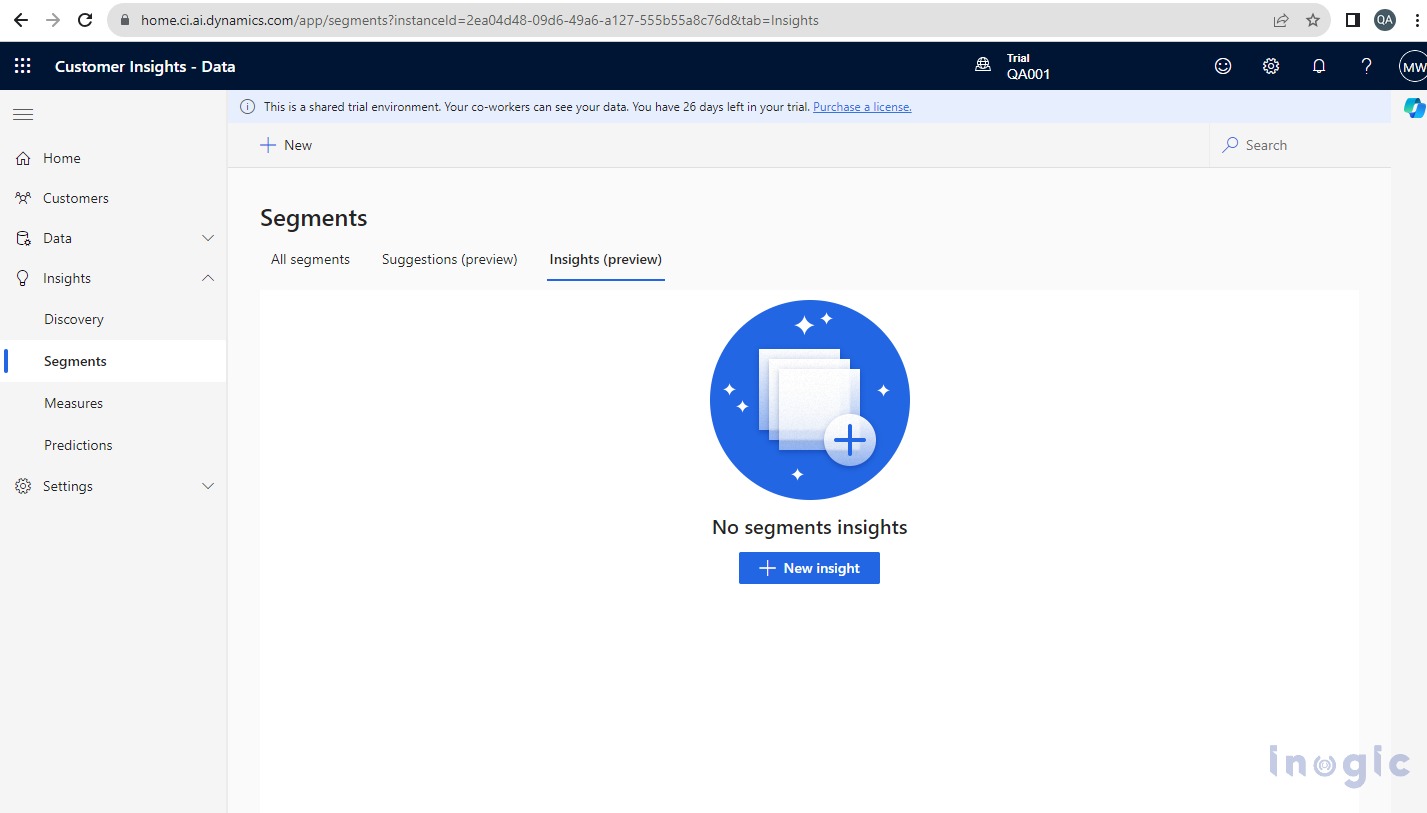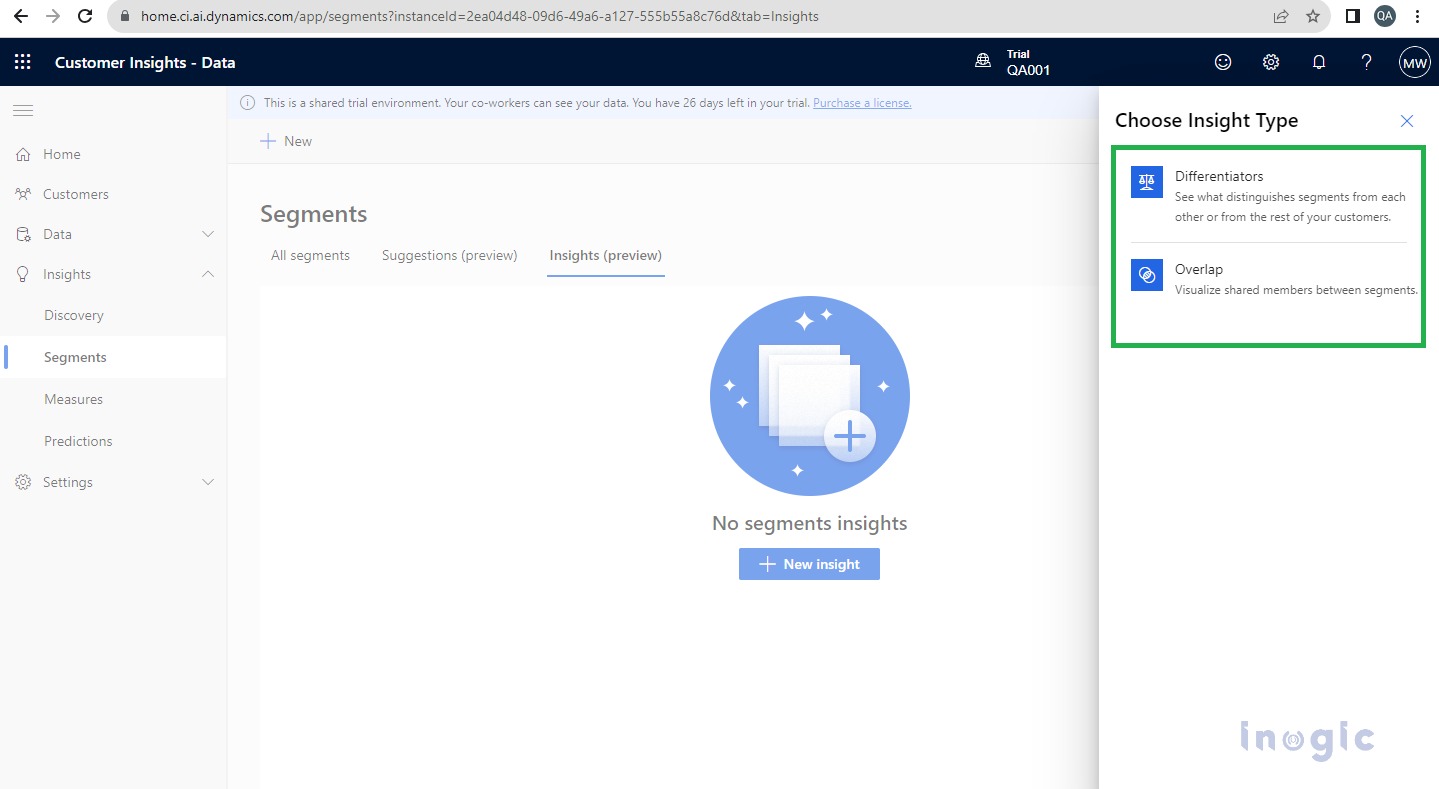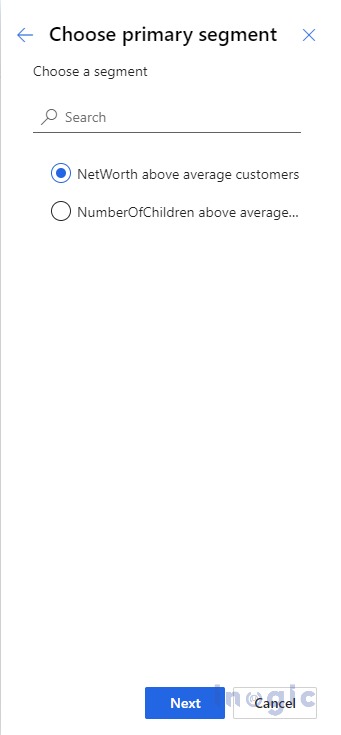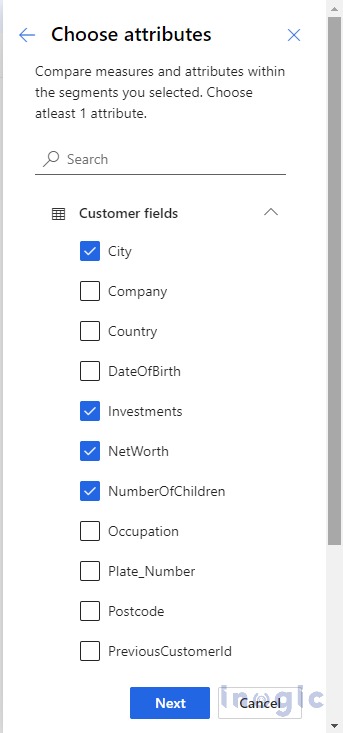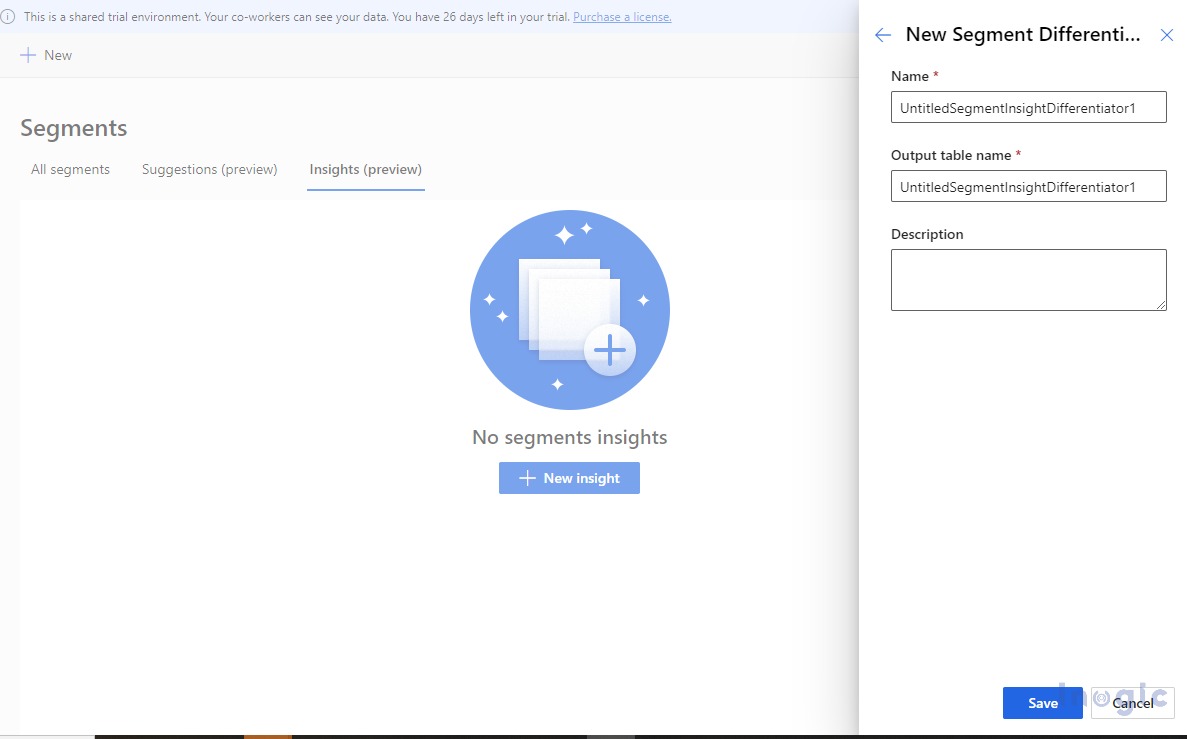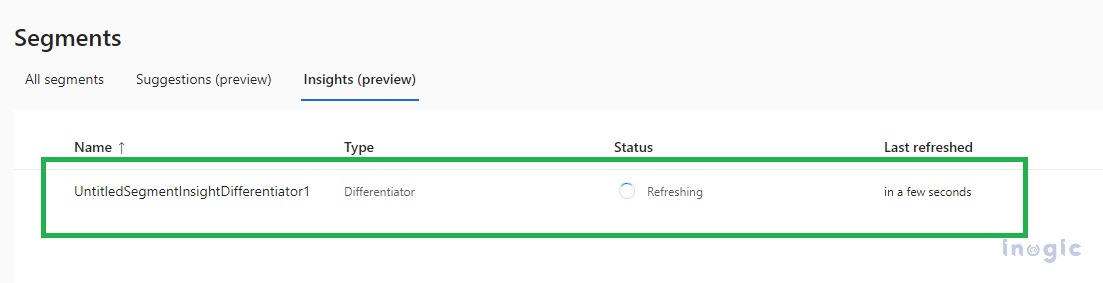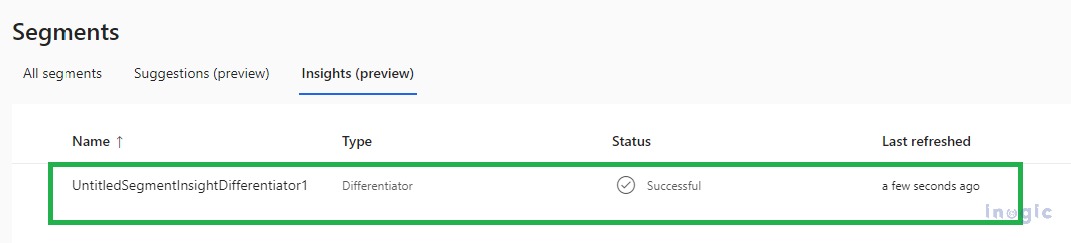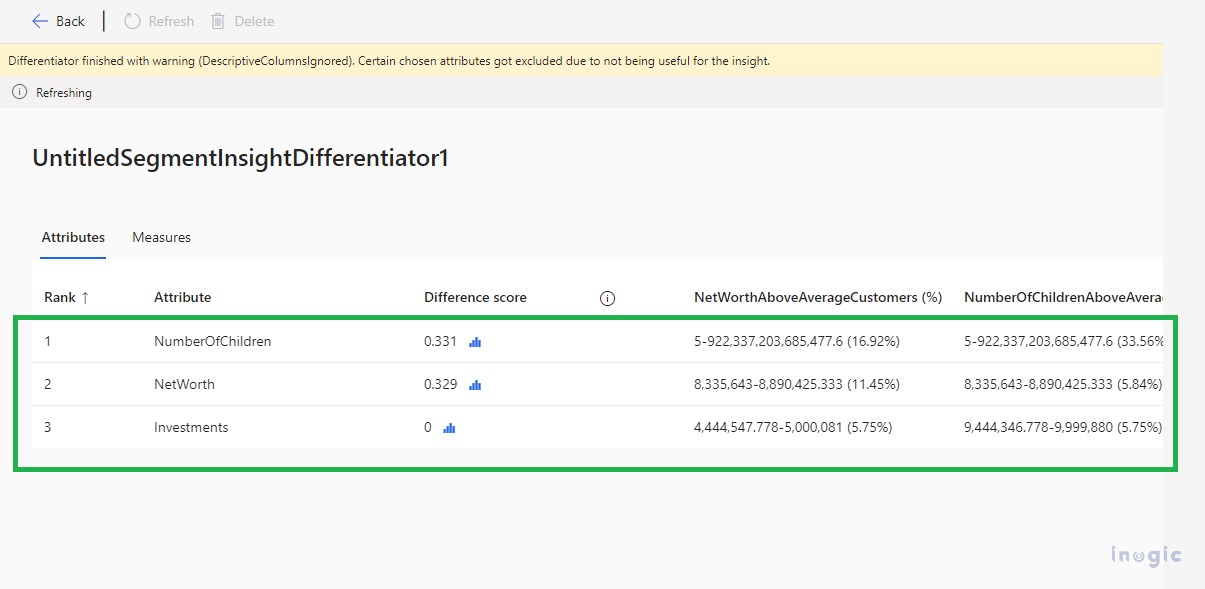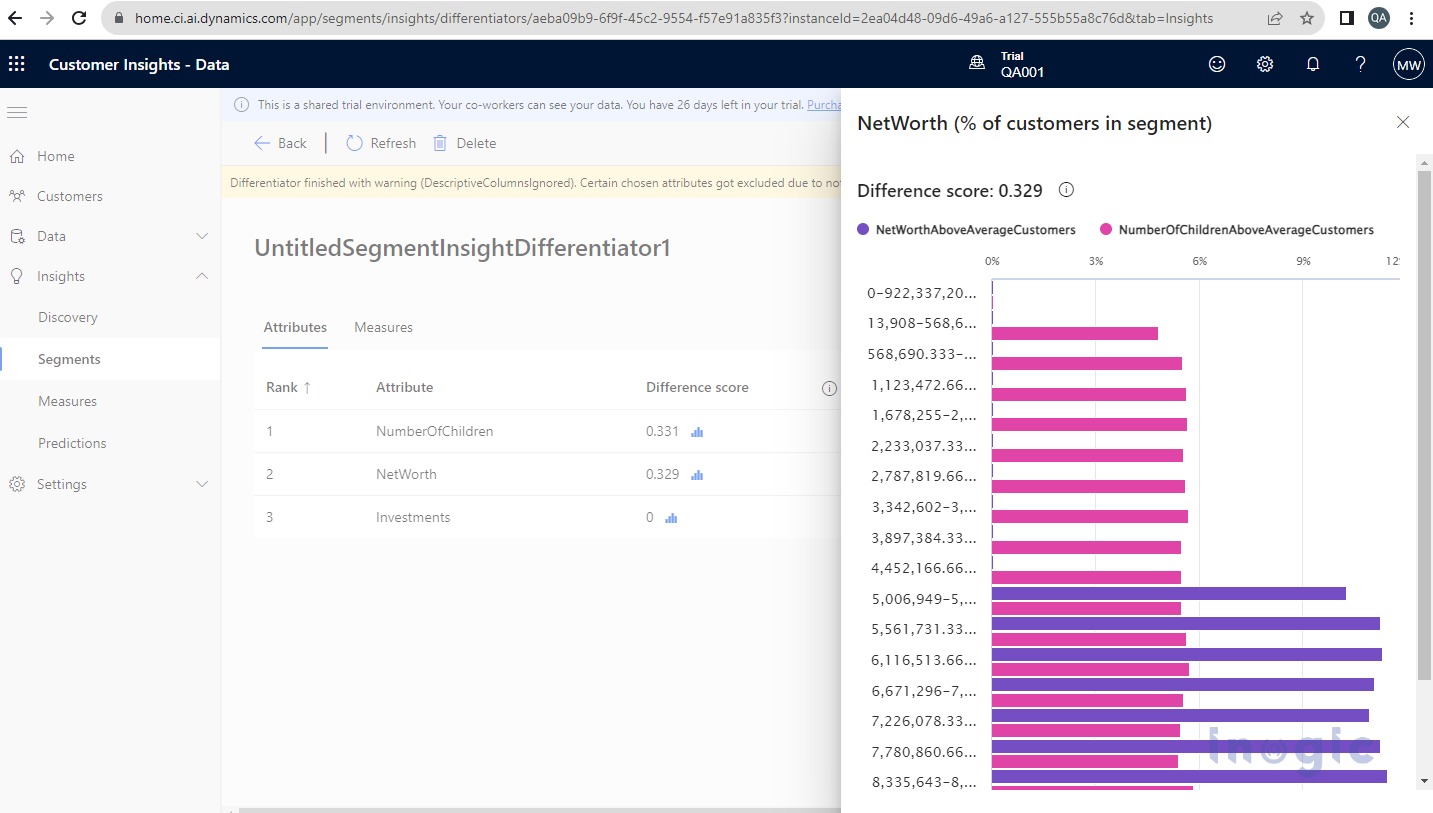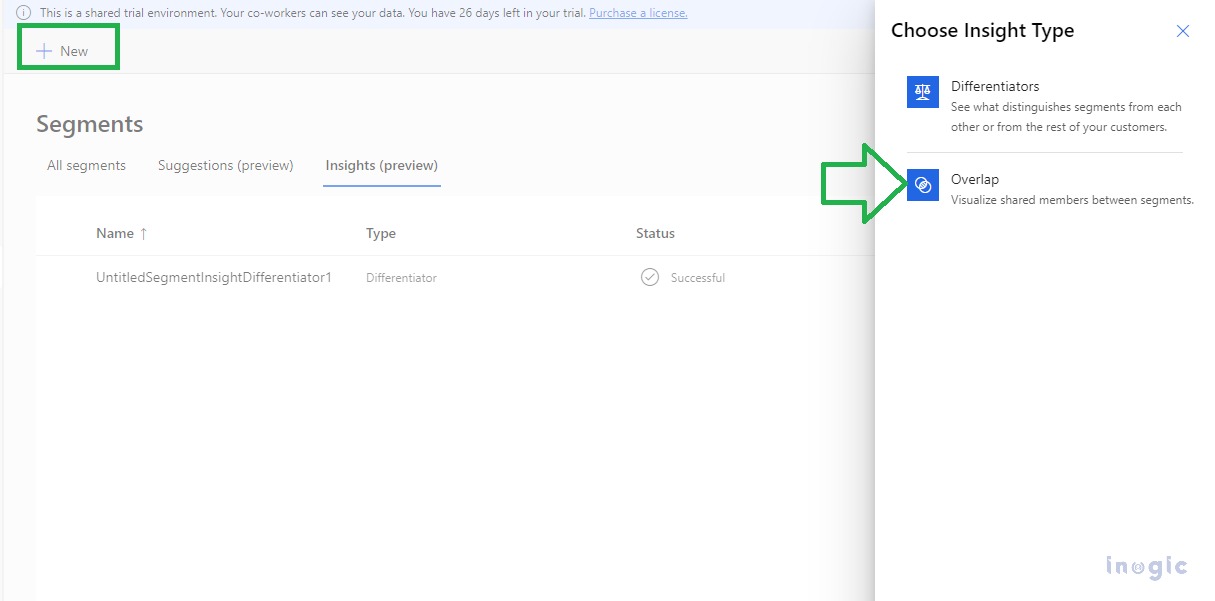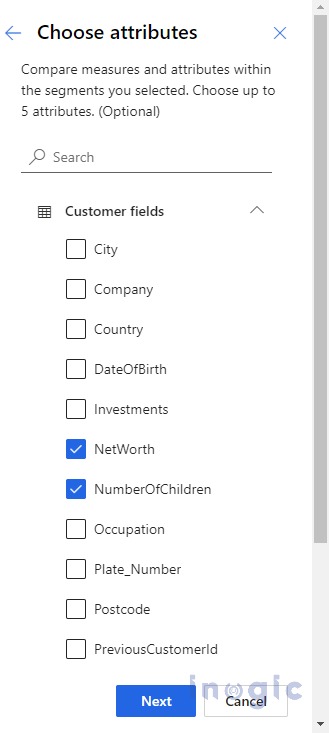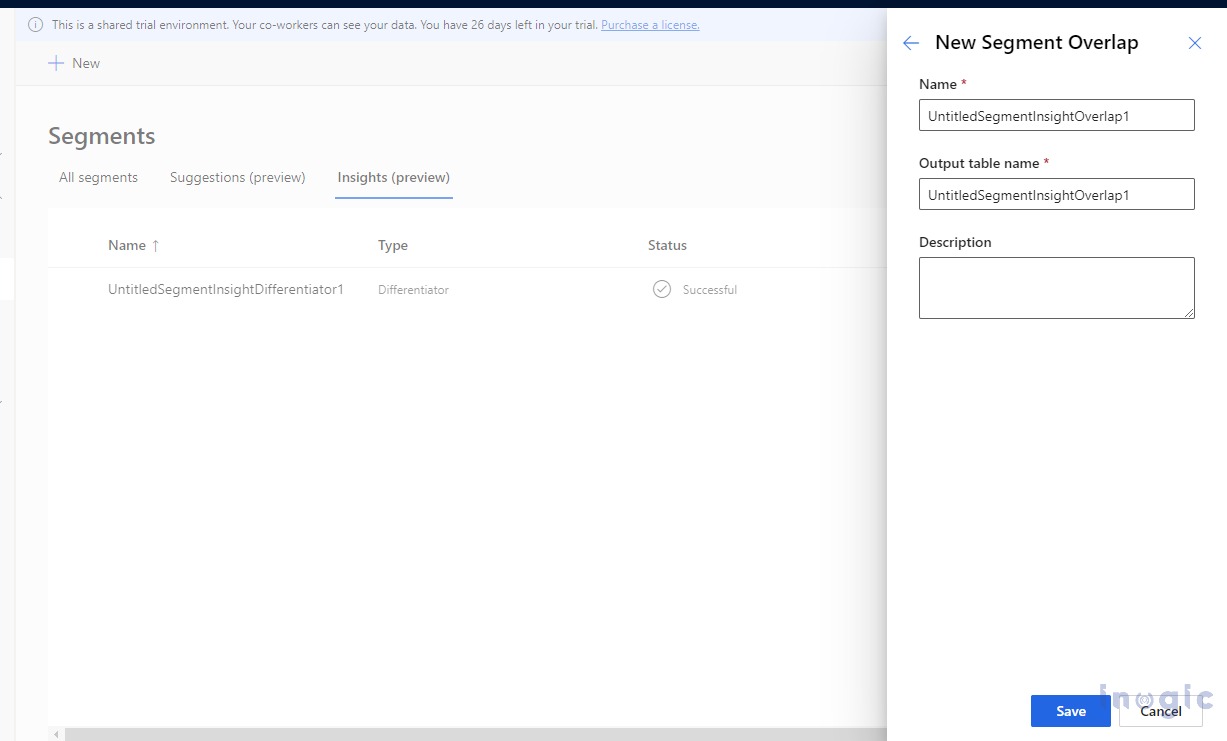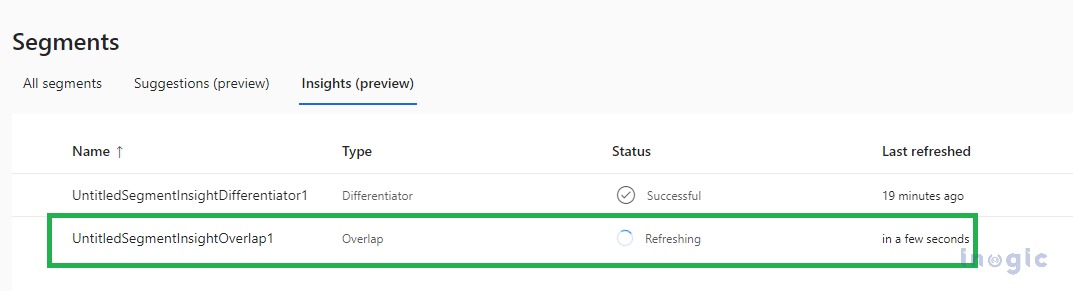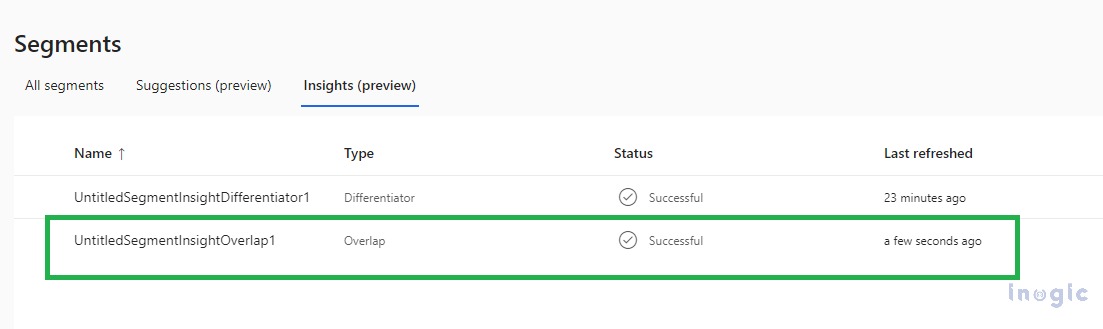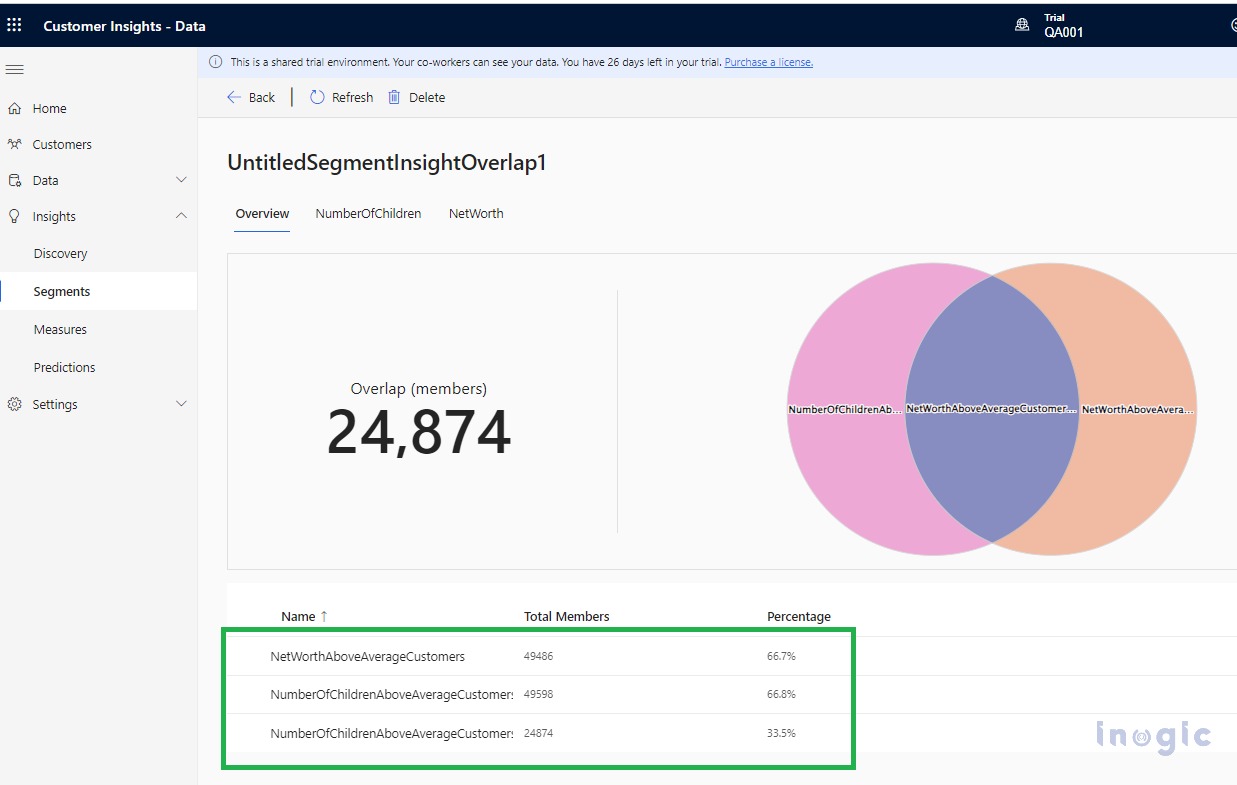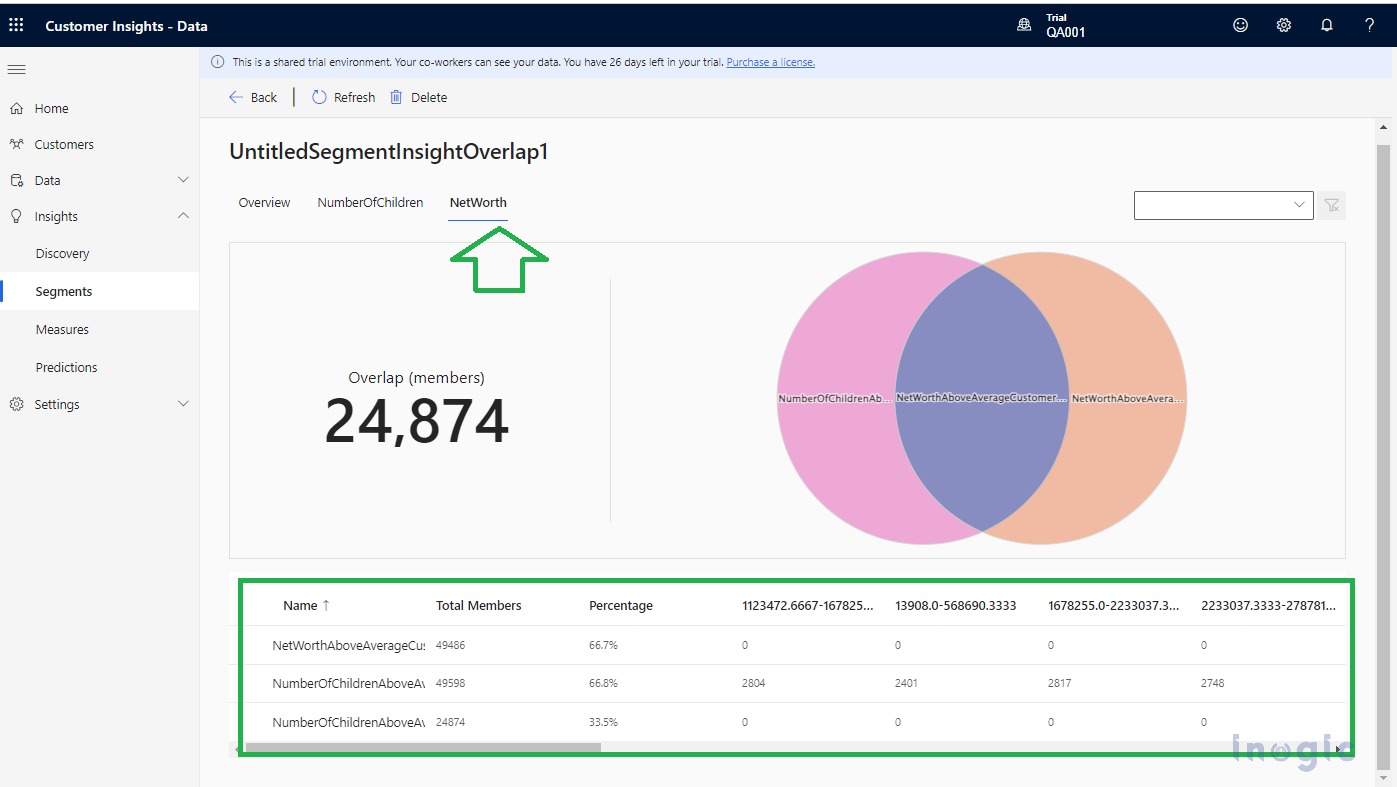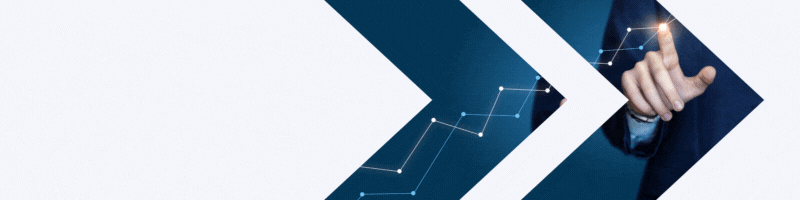In today’s competitive world, targeting a specific type of audience for marketing based on filtered criteria like demographic, firmographic, behavioral data, and other considerations is the key to success.
Segments in “Customer Insights – Journeys” help you to create groups of audiences that you can target specifically. You can refer to this doc for more details.
Let us take an example if you are running a campaign to provide some offer on your existing product then, to narrow your search and target a specific audience you can build a segment by targeting contacts who have already shown interest in that product (let’s say who have opened emails related to that product in the past).
This type of decision will surely help to easily target the audience accurately and effectively. You can refer to our previous blog which explains how to build segments in real-time marketing.
In this blog, we will have a walkthrough on how we can monitor the existing segment records that we have already present in the system and how we can quickly get insights by comparing those segments with each other.
Before moving further, please note that Insights is a PREVIEW feature hence not recommended to deploy this on Production. You can find detailed information on this feature in this doc.
Segment Insights can be monitored by creating an Insight record either of type Differentiator or Overlap. Let us see one by one how Differentiators and Overlap records can be configured.
Segment Differentiator Analysis:
This analysis helps you to differentiate a segment from another segment.
After selecting the segment, Under “Customer Insights – Data” > Select the Insights > Navigate to Segments and then to the “Insights Preview” tab > Click on the “+ New Insights” button to create the new Insight record.
When you click on it you will get 2 types Differentiator and Overlap, you can select Differentiators for now.
The next thing is to choose the Primary Segment amongst the listed segments and click on Next
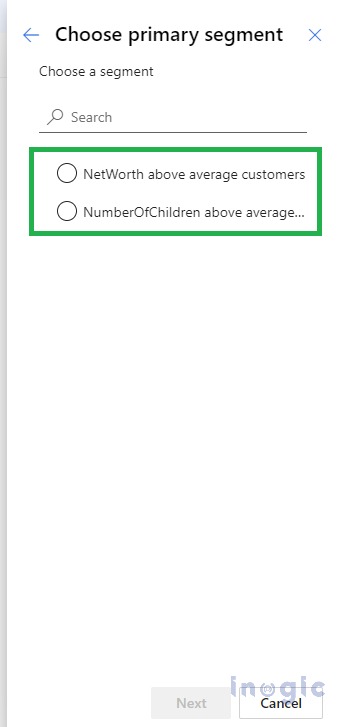
Upon clicking on the Next button now next step is to select another segment which will be compared with the primary segment that we selected before.
Select the segment and now click on the Next button, you can choose the additional attributes if required and then click on the Next button.
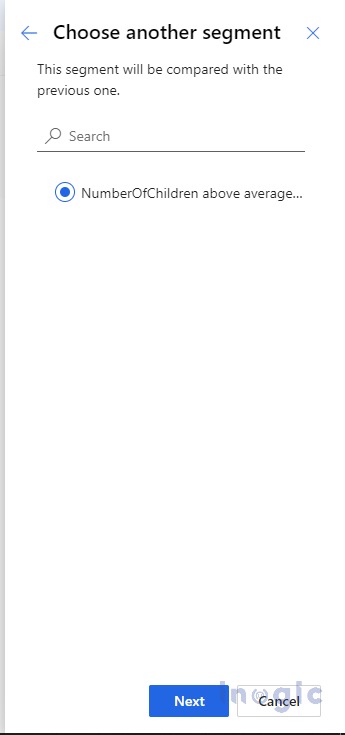
Upon clicking on the Next button, you will be prompted to provide your name and click on the Save button.
It will take a few minutes to generate the Insight record of type Differentiator as shown below:
Once the status is successful, you can start using this Insight record.
When you open the Differentiator record, with the selected attributes AI will calculate the Difference Score and will display it here. NOTE: The difference score represents the degree of difference of an attribute between two segments. The higher the difference score, the more the attributes differ between the two segments.
Let’s say I clicked on the “NetWorth” attribute then you will display the Differentiator Pane with the distributions of values for that attribute. You can find the Differentiator Pane as displayed below for this attribute:
Segment Overlap Analysis:
This analysis helps you to find common customers between 2 or more segments.
You can click on the “+New” button and select type as Overlap as shown below:
Once selected, you will be prompted the selection segment records, you can select multiple segments at a time as shown below, and click on the Next button. Optionally you can select additional attributes if required and then click on Next.
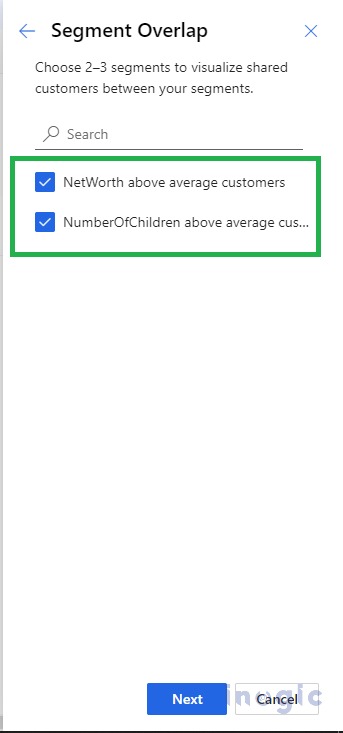
Upon clicking on the Next button, you will be prompted to provide your name and click on the Save button.
It will take a few minutes to generate the Insight record of type Overlap as shown below:
Once the status is successful, you can start using this Insight record.
Once you open this record you will observe the analysis result as shown below:
As shown above, you can monitor the overview of members/customers that are overlapped between the segments.
Note that there is flexibility provided to filter out the analysis results depending upon the tab selected. The tab is nothing but the attributes that we had selected before while configuring the Overlap Insight record.
If I select the NetWorth tab then the corresponding data gets updated as shown below:
Conclusion
Using this Insights (Preview) analysis model, it is really easy to optimize the existing segments and discover additional information and insights around the segments. The analysis results help in making the decision further when segments are compared with each other what is common in two or more segments or what differentiates the segment when compared with another segment.