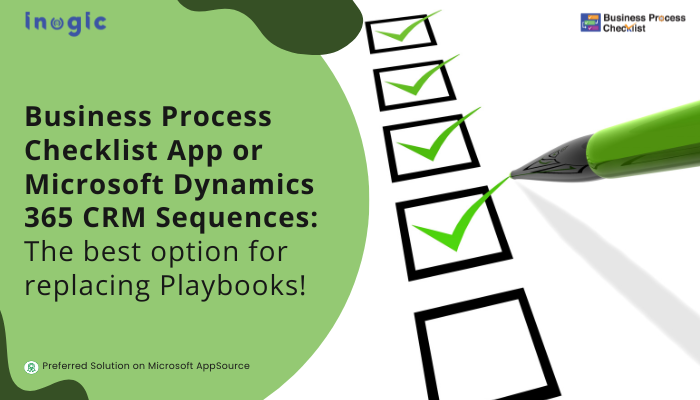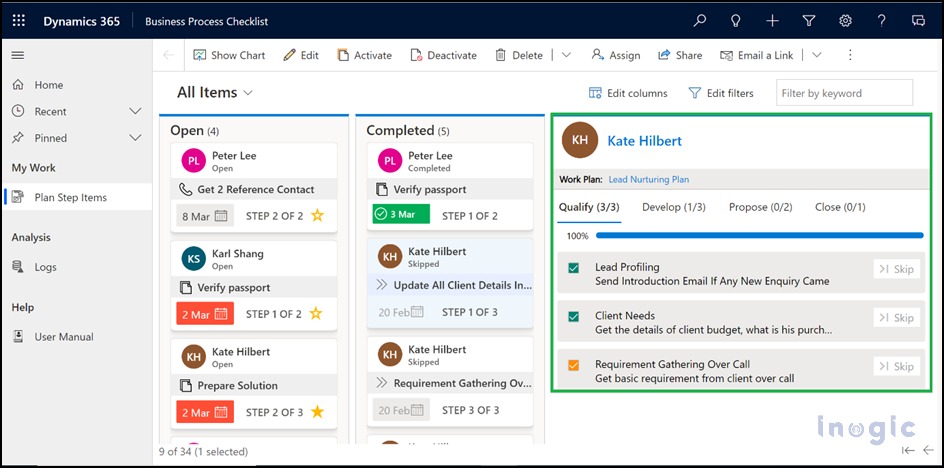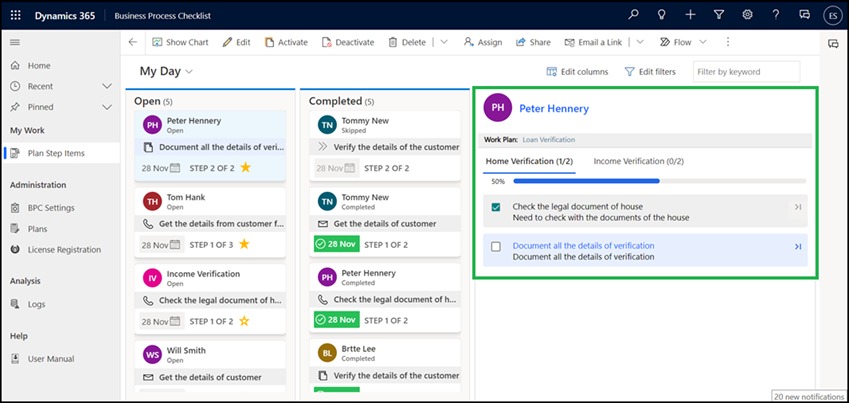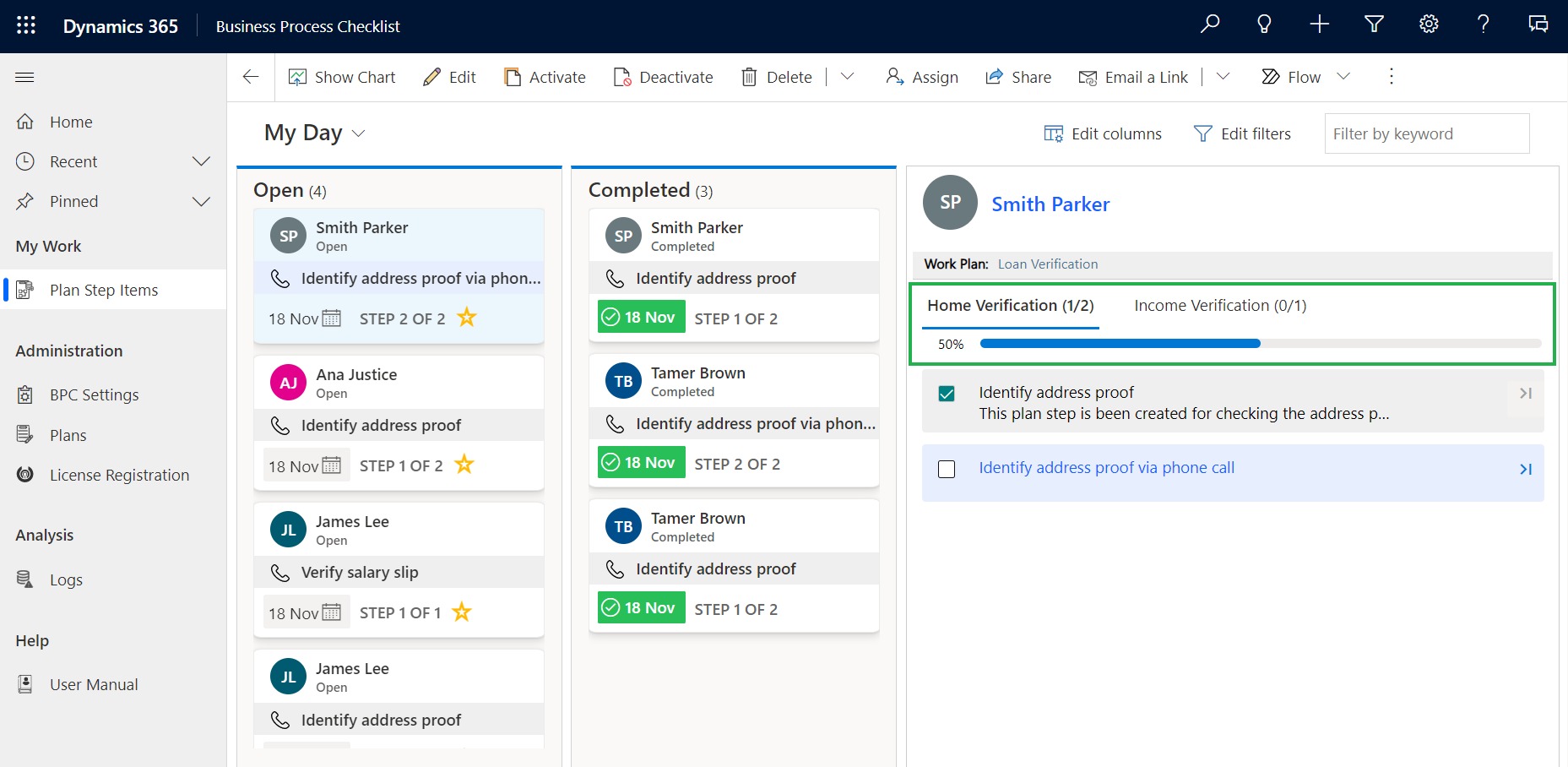Salespersons bear the responsibility of engaging with customers, qualifying leads, nurturing opportunities, and swiftly seizing the moment to act with utmost effectiveness. Furthermore, they are entrusted with following the well-established processes prescribed by their organizations. In this process, they may inadvertently overlook certain best practices within the sales process. Alas, this oversight can cast a shadow over the otherwise promising path to consistent sales outcomes.
Earlier, to resolve the issue of inconsistencies in sales outcomes, organizations using Microsoft Dynamics 365 CRM utilized the playbook features to manage their sales processes.
Microsoft has started to deprecate Dynamics 365 CRM’s Playbooks feature since July 7, 2023.
Playbook deprecation doesn’t mean the end of scalable sales processes in Dynamics 365 CRM! You can design sequences for your playbook’s use cases. Sequence is a Microsoft Dynamics 365 CRM sales premium feature that serves as a guide for salespeople, leading them through a recommended set of activities throughout the sales process and allowing them to focus on their core task of selling.
Sequence being a premium feature, it is offered only with Dynamics 365 Sales Enterprise, Dynamics 365 Sales Premium, or Microsoft Relationship Sales. And considering the pricing model for these models, SMBs do not see a high ROI. This is where ISVs like Inogic come into play.
Inogic has been building Microsoft Dynamics 365 CRM and Power Platform apps that stay within the organization’s CRM and bring additional value. And to tackle this need for sales playbooks within Dynamics 365 CRM, Inogic introduced Business Process Checklist, a cost-effective ISV solution to keep creating scalable sales processes in Dynamics 365 CRM.
What is Business Process Checklist?
Business Process Checklist is a Microsoft AppSource preferred app by Inogic that allows businesses to create sales playbooks via checklists/to-do lists in Microsoft Dynamics 365 CRM that are automatically displayed to salespeople within CRM. To let them know exactly what actions to take at each stage of the business process, enabling guided selling.
Business Process Checklist app and Sequences in Microsoft Dynamics 365 CRM are both great tools for building repeatable sales processes that provide consistent outcomes.
Here is a step-by-step comparison between these two tools to help you understand which tool is best for your business process management needs.
1. Creating and activating Sequences vs Playbooks/Plans:
Sequences: Users can create a sequence using sequence designer within Microsoft Dynamics 365 CRM by adding basic sequence information like name, description, and record type, such as lead or opportunity, to connect the record to that entity. Then they can activate the sequence by simply clicking on a button.
Business Process Checklist Playbooks/Plans: Sales managers can create two types of playbooks/plans, i.e., checklist-type or process-type, in Microsoft Dynamics 365 CRM. Managers will have to add basic information like Title, Description, Plan Type, and Priority Order and select the record type to which the playbook will be connected. And then managers can activate the playbook/plans by simply hitting the publish button within the app. Once managers define the criteria and publish a playbook/plan, it will automatically get attached to newly created records based on the set criteria.
2. Adding steps in Sequences vs Playbooks:
Sequences: Users can add activities as steps, such as email, phone calls, tasks, automated emails, and SMS, in a sequence for sellers to perform. These steps are displayed in the work list and the Up Next widget within the sales accelerator. Users can also set intervals for performing the activities.
Business Process Checklist Playbooks: With Business Process Checklist app, you can add detailed steps with predefined actions such as email, phone calls, appointments, and tasks to playbooks for various scenarios. Users can also automatically send emails from the playbooks/plans by using the auto-send email functionality of the app. This helps sellers focus on their core activities without asking sales managers what actions to take next in the sales process. A waiting period can be added to define when the steps should be performed.
3. Connecting a Sequence vs Playbook to a Record:
Sequences: Once users create and activate a sequence, they will have to manually select records and connect the sequence by clicking on the connect sequence button. When an entity is connected to a sequence, the activities in the sequence will appear in order on the record’s Summary under Up Next in My Work.
Business Process Checklist Playbooks: Playbooks created using Business Process Checklist app can automatically connect to the records for which they were created based on the criteria set for the execution of the playbook. Whenever a new record is created in the selected entity, the set playbook for it will automatically get connected to the newly created record.
4. Assigning Sequences vs Playbooks to a user or a team
Sequences: By selecting a sequence under the sales accelerator and then clicking on the assign button to assign a sequence to a user or a team, Managers can assign sequences to a user or a team.
Business Process Checklist Playbooks: Playbooks created using Business Process Checklist app are automatically displayed on all records that match the execution criteria of a playbook, irrespective of any Dynamics 365 CRM users. This provides a flexible solution for following a standardized business process.
5. Editing Active Sequences vs Playbooks
Sequences: After creating and activating a sequence, you can even edit it to create a new version of the sequence without deactivating it. A sequence can be edited many times, and every time you connect a sequence to a record, the record is linked to the updated sequence.
Business Process Checklist Playbooks: After creating and activating a playbook, you can edit it to suit your business needs without deactivating it. You can edit a playbook multiple times, the older versions of the playbook will remain connected to the previously created records. But whenever you create a new record, the updated playbook will automatically connect with new records based on set criteria.
So, these were some of the key functionalities of the Business Process Checklist app and Microsoft Dynamics 365 CRM Sequences. They can help you enhance business processes using Dynamics 365 CRM.
If you are interested in learning more about Business Process Checklist app, then here are some features that are unique to this app.
- Connect Playbooks to Business Process Flows: Business Process Checklist app can enable users to create and connect playbooks to each stage of the Business Process Flow (OOB or Custom), which is Qualify, Develop, Propose, and Close.
- Create Playbooks for Custom Groups: Business Process Checklist app, with its custom group feature, can enable you to create industry-specific Business Process Flows with Playbooks. This can help create very personalized processes without having to rely only on Dynamics 365 CRM’s Business Process Flows.
- Track Sales Process Progress: Business Process Checklist enables sales managers and salespeople to comprehensively track upcoming, ongoing, and completed sales processes with visual elements like step counters that display the number of steps completed and progress bars that show the percentage of tasks done on the Playbook/Checklist.
In conclusion, Business Process Checklist App and Sequences are both powerful tools for creating scalable sales processes within Microsoft Dynamics 365 CRM. With sales process enhancement tools like these Businesses can create step-by-step guide on how to sell, improve lead quality, improve collaboration between teams, and reduce training time.
If you want to try the app for your functional needs, go to our website or Microsoft AppSource to get the app for a 15-day free trial.
Feel free to mail us at crm@inogic.com to get a personalized app demo or to ask us queries on implementing this amazing task management app in Dynamics 365 CRM.
PS: If you’re searching for an app to track user actions in CRM and improve CRM adoption, then you’re in luck. User Adoption Monitor, a Microsoft AppSource preferred app, can provide real-time insights into how your team uses Microsoft Dynamics 365 CRM.