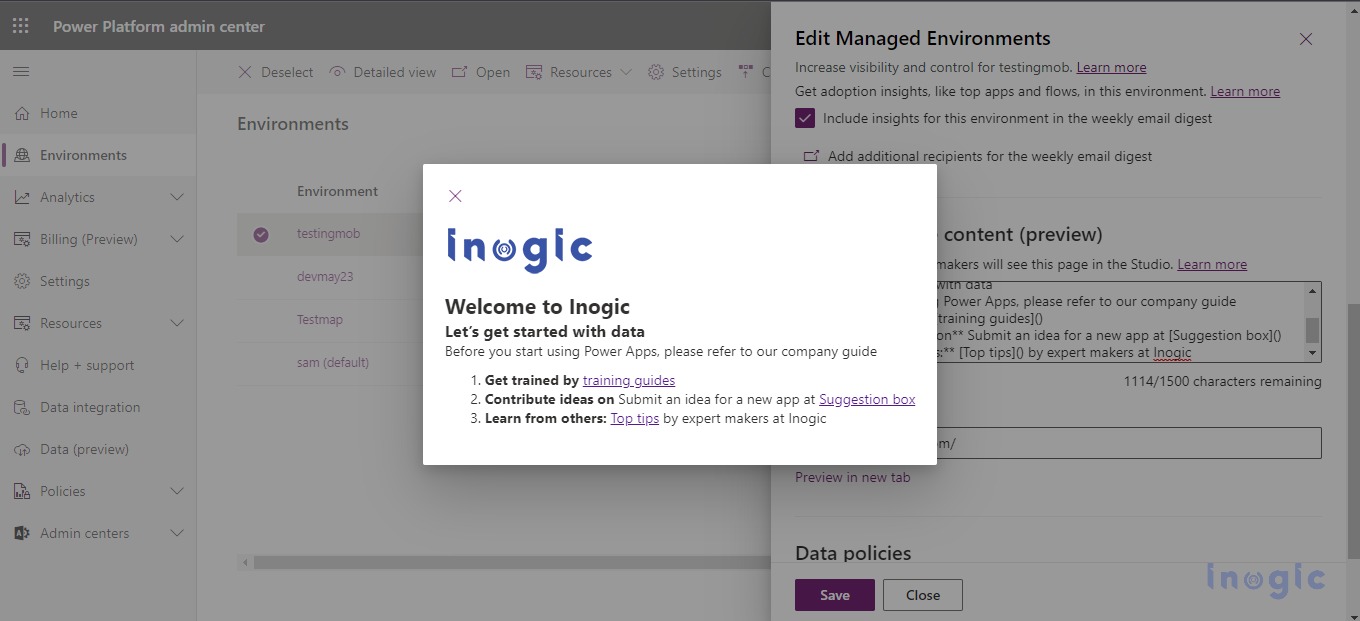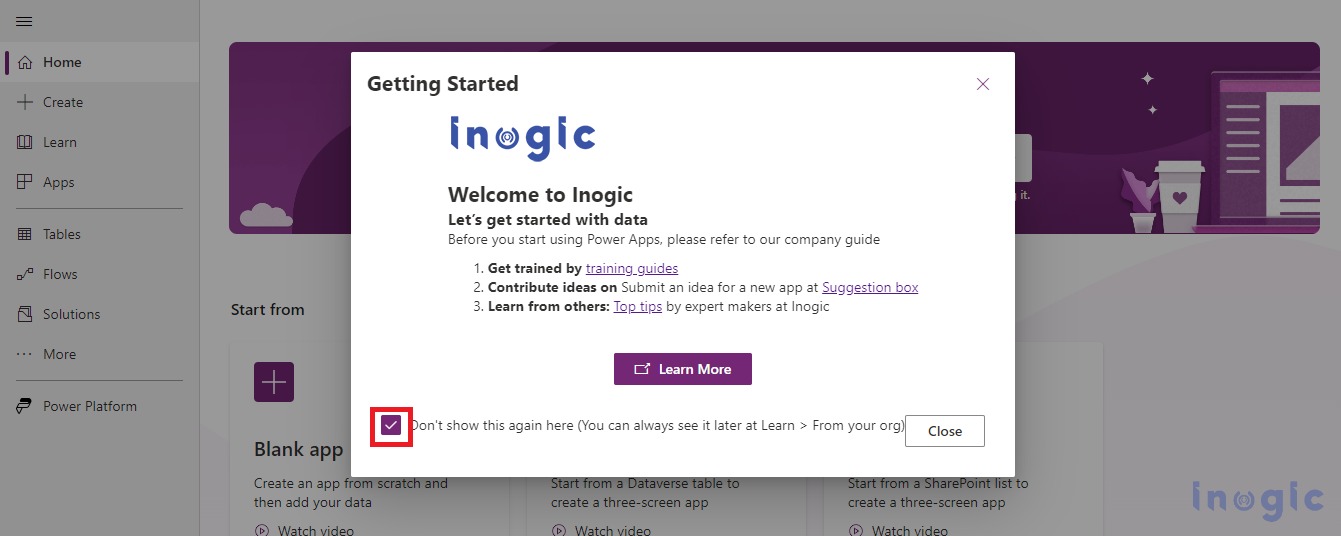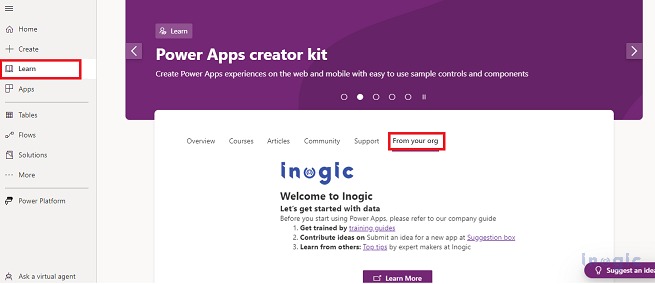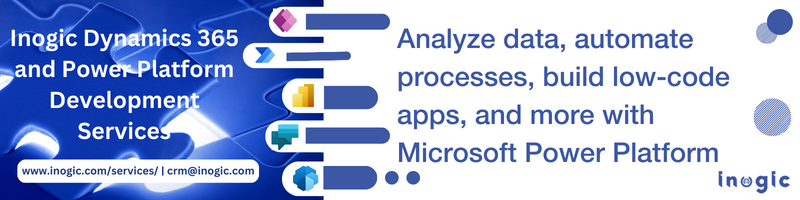In the previous blog, we covered how to enable managed environments to get more visibility and control. We also discussed areas that help you scale as a better environment administrator. Likewise, in this blog, we will see the new features introduced in the Power Platform Admin Center called Maker Welcome Content.
So let’s get started!
If you’re an administrator in Power Platform Admin Center, you might have heard of Maker Welcome Content. It’s a feature that allows you to create custom welcome screens for your app makers.
Maker Welcome Content is a feature in Power Platform Admin Center that allows administrators to create custom welcome screens for their app makers when they get started with Power Apps.
It’s a great way to provide a personalized experience to your users and make them feel welcomed. Maker Welcome Content can include text, images, and videos to help app makers understand the purpose and use of the environment.
Maker Welcome Content is displayed to app makers when they sign in to the environment. It’s a one-time experience, and they won’t see the welcome screen again unless you make changes to it. In case you have enabled it, users will be able to see customized welcome content every time they sign in to the Power Apps portal. You can add help content, it will replace the default Power Apps first-time experience page content. Moreover, you can customize Maker Welcome Content for different environments, so each environment can have its own welcome screen.
The below steps will help you enable Maker Welcome Content:
1. Sign in to the Power Platform admin center.
2. Click on the Environments option from the left panel > Select the specific managed environment from the list > Click on Edit Managed Environment as shown in the screenshot below:
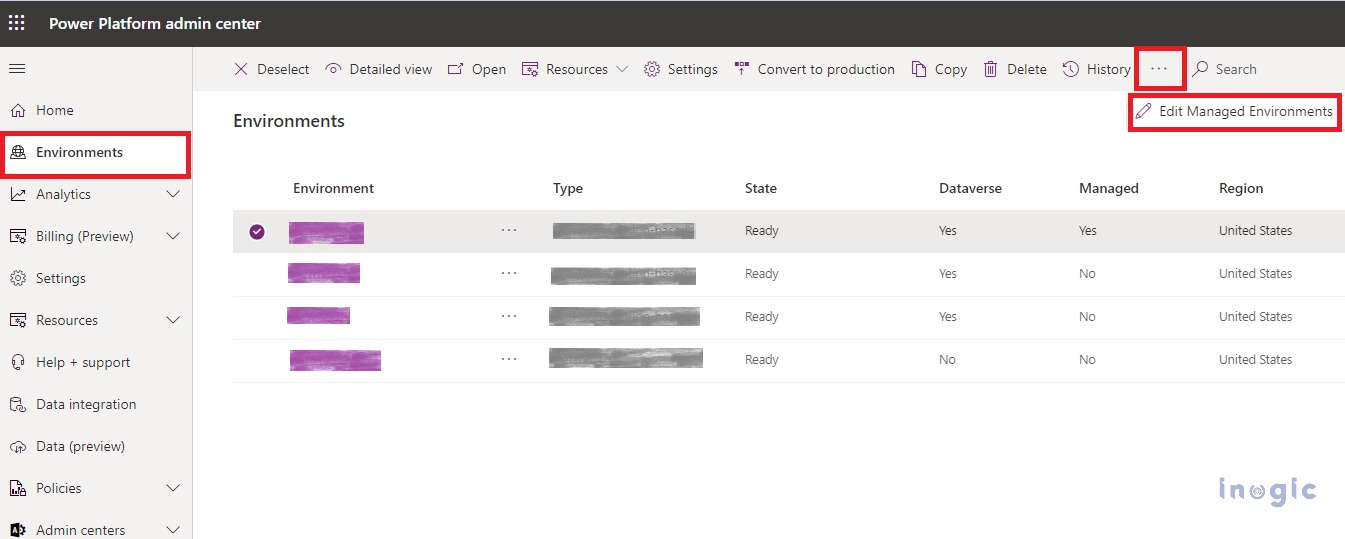
3. After clicking on the Edit Managed Environments option, it opens the editor window of the environment which contains the Maker welcome content option. You can create the welcome page > Enter Welcome or Help content in the text box under Maker Welcome content as shown in the screenshot below. You can enter simple text or Markdown for your content.
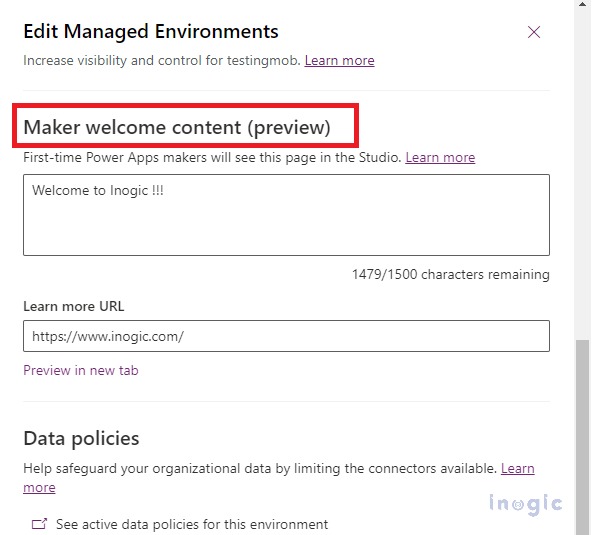
4. If you want to provide some blog or website links then you can enter a link into Learn More URL box.
5. After configuring the welcome content click on Preview in the new tab option to quickly preview your welcome page.
Please follow the below step to see your Welcome Content Page in Power Apps:
Step 1: Login Power Apps portal and select a specific environment from the list > Welcome page will show as follow when the user login into Power Apps. Users can select the ‘Don’t show this again here’ option if the user doesn’t want to see welcome content again.
Step 2: There is one more option to see your welcome page after selecting the environment. Select Learn option from the left navigation > Click on From your org tab it will show your custom welcome content page as shown in the screenshot below.
Conclusion
‘Maker Welcome Content’ is a powerful feature that can help organizations improve end-user adoption of the Power Platform. By providing users with custom welcome messages, organizations can ensure that their end-users have the resources they need to get started with the Power Platform. As organizations continue to explore the capabilities of the Power Platform, ‘Maker Welcome Content’ will play an increasingly important role in driving adoption and success.