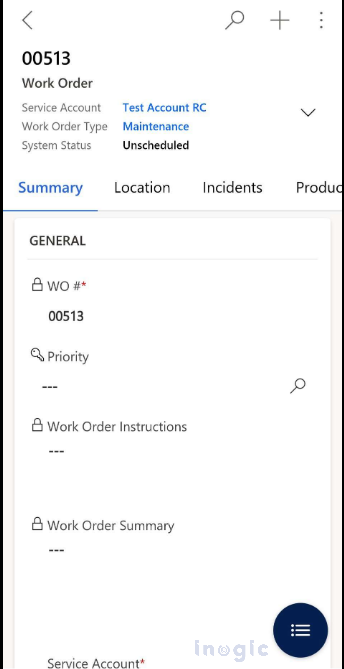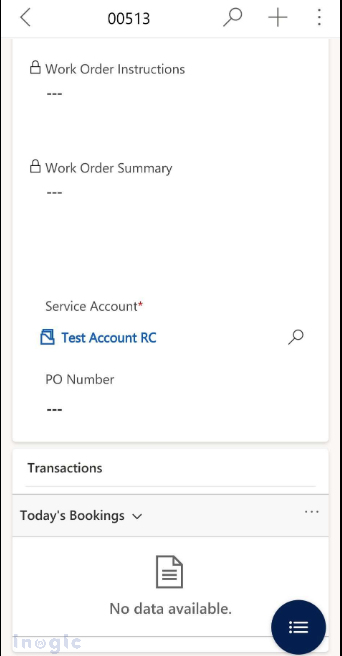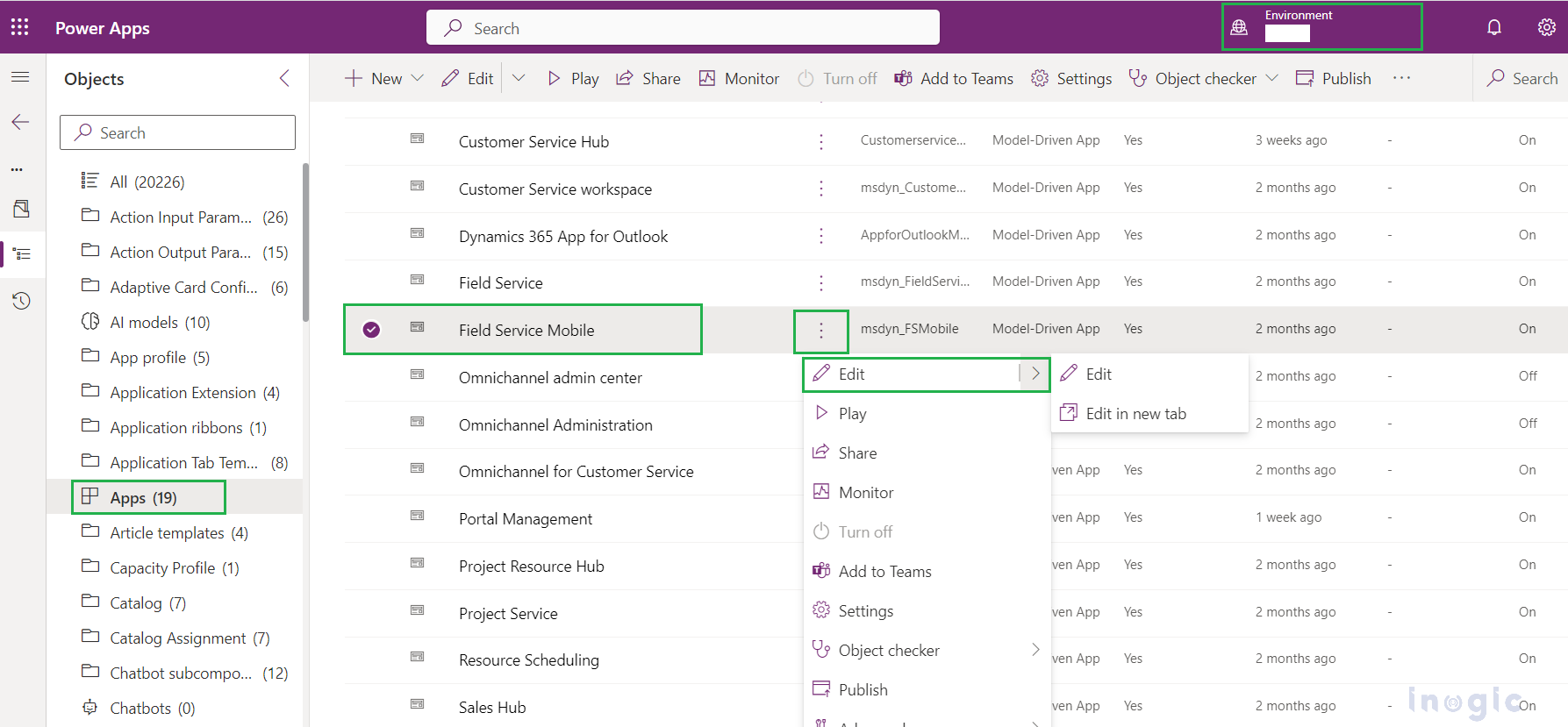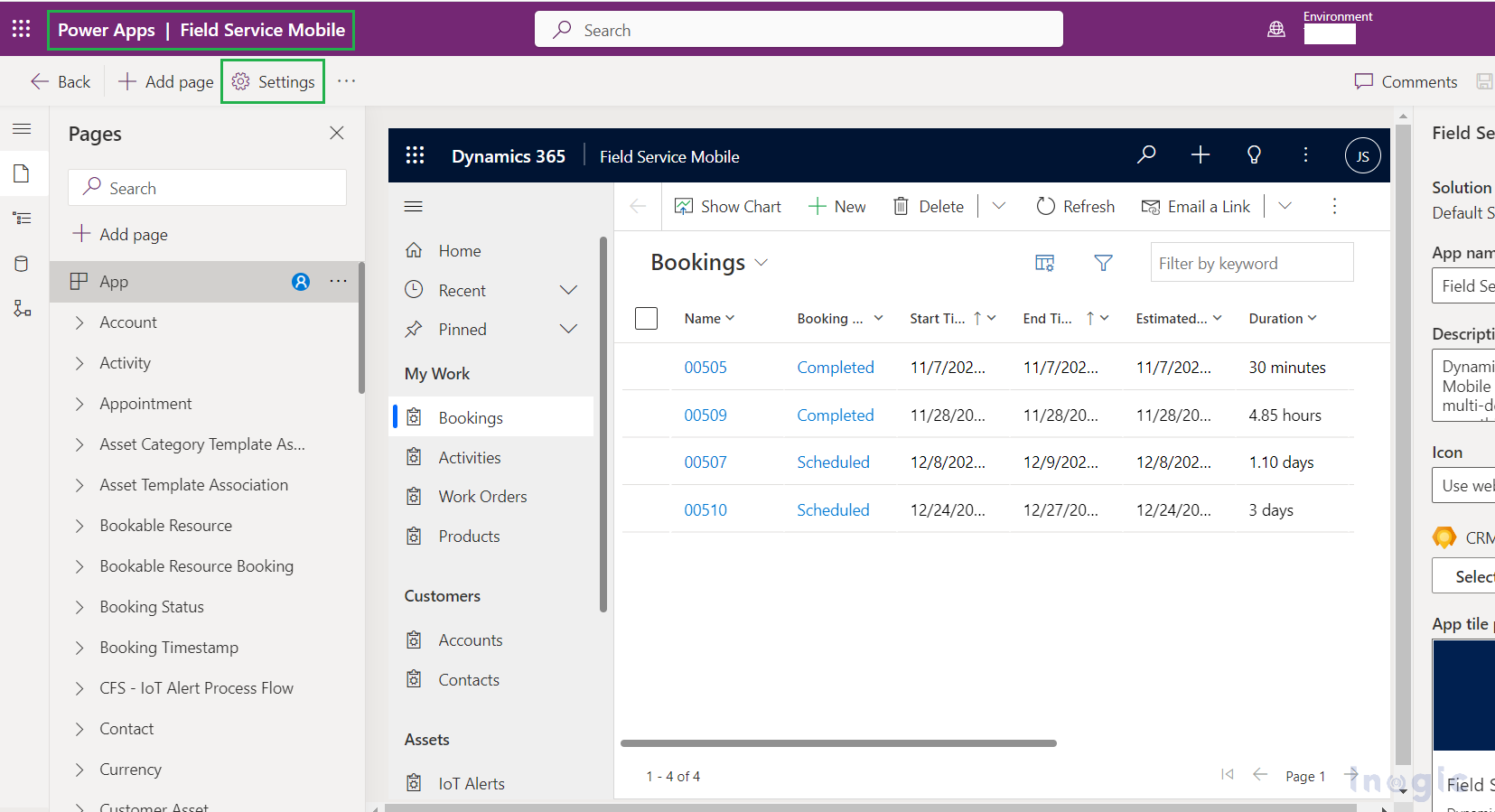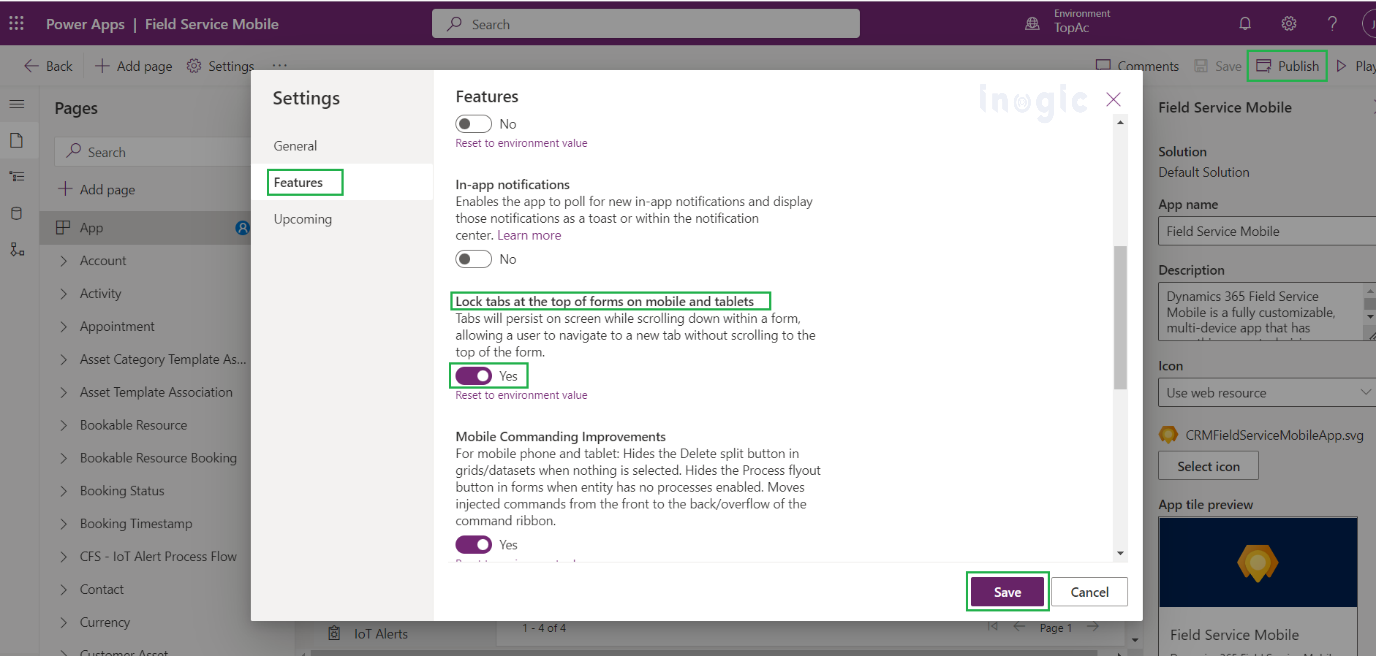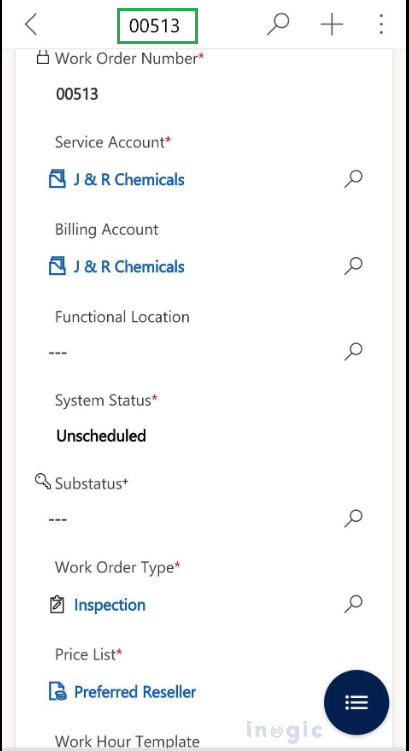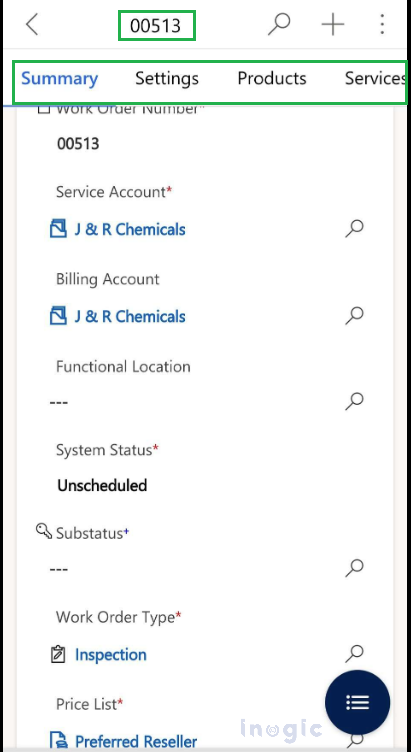While doing day-to-day work in Dynamics 365 on mobile or tablet platforms, we navigate from one form to another form and from one tab to another on the same form to check the record details.
In order to show visualization on the form and an easier way to find the details of the record, we add multiple tabs and sections on the form. For example, for address details, we mostly add all the address fields in the new Address tab.
But if we added multiple fields on a single tab, the screen shows a scroll bar and if there are multiple tabs added on the form then just to go to another tab from the current one, we need to scroll up at the top of the screen in the mobile app. Doing this, the screen will show all the tabs from where we can navigate to another tab from one tab.
This is time-consuming as well as requires more navigation just to go to another tab of the same form.
The new feature of Microsoft Dynamics 365 gives the ability to lock the tabs on the form. This is a Setting available which is an app-specific setting i.e we can enable this setting for the app which will be used on the mobile or tablet platforms.
Let’s see how to enable the option to lock the tabs at the top of forms so that we don’t need to navigate to the top of the screen to go to another tab.
- Login to Power App
- Select your Environment from the list at the top right corner of the screen
- From the default solution/solution in which you have added a model-driven app, select the App from the App list in which you want to enable this setting
- Click on the “Edit” button, this will open the App Editor window which will show the “Settings” button on the ribbon
- Click on the “Settings” button
- Select the “Feature” option from the Settings window
- In the feature option, you will find multiple Settings which will be app-level. Within the feature, you will find the “Lock tabs at the top of forms on mobile and tablets” option. Once the option is enabled, save the setting and Publish the app
- Now go to the mobile app and open the app in which you enabled this setting
Before Enabling the Option,
After Enabling the Option,
Conclusion
“Lock tabs at the top of forms on mobile and tablets” option of the Model-driven app setting, will allow us to lock the tabs on the form which will reduce the number of navigations in the mobile and tablet platforms.