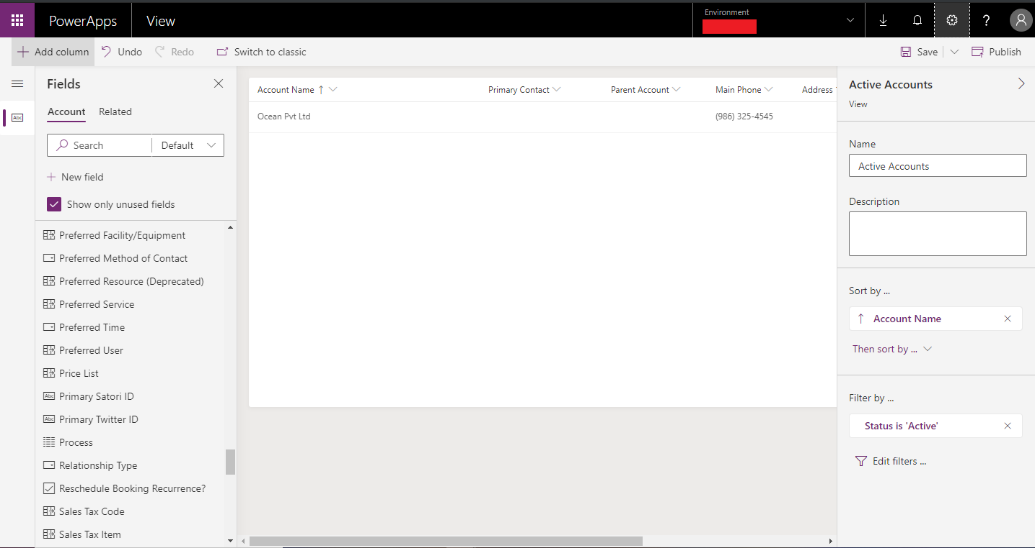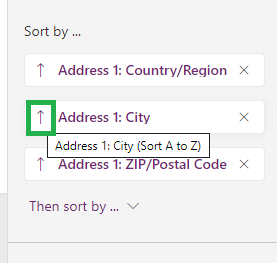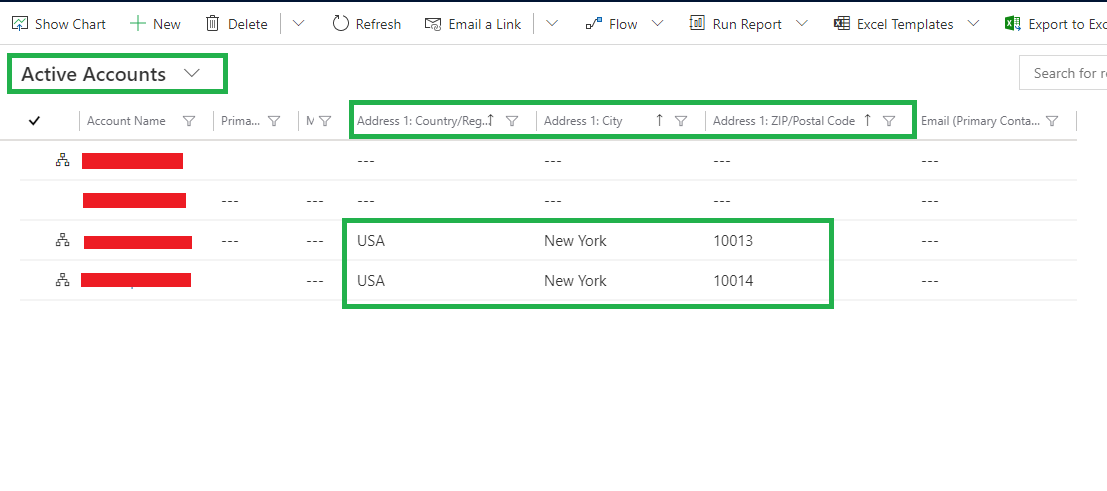Introduction
While working with Microsoft Dynamics 365, it is often necessary to sort view by more than two columns. For example, if we are displaying an Active Accounts view, user might want to display with sorting by Country, City, and ZIP/Postal Code. This would be useful if there are multiple accounts with the same Country and City.
In Dynamics 365 classic UI, we can customize the sorting for a particular view but it allows only two columns to be added for sorting. Please find below screenshot for the same.
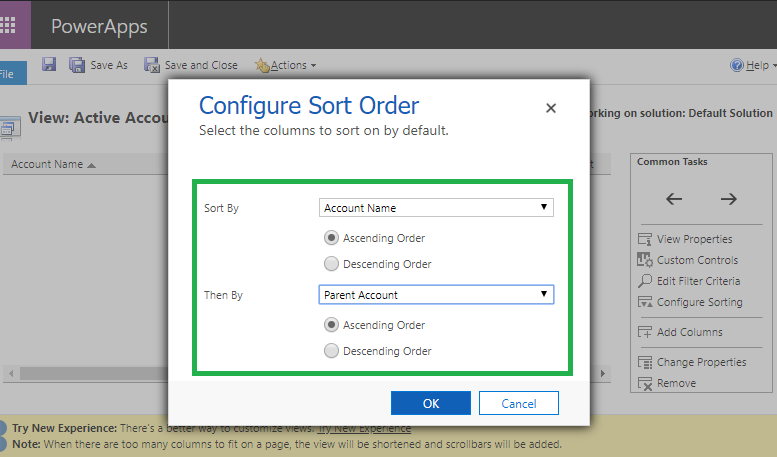
For CRM, customizations with PowerApps have an enhancement where user can sort more than two columns for the CRM views. In this blog, we will walk you through with the steps you need to perform in order to customize the view with sorting on multiple columns.
Please find below steps for configuring sorting with multiple columns for view:
1. Sign in to PowerApps using the below link – https://web.powerapps.com/
2. Click on the Solutions.
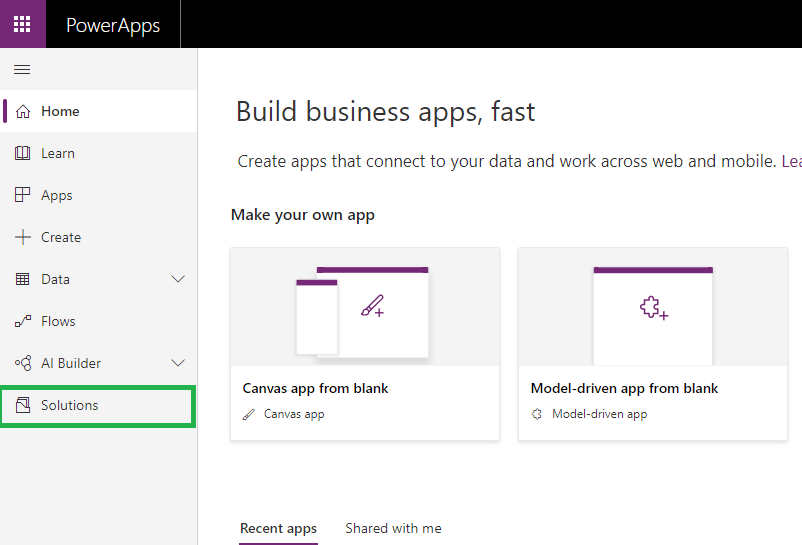
3. Select your solution, open Account Entity and then select the ‘Active Accounts’ view. The window shown in screenshot will have appeared.
To sort more than two columns, we need to select the columns which is listed in the Sort by dropdown list.
Please refer below screenshot for the same.
We can use the Arrow beside the field for sorting the column in an ascending or descending order.
Please refer below screenshot.
4. Then Save and Publish your changes.
5. Now open Active Accounts view and see the changes.
Here we can see that Active Accounts are sorted based on Country, City, and ZIP/Postal Code columns.
Conclusion
In this way, we can easily sort view by more than two columns using the PowerApps.
One Pic = 1000 words! Analyze data 90% faster with visualization apps!
Get optimum visualization of Dynamics 365 CRM data with –
Kanban Board – Visualize Dynamics 365 CRM data in Kanban view by categorizing entity records in lanes and rows as per their status, priority, etc.
Map My Relationships – Map My Relationships – Visualize connections and relationships between Dynamics 365 CRM entities or related records in a Mind Map view.