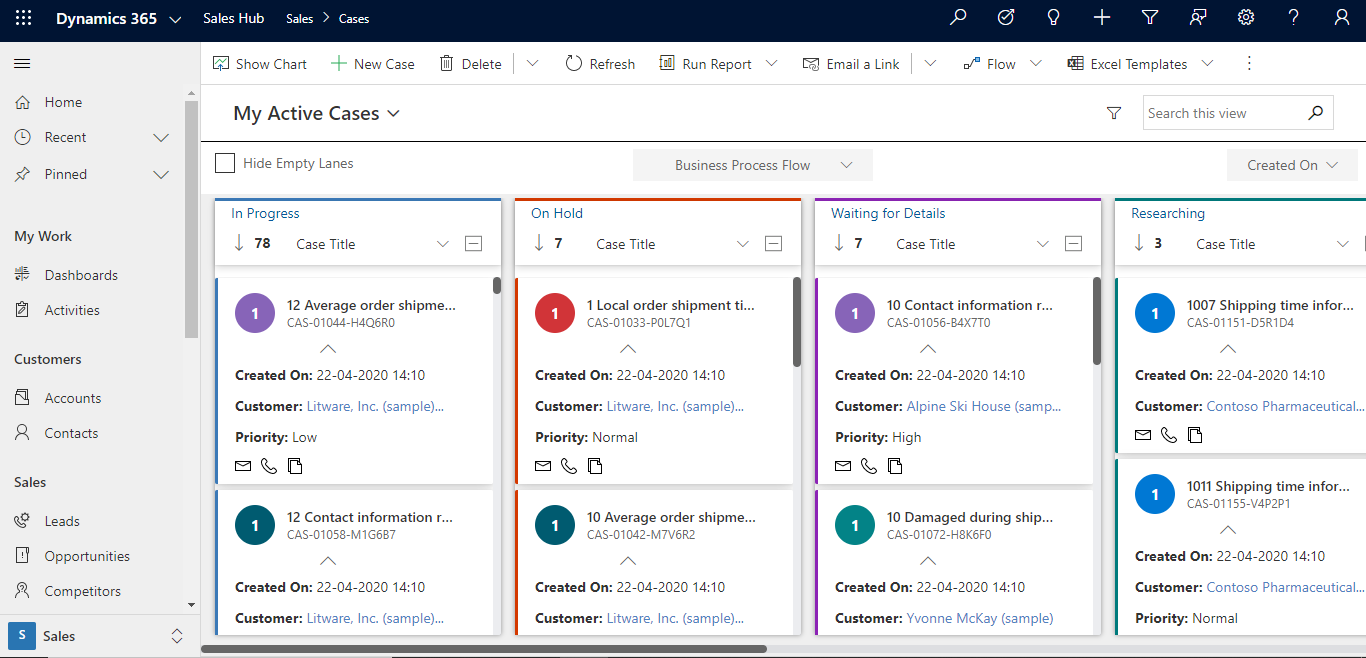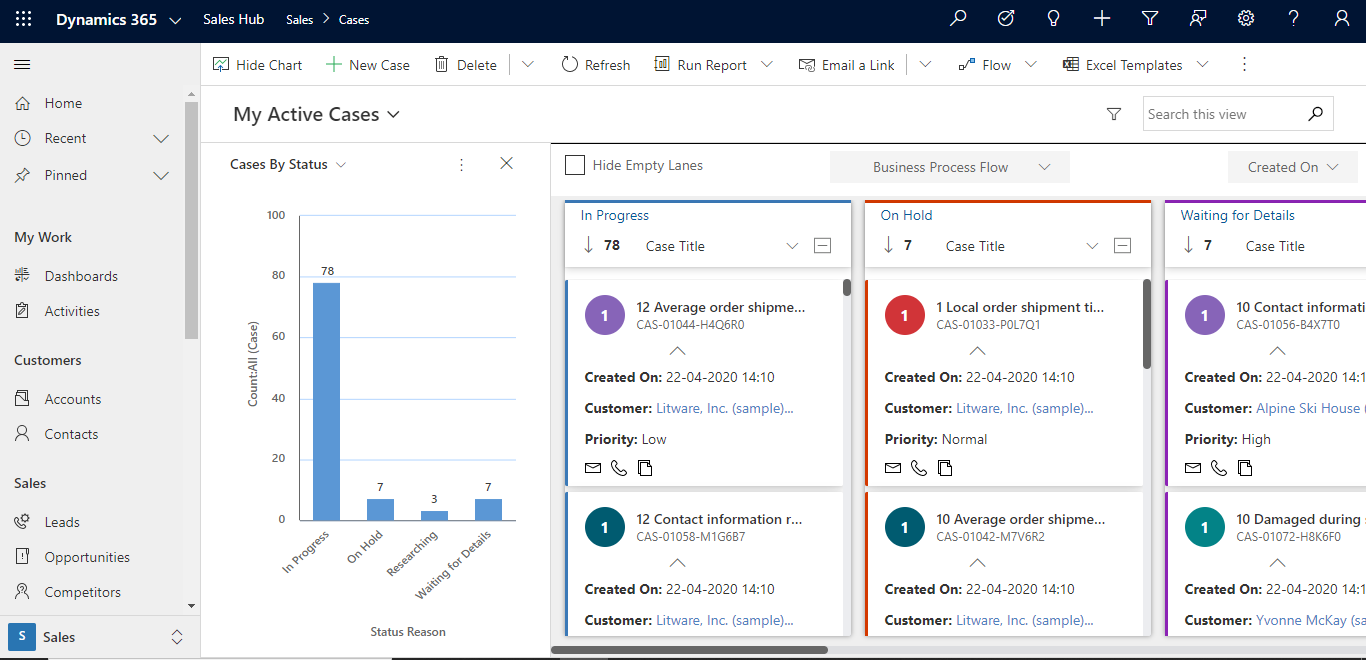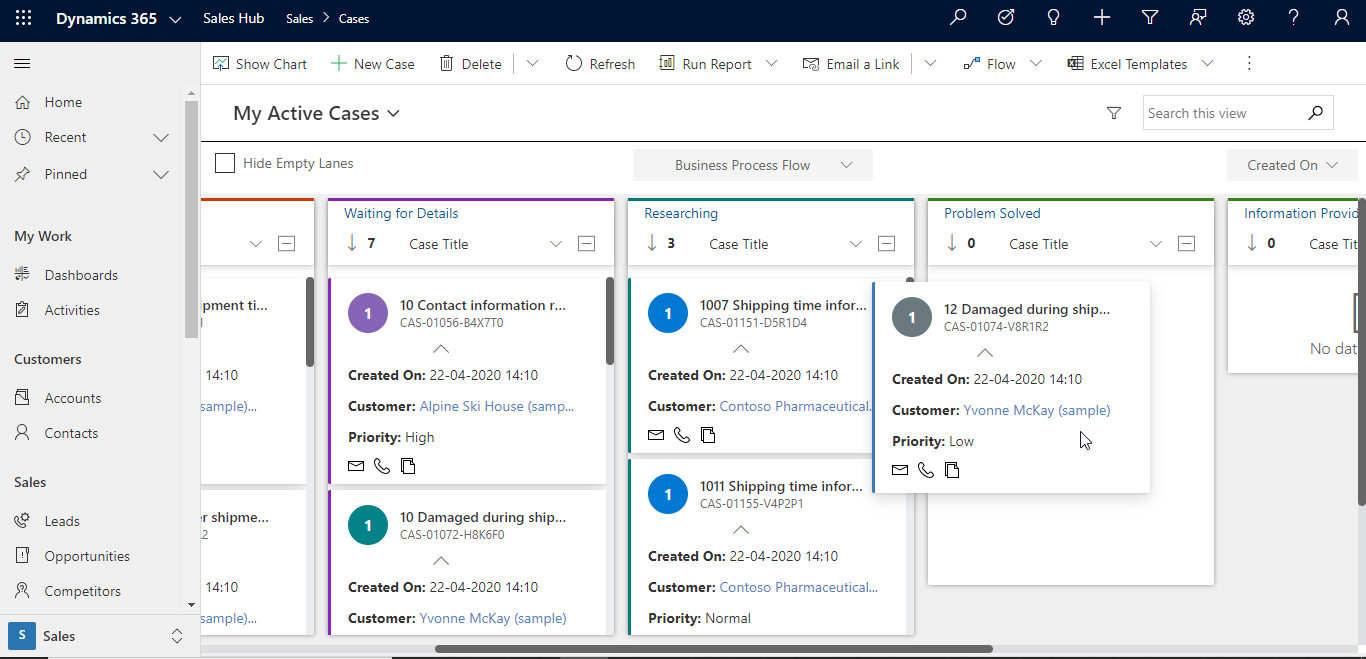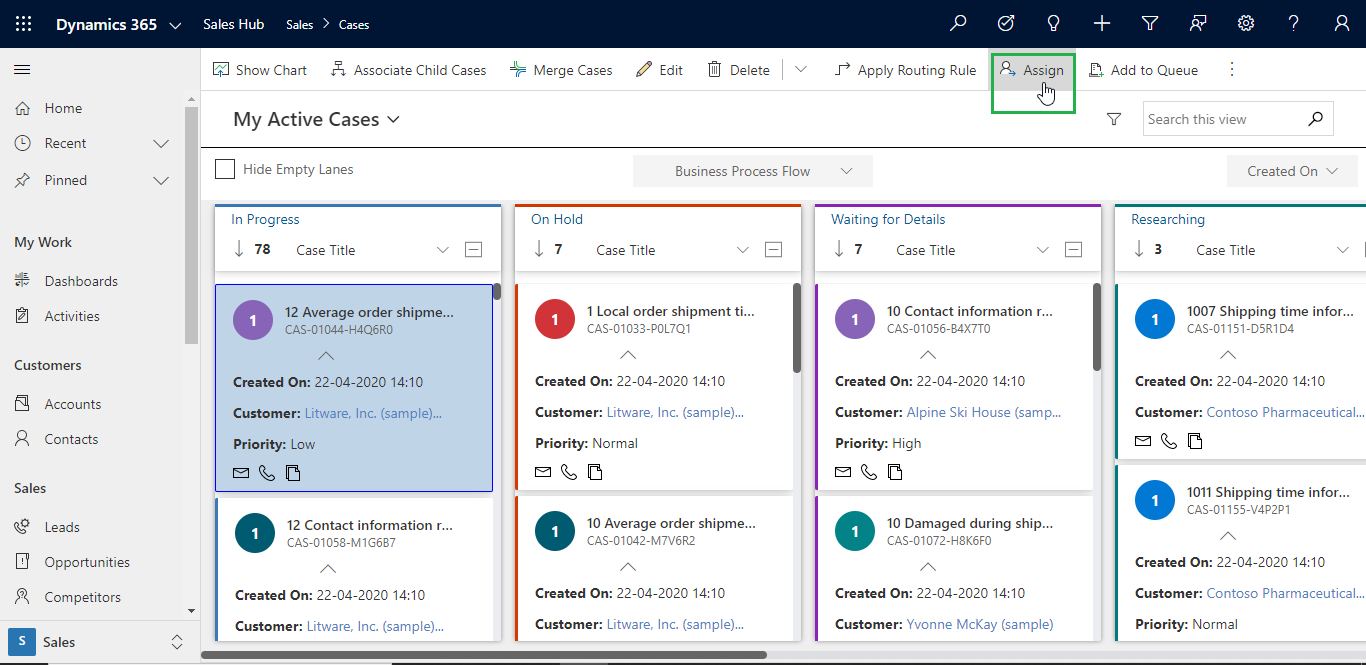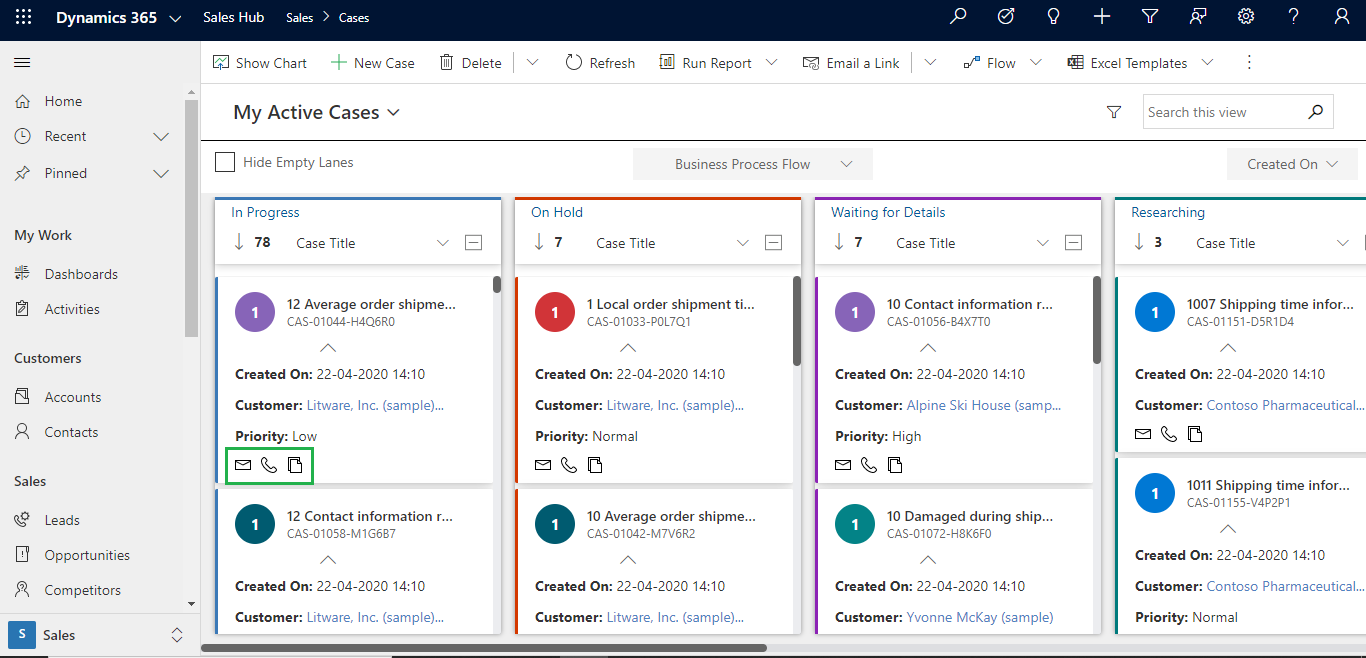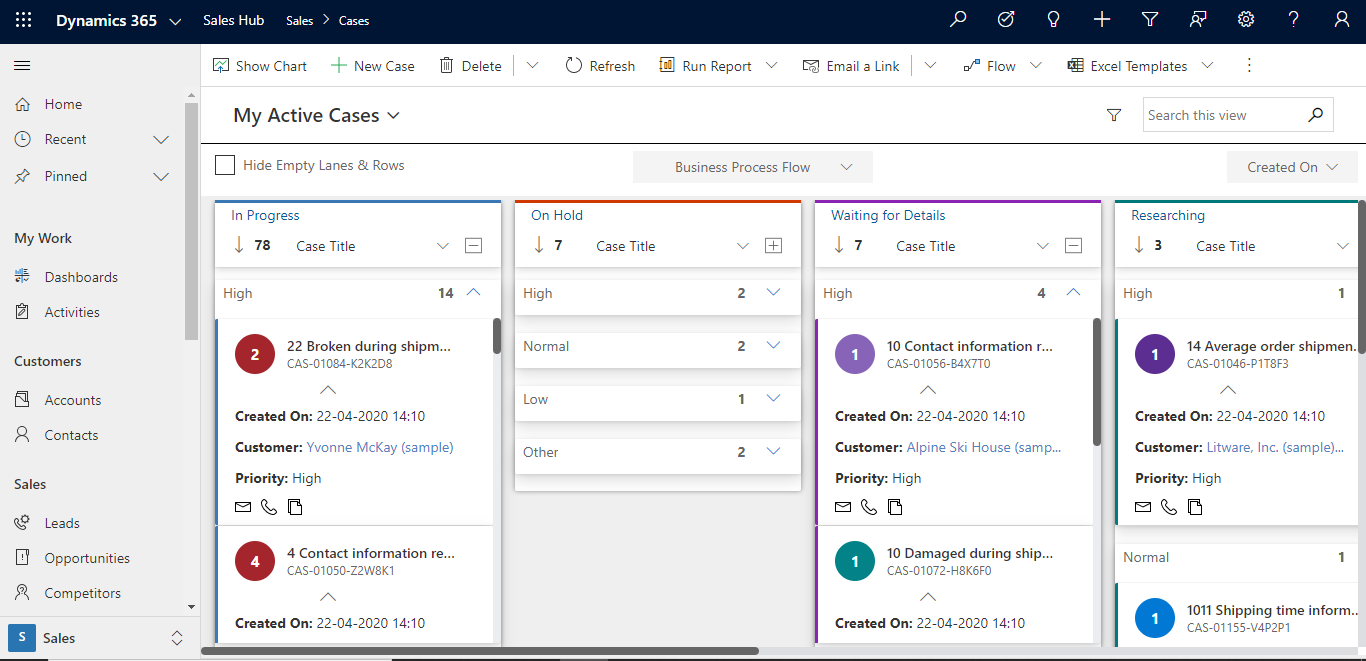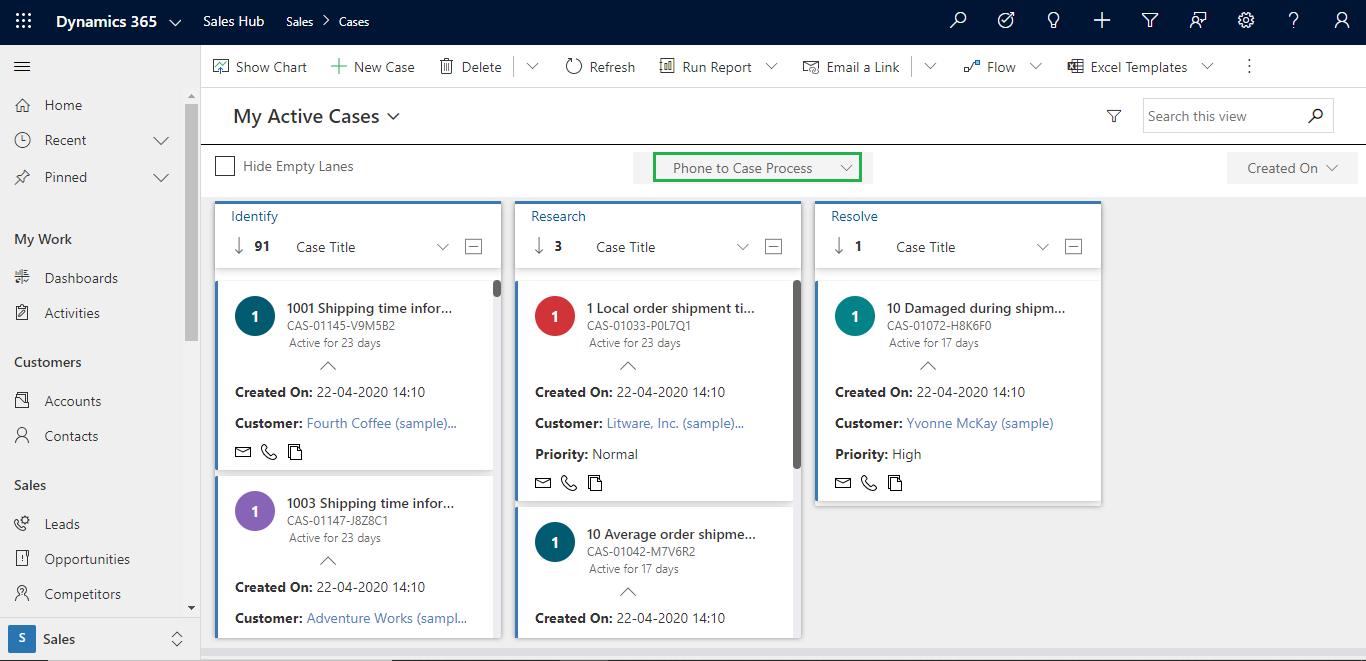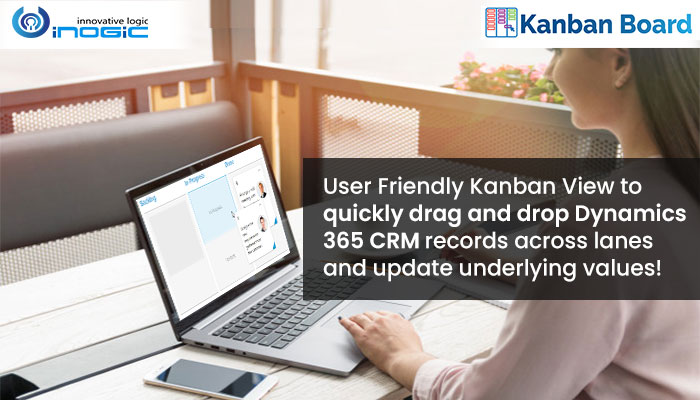
Seamless data visualization in the organizations is one of the factors for them to be efficient, productive and agile in their approach. Service industry deals with service cases that need to be attended and the service reps have to resolve the cases at the earliest. To standardize this process, the cases are distributed to the reps using Lead Assignment And Distribution Automation (Video) which follows Round Robin and Capacity algorithm.
After allotment of cases to reps, they can start working on them to provide the resolution of cases and deliver sophisticated solutions to the service requests. It is best to display this spread of data as billboard or signboard along with statuses of the cases so that the reps can quickly pick up which action they need to perform on which case. To enable quick visualization of cases or other entities based on fields, we have designed an app – Kanban Board (Video) – that provides Kanban View of the records and also enables performing action on them right from the card. Kanban Board works for all OOB entities as well as custom entities. It supports almost all the attributes and BPF for all the entities.
Let’s understand this app with the help of an example. Sarah is a service manager who allots cases to her team of reps. By default the cases are displayed as read-only grid and thus it gets difficult for the reps to visualize records based on their statuses. With Kanban Board the cases can be viewed as per their statuses and thus the pending cases can be worked upon accordingly.
Kanban Board is very well integrated with native CRM functionalities. So, say if a rep wants to look at the chart and based on that would like to filter out the records on the Kanban Board; this is possible.
Now, as the reps work on the cases they gradually wind up the requests which means that they need to mark those cases as resolved. For this, the reps simply drag and drop the case card from In Progress lane to Problem Solved lane.
This will update the underlying value of the case and its status will change from In Progress to Problem Solved. In the meanwhile one of the reps realizes that he has a case that needs more expertise and it is outside his purview, he requests Sarah to assign his case to a senior rep. To achieve this, Sarah simply selects the card in Kanban Board and uses native Assign action from the ribbon.
If rep wants to quickly communicate with the customer through email or wants to create a task against the customer then the rep has the option to quickly create it from the card itself.
In conjunction to viewing the cases categorized by Statuses, Sarah also wants to further categorize the cases within each lane based on the Priority of the Case. For this she applies Row Grouping based off of Priority of the Cases. This gives enhanced view of the CRM data, which in turn helps reps to quickly pick the important Case.
Moreover, Sarah would also like to classify records based on the stages of Business Process Flow (BPF) as it would simplify the process for reps. By default, it is enabled. Reps simply have to select BPF from dropdown and the cases would be classified based on the stages of BPF.
Thus, reps can view the cards based on their stages in BPF. Also, to view optimal data the rep can hide empty lane to avoid clutter or void data lanes. With Kanban Board quick view of data is enabled therefore expediting the business process by leveraging the easy visualization tool.
To make Kanban Board an integral part of your business strategy contact us at crm@inogic.com.
Meanwhile, download the solution for a free trial of 15 days from our Website or Microsoft AppSource.