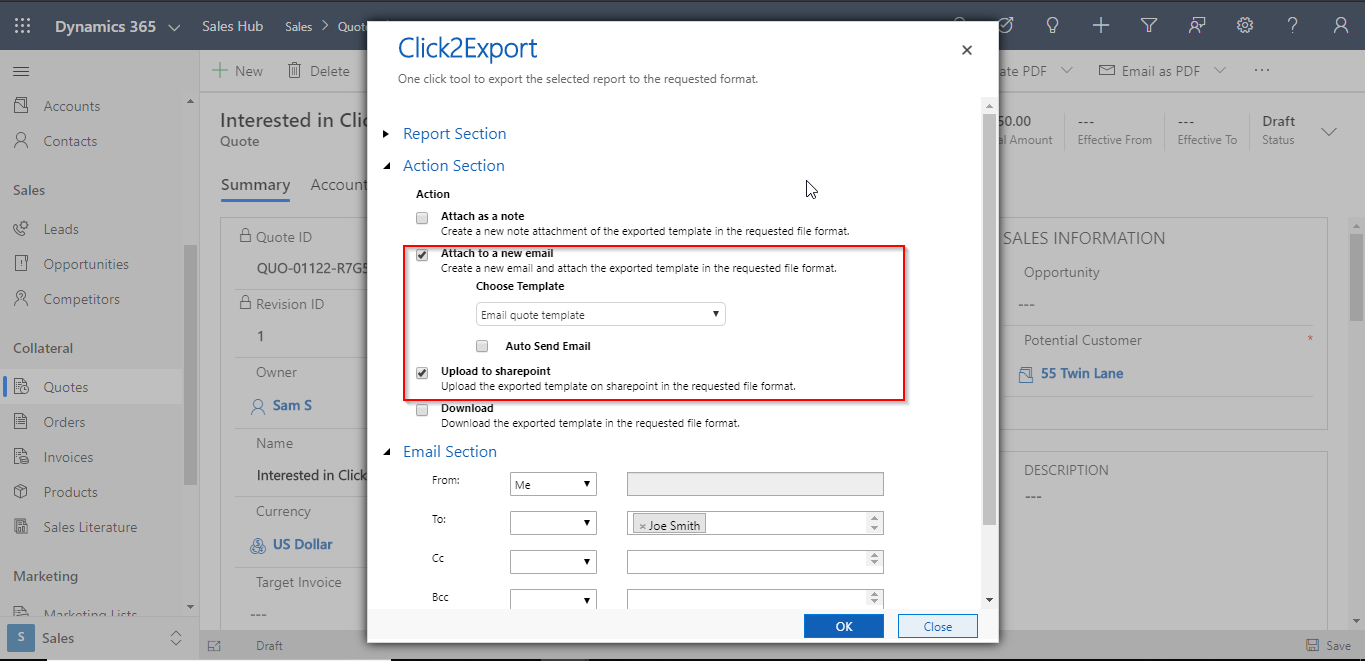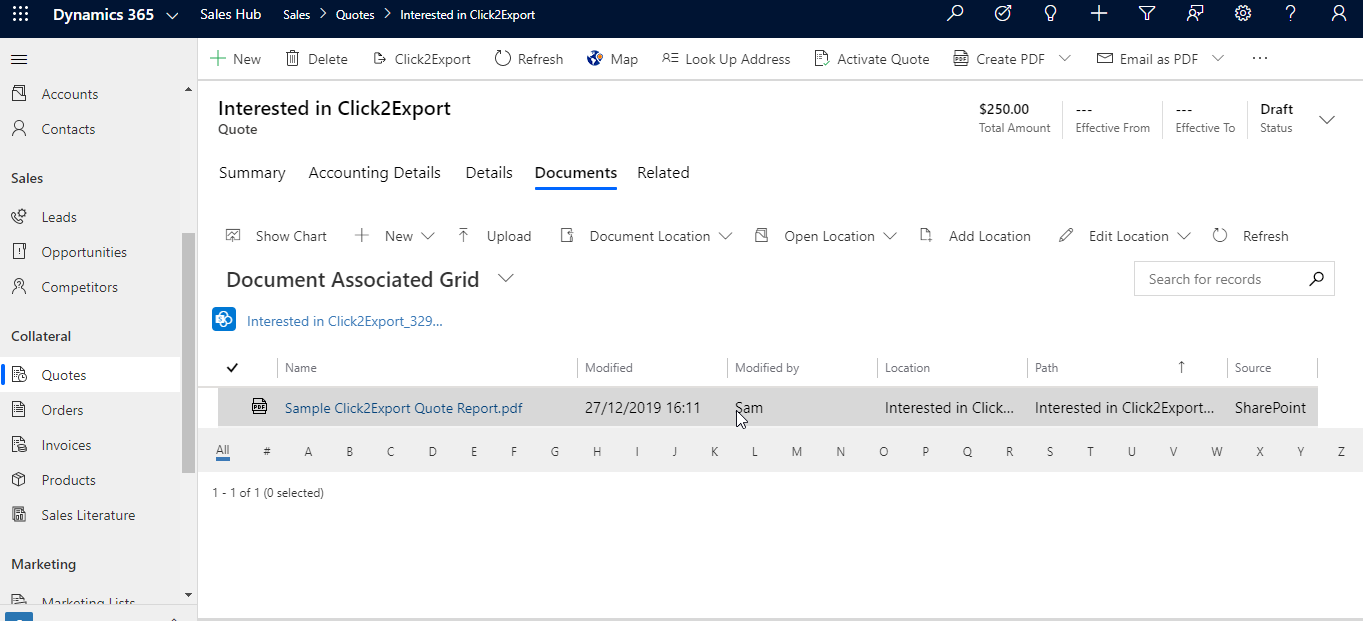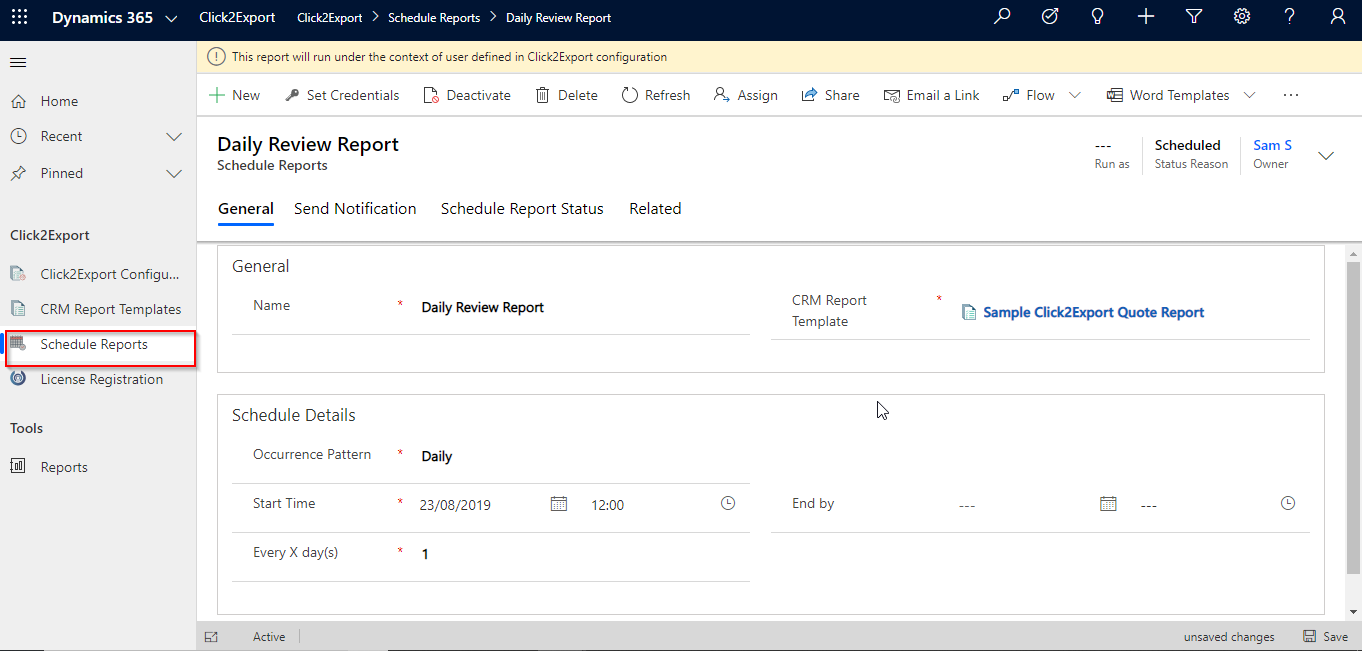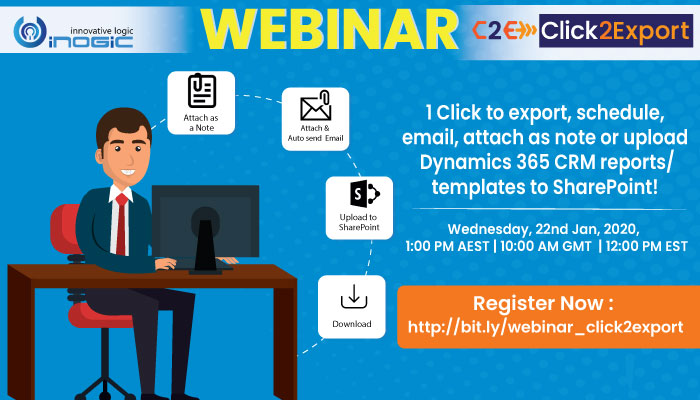
Click2EXport is a 1-click productivity app for Microsoft Dynamics 365 CRM which allows users to export Dynamics 365 CRM Report, Word or Excel Templates in just a single click. Our client’s share feedback how they have seamlessly exported Reports, Word and Excel templates and automated the task of exporting them. Popular features include auto-attaching exported files and sending them as email and auto-scheduling to send exported files at regular intervals. Exported Reports, Word and Excel files can also be uploaded to SharePoint, attached as Note or downloaded for offline consumption all this in 1 Click.
Webinar | Wednesday, 22 Jan, 2020 | 1:00 PM AEST | 10:00 AM GMT | 12:00 PM EST
Let’s walk through some key challenges faced by sales reps and how our 1 Click App – Click2Export helps them to increase productivity.
Let’s take a scenario:
Sam is a sales representative in an organization working on Quote entity report. He wants to export Quote entity report and send it to another Sales representative Joe. Sam wants the same file to be uploaded simultaneously to SharePoint.
Let’s see how Click2Export can achieve this:
In order to export Quote entity report, he simply needs to click on the Click2Export button on the ribbon bar which will open up the Click2Export UI as shown below.
Once the Click2Export UI has opened, he needs to choose the report template. Here, the report will be exported and sent through an email based on the template which he has created. Then, select the required file format after which he needs to enable the option “Attach to a new email” and “Upload to SharePoint” as shown above.
The file will be added as an attachment in an email and will be sent automatically once he enables the auto email option in the Click2Export UI. Also if he checks the document tab, the same file will be uploaded in SharePoint as shown in the below screenshot.
Let’s take another scenario,
There is a sales representative Sam who exports his review report manually and sends the report to his manager Joe on a daily basis which consumes lot of time and requires repetitive tasks. Let’s see how we can overcome this challenge using Click2Export.
For this, Sam simply Schedules a report by defining all the required fields and chooses the template on which the recipient of the email will be set as Joe by selecting the frequency level as daily basis.
This will export the report on daily basis and which will be sent to his manager. Now Sam can work on any other task without working on this repetitive task.
Thus, using Click2Export, Sam was able to automate exporting reports and also send as an attachment through an email, upload to Share Point all at one time and in 1 click.
Download free trial of Click2Export from our Website or Microsoft AppSource