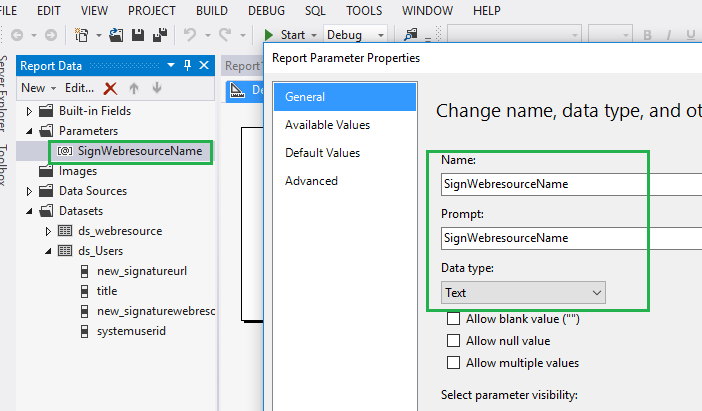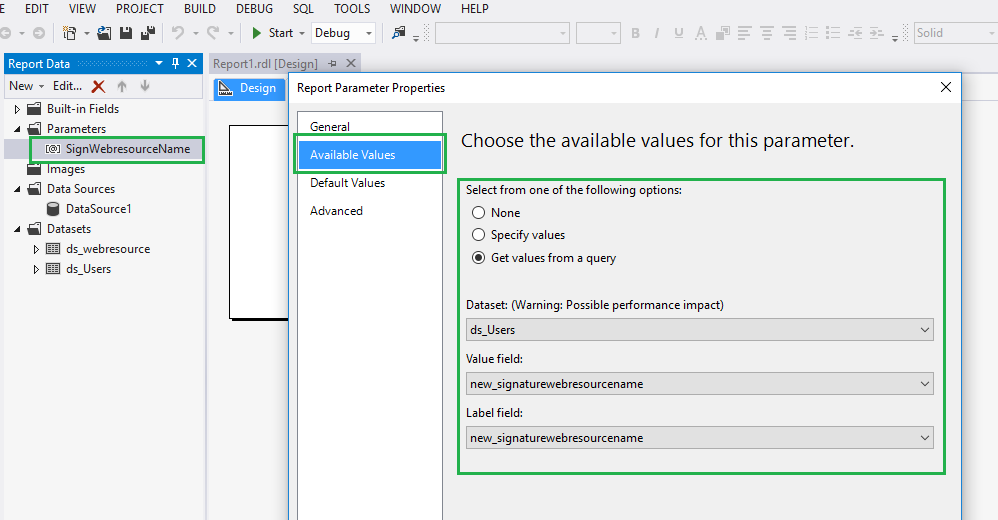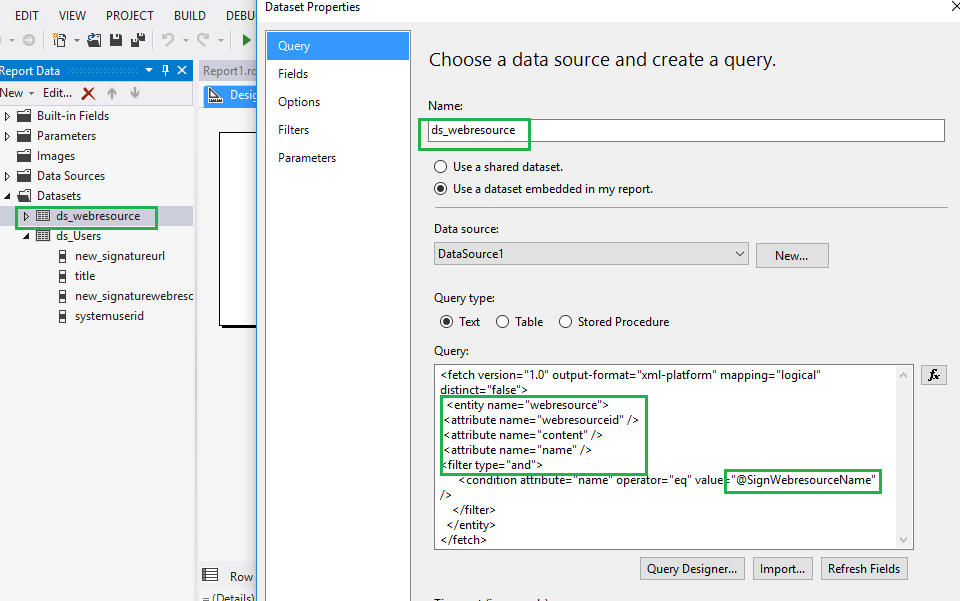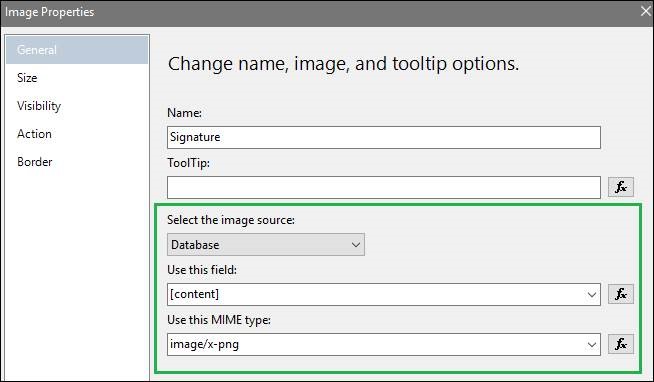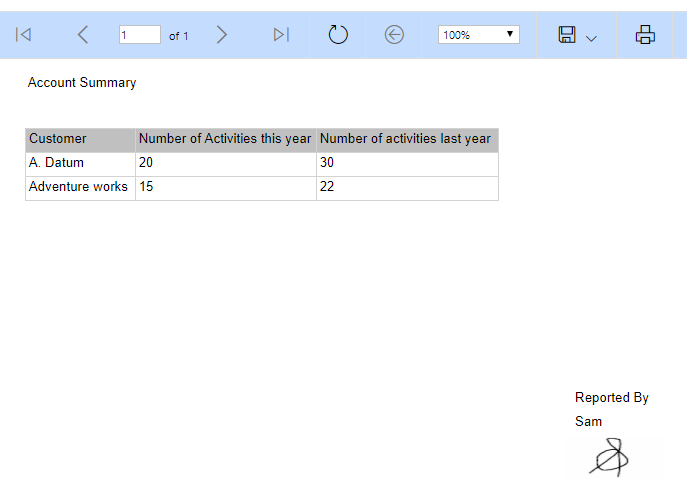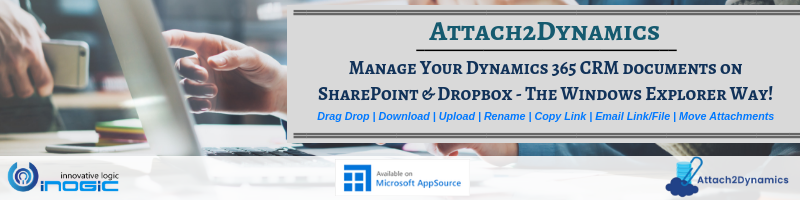Introduction
We use images in reports which were taken as external images from notes or from entity image of CRM. In this blog, we will see how we can use image web resource of CRM in SSRS report.
Consider a scenario where in a report, we need to show different images depending on logged in User. These images are stored as different web resources in CRM and to identify which web resource image will be shown for a user, we have a field on User named ‘Sign Web Resource Name’.
Now, in this scenario we first need to retrieve the web resource which we need to show as Signature image in SSRS report. We will retrieve the web resource of Signature Image using Web Resource Name present in the field of User entity. On retrieving the web resource, we will get base64 format of Signature Image in ‘content’ field. Using this ‘Content’ field of web resource, we can show image signature in SSRS report.
For this, we need to follow the steps given below:
- Create a new parameter to store Web resource name:
- Set Web resources name in parameter :
- Add a new dataset of web resource and that newly created parameter:
- Finally use the content field of web resource in Image properties as shown below.
- After following above steps, we can to show web resource image in SSRS report in CRM.