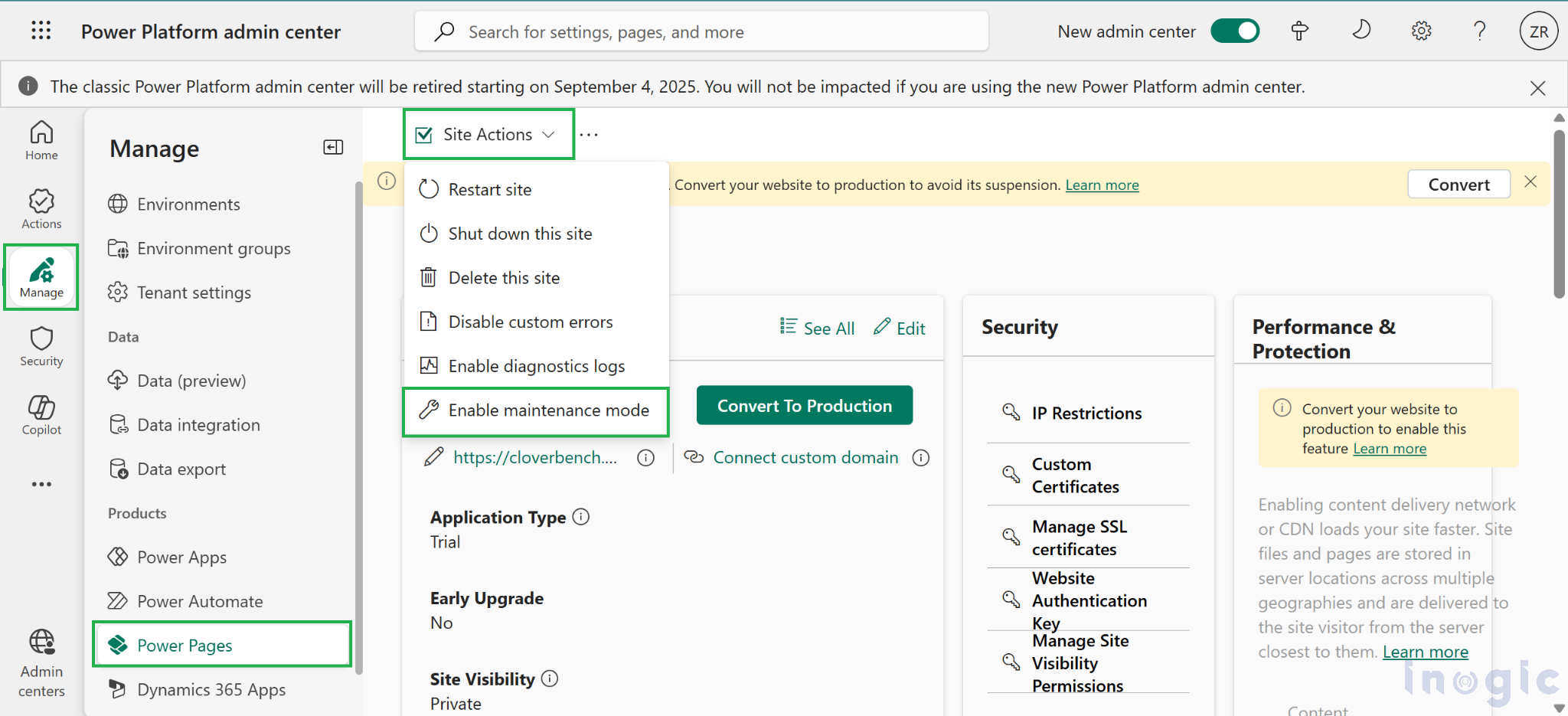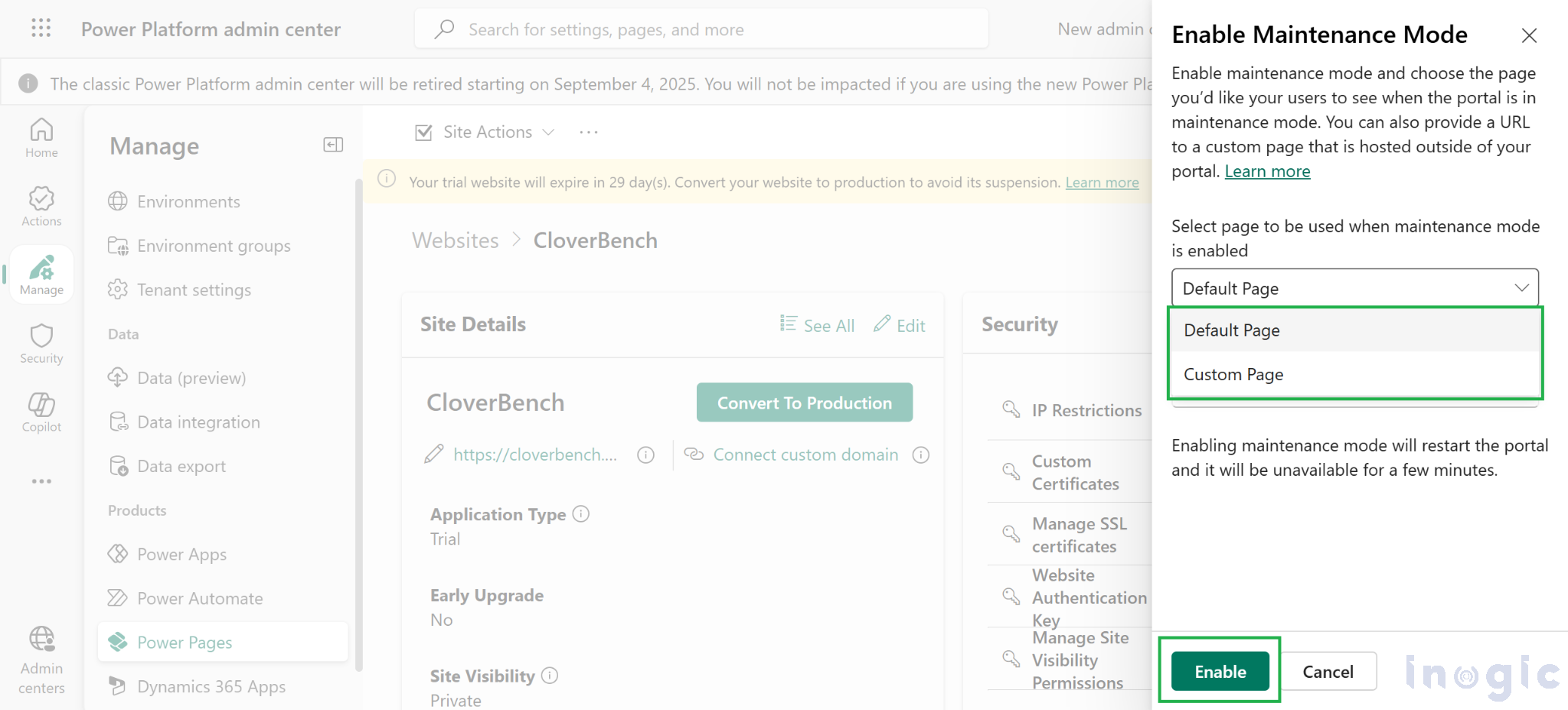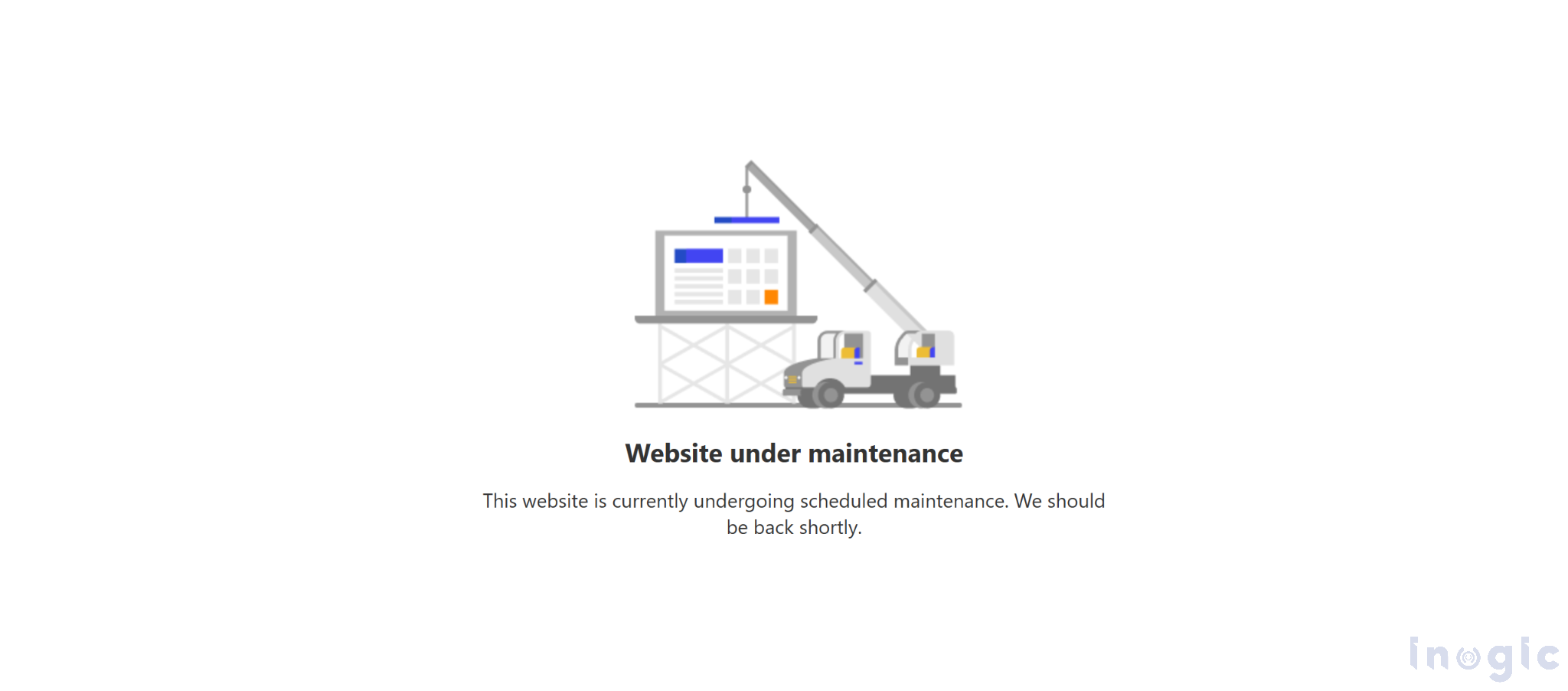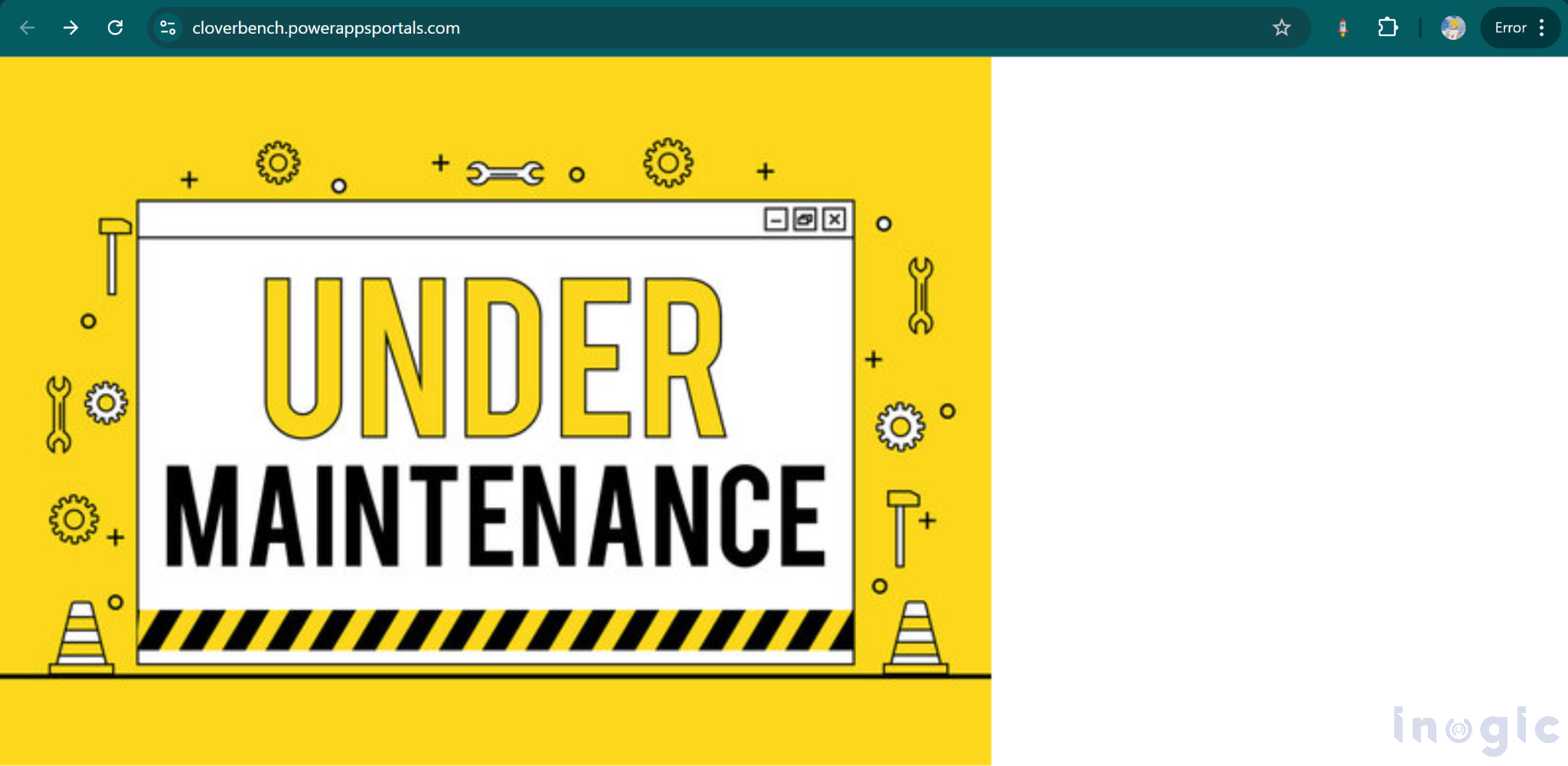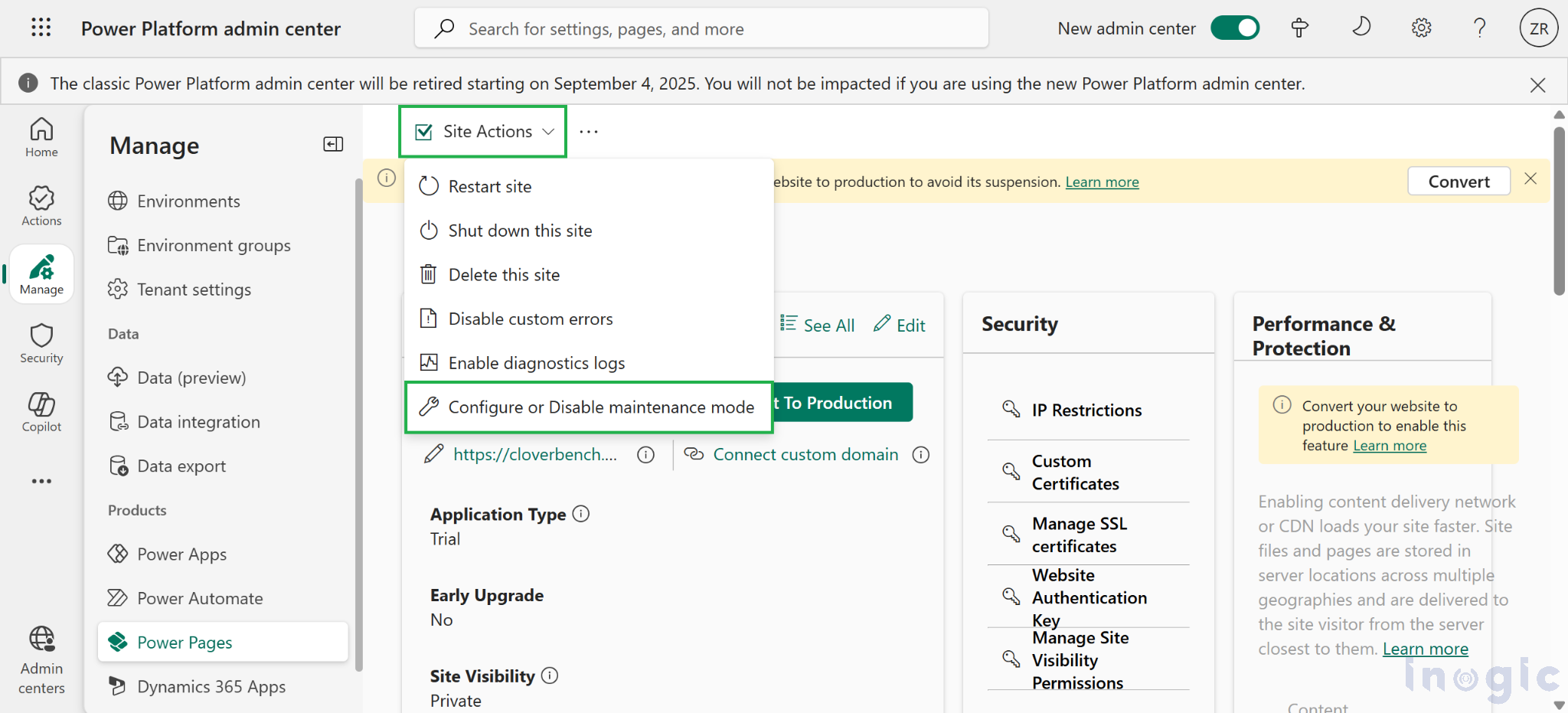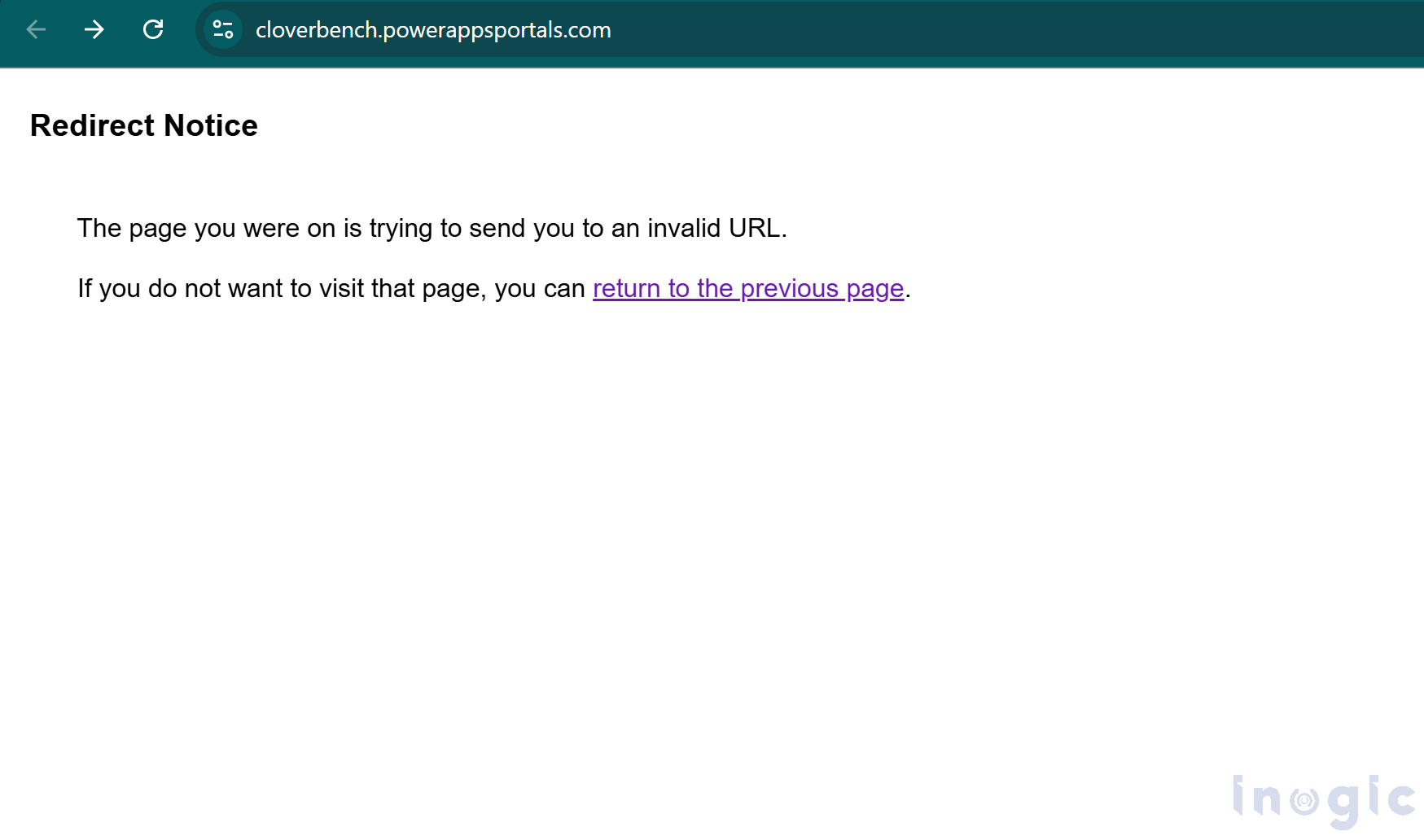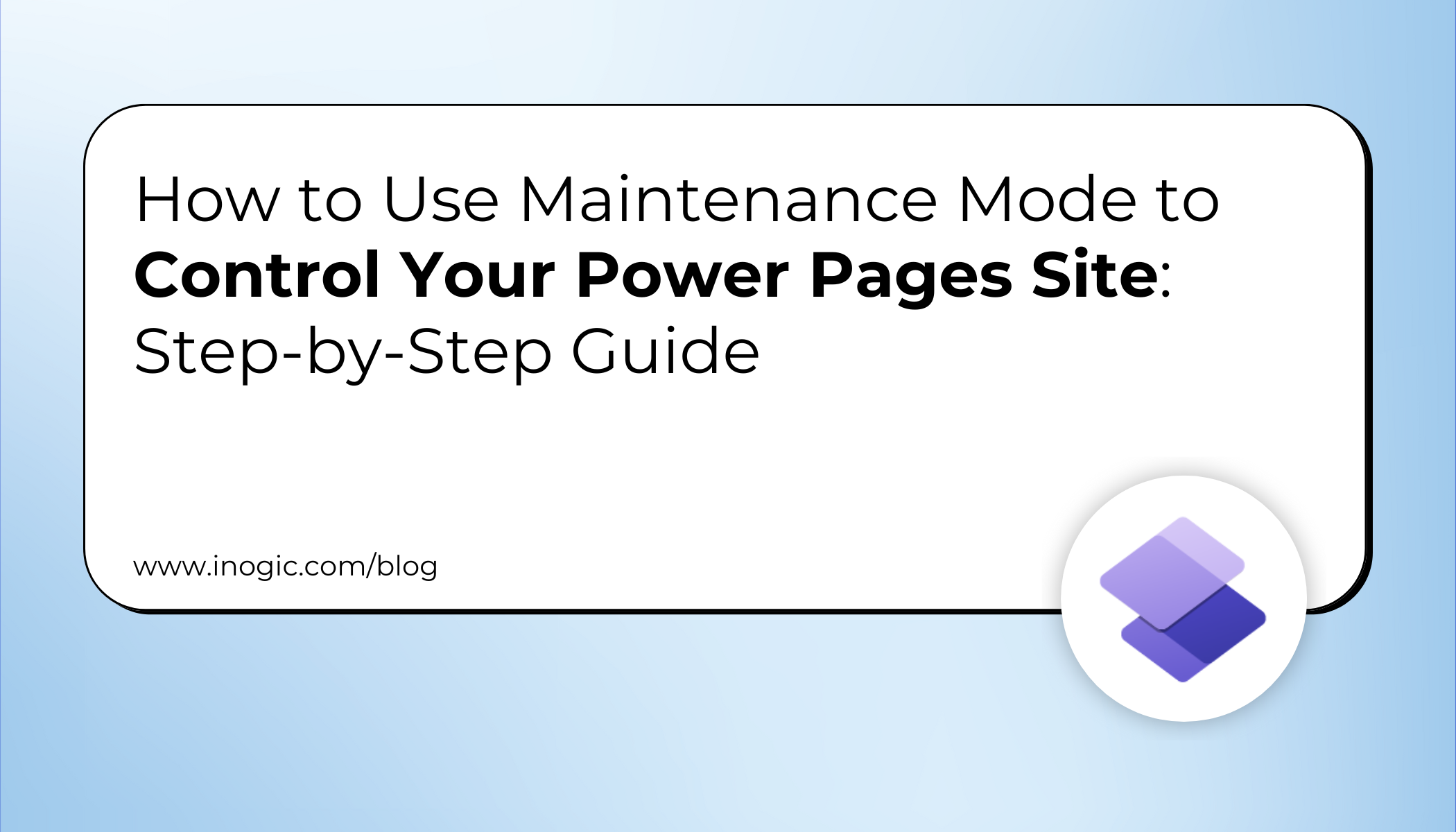
Running a live Power Pages website means ensuring constant availability for your end users. But sometimes, you need to pause, maybe to push a critical update, roll out new features, or fix an unexpected issue. That’s where Maintenance Mode comes into play.
In this blog, you’ll learn:
- What Maintenance Mode is and why it matters
- How to enable and disable it step by step
- Default vs custom maintenance pages
- What admins see vs what users see
- Key do’s and don’ts for downtime management
What is Maintenance Mode in Power Pages?
Maintenance Mode is a built-in feature in Microsoft Power Pages that temporarily pauses your site for end users while still allowing admins to work in the background.
This ensures:
- Users see a clear maintenance notice (not broken pages)
- Admins can validate changes before going live
- The site comes back online smoothly after deployment
Use Case: Planned Upgrade for a Customer Portal
Suppose your organization operates a Customer Self-Service Portal using Power Pages. A new release of Dynamics 365 Customer Service requires schema updates and deployment of new web templates.
To avoid:
- Users facing broken sessions
- Confusion during updates
You enable Maintenance Mode for a few hours, ensuring a professional downtime message appears while you finalize deployment.
This ensures:
- End users see a clean maintenance notice instead of broken pages.
- Admins can still access the site in the background to validate updates.
- The website goes back online smoothly once the deployment is done.
Step-by-Step: How to Enable Maintenance Mode in Power Pages
Turning on maintenance mode is simple through the Power Pages Admin Center.
1. Go to Power Pages Admin Center
-
- Navigate to https://admin.powerpages.microsoft.com.
- Select your target website.
2. Enable Maintenance Mode
-
- Under Site Actions, find Enable maintenance mode.
3. Choosing a Maintenance Page
When you enable maintenance mode, you can pick what visitors see:
- Default Page – A ready-made system page with a simple maintenance message.
- Custom Page – A branded page with your own design and details (must be publicly accessible and hosted outside the Power Pages site).
Pro Tip: Host the custom page externally. If you host it inside Power Pages, it won’t load if the site itself is down.
Default Maintenance Page
Once enabled, end users visiting your site will automatically see a default maintenance message:
“This website is currently undergoing scheduled maintenance. We should be back shortly.”
Custom Maintenance Page
The default page works, but many organizations prefer to show a branded maintenance page. You can configure a custom maintenance page URL:
- Open the Maintenance Mode settings from the Admin Center.
- Enter the URL of your custom maintenance page
(e.g., https://www.redeemedofchristchapel.org/coming_soon.jpg).
What Admins See vs. What Users See
- Admins / Makers
- Even when the site is in maintenance mode, admins can still access the portal management and Power Pages design studio to test and validate changes.
- They will see the site in preview/edit mode, but live visitors won’t.
- End Users
- Users trying to visit the site will see:
- The default maintenance screen that appears when no custom page is provided.
- The custom page (if configured).
- They cannot access portal content until maintenance mode is turned off.
- Users trying to visit the site will see:
How to Disable Maintenance Mode
Once your deployment or maintenance task is complete:
- Go back to the Admin Center.
- Under Site Actions → Configure or Disable maintenance mode, and click on Disable button.
- Your Power Pages site will be live again instantly for all users.
Key Considerations for a Custom Maintenance Page
- The page link you configure must be openly accessible on the internet.
- Since the custom page is displayed through an iFrame, avoid using the response header x-frame-options: SAMEORIGIN, otherwise the page will fail to load.
- The maintenance page must be hosted separately and not within the same Power Pages site. If the site itself is down due to upgrades, migrations, or outages, the hosted page won’t be available.
- If the provided URL is not publicly accessible, or if it’s hosted on the same site under maintenance, Power Pages will fall back to the default system maintenance page.
- In such cases, administrators will see an additional note:
FAQs on Power Pages Maintenance Mode
- Can I schedule Maintenance Mode in advance?
Currently, Power Pages does not offer automated scheduling. Admins must manually enable and disable it.
- What happens if my custom maintenance page is not accessible?
If the URL fails or is hosted inside Power Pages, the system automatically falls back to the default maintenance page.
- Do admins lose access during Maintenance Mode?
No. Admins and makers can still access the site in edit/preview mode for validation.
- Can I customize the default maintenance page?
No. For branding, you must configure a custom page hosted externally.
Conclusion
Maintenance Mode in Power Pages is a simple but powerful tool for managing downtime gracefully. It helps you:
- Maintain professionalism with a branded maintenance page
- Ensure smooth updates without disrupting users
- Give admins the freedom to test and validate changes
Whether for planned upgrades or emergency fixes, enabling Maintenance Mode keeps your users informed while safeguarding your live site.