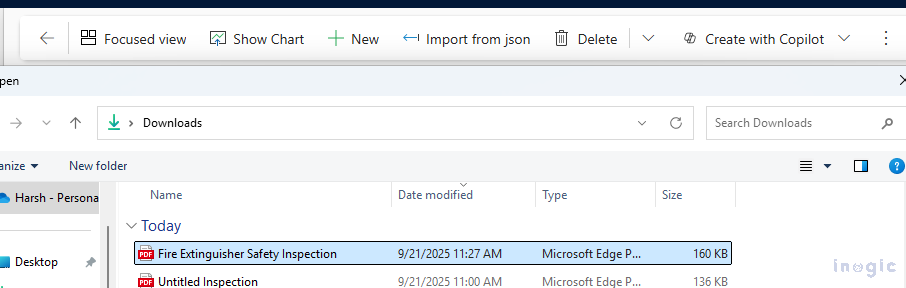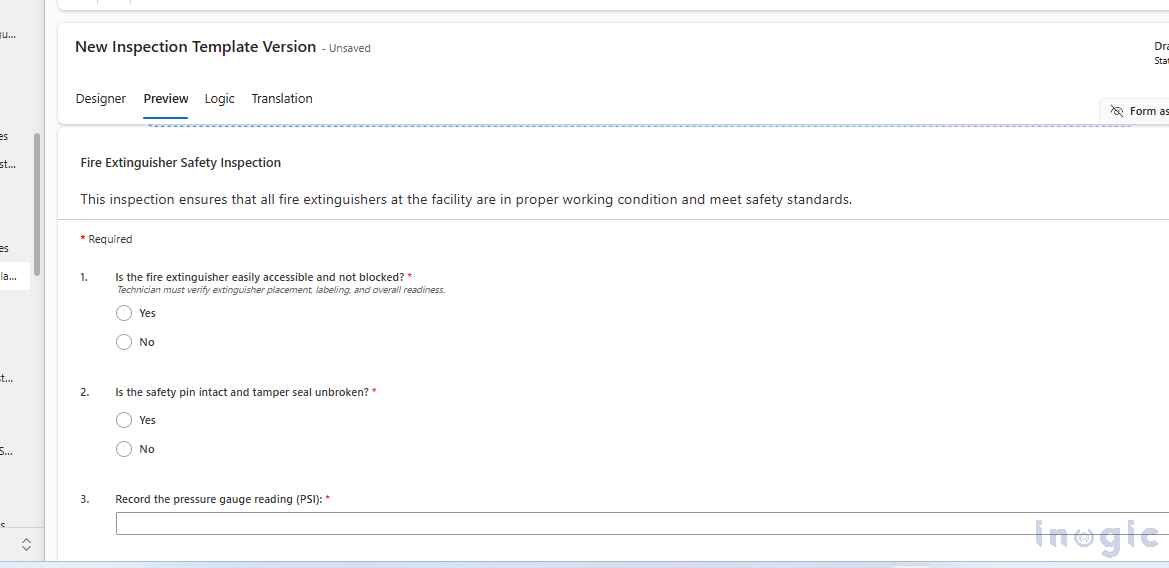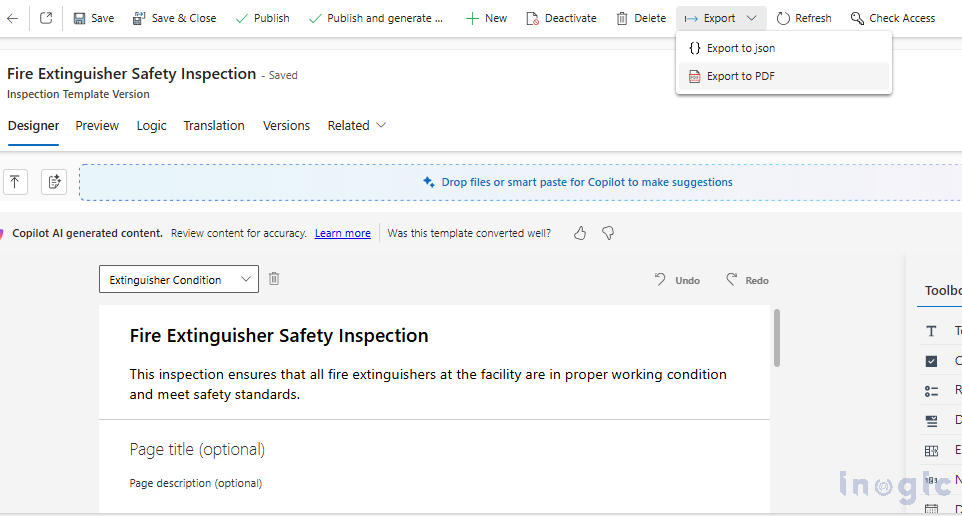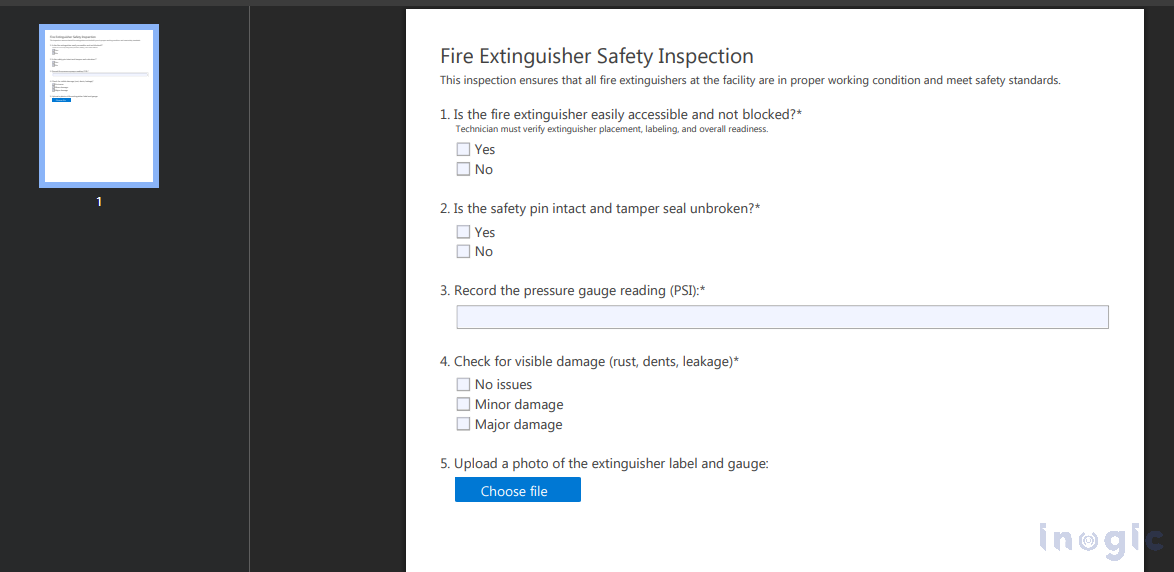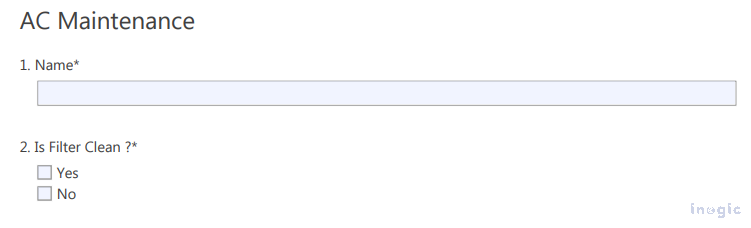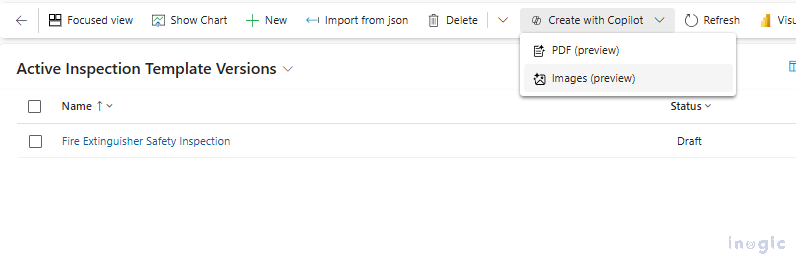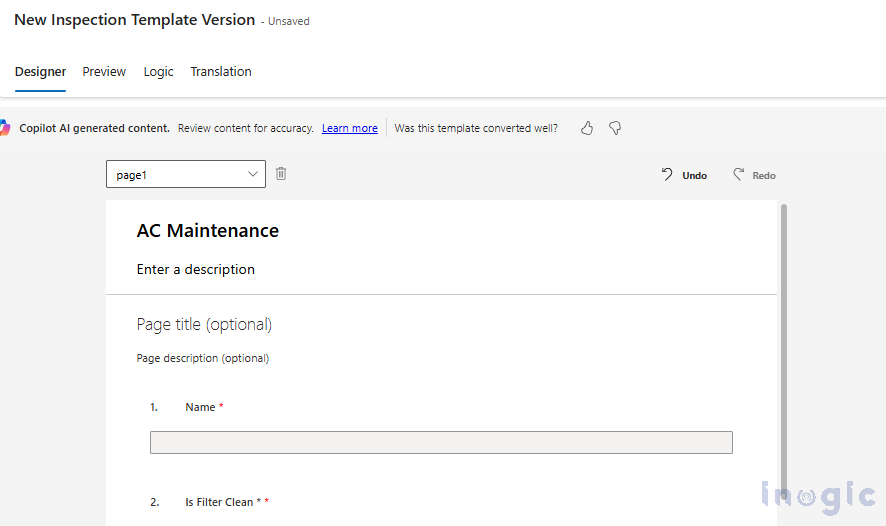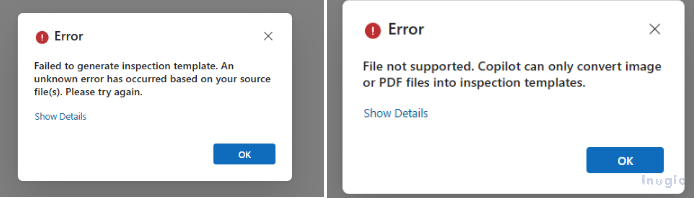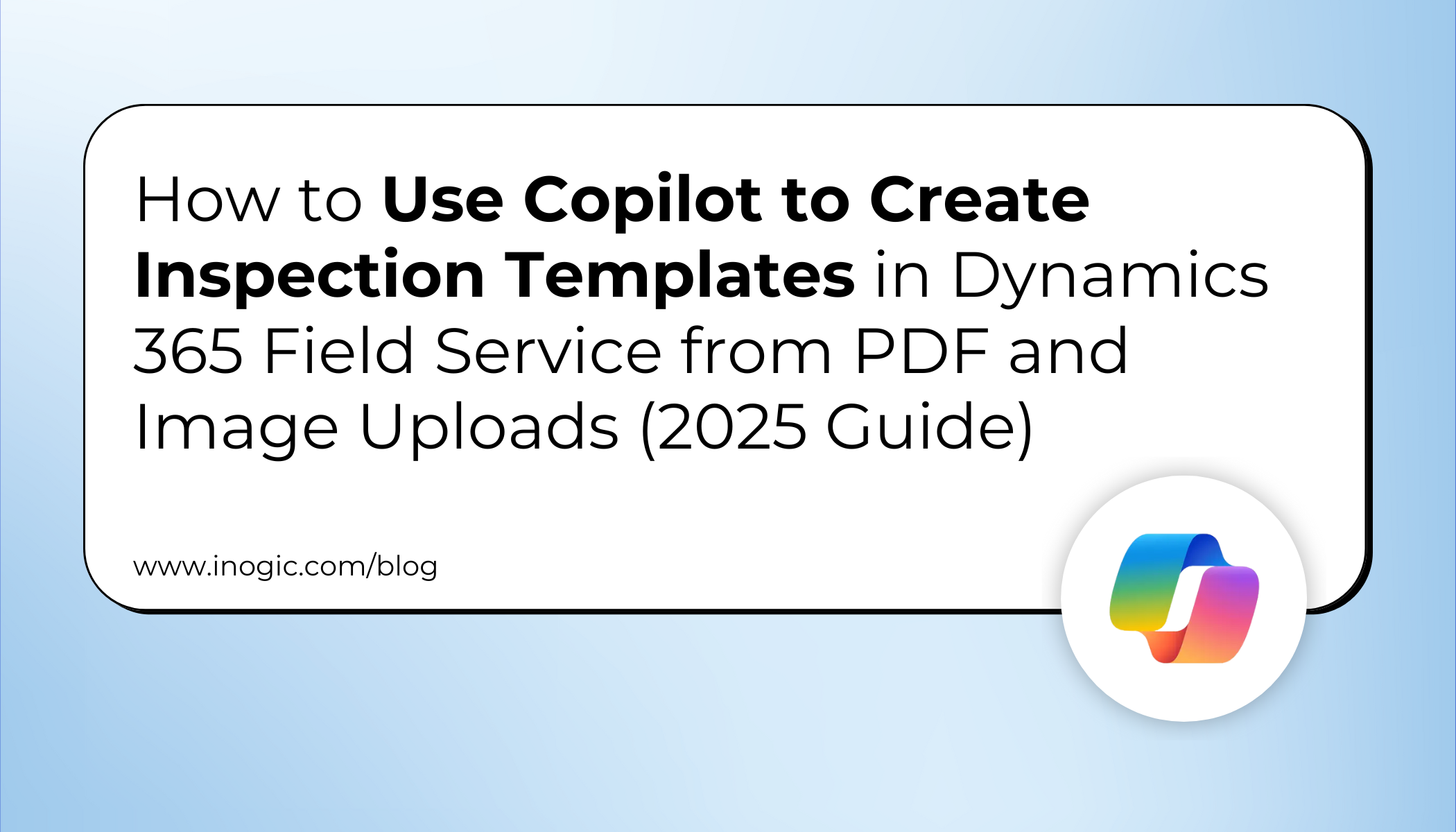
Microsoft’s Dynamics 365 Field Service mobile app empowers field technicians to manage tasks, log inspections, and ensure compliance directly from their mobile devices or browsers. A core feature of this platform is the Inspection Template, which helps technicians record system status quickly and accurately on-site.
Traditionally, building inspection templates were a manual, time-consuming process. However, with the new “Create with Copilot” feature (currently in preview), Microsoft has introduced a smart way to automatically generate inspection templates from PDFs or images, saving time and ensuring accuracy.
Why Use Copilot to Create Inspection Templates in Dynamics 365 Field Service?
- Save hours of manual configuration
- Improve accuracy and consistency
- Simple and intuitive user interface
- Enhance productivity for field technicians
[Step-by-Step] How to Enable Copilot in Dynamics 365 Field Service
Copilot must be enabled in Field Service settings before you can start building inspections with it. Since it’s still in preview, it’s turned off by default. Please find below the steps to enable the following:
- Open Dynamics 365’s Field Service application.
- Select Field Service Settings under Settings.
- Select the Features tab.
- Turn on the “Create Inspection Template (Preview)” toggle in the Field Service section of the Copilot.
- Save the form.
Once we enable this option, we will see the “Create with Copilot” button available on the Main grid of Inspection Template entity.
Now, with few clicks we can create an Inspection Template using Copilot.
- Go to the Inspection Template
- On the main grid, we will see a “Create with Copilot” button at the top of the page with two further buttons, “PDF and Image,” which we will explore individually in this blog.
 How to Automatically Generate Inspection Templates Using Copilot
How to Automatically Generate Inspection Templates Using Copilot
Once enabled, you can create templates using either a PDF file or an image of an inspection form.
Option 1: Create Inspection Templates from PDF Files
Step 1: Upload a PDF File
Click on the PDF option first. A file explorer dialogue opens, allowing us to select the PDF file from our computer. Once we upload the file, Copilot will start analyzing the uploaded document.
Step 2: Automatic Template Generation
After uploading, Copilot will automatically extract the content from your PDF, including:
- Questions and headings
- Response formats (e.g., multiple choice, text fields, ratings)
- Sections and layout
Within a few moments, we will get a ready-to-use inspection template in Dynamics 365, matching the structure of your original PDF. After that, we can then review, edit, or publish it immediately.
If the generated email template required, some modification then we can do the same like we do earlier for manual Inspection Template creation.
We can export the generated inspection template as a PDF from Dynamics 365 after reviewing it.
Option 2: Using an Image to Generate an Inspection Template
Instead of a PDF, you can also upload an image of an inspection form. Click the “Image” option under the “Create with Copilot” button, select your file, and Copilot will automatically extract the content and generate a structured inspection template, just like it does with PDFs.
Image:
Below is a sample image I have taken from Inspection template:
Click on the Create with Copilot -> Image (preview)
Generated Template with sample AC Maintenance image would like as follows:
Note: While using this feature, we noticed that sometimes Copilot fails to generate the Inspections when we upload the PDF or Image, and we can get below prompt:
“Failed to generate inspection template. An unknown error has occurred based on the source.”
This typically occurs if the file format is not fully supported or the PDF/image contains complex layouts. To prevent this:
- Ensure your PDF or image is clear and readable.
- Avoid scanned files with heavy annotations or unusual formatting.
- If the errors still exist, try to simplify the source file and reupload.
Final Thoughts
Now with use of Copilot in our Dynamics 365 Field Service, it has become easier for creating Inspection templates. By easily uploading a PDF or an image, and the Copilot will generate a ready-to-use template in just few minutes it helps to save time and ensure consistency.
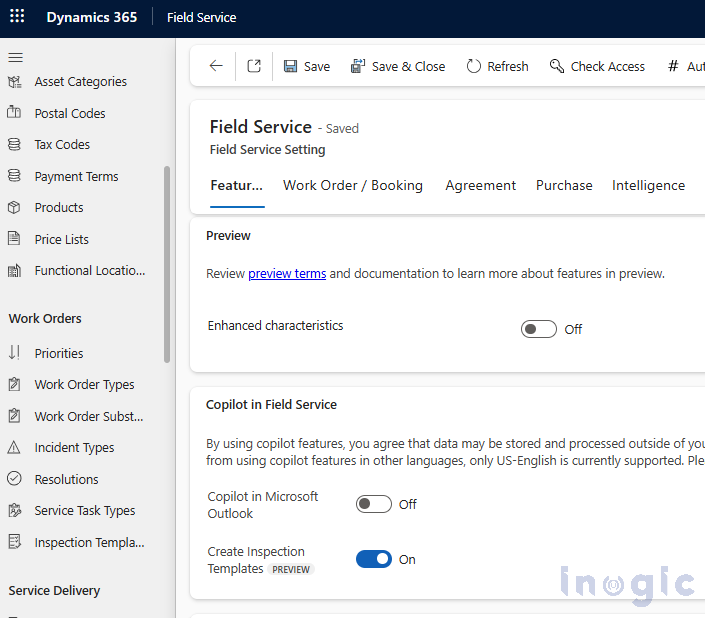
 How to Automatically Generate Inspection Templates Using Copilot
How to Automatically Generate Inspection Templates Using Copilot