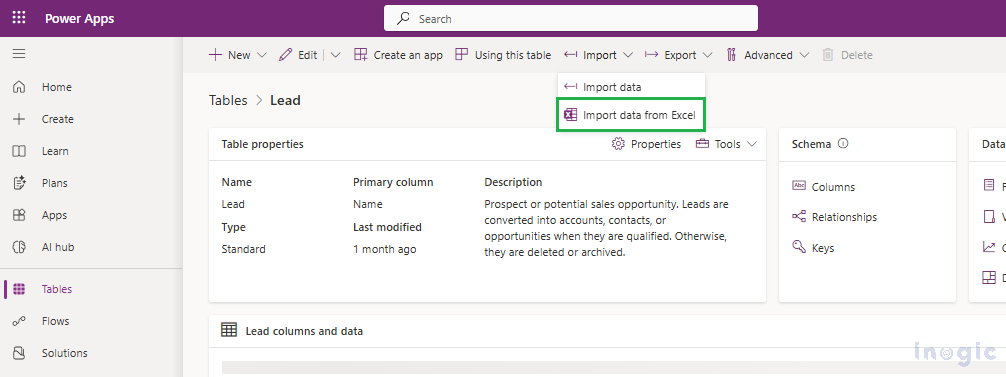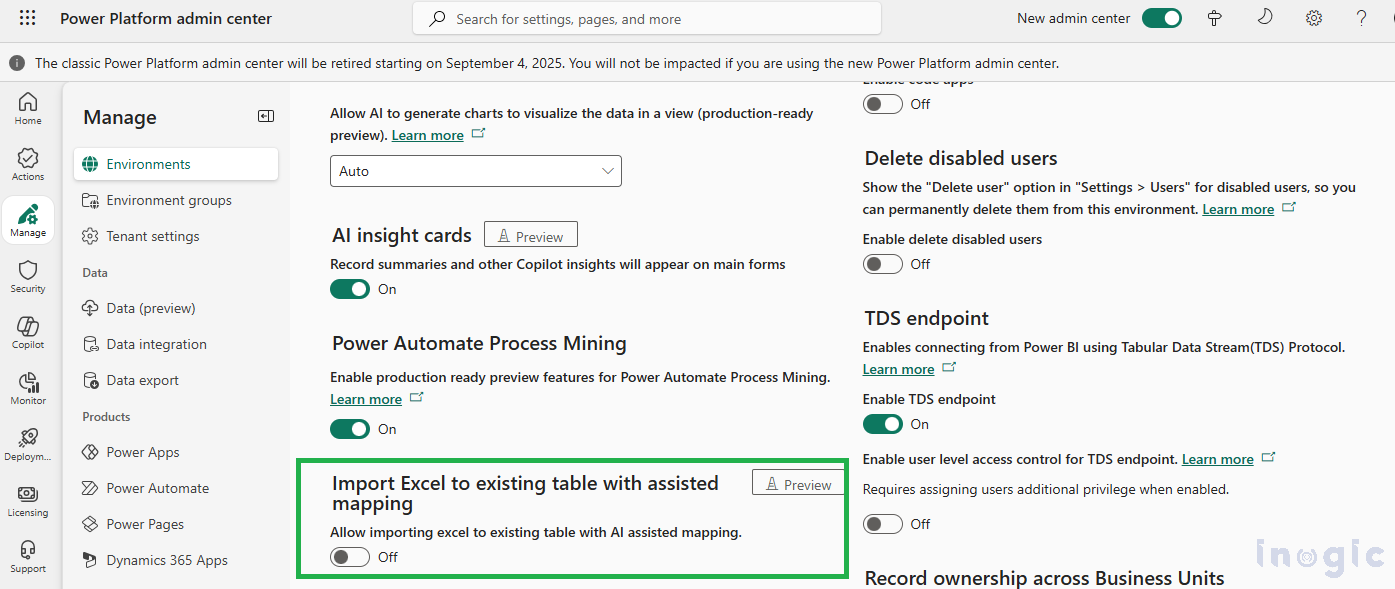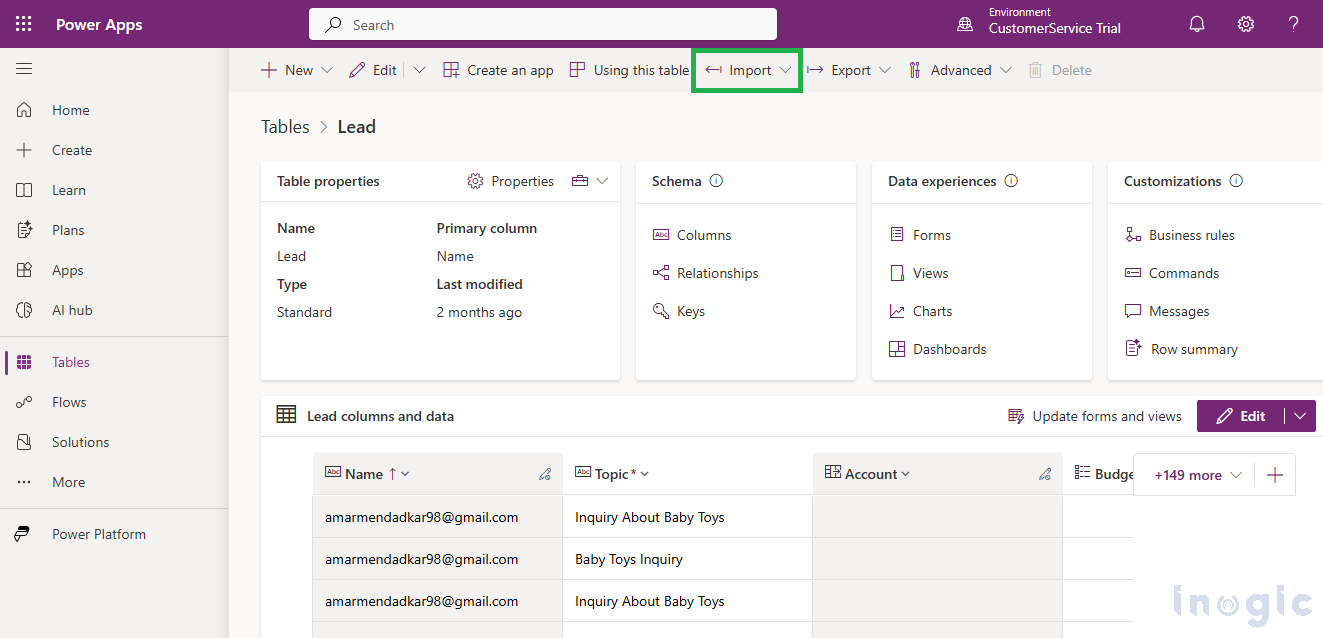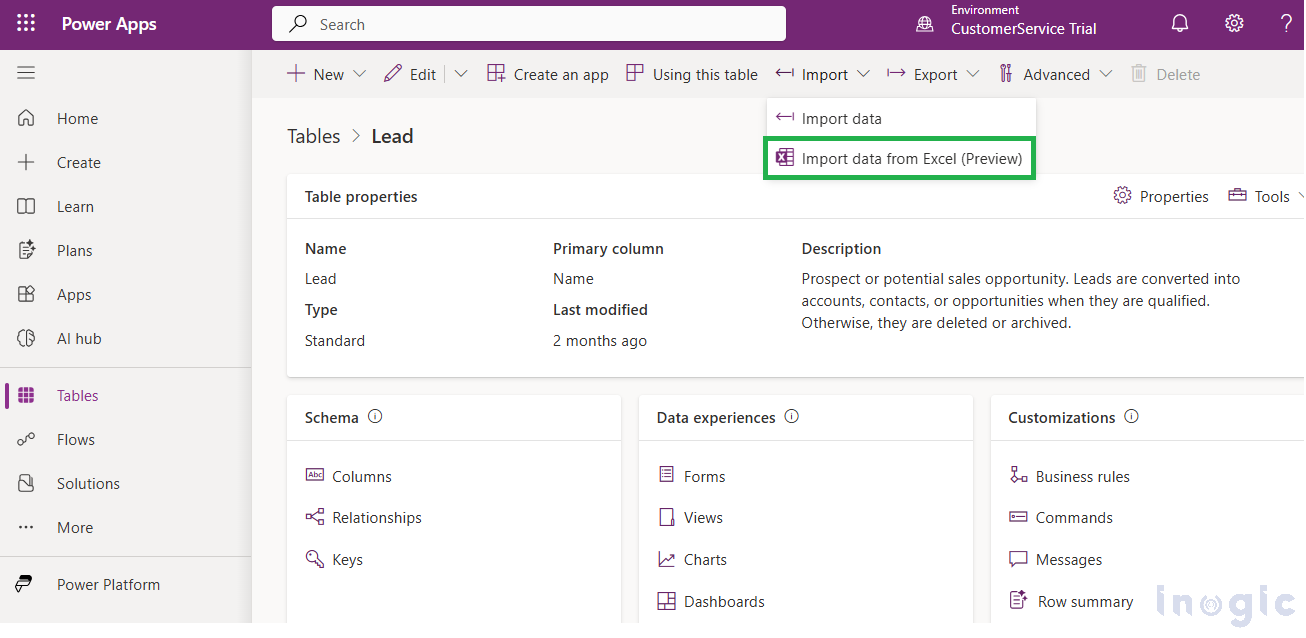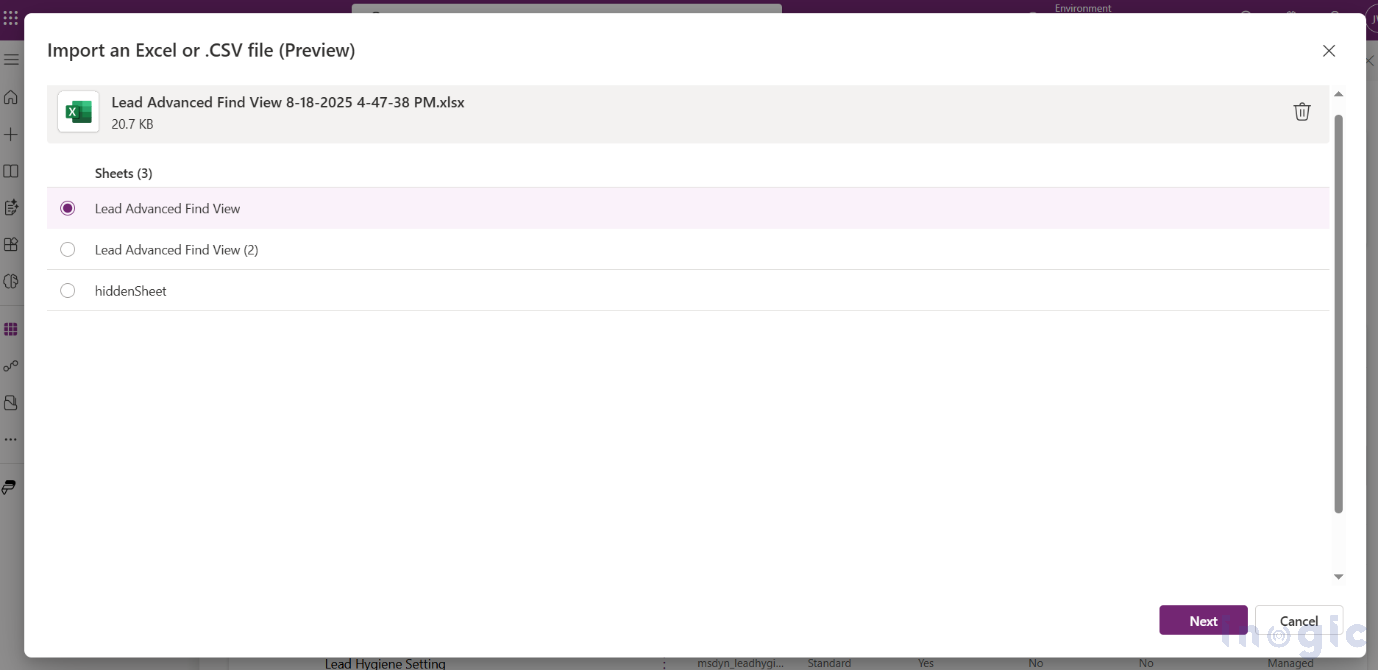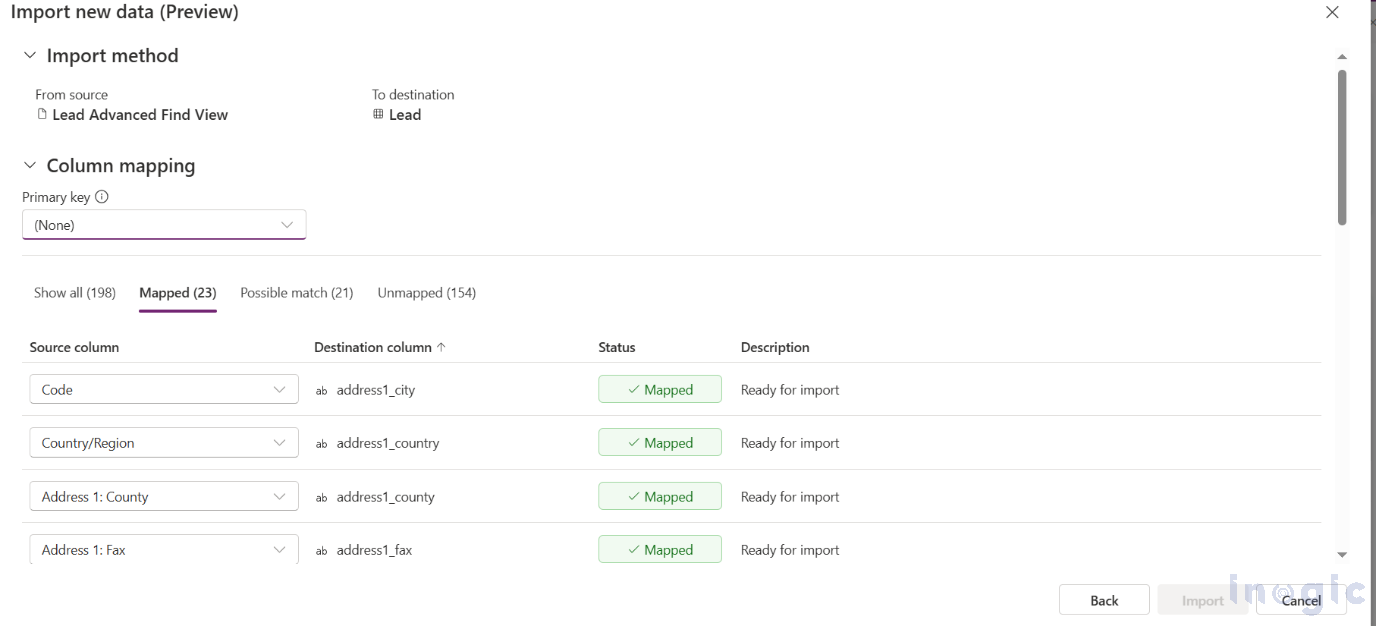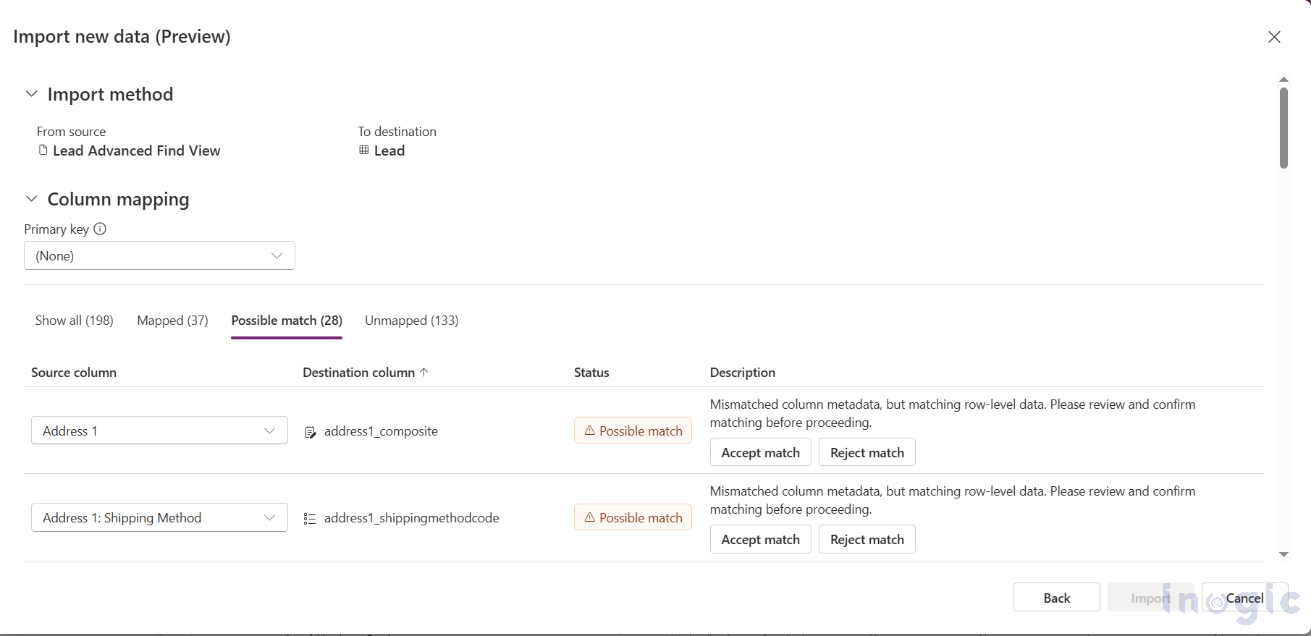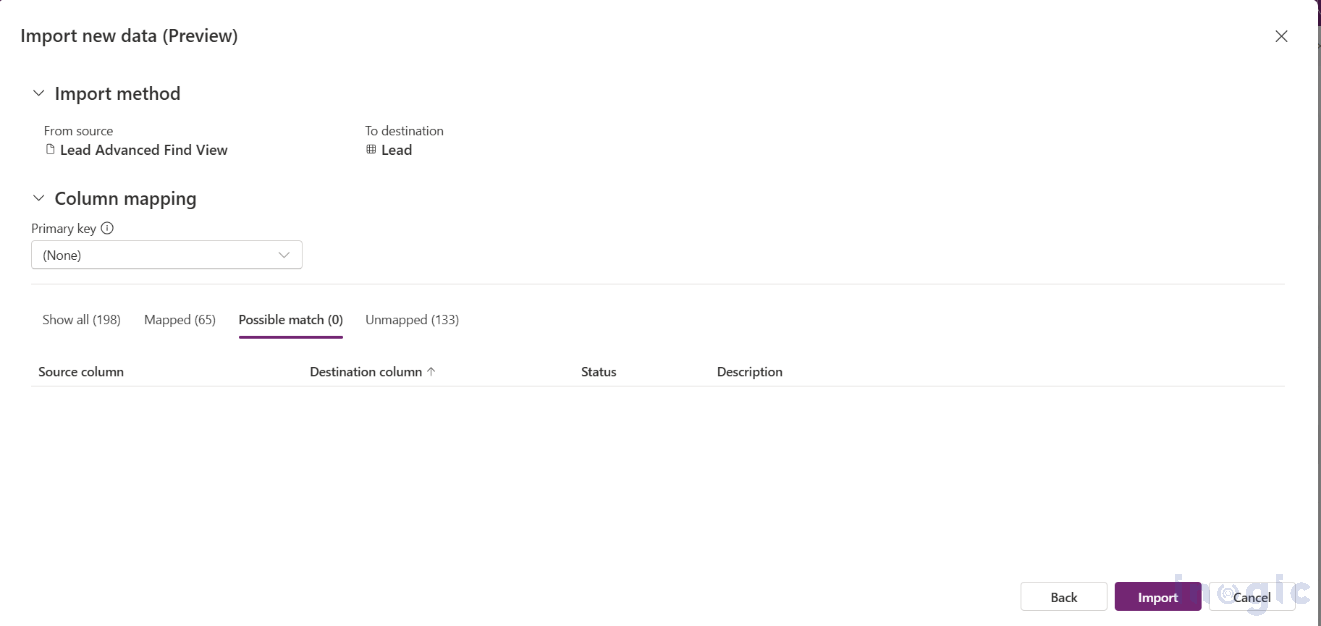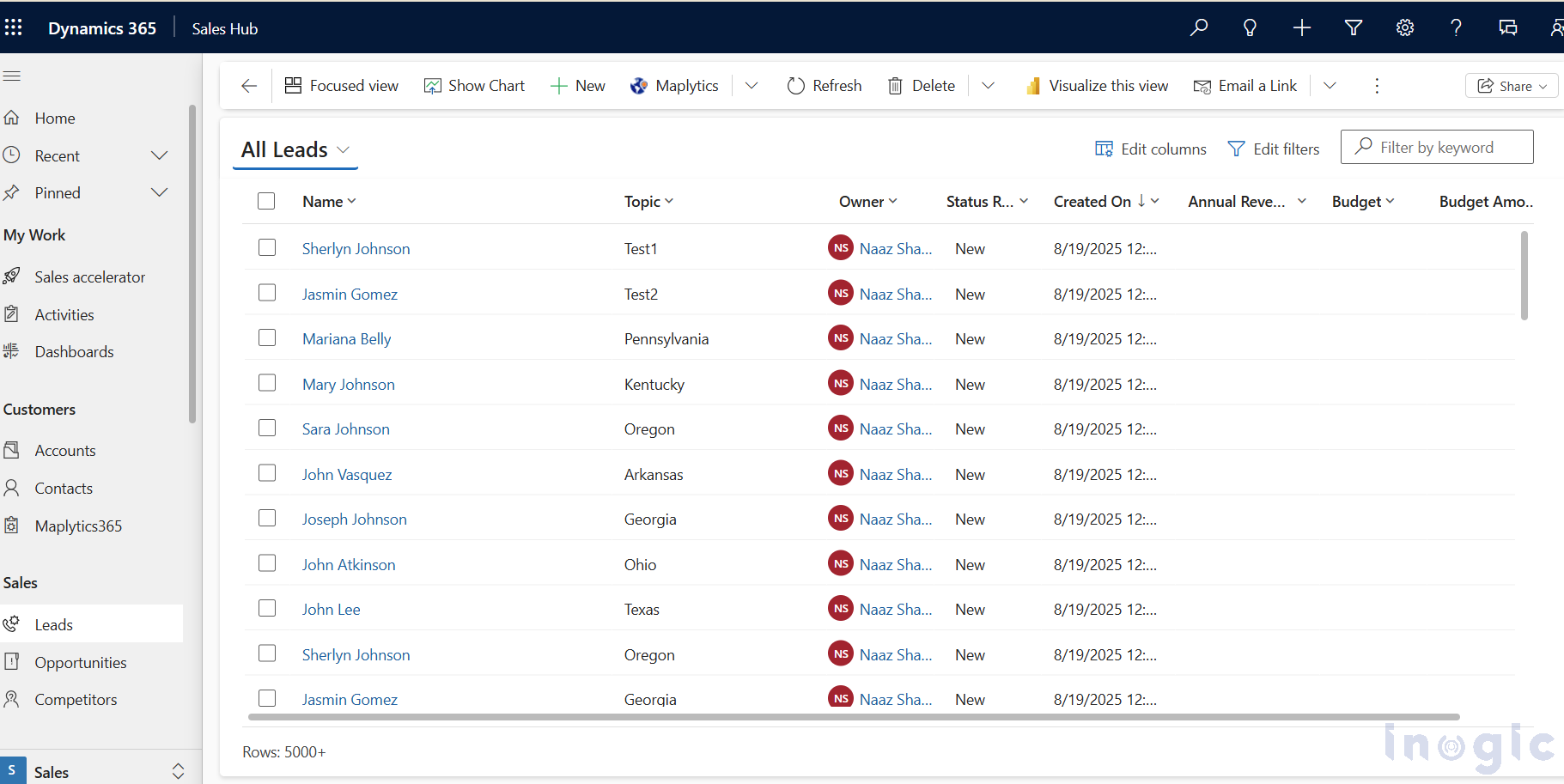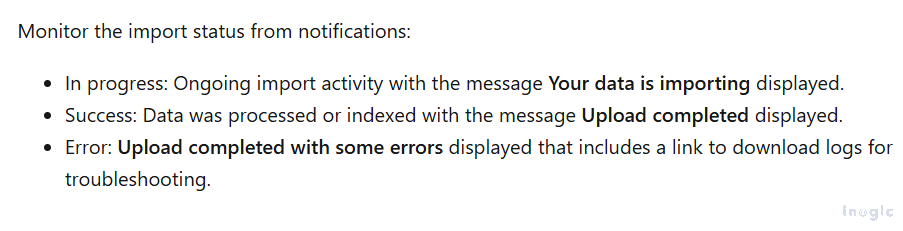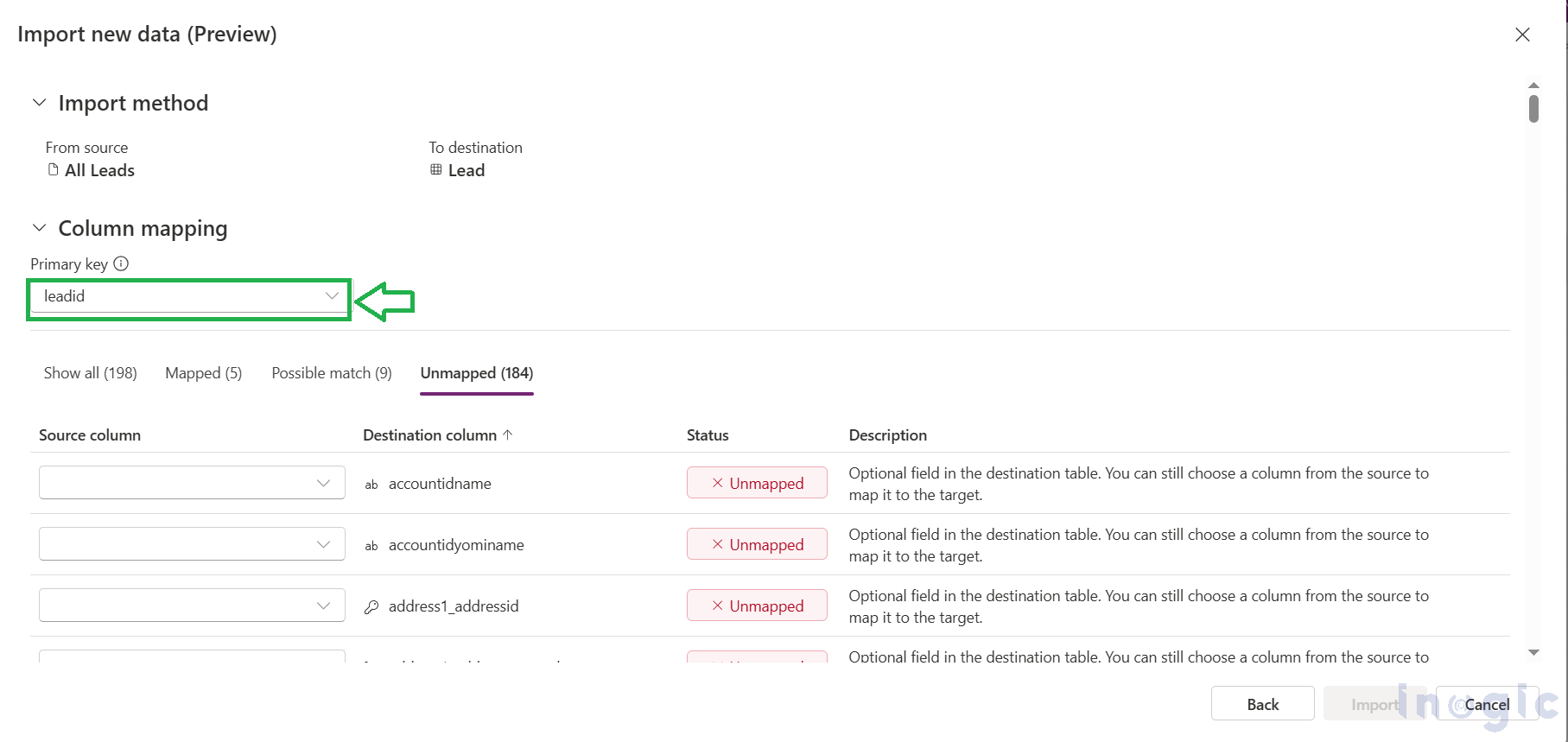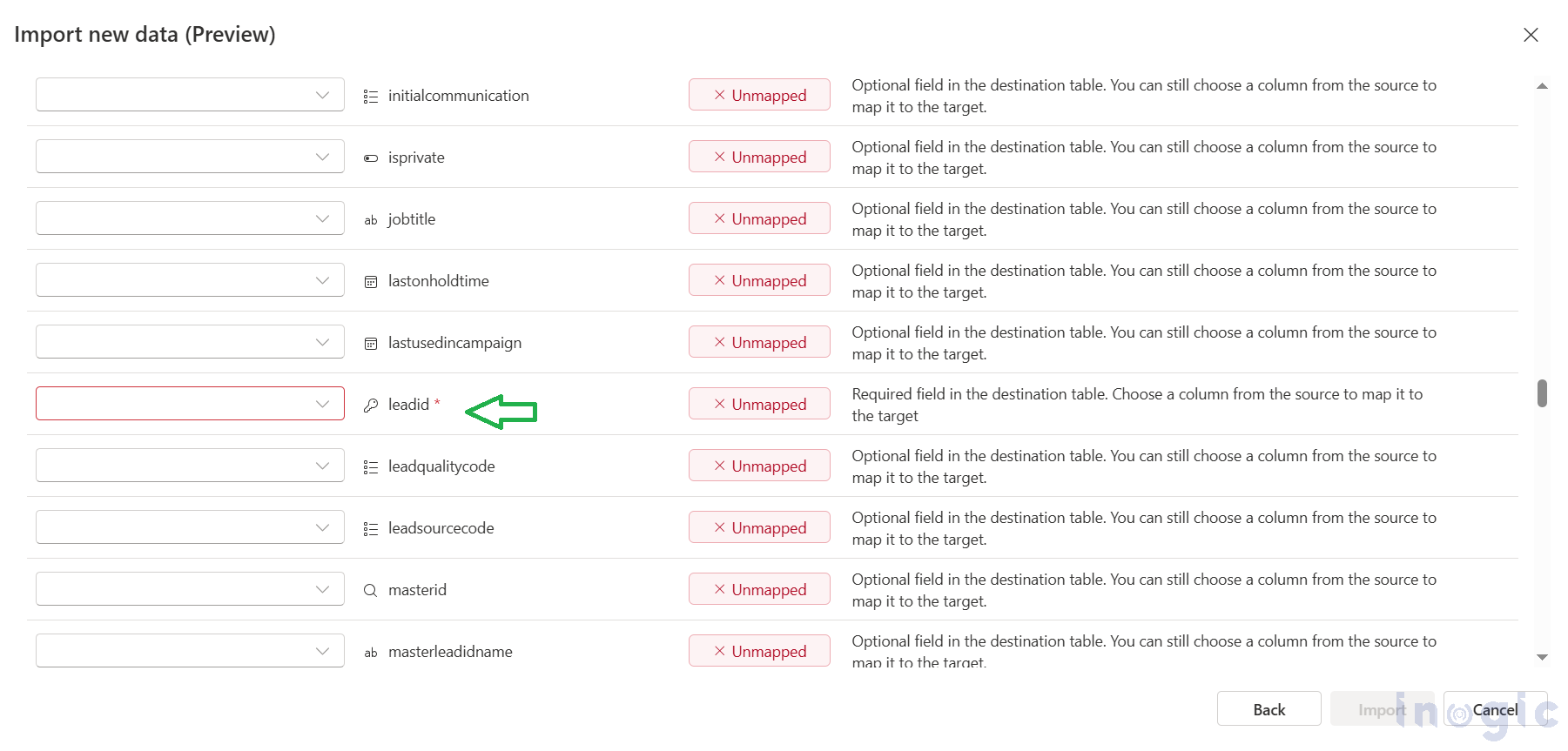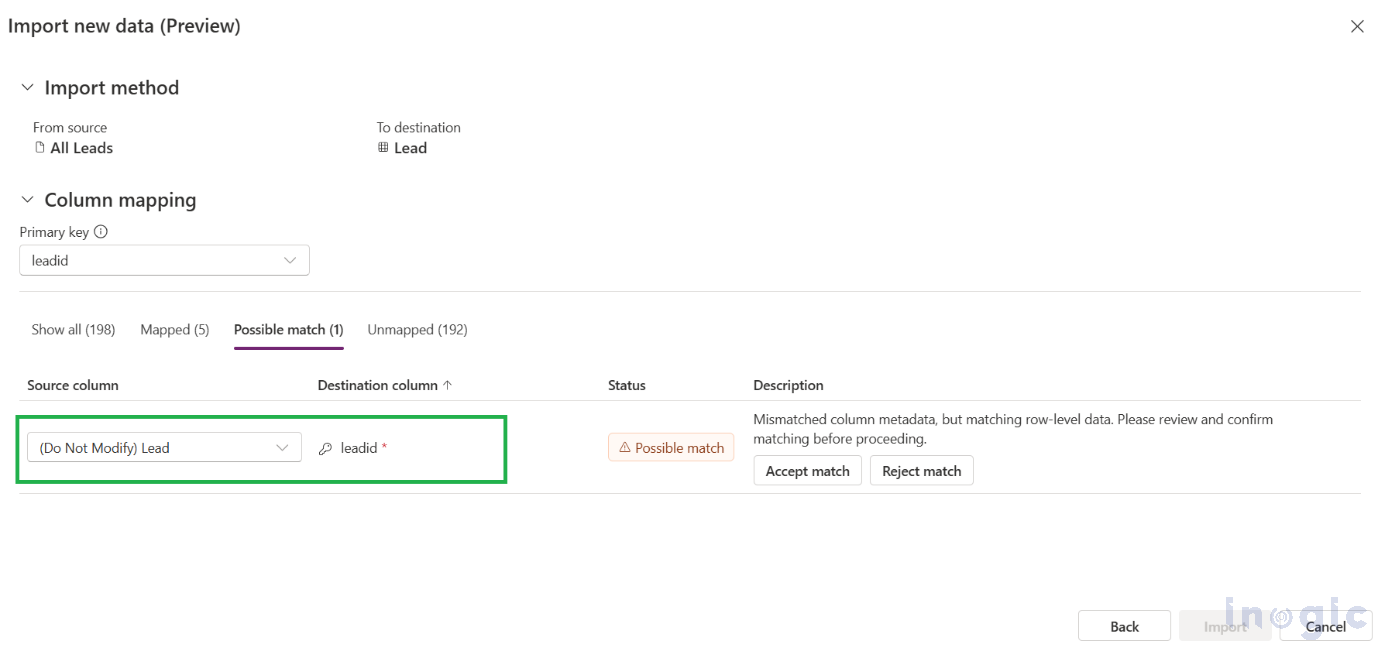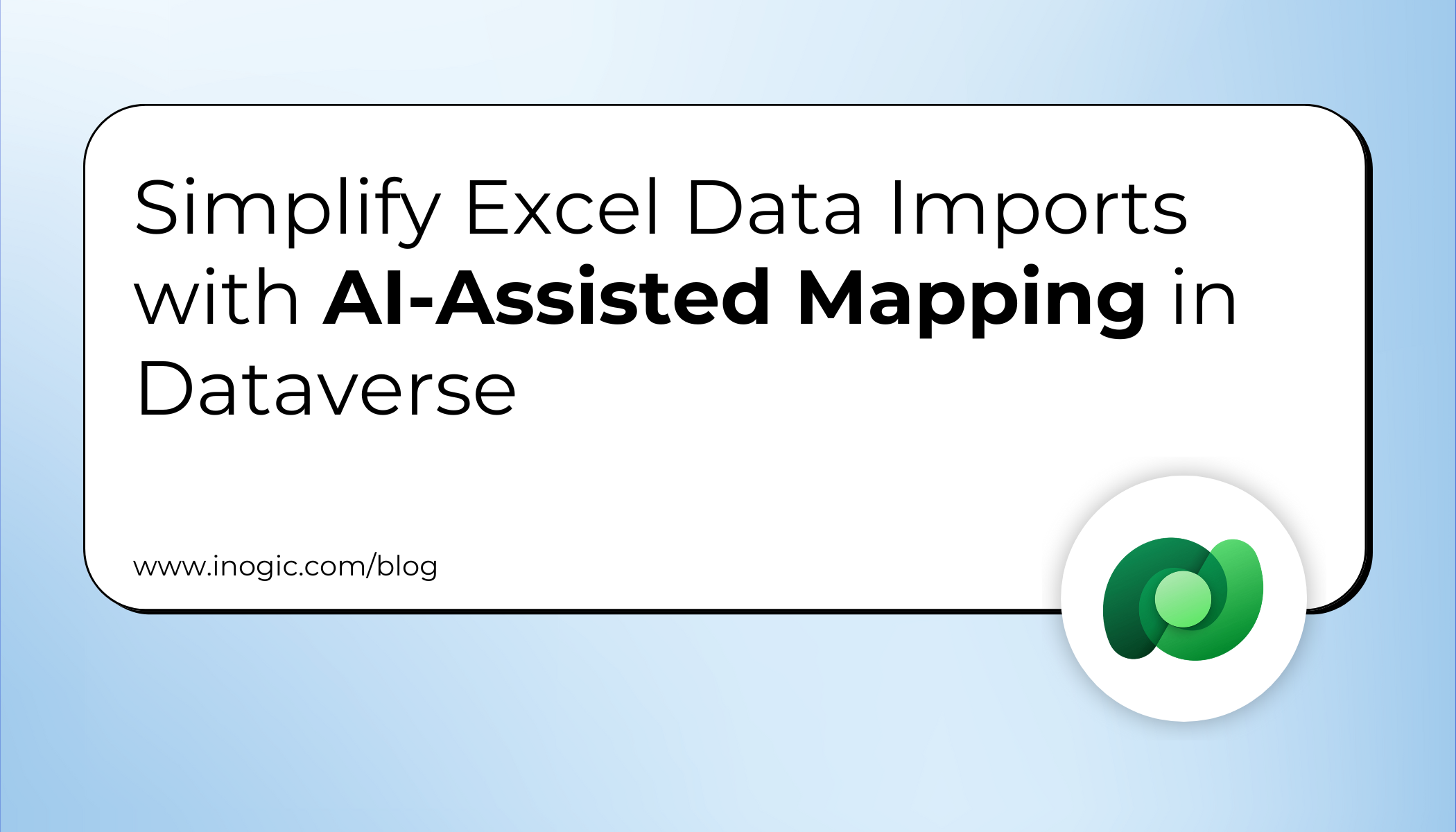
Microsoft introduces an enhanced Import from Excel experience for Dataverse, aimed at simplifying how App makers bring structured data into existing tables. Previously, importing Excel files, especially those with multiple sheets, was limited, often requiring manual mapping and strict formatting. With the new experience, the process is more streamlined, intelligent, and reliable, making it easier to ingest large volumes of data while ensuring better accuracy and contextual mappings.
Before Enabling the Feature: Limitations in the Previous Experience
In the traditional import method:
- The legacy “Import from Excel” button is visible by default, but for advanced import capabilities, the feature must be turned on from environment settings.
- Previously, only single-sheet Excel files could be imported. Multi-sheet files failed without letting users choose a specific sheet.
- Legacy UI without many field mapping suggestions.
How to Enable the New Import from Excel (Preview)
To activate this feature, the Administrator must enable it in the environment settings:
1. Visit the Power Platform Admin Center.
2. Choose your environment.
3. Go to Settings > Product > Features.
4. Enable: “Import Excel to existing table with assisted mapping” feature
Once enabled, you’ll see the “Import data from Excel (Preview)” option in the command bar of any Dataverse table within the Power Apps Maker portal.
What is AI-Assisted Mapping?
AI-assisted mapping analyzes your Excel data and intelligently suggests the most relevant matches for Dataverse columns. It indicates when a column is optional and offers possible matches based on similarities in data patterns and structure, even if column names don’t align exactly.
While manual mapping is still available, this feature minimizes effort by providing guided suggestions, reducing guesswork, and improving confidence in field alignment, especially when working with unfamiliar or loosely structured data.
Other Key Benefits of the New Import Experience
- Sheet Selection
Choose the exact worksheet to import when uploading multi-sheet Excel files
- Record Update Support
Existing rows can be updated in a table if a primary key is mapped during the import. Otherwise, records will be added as new.
- Real-Time Feedback
Mapped → Columns that are map exactly shown here.
Possible match → these columns are not required, but a possible match has been identified based on the source column’s name or data pattern it will be suggested. You can “Accept” if it’s relevant, or you can “Reject” the same. All possible matches must be resolved to proceed with import.
Unmapped → if there is no possible match identified for columns, they are shown here, and optionally if you want, you can map those or can skip the mapping and can proceed with import.
Where will you find this feature
1. Open the Power Apps portal and select your environment.
2. Now, go to the Dataverse table where you want to import data. Select the Import button from the command bar.
3. After selecting the import option, you’ll see this “Import data from Excel (Preview)” option in the table’s command bar as below:
4. Browse and upload the Excel file. If multiple worksheets are present within Excel then select the worksheet you want to import.
5. Now, the system will do its job and will segregate the column mappings into “Mapped”, “Possible Match”, and “Unmapped” as below:
As part of the AI-assisted mapping experience, it suggests field mapping.
When a “Possible match” is detected, you’re provided with flexible options to finalize the field mapping. You can override the suggested mapping as well.
- Accept match – Confirms the system-suggested mapping as suitable. Post clicking on Accept match that mapping moves into Mapped.
- Reject match – Discards the suggestion and allows you to manually map the field. Post clicking on Reject match, that mapping moves into Unmapped.
- Alternatively, you can also manually select a different source column from the dropdown—even without rejecting the match.
Finalize the mappings and proceed with the import.
Note: The Import button will remain disabled until all possible matches are reviewed or resolved.
Once the import is completed, a progress of import or a success message notification is expected, just to monitor the import progress. But could not get any.
As of now, the only way to validate if records are imported is to see if they are actually imported into the table, as shown below:
NOTE: As this is the PREVIEW feature, real-time status notifications mentioned in this doc, like “In Progress”, “Success”, “Error”, were not experienced and seem like they are missing, hence could not explore those further.
Here is the screenshot from the above doc, which seems to be missing until now:
6. You can choose a Primary Key (Optional). If you want to update existing records instead of creating.
Make sure that the “leadid” column is mandatory, as you have selected it as “Primary Key” upon mapping it only, you will be able to update the existing records correctly.
Once the “leadid” column is mapped and accepted, the import button will be enabled. And you can proceed with the import.
Conclusion:
The Import from Excel (Preview) feature delivers a smarter and more flexible importing process for Power Apps makers. The addition of AI-assisted column mapping support marks a significant upgrade over the legacy import capabilities.