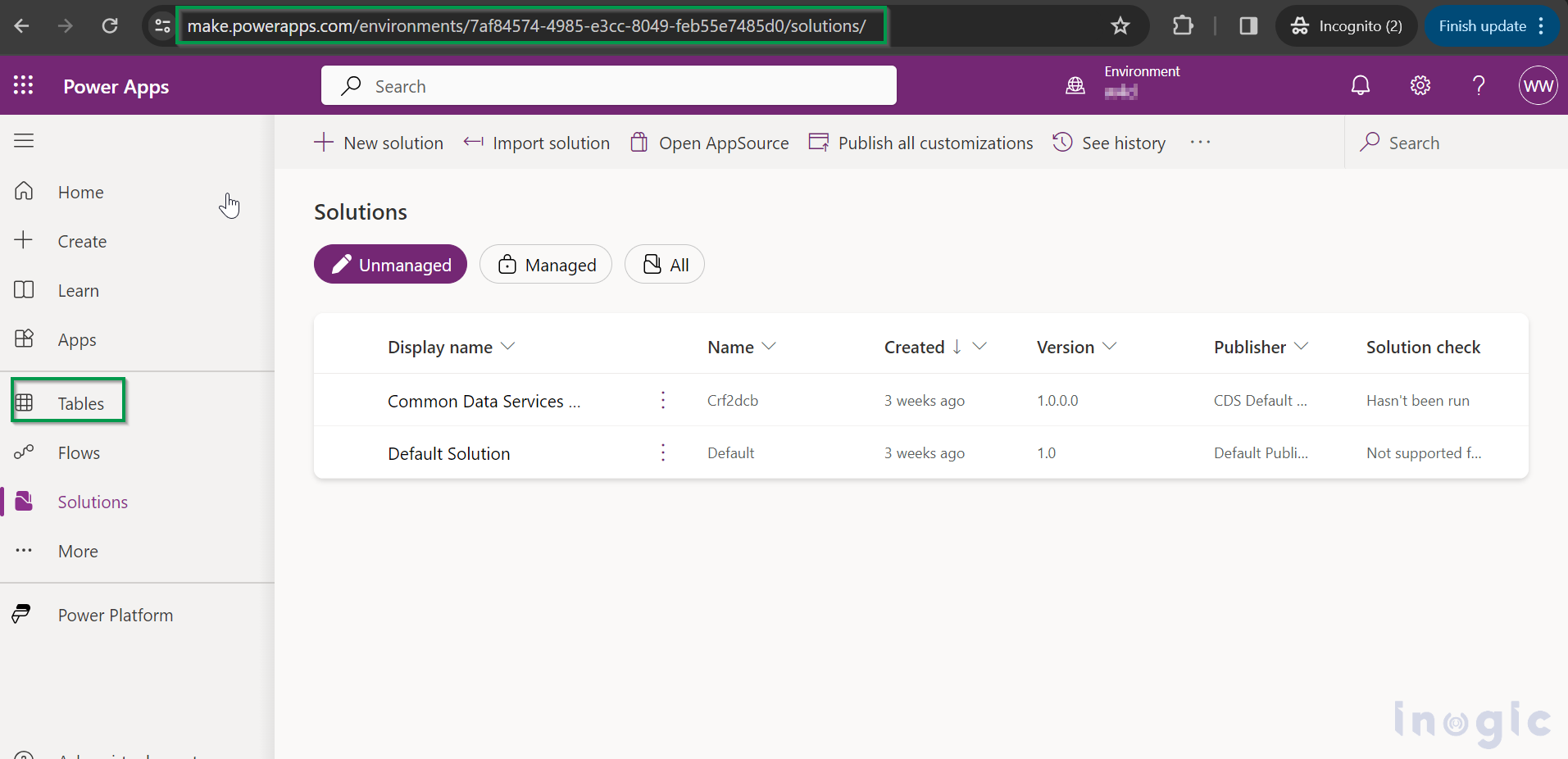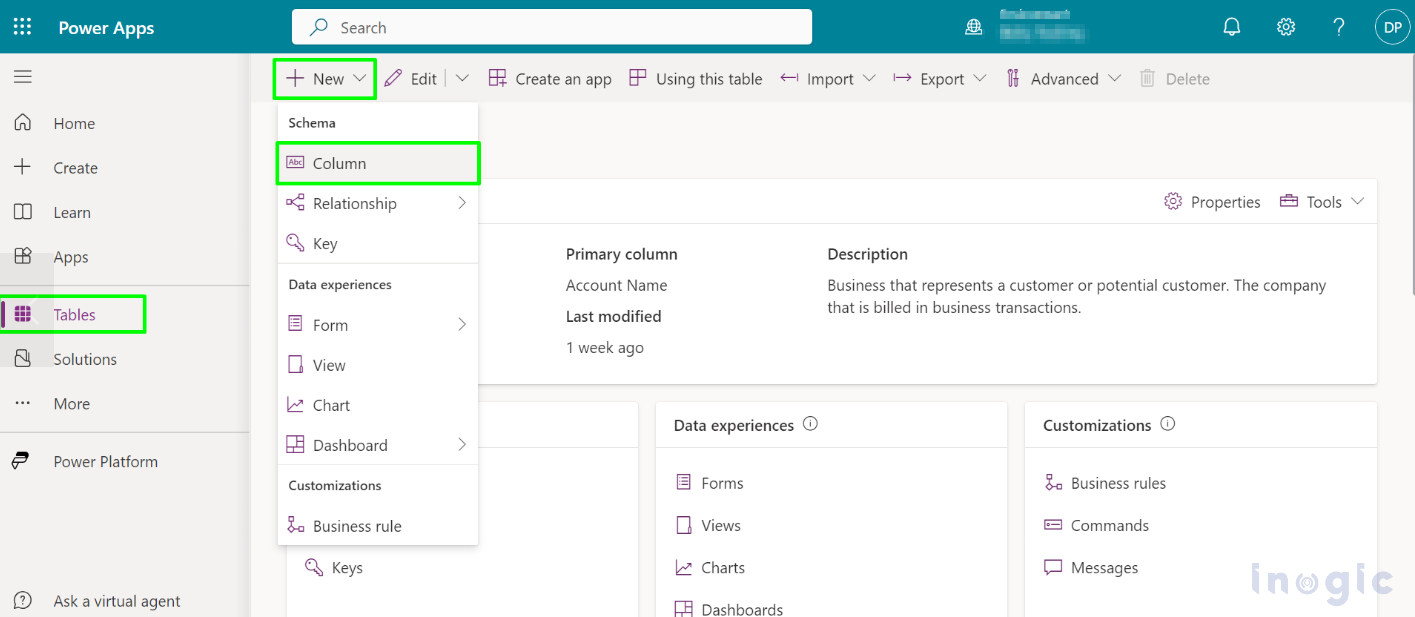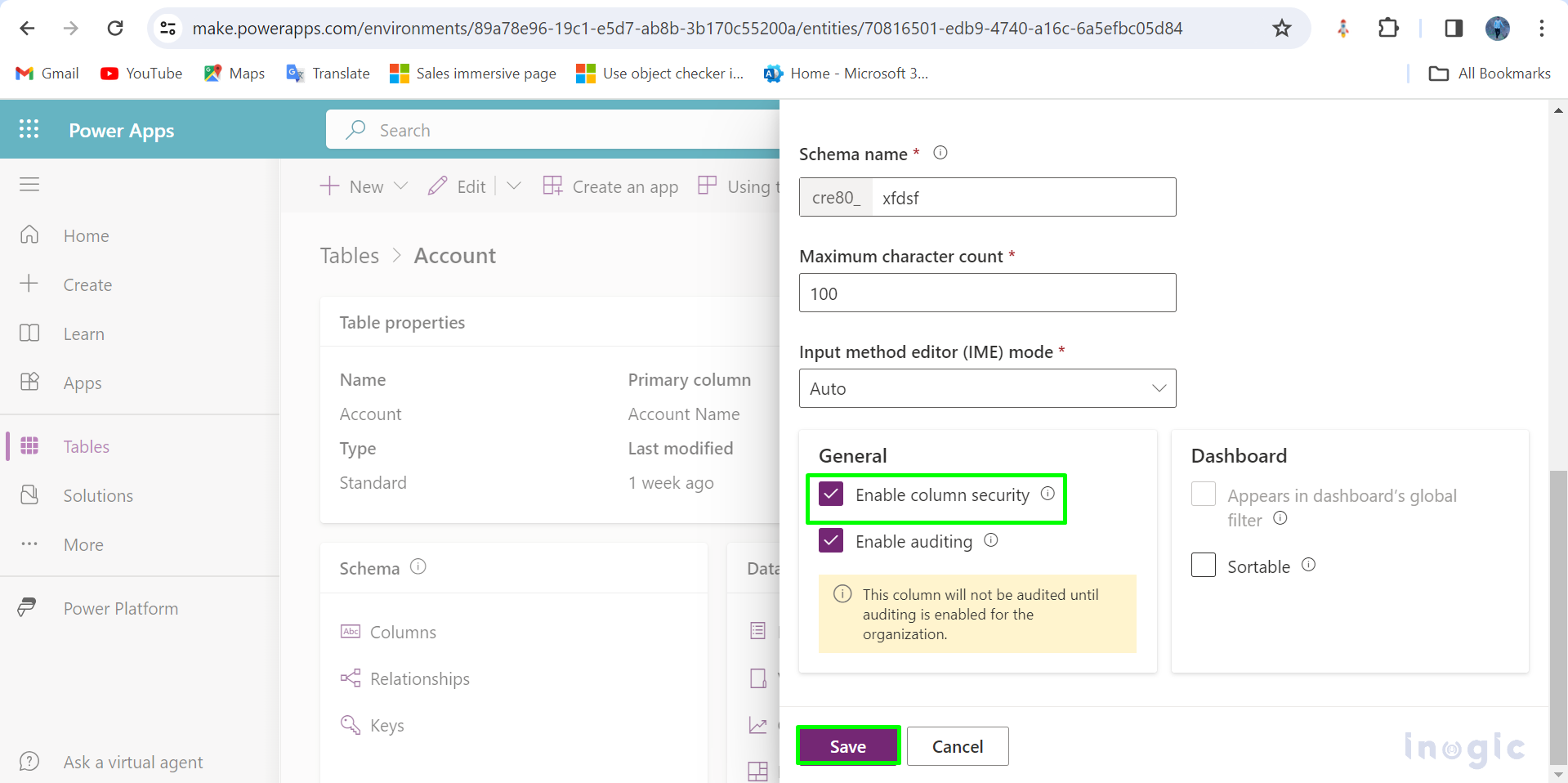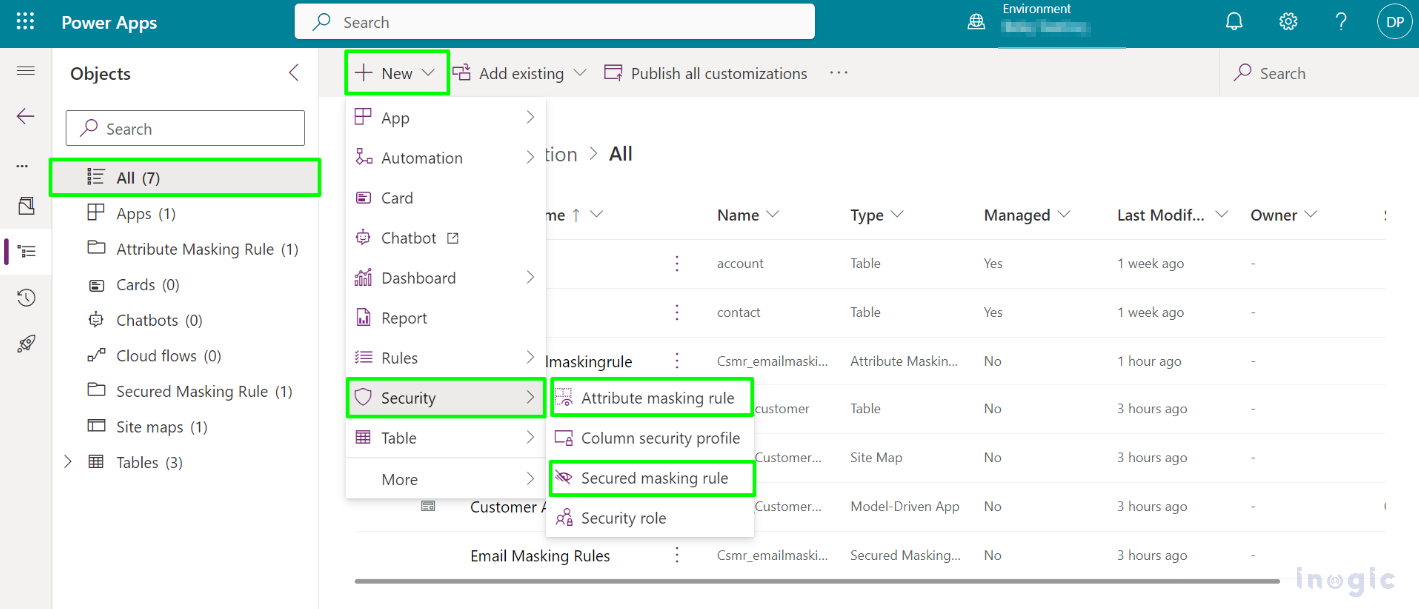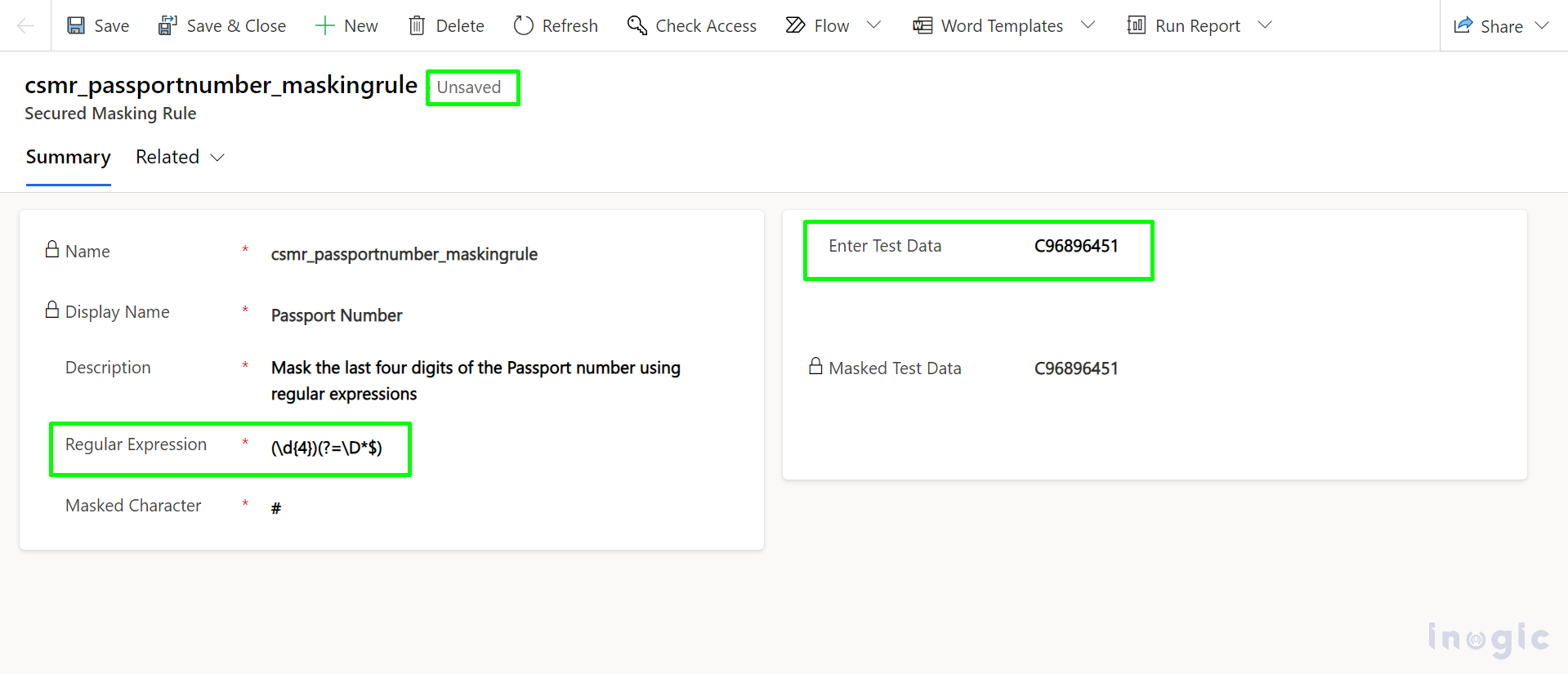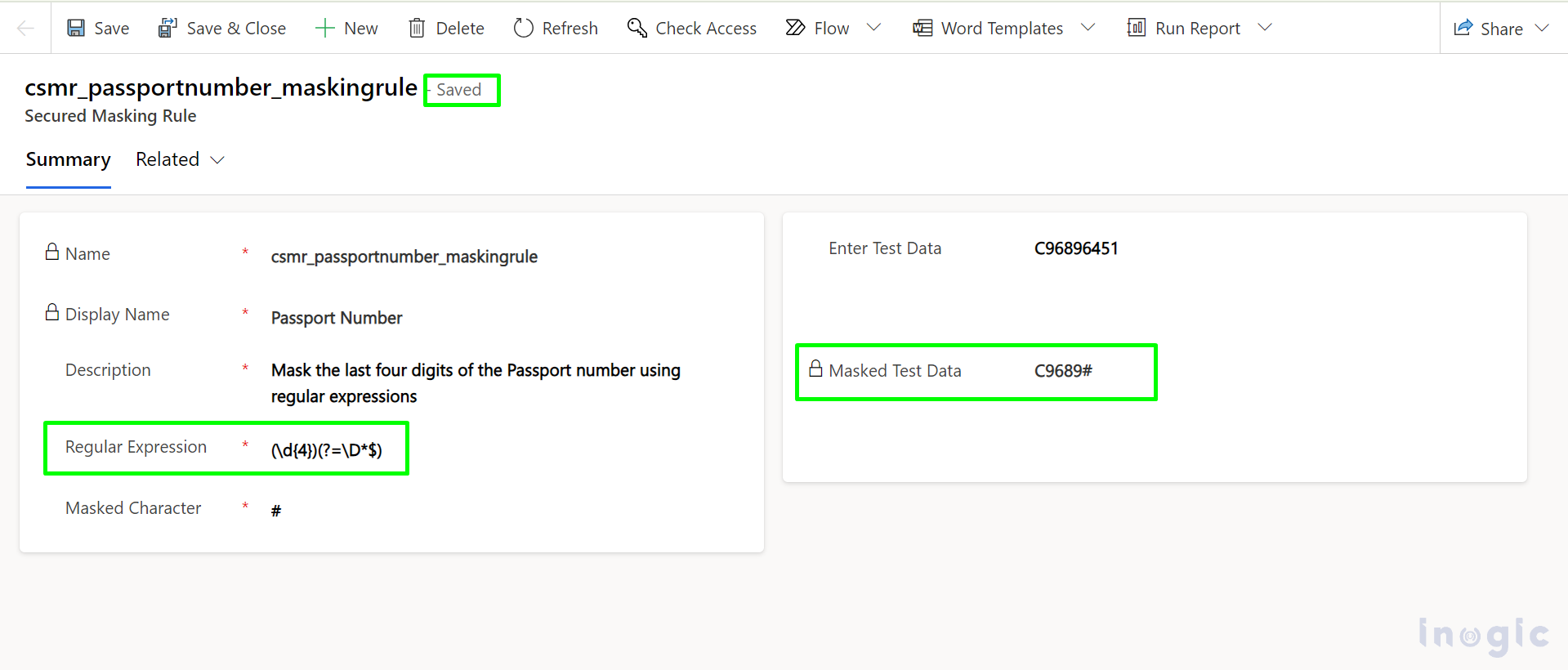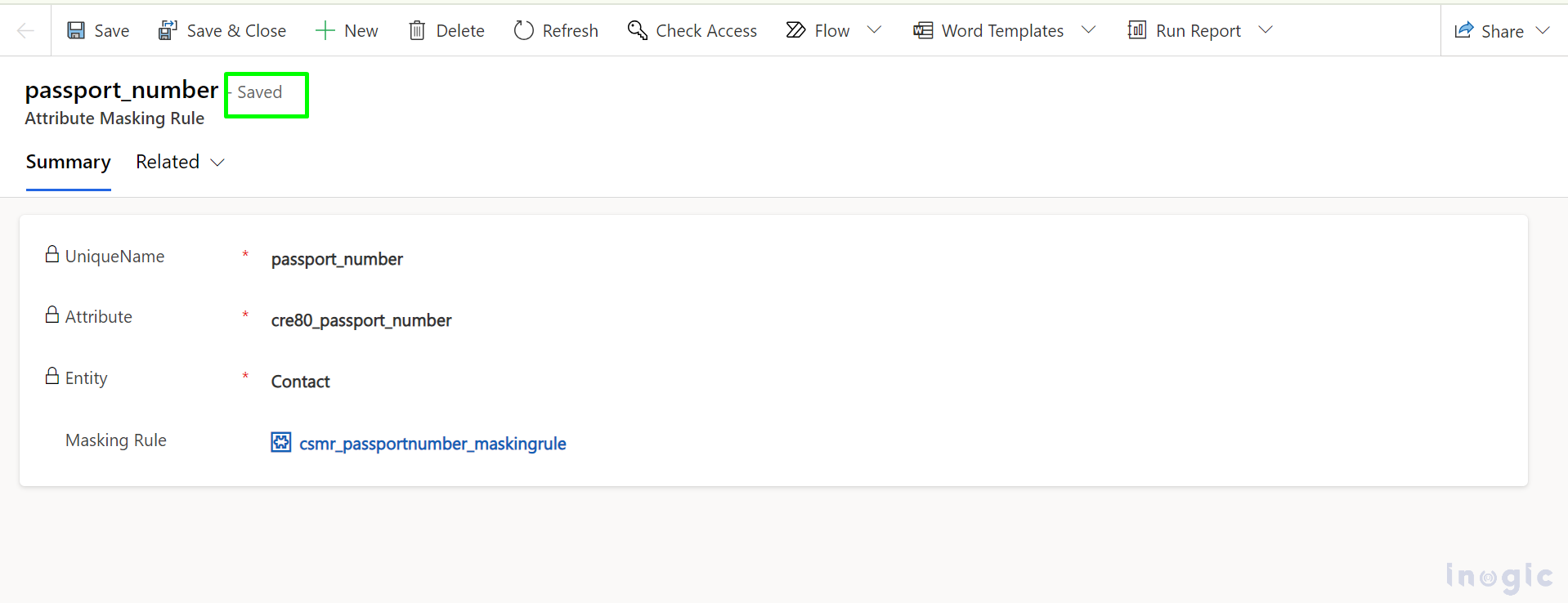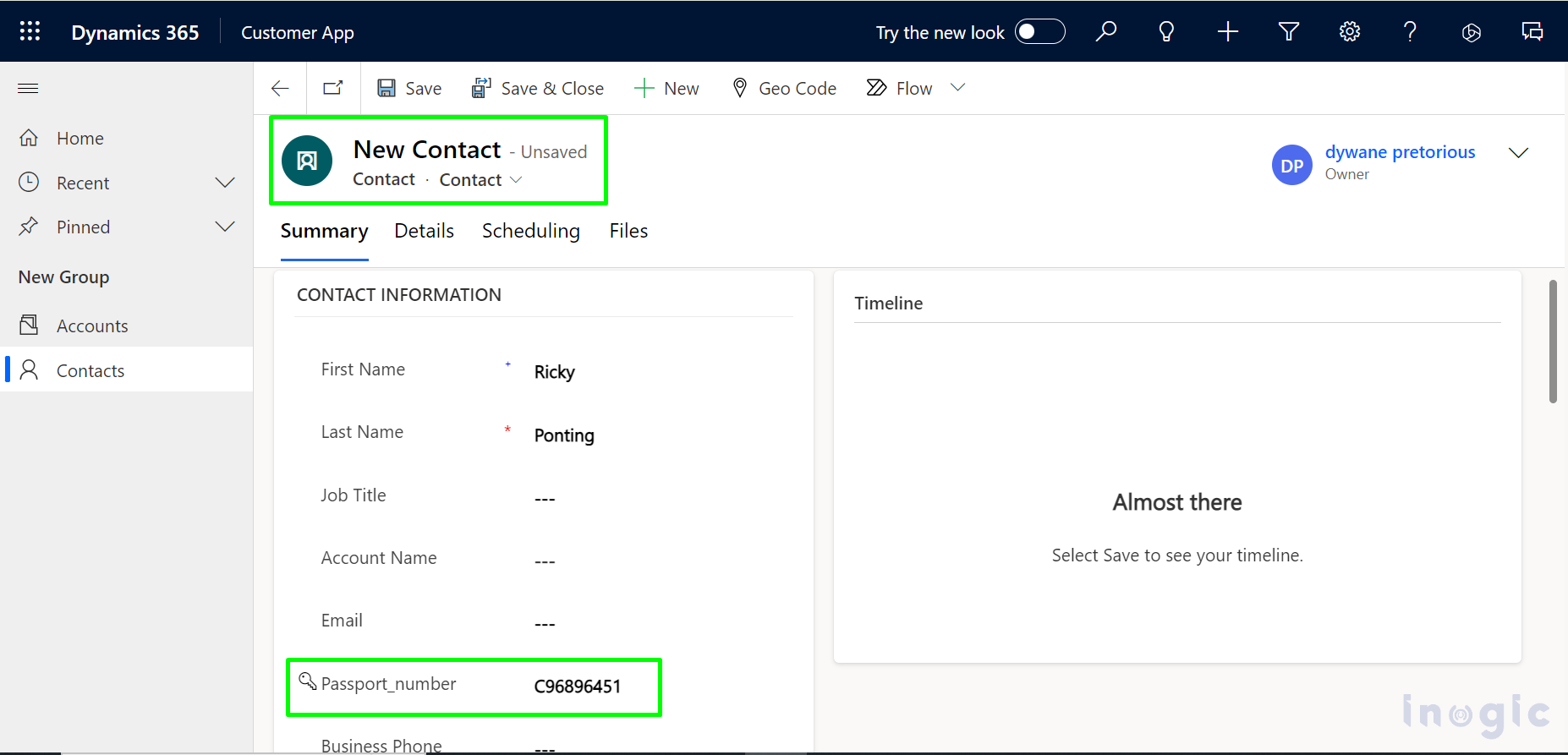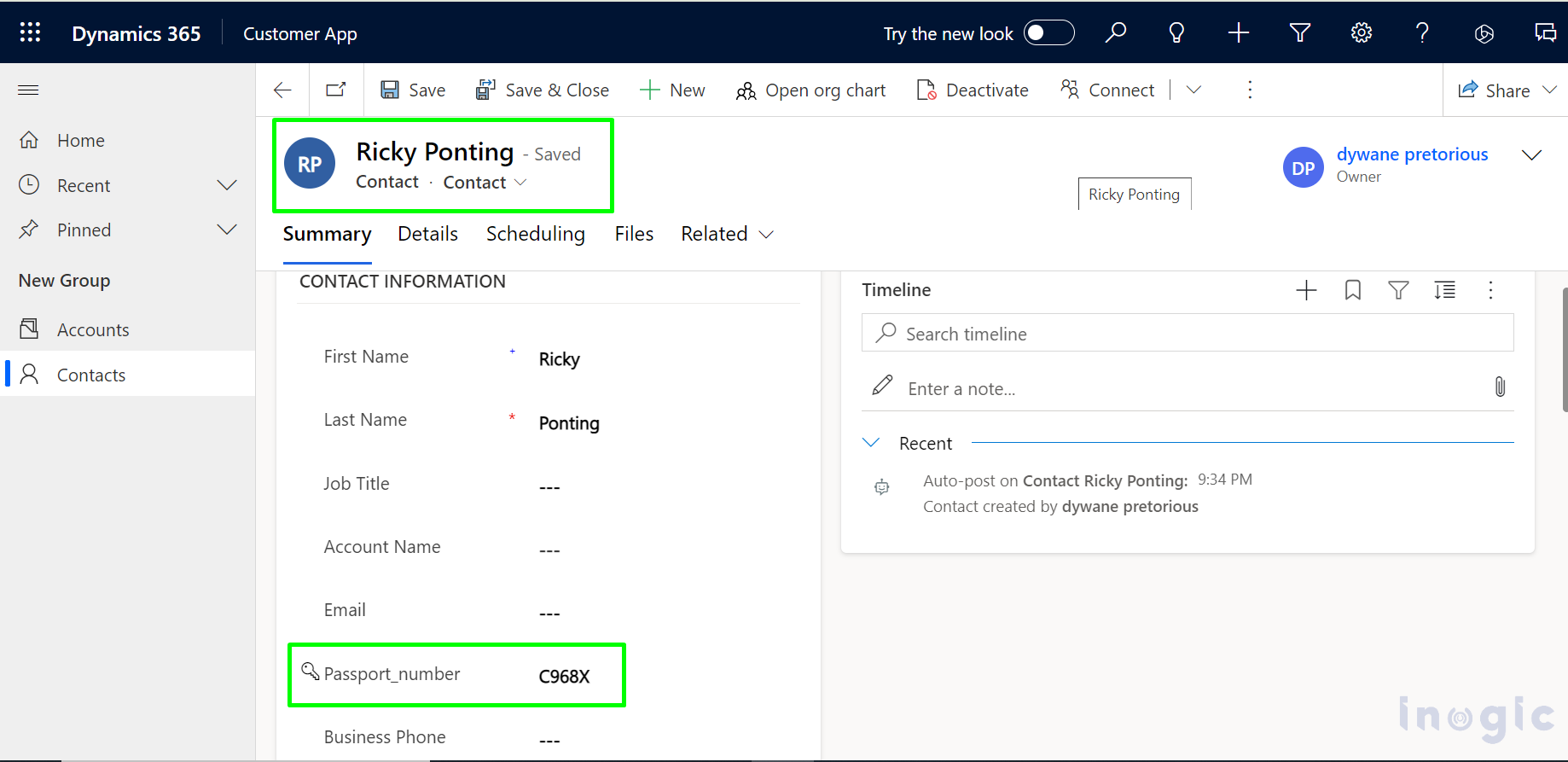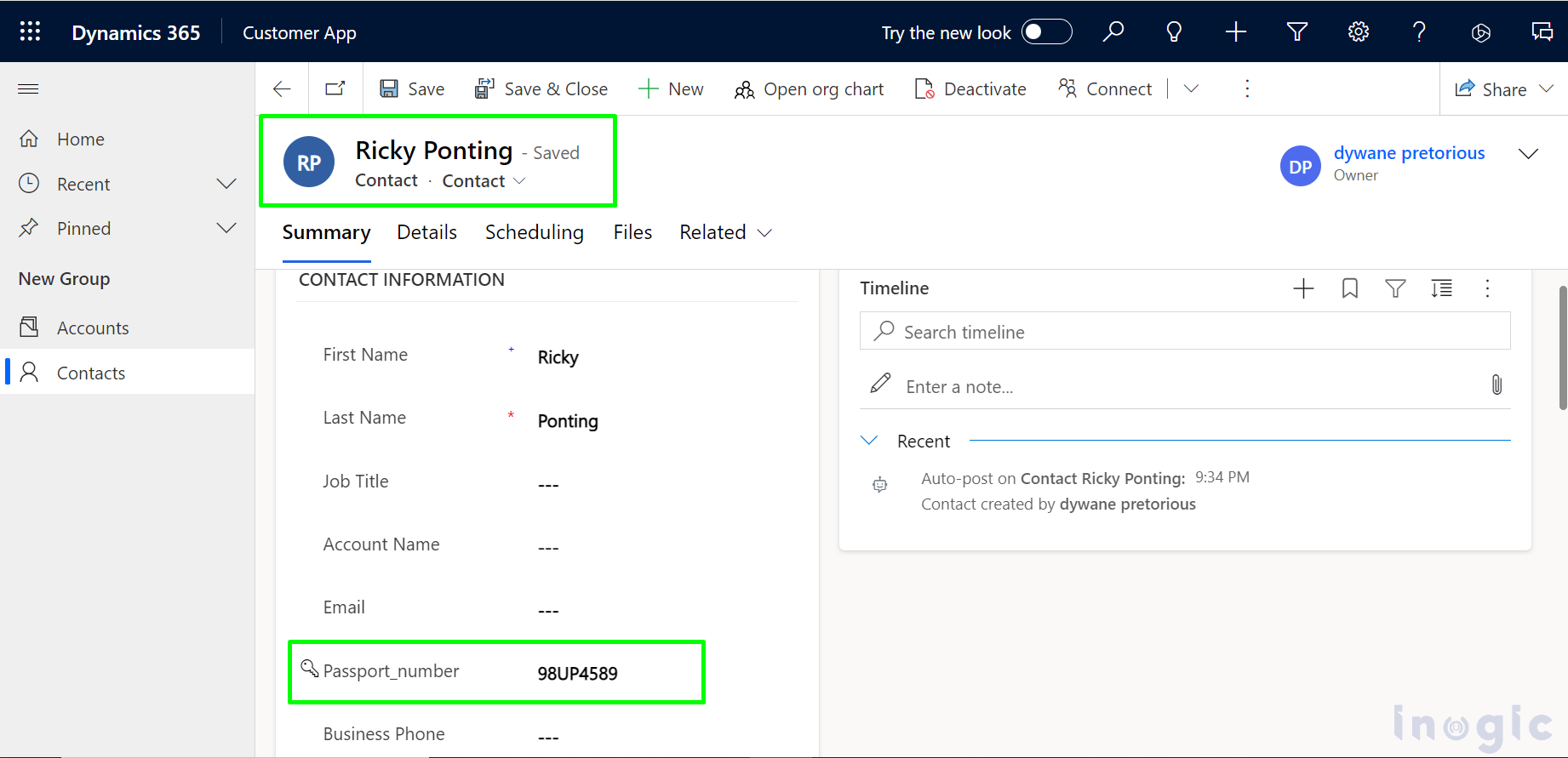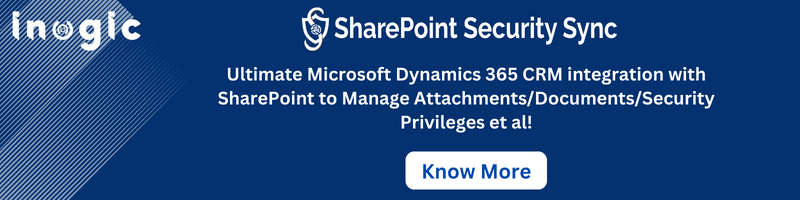Masking in Dynamics 365 CRM is essential for safeguarding sensitive personal details from unauthorized access and malicious attacks. By obscuring confidential fields such as Passport numbers users can prevent data breaches and identity theft. For instance, masking a customer’s passport number as C9689XXXX ensures that only authorized personnel can access the complete information, thus enhancing data confidentiality and security in Dynamics 365 CRM systems.
In our case, the business wants to prevent its support staff from viewing sensitive information such as a customer’s Passport number.
Consider what the user wants to save. For the purpose of identifying sensitive information and replacing it with masked characters, the user can design a regular expression and create a masking rule.
Follow the steps below to create and manage data masking rules in Dynamics 365 CRM:
- Go to powerapps.com, then select a table from the sitemap.
2. Select New, then click on the column.
3. Enable the column security and click on Save.
Secured masking rule and an Attribute masking rule can be created as follows:
- Select ‘All’ option from the site map. Click on ‘+New’ on ribbon bar and select Security.
Secured masking Rule can be configured as follows:
- After selecting the secured masking rule in previous step, it will navigate you to a new page. Fill in the details.
- After filling in all the details, click save. After data is saved, the expected result will look like as follow.
Attribute masking rule can be configured as follows:
- After selecting the attribute masking rule in previous step, it will navigate to a new page. Fill in the details.
- After filling in the details, click on save.
Now let’s update one contact –
In the below screenshot you can see the passport number is masked and only first four digits are visible which we have set in step where secured masking rule is configured.
If we try to enter another string value (other than Passport number), then it will not mask the value:
Just to note, despite being based on the Field Security Profile, this functionality doesn’t adhere to its rules; the masking feature always takes precedence.
Conclusion:
This feature allows you to hide sensitive data based on specified regular expressions, which is applicable for hiding information like passport numbers, email addresses, or social security numbers. By using this feature, organizations can improve data privacy and security, meeting strict confidentiality requirements.