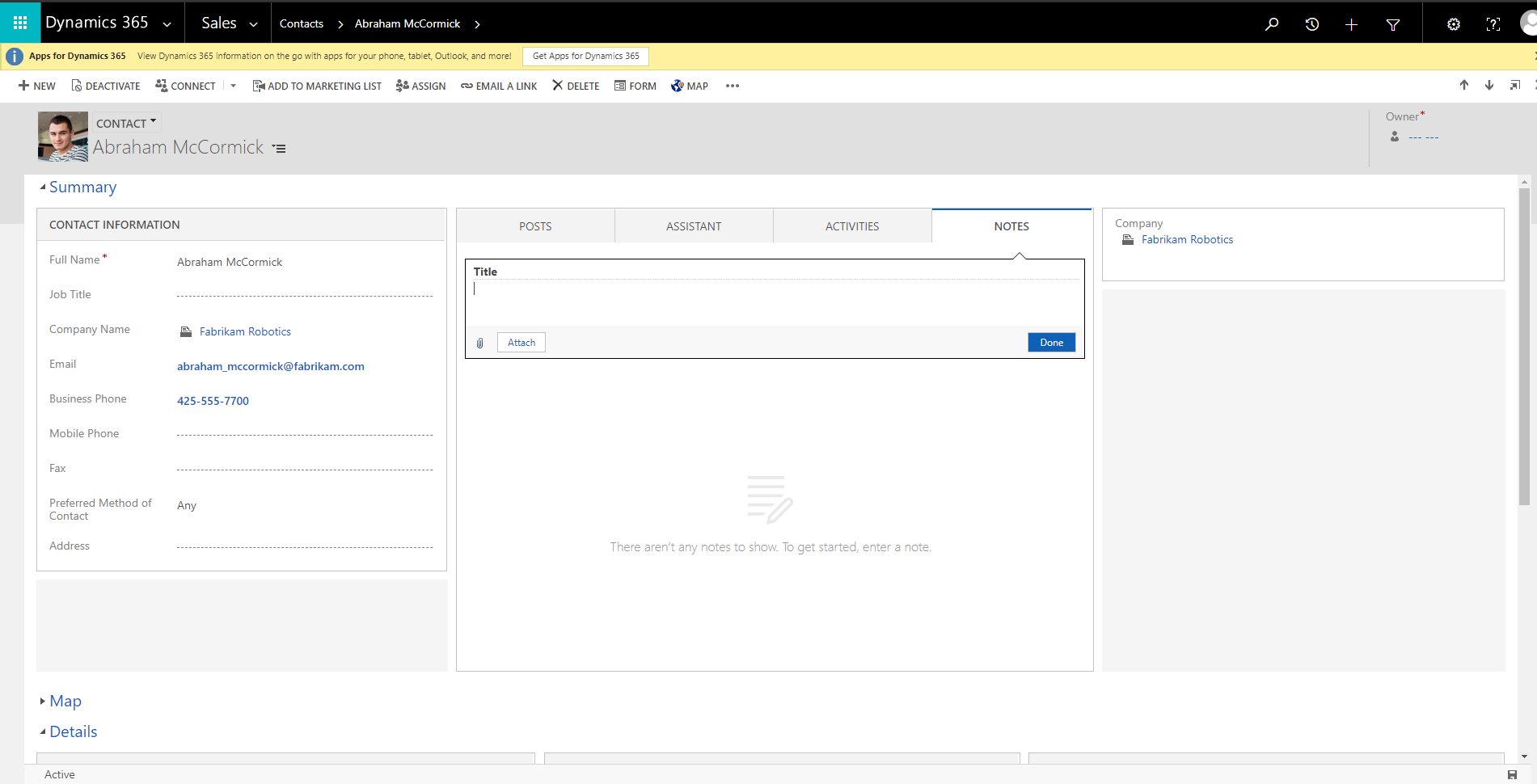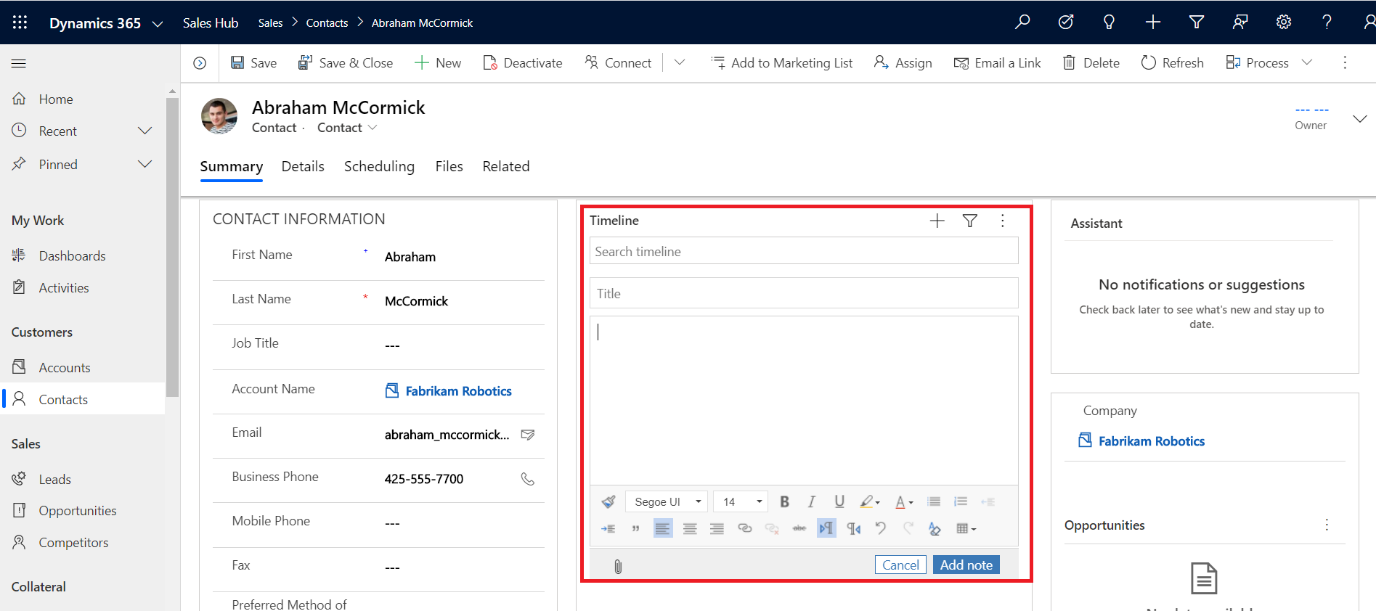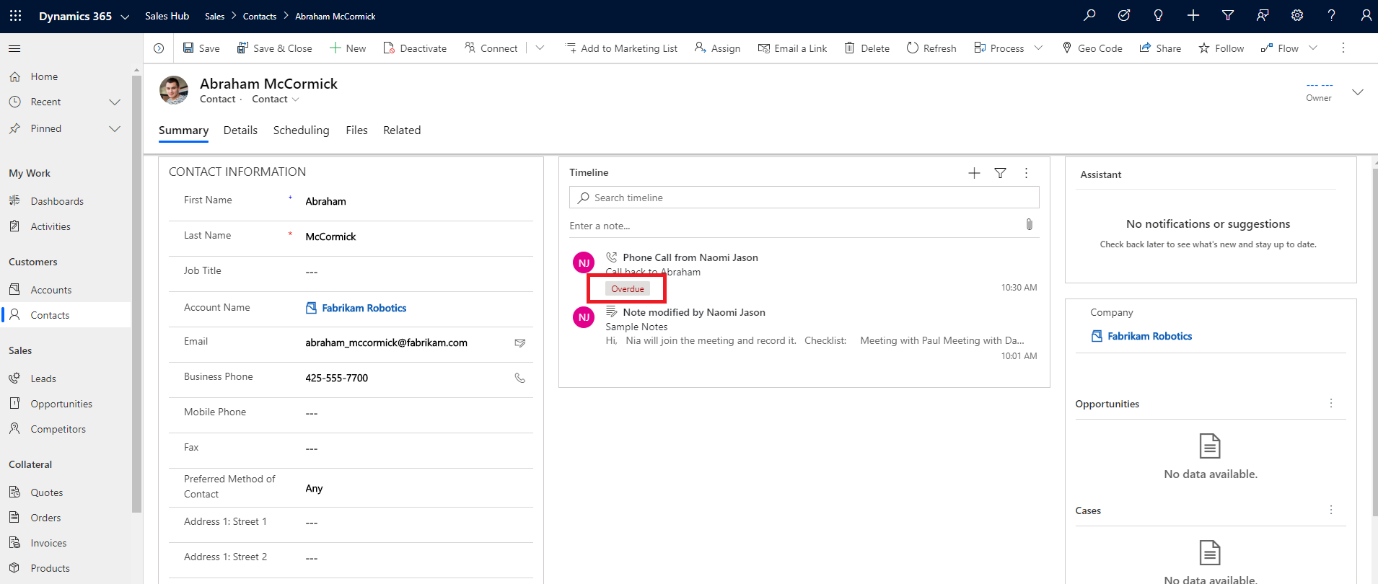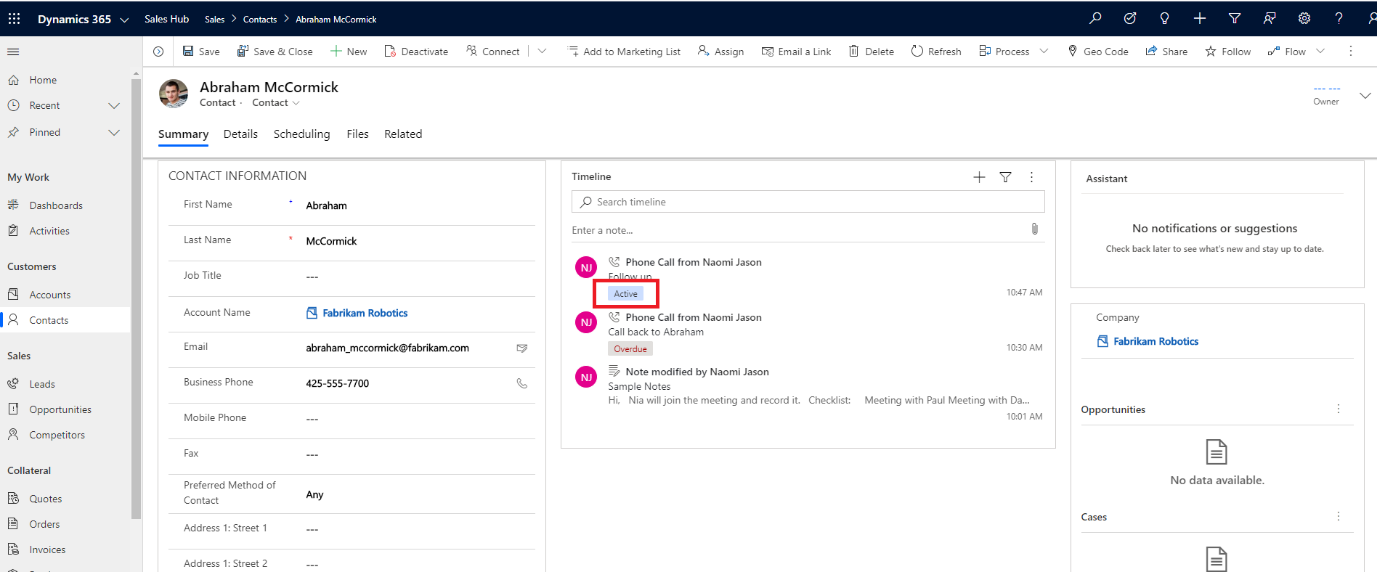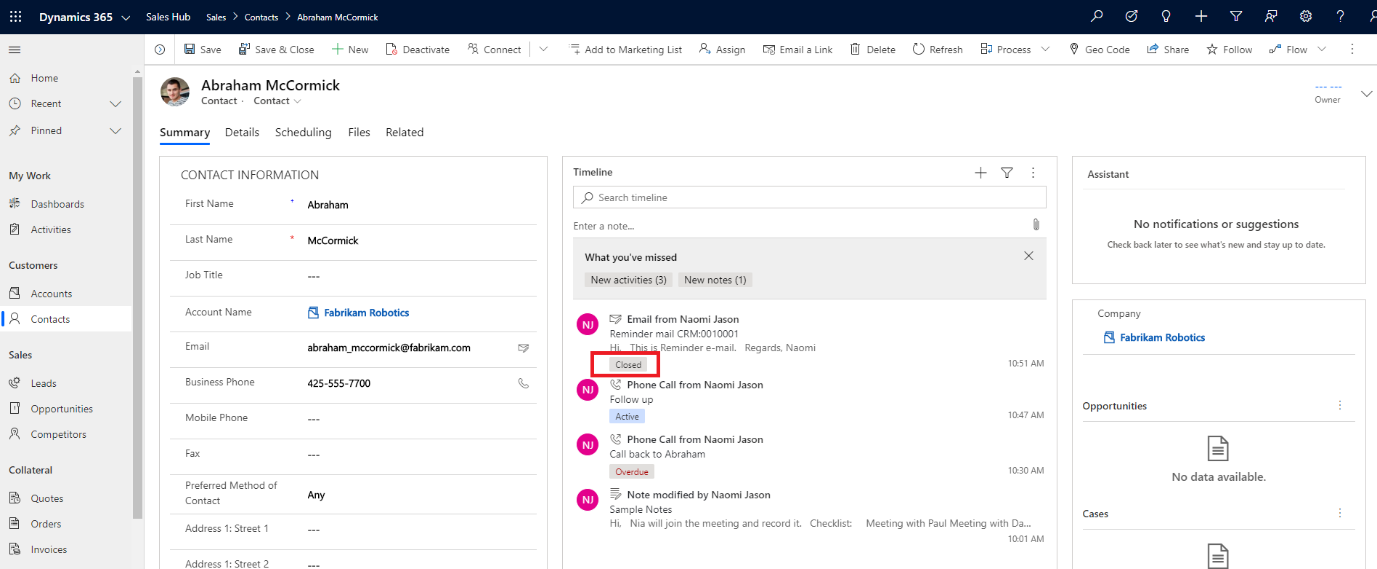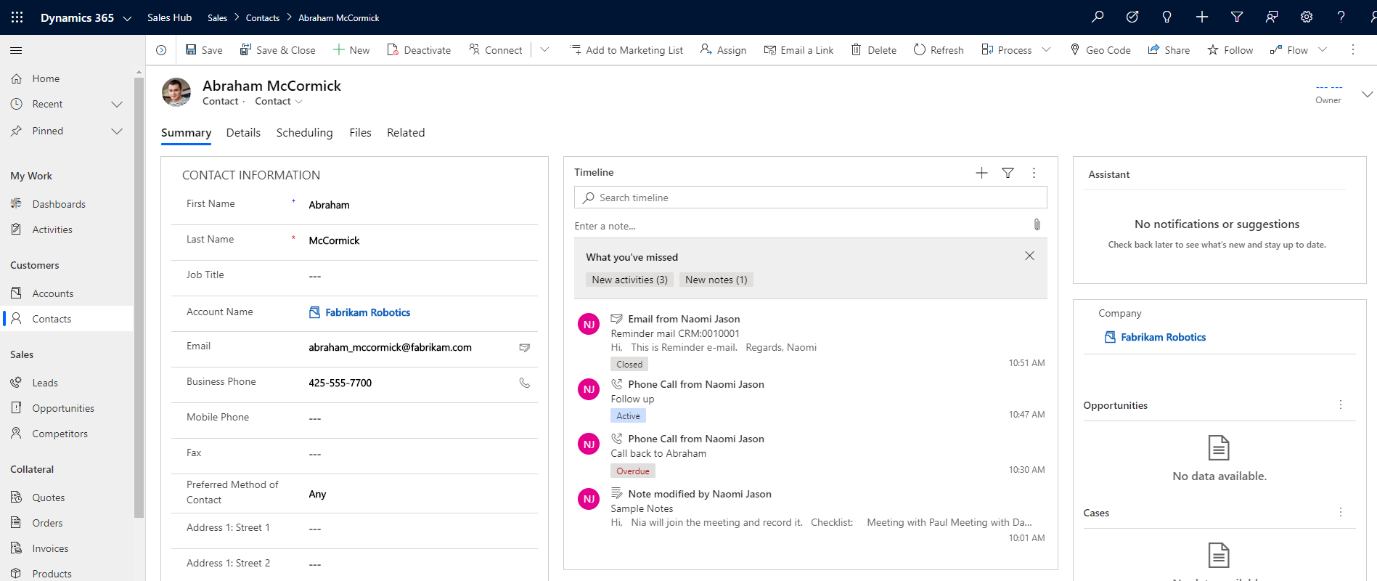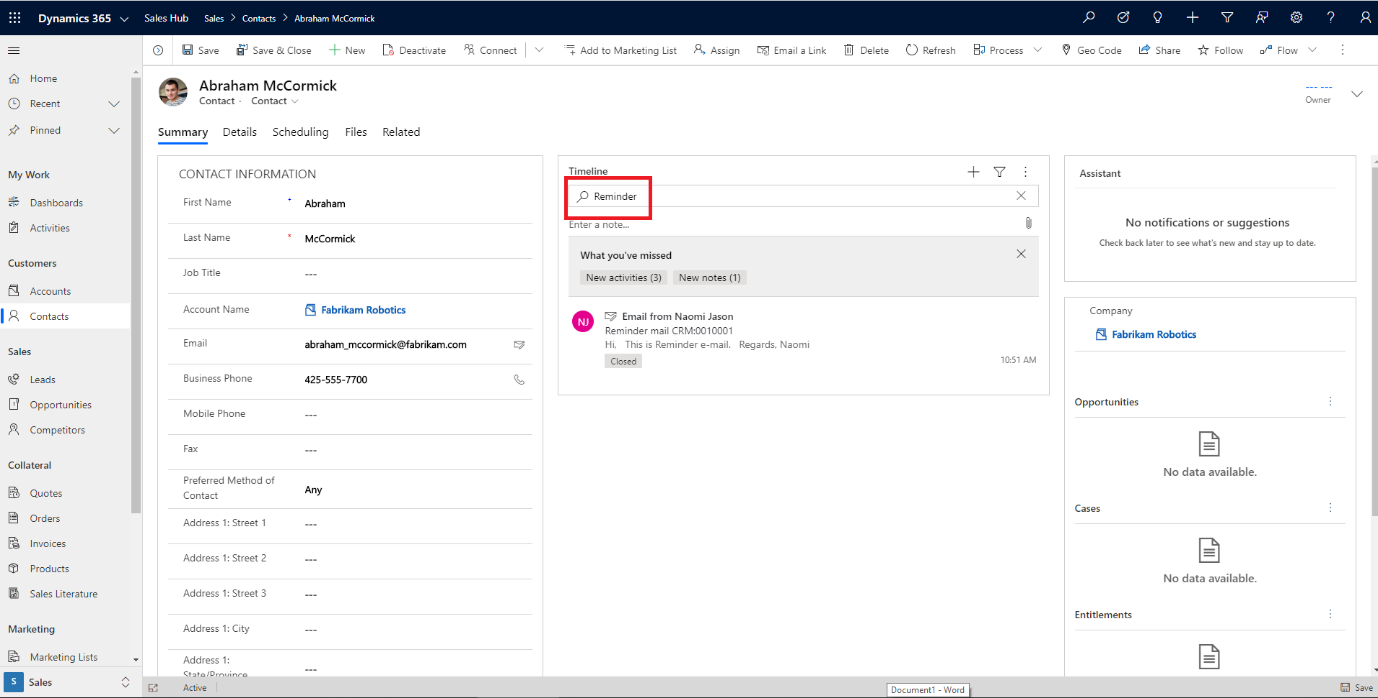Introduction
The new 2020 release wave 1 features a series of improvements to the Timeline Panel.
Earlier the notes section in Timeline Panel had just a text editor to enter the notes, add an attachment and then save it as shown in the below screenshot:
However, in this release we have rich text formatting for notes section as shown in the below screenshot:
We can now enter notes by using different Fonts, have text in Bold or Italic with different background and text colouring, Bullets, Tables, etc. as shown below:
The next enhancement in Timeline Panel is the visual indicator of the status of the Activities.
If an activity is overdue, it will show the status of that activity in Red Colour.
If an activity is in open status then it will show the status of that activity in Blue colour.
And, if an activity is in closed status then it will show the status of that activity in grey colour.
This makes very convenient to the users to see the status in the Timeline Panel without even opening the activity record.
Another enhancement is the ability to search for keywords in Timeline Panel. When there are multiple activities in the Timeline Panel, it becomes difficult to scroll the entire panel to look for the activity that we want to act upon.
Now we can enter the keyword in the search box and look for the desired result.
Here, I have four activities in the Timeline Panel as shown below:
Now if I search for the keyword ‘Reminder’, I will get the following result:
Conclusion
With these new 2020 release wave 1 enhancements in Timeline Panel the end user can now work with activities more efficiently.