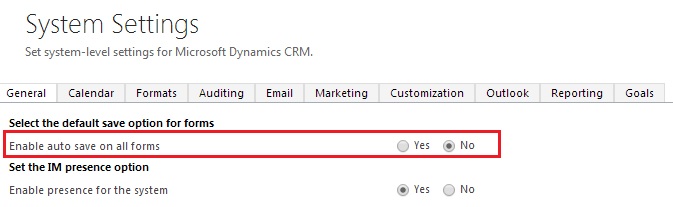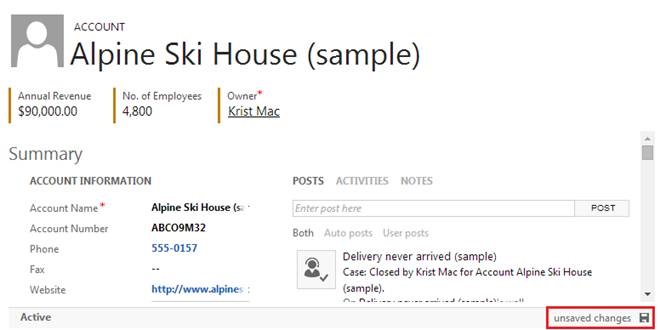Traditionally, CRM forms had a Save button, changes made to the form required explicitly clicking on the Save button to save changes made.
With Orion came in Auto-Save. The magic process that keeps monitoring the form for any changes made and automatically save them every 30 seconds. Thought of listing all important points one must consider with Activating or deciding to Switch off Auto Save
1. On new CRM Orgs, AutoSave is enabled by Default. You can choose to Disable it from Settings.
2. If AutoSave is enabled, Save button does not appear while updating existing records. However for new records, the Save button is present and must be explicitly clicked to save the record.
3. You can see the status of the record at the bottom right corner of the form.
4. The auto-save triggers only after you have tabbed out of the field that was being edited. This means if you leave the cursor on the field being edited and take more than a minute to update the field, it is not going to trigger the auto-save and save partial field value.
5. All field validations and PBL rules registered for the fields are fired. Any validation error will prevent any changes from being saved. Error messages would be displayed in the bottom right corner and you need to look for error messages there.
6. AutoSave helps all users to see the most recent set of data for the record.
7. Auto-Save does not cause the entire form to refresh/reload. Changes made to BPF due to auto-save would not be reflected on the form unless you re-open the same.
8. When Auto-Save is enabled navigating to other forms causes Auto-Save to fire automatically. If Auto-Save is disabled, navigating out of a dirty form will bring up the prompt to save changes.
9. Plugins and Workflows designed prior to auto-save need to be rewritten to ensure they trigger at the change of the correct fields.
10. AutoSave is an org level setting and not an Entity level setting, so you can either enable Auto-Save for all or Disable it completely.
11. A new SaveType of 70 has been introduced to identify an AutoSave from the traditional Save. To disable scripts that fire OnSave and to disable the auto-save for a particular entity, a script must be added. Click here to view the script.
12. AutoSave also affects the Auditing Feature of CRM. If you have Auditing enabled, every auto-save would be reported as a new entry in the audit log.
We would be happy to add more to this list and create a single point reference for everything related to Auto-Save.