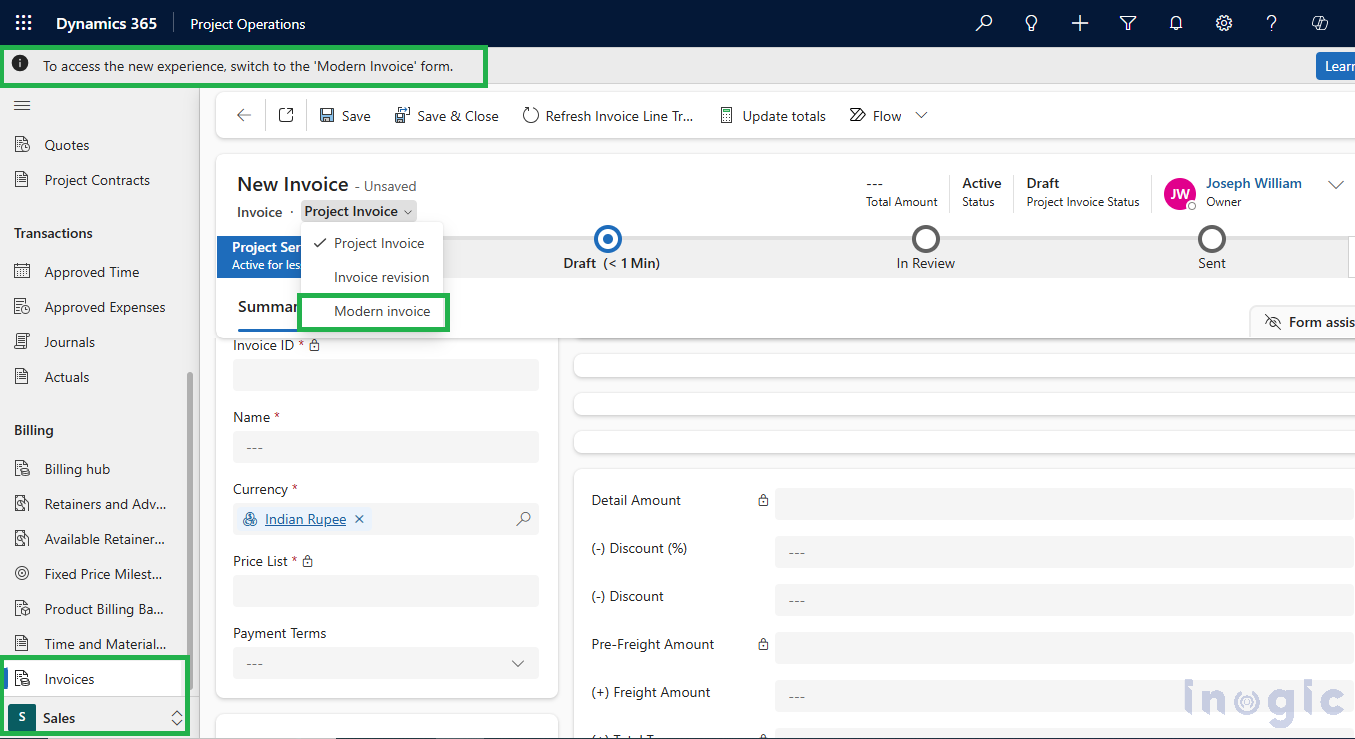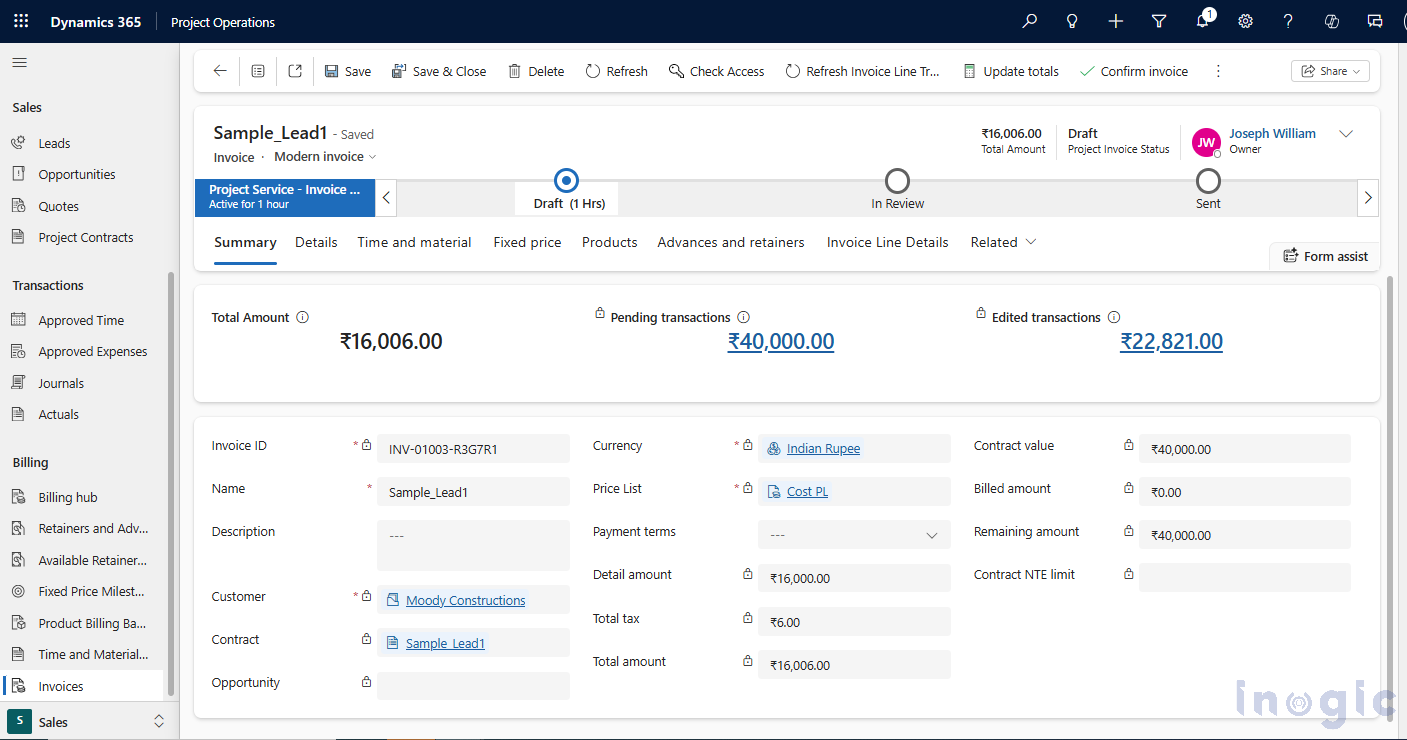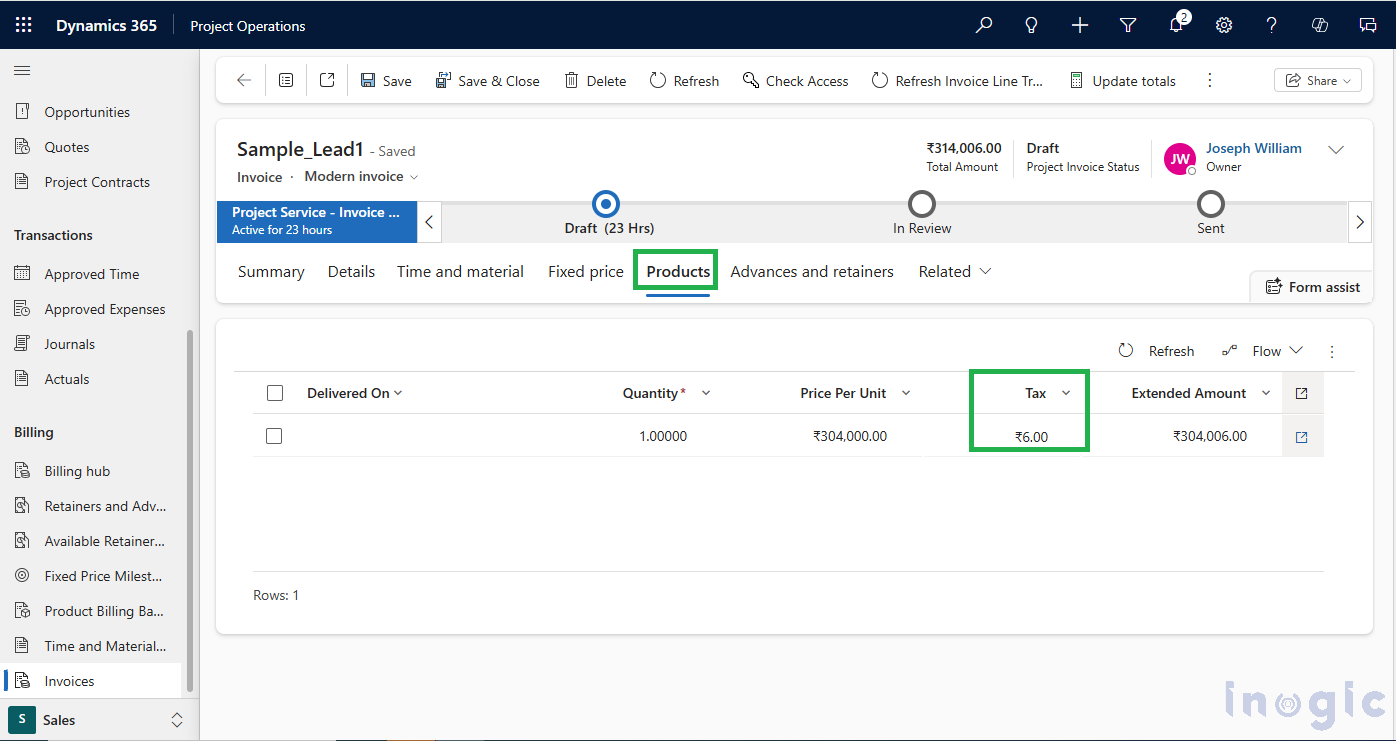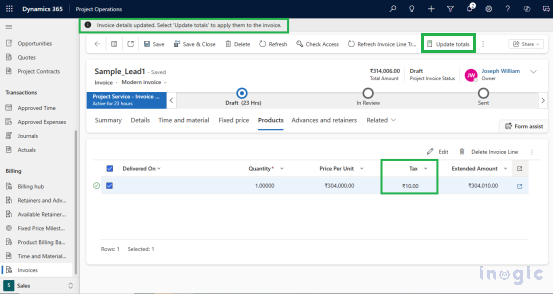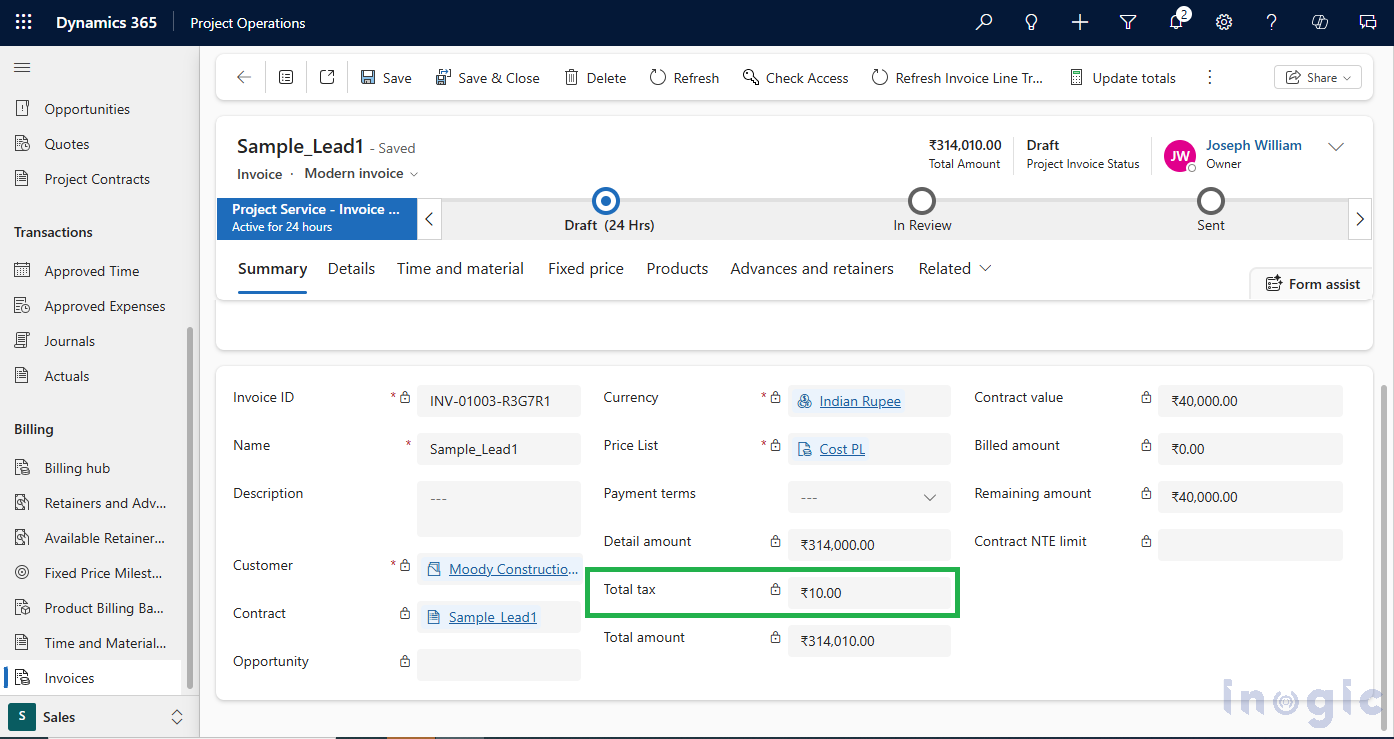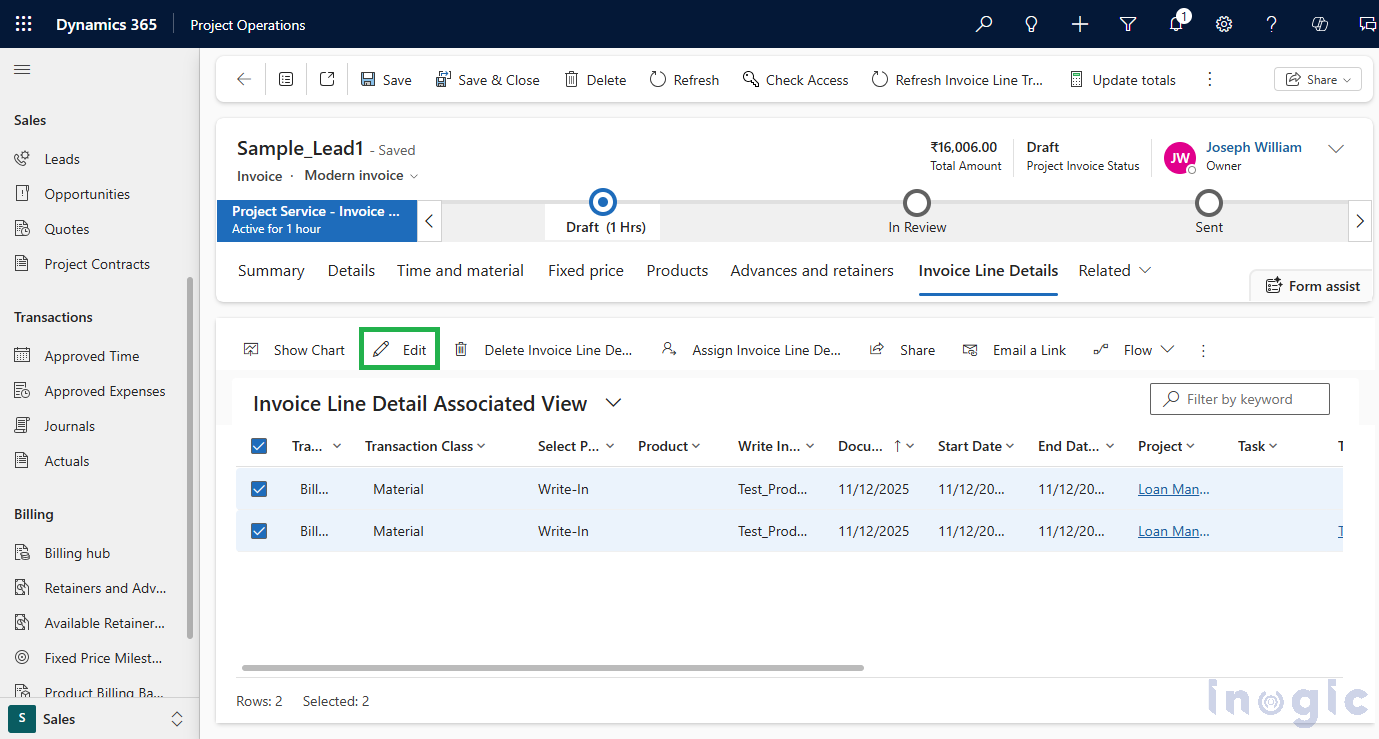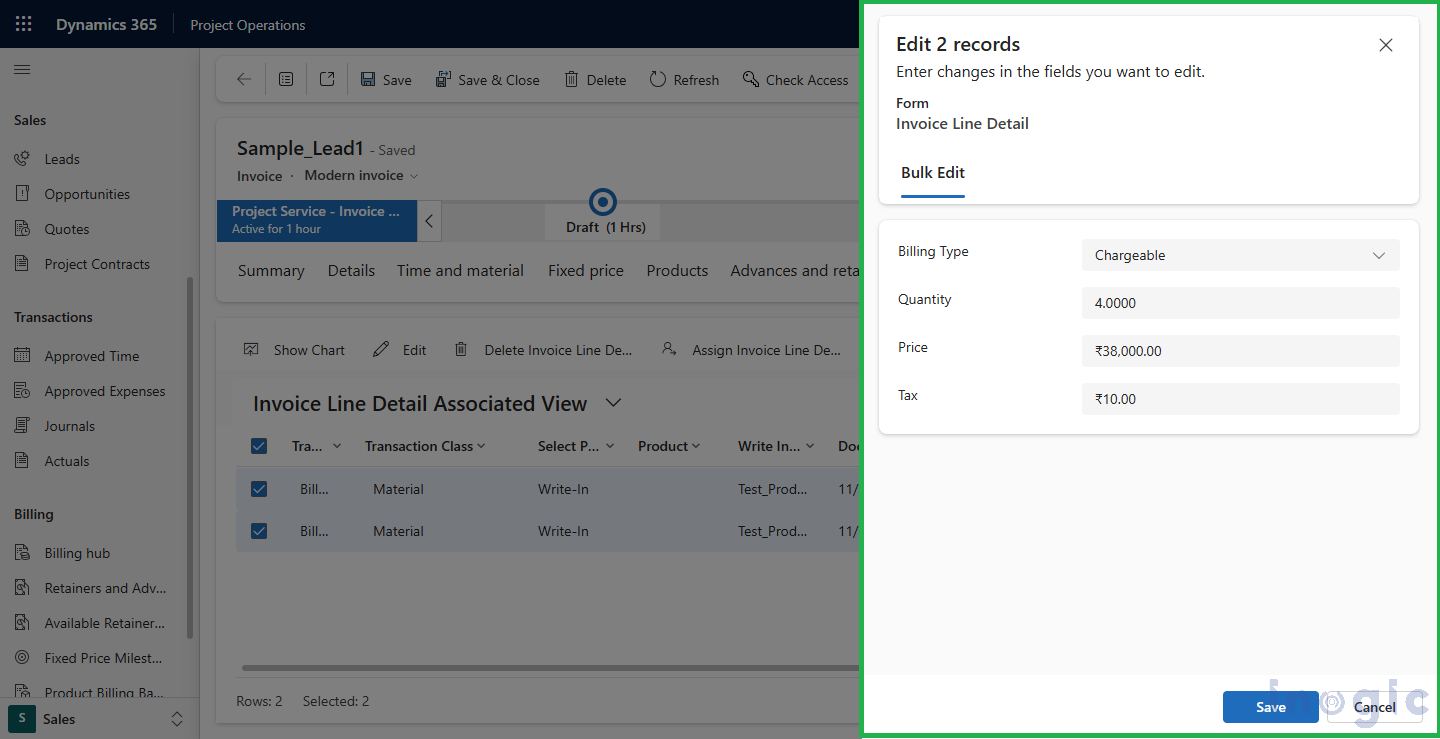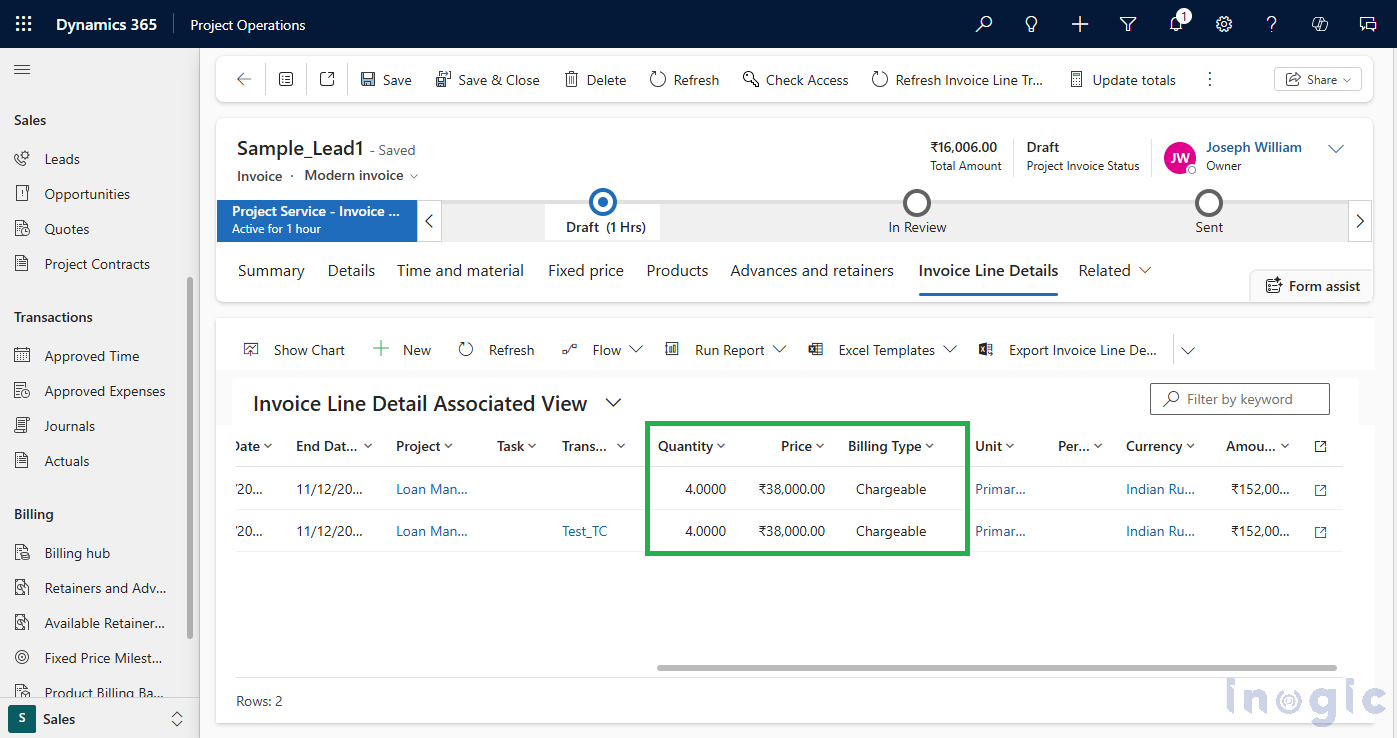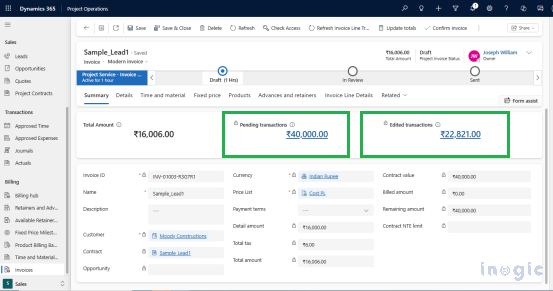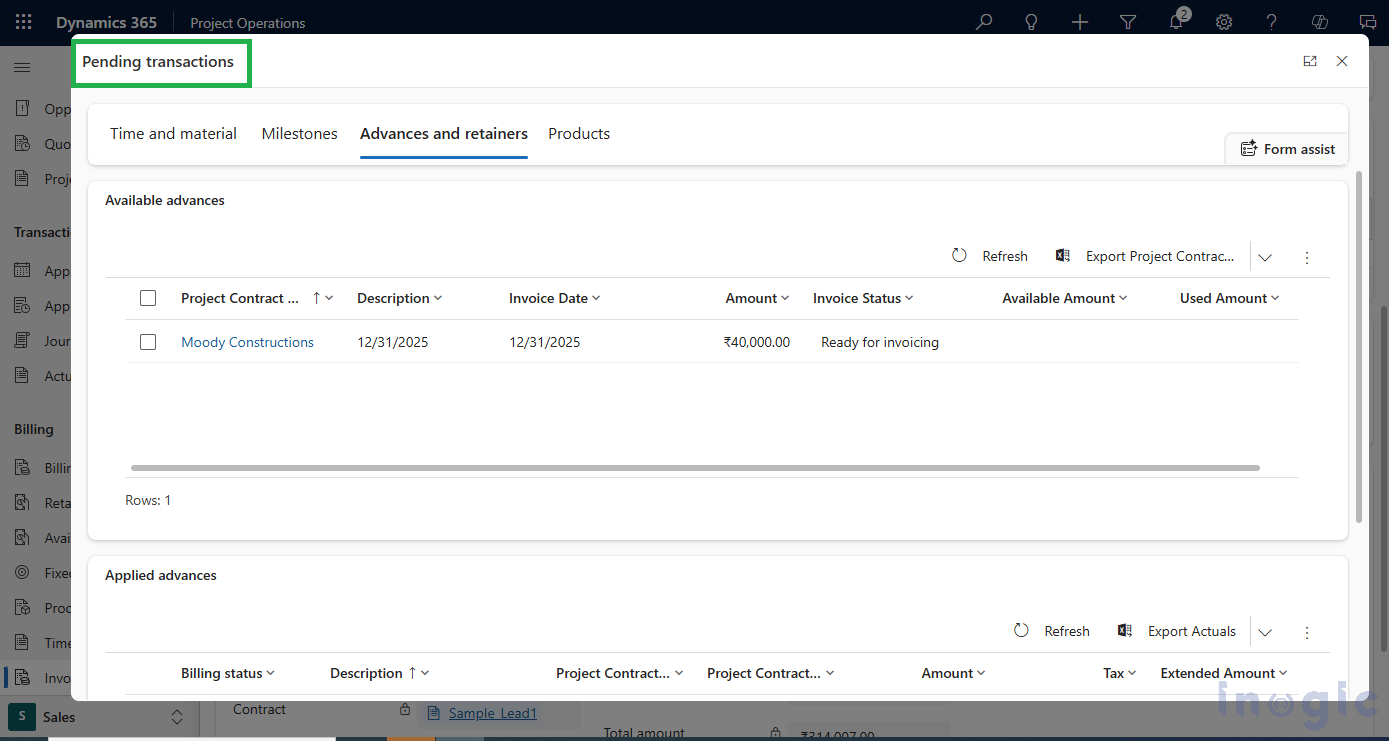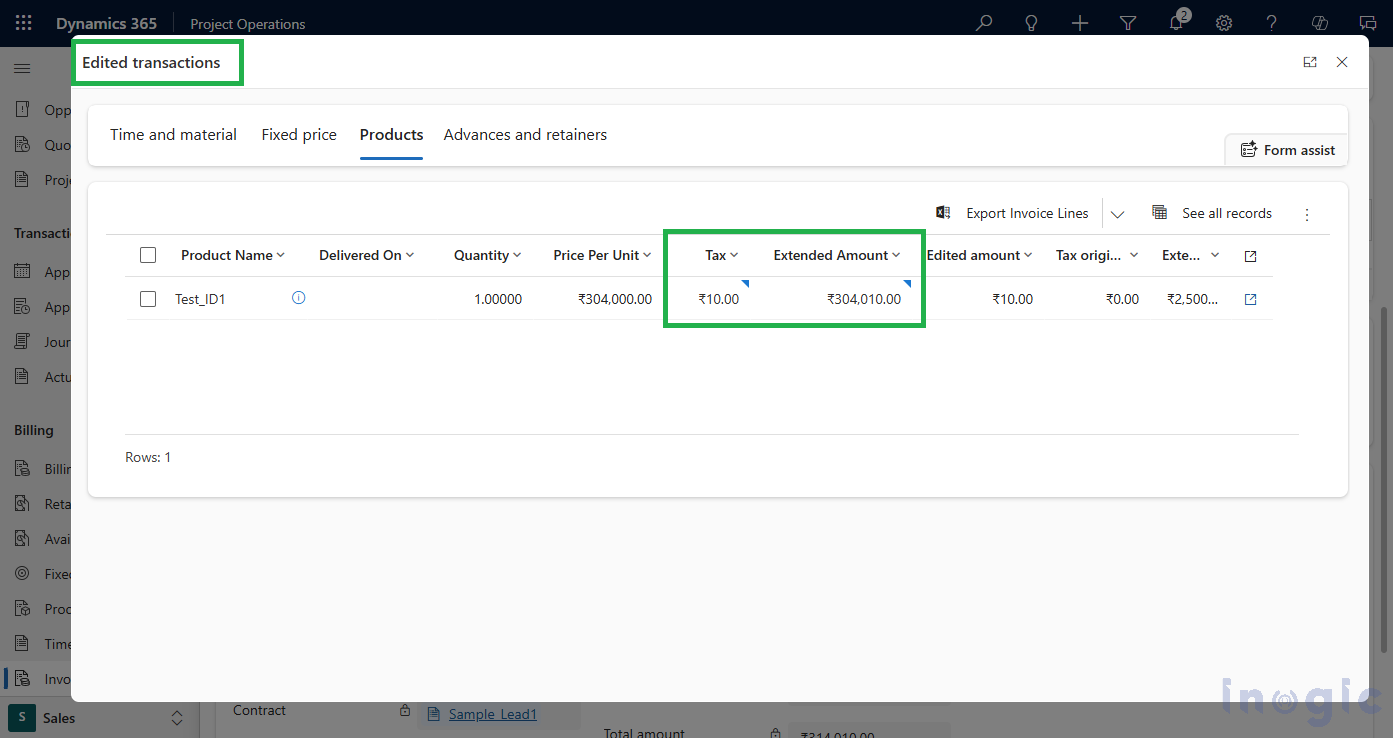Managing invoicing within project operations is an integral part that project managers use on a daily basis for billing purposes. Earlier invoicing in Project Operations required multiple clicks and a lot of manual work, as features like bulk editing, consolidation of line items were not feasible.
With Microsoft’s new Modern Invoice experience, the entire process becomes faster and far more efficient. Inline editing, automated calculations, and improved visibility of pending and edited transactions significantly reduce manual effort.
In this blog, we’ll walk you through how to enable and use Modern Invoicing in Project Operations. You can refer to this doc for more details.
Prerequisites: How to Enable the Modern Invoice Feature
To activate the Modern Invoice experience in Project Operations:
- Navigate to the Parameters entity under the Settings area.
- Click the Feature Control button in the ribbon.
- Enable the Modern Invoice feature.
After enabling the Modern Invoice feature, navigate to the Invoices entity in the Sales group. Here, you can see the option – ‘To access the new experience, switch to the Modern Invoice form’ in which you need to select the ‘Modern Invoice’ form as shown below.
Note: Choose Existing Invoice or create a New Invoice using Modern Invoice form.
Exploring the Modern Invoice Experience
After switching to the Modern Invoice form, open any invoice record, and you will automatically see the updated interface. Modern Invoicing supports several productivity-enhancing capabilities, including inline edits, bulk updates, and quick access to transaction summaries.
1. Edit Invoice Lines Inline
Navigate to the Products tab to edit values directly within the grid, such as Tax.
- Update the Tax value inline.
- Select Update totals on the ribbon.
The revised Tax value will appear in the Summary tab, making it easy to verify recalculated totals.
2. Bulk Edit Invoice Line Details
Modern Invoicing allows you to update multiple line detail records at once:
- Navigate to the Invoice Line Details tab.
- Select multiple records.
- Enter the updated values you want to apply.
This eliminates the need to edit each line individually, saving time, especially when working with similar items.
3. View Pending or Edited Transactions
To track transaction progress:
- Go to the Summary tab.
- Select Pending transactions to view items awaiting processing.
- Select Edited transactions to review all modified transaction records.
This consolidated visibility improves accuracy and control over your billing data.
FAQs
1. What is Modern Invoicing in Project Operations?
Modern Invoicing is a new Microsoft feature that simplifies billing by enabling inline edits, bulk updates, and automatic calculation of pending and edited transactions within Project Operations.
2. How do I enable the Modern Invoice feature?
You can enable it through Parameters > Feature Control in the Settings area. Once turned on, switch to the Modern Invoice form within the Invoices entity.
3. Can I use Modern Invoicing for existing invoices?
Yes. After enabling the feature, any existing invoice can be opened using the Modern Invoice form.
4. What actions can I perform with inline editing?
Inline editing allows you to update values like Tax directly within the grid under the Products tab and recalculate totals instantly.
5. Does Modern Invoicing support bulk editing?
Yes. You can select multiple invoice line detail records and apply updates to all selected items at once.
6. How can I view pending or edited transactions?
Navigate to the Summary tab and select Pending transactions or Edited transactions to review items that are pending or already updated.
7. How does Modern Invoicing save time?
By reducing manual clicks, supporting inline updates, and allowing bulk edits, the Modern Invoice experience speeds up invoice creation and simplifies billing operations.
Conclusion:
Modern Invoicing makes billing in Project Operations much easier by showing all billable items in one place. You can review what needs to be changed with less clicks and can create invoices faster, which eventually saves your time.