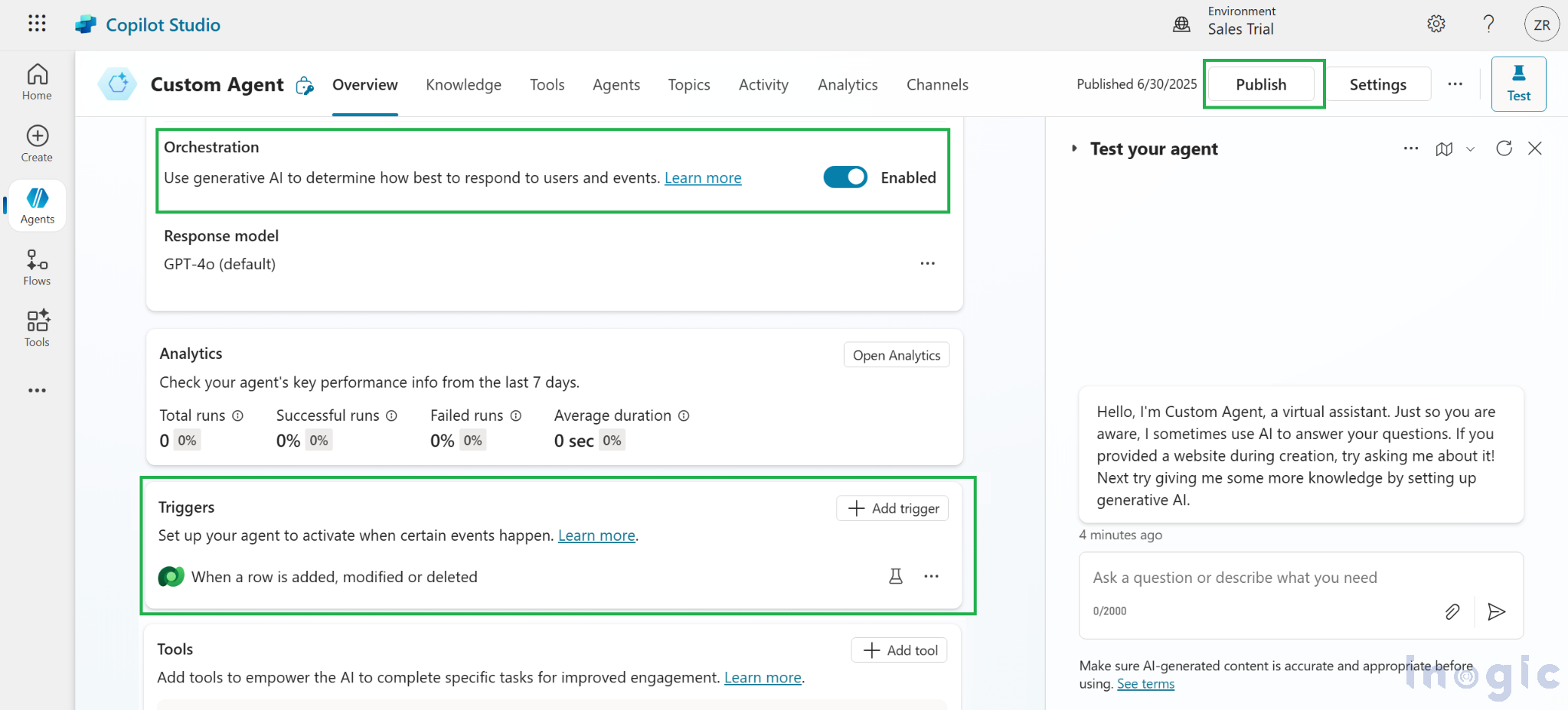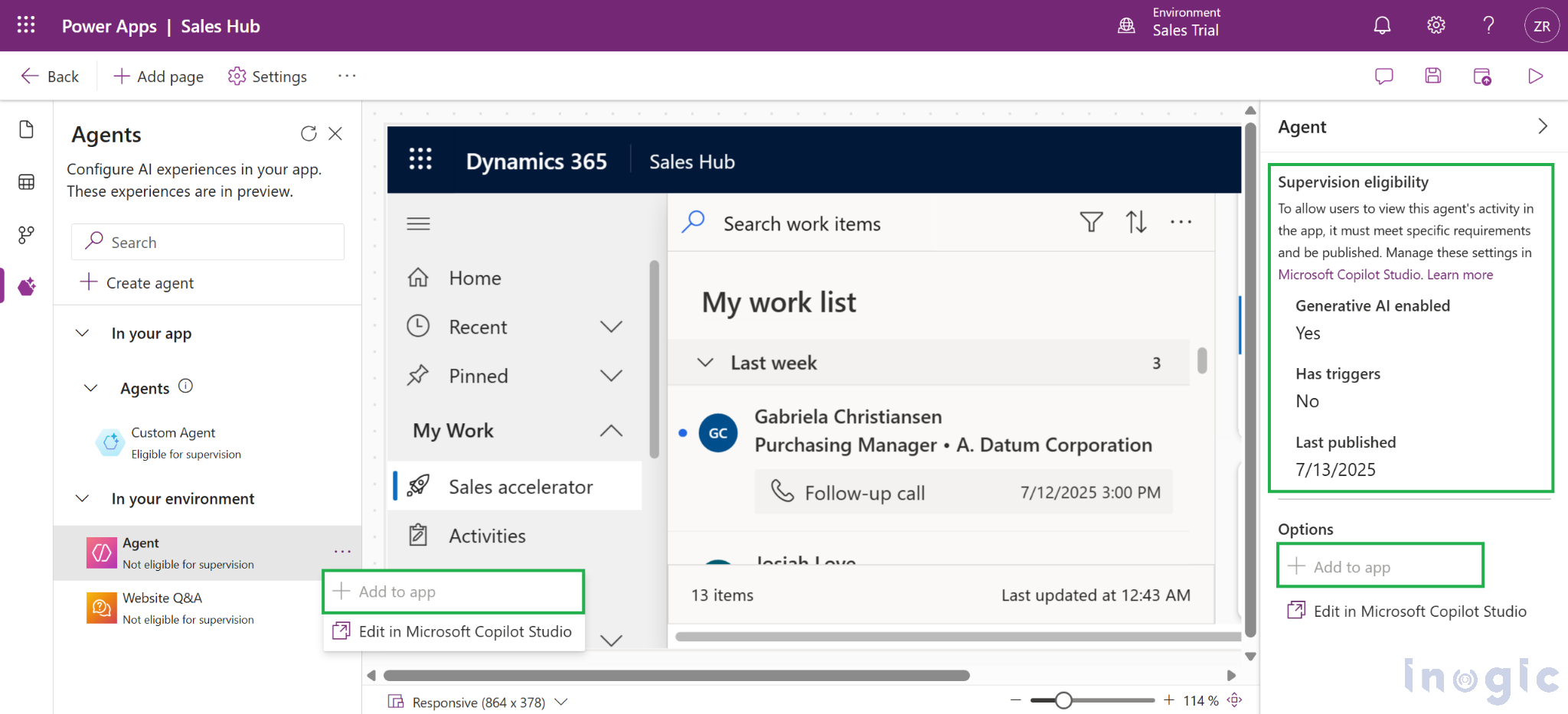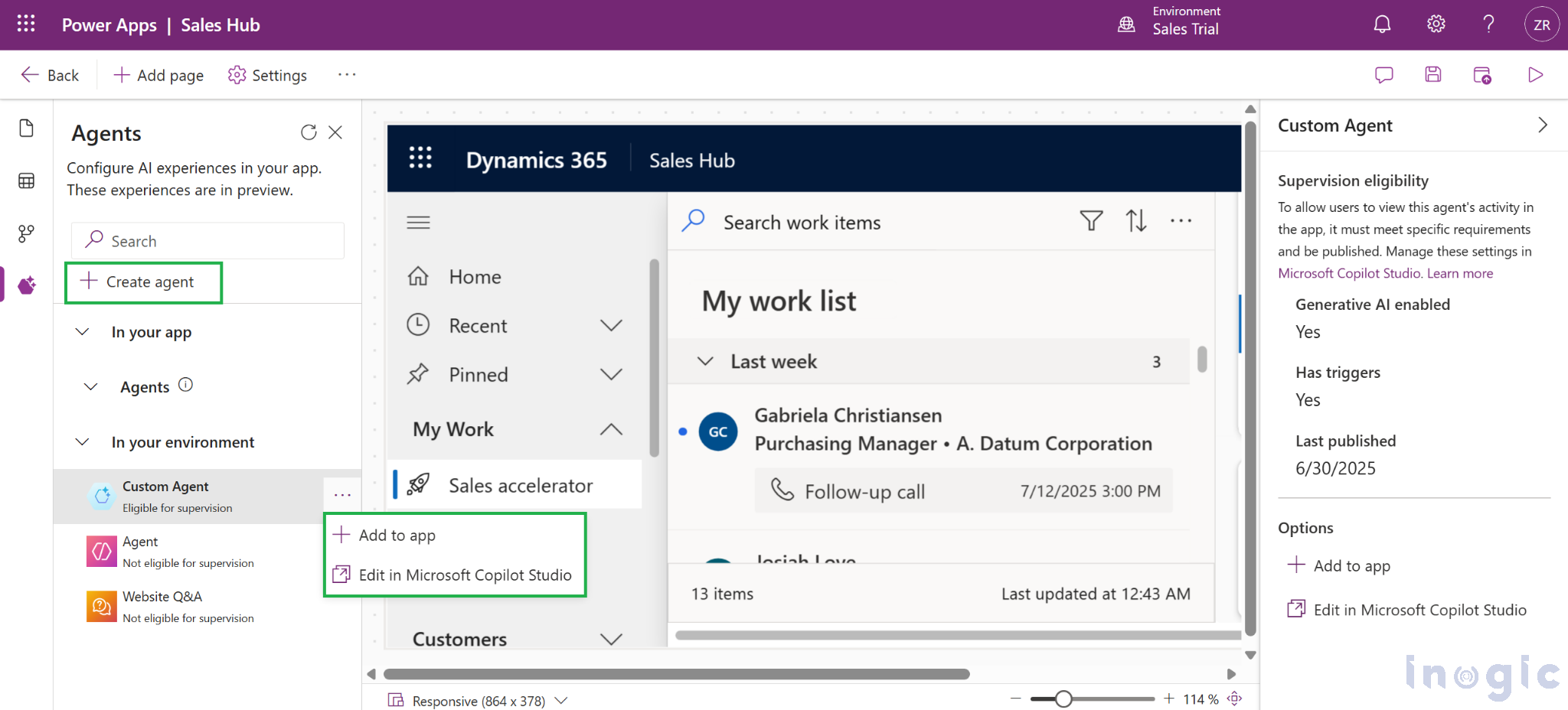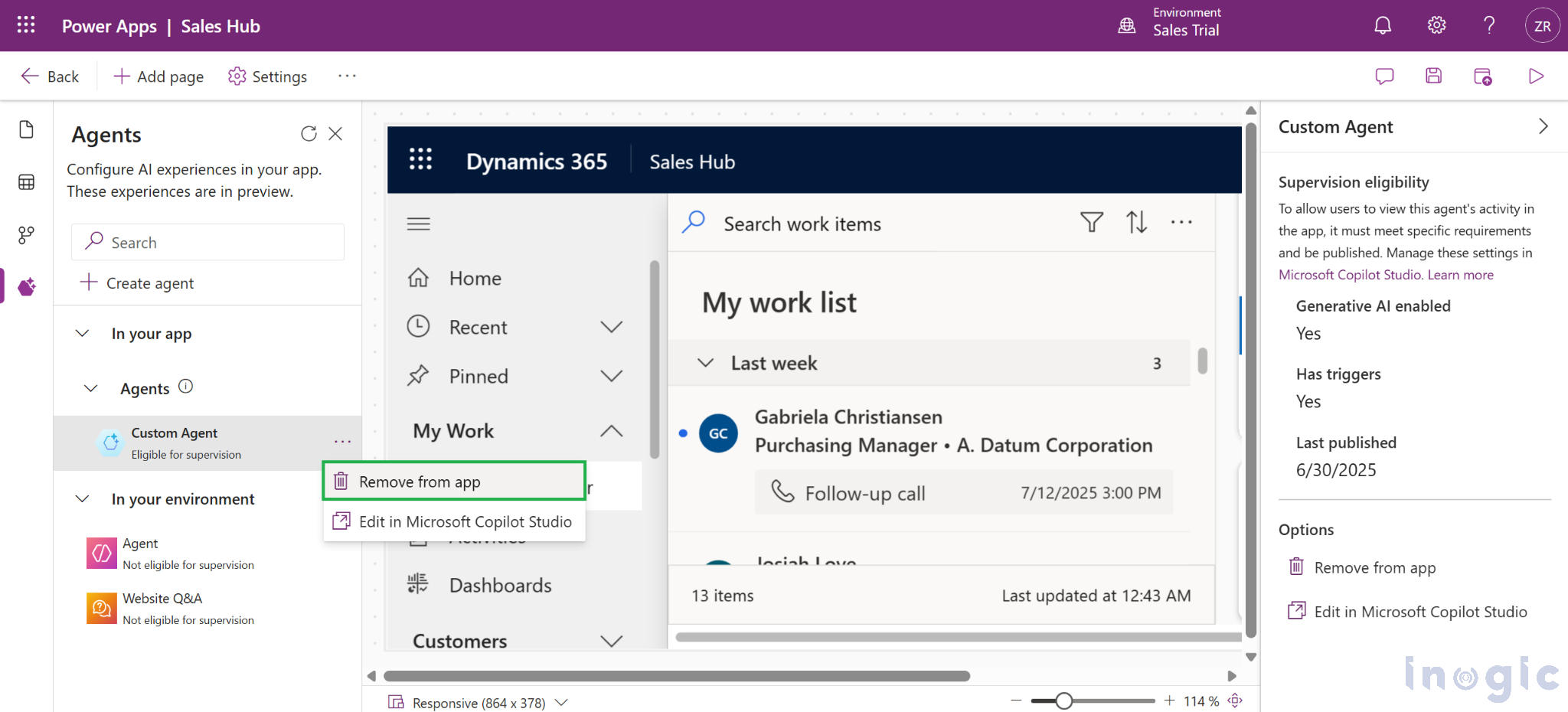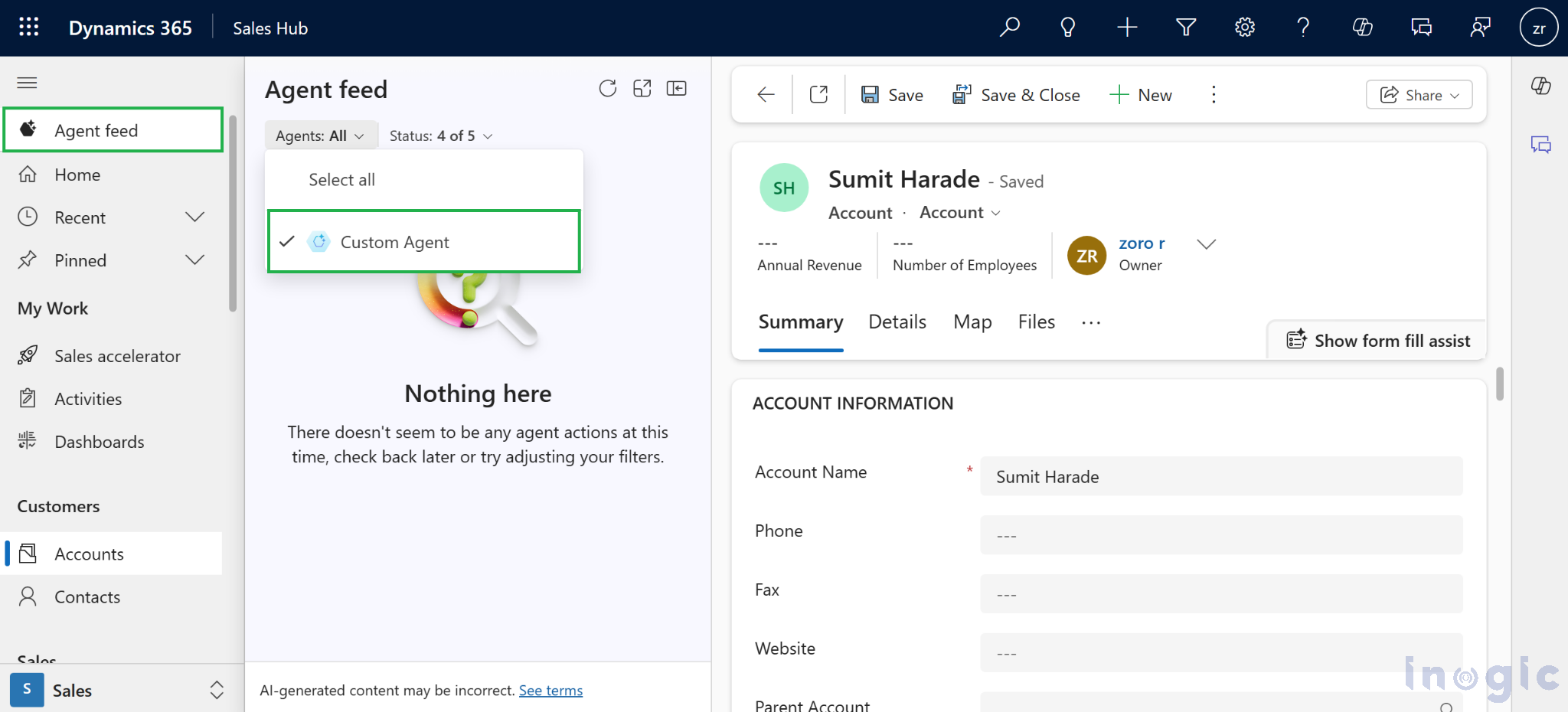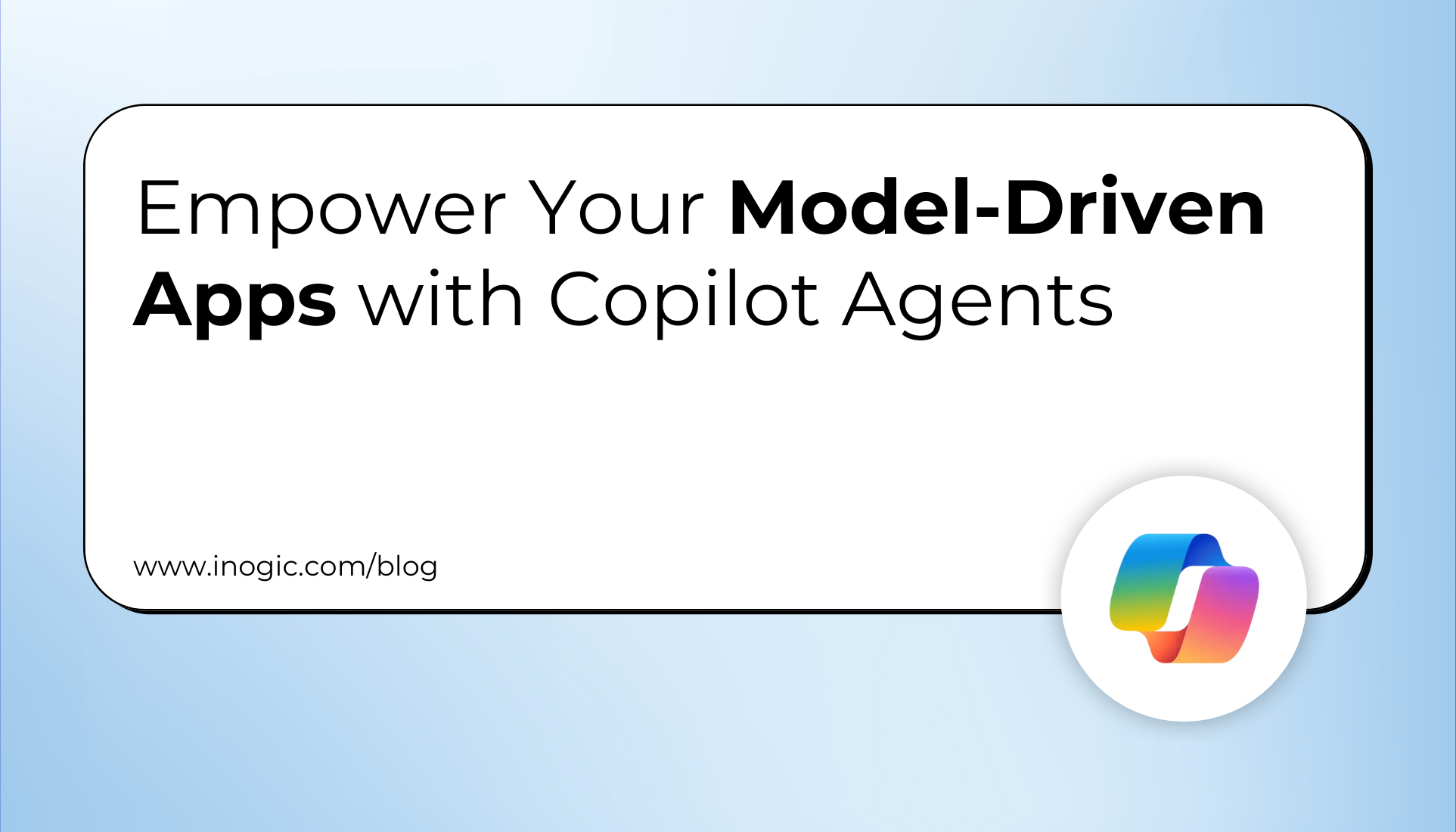
Model-driven apps within the Microsoft Power Platform offer structured and efficient ways to manage business data. Now, with the integration of intelligent agents, these apps go beyond data handling, they become smarter, more responsive, and highly efficient in assisting users.
This blog explores the two main types of agents available in model-driven apps: autonomous agents and interactive agents. How they enhance productivity and automation, and how you can integrate them into your model-driven app.
What Are Agents in Model-Driven Apps?
Agents serve as intelligent assistants embedded in your apps. They are designed to support users by simplifying workflows, answering queries, and performing routine operations. Microsoft Power Platform provides two distinct categories:
1. Autonomous Agents
- Created using Microsoft Copilot Studio, these agents are built to operate with minimal user intervention.
- Though they execute tasks automatically, users remain in control and can supervise each action.
- They’re especially helpful in automating time-consuming, rule-based tasks.
Example: An agent that regularly compiles customer follow-up lists and schedules reminders, reducing manual tracking.
2. Interactive Agents
- These agents focus on communication and engagement, helping users by responding to natural language queries.
- They can be configured with custom topics and knowledge sources, enabling them to provide accurate, context-specific answers.
Example: A built-in assistant that answers queries about internal policies or guides users through multi-step processes in the app.
Adding an Agent to Your Model-Driven App
Model-driven apps can now be enhanced by embedding autonomous agents that automate tasks and respond intelligently to user inputs. These agents, once configured, can be added directly into your app, provided certain criteria are met.
Here’s a step-by-step guide to integrate an autonomous agent into your model-driven app effectively:
Before You Begin
Before adding an agent, ensure it is:
- Published
- Has generative AI capabilities enabled
- Contains at least one trigger
If any of these conditions are not met, the “Add to app” option will remain disabled in the app designer.
The right-side properties pane shows the agent’s status and lists all the criteria it must meet to be eligible.
I’ve already created an agent named Custom Agent in Microsoft Copilot Studio, with a trigger configured and generative AI enabled.
Steps to Add an Agent
- Sign in to Power Apps
Navigate to the Power Apps portal and go to the Apps section. - Edit Your App
Access the model-driven app where you want to add the agent, and click Edit to open it in the app designer. - Access the Agents Tab
In the app designer, click on the Agents tab to view all agents available in your environment. - Choose the Agent
From the In your environment dropdown, users can locate and choose the agent they wish to add to the app. - Add the Agent to the App
Select the three-dot menu (⋯) next to the agent and choose Add to app. This option becomes active only when the agent fulfills all the required conditions. - Save and Publish
Once added, save your changes, publish, and then play the app to verify the agent has been integrated. Please note that previewing the agent directly in the designer isn’t supported yet.
7. Edit Agent if Needed
Users can open the agent in Microsoft Copilot Studio by selecting Edit in Copilot Studio.
Note: To create a new agent, you can use the Create agent option directly within the app designer. However, make sure the agent is configured with all required elements (AI-enabled, published, and at least one trigger) before attempting to add it to the app.
Remove an Agent from a Model-Driven App
If you no longer need an autonomous agent in your model-driven app, you can easily remove it without deleting it from the environment.
Just click the ellipsis (⋯), and choose Remove from app.
The agent feed is visible in the app’s navigation panel, as shown in the screenshot below. You can add multiple agents to a model-driven app and utilize them as needed. The feed can also be filtered based on their status, such as In Progress, Dismissed, or Completed by the user or agent.
Conclusion
Agents in model-driven apps make your apps smarter and more efficient. Whether automating tasks or guiding users, autonomous and interactive agents help boost productivity and improve user experience.