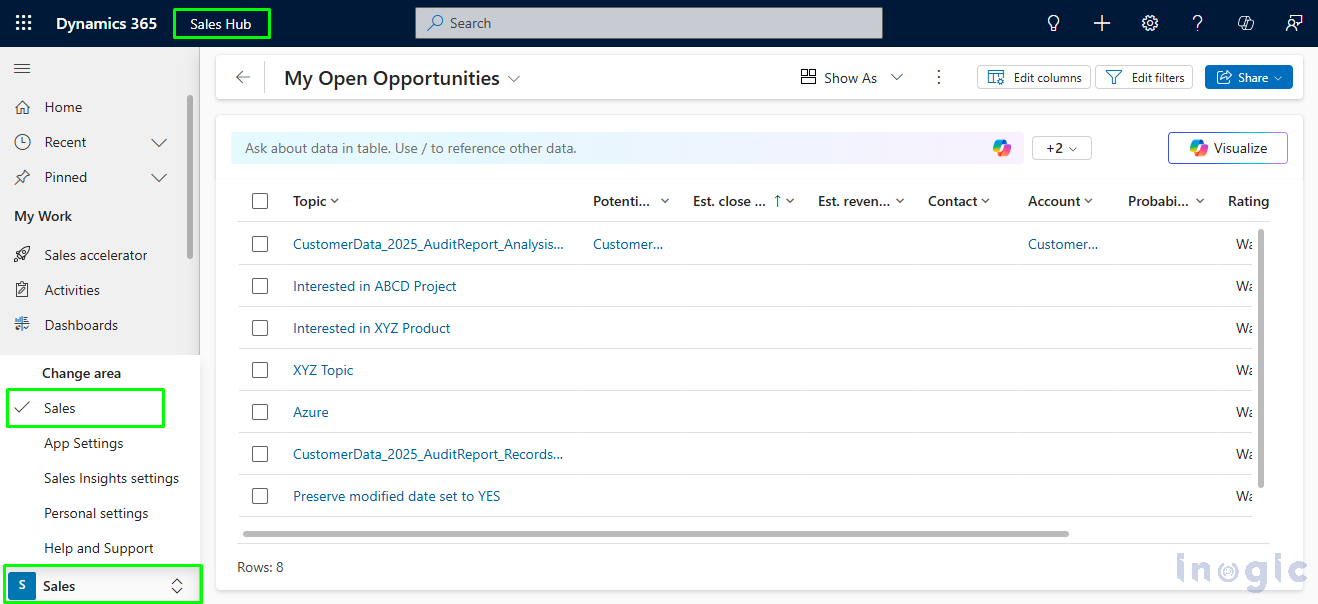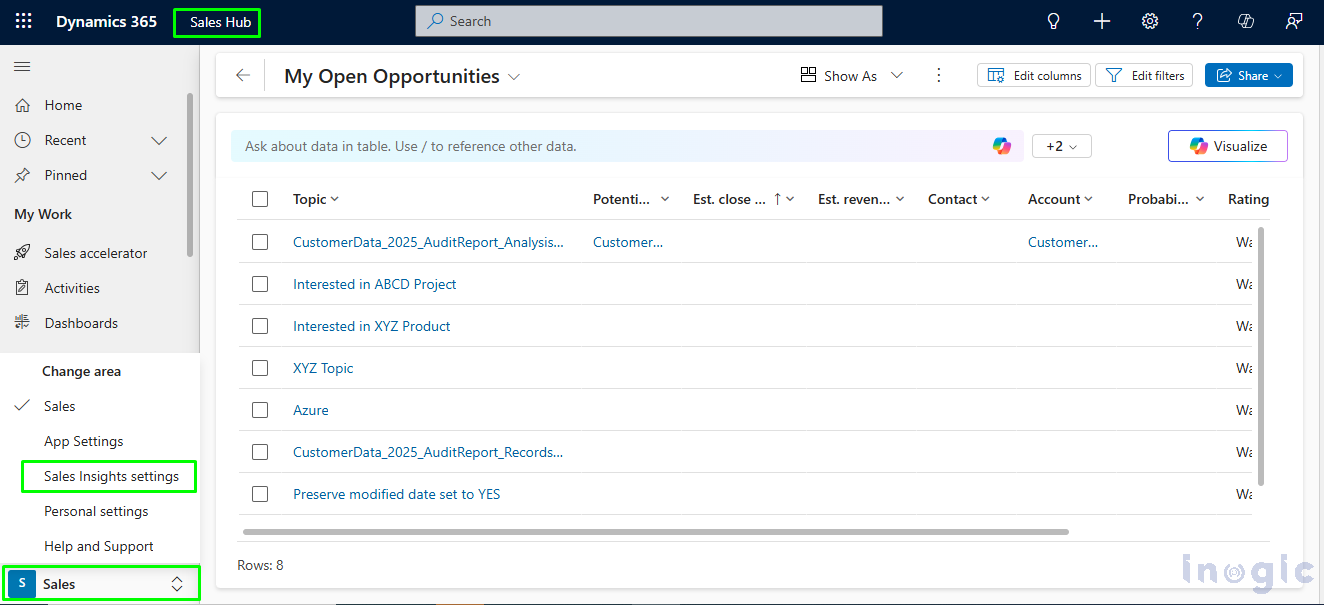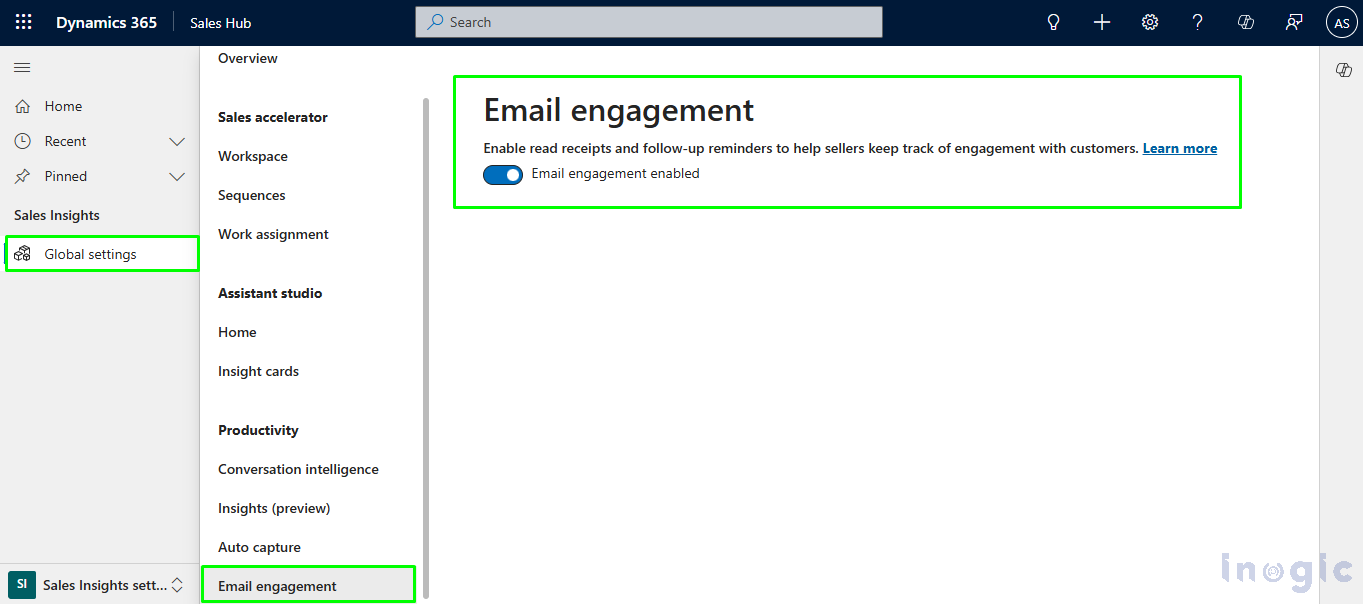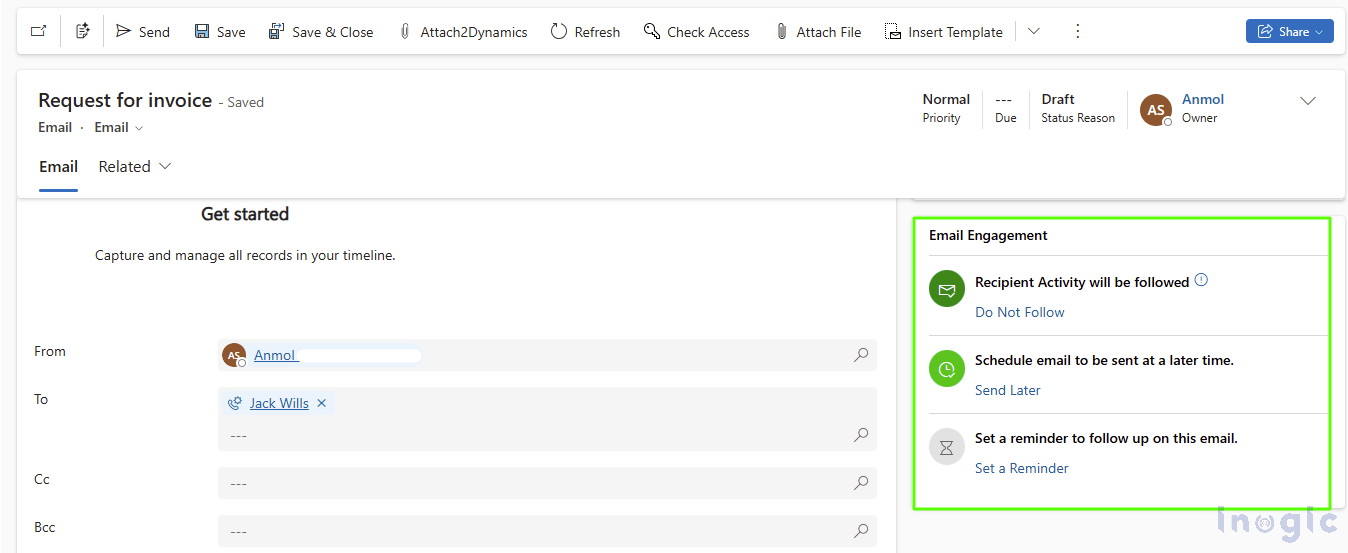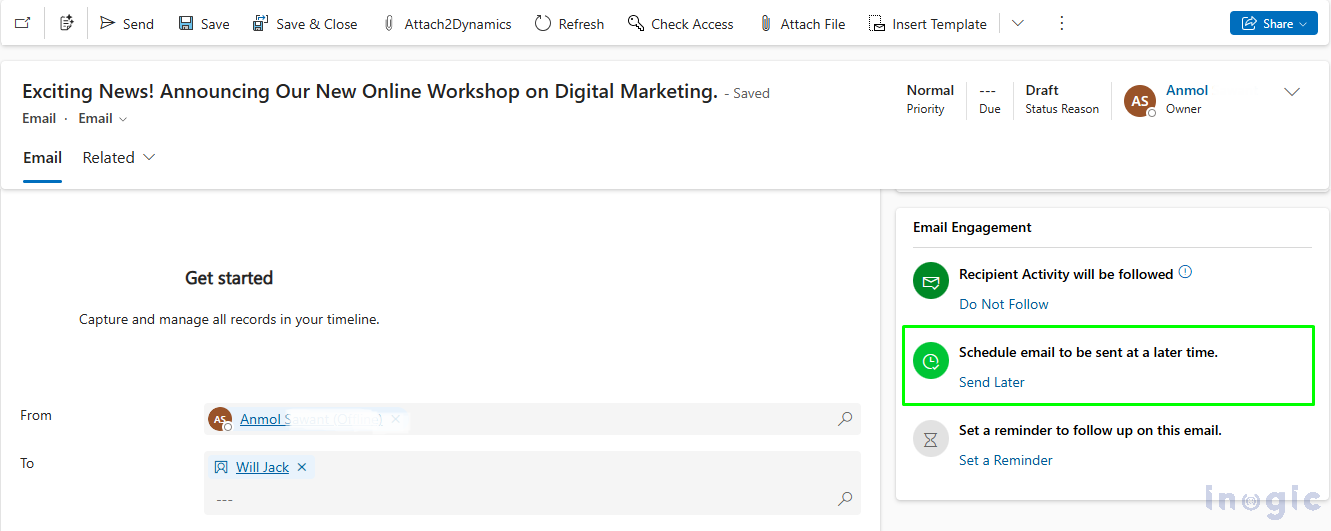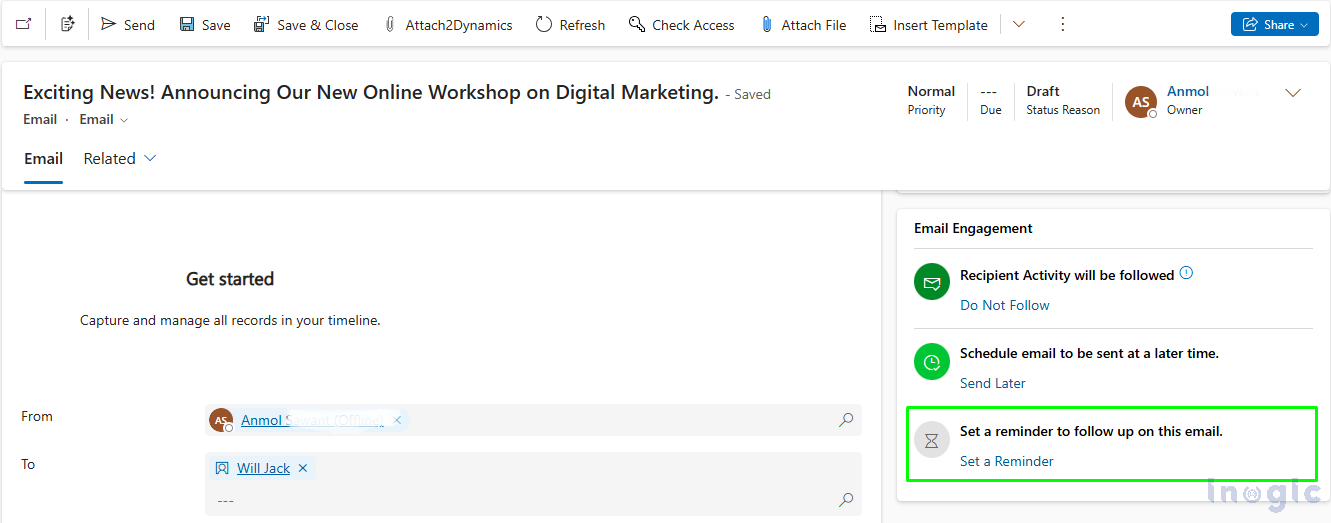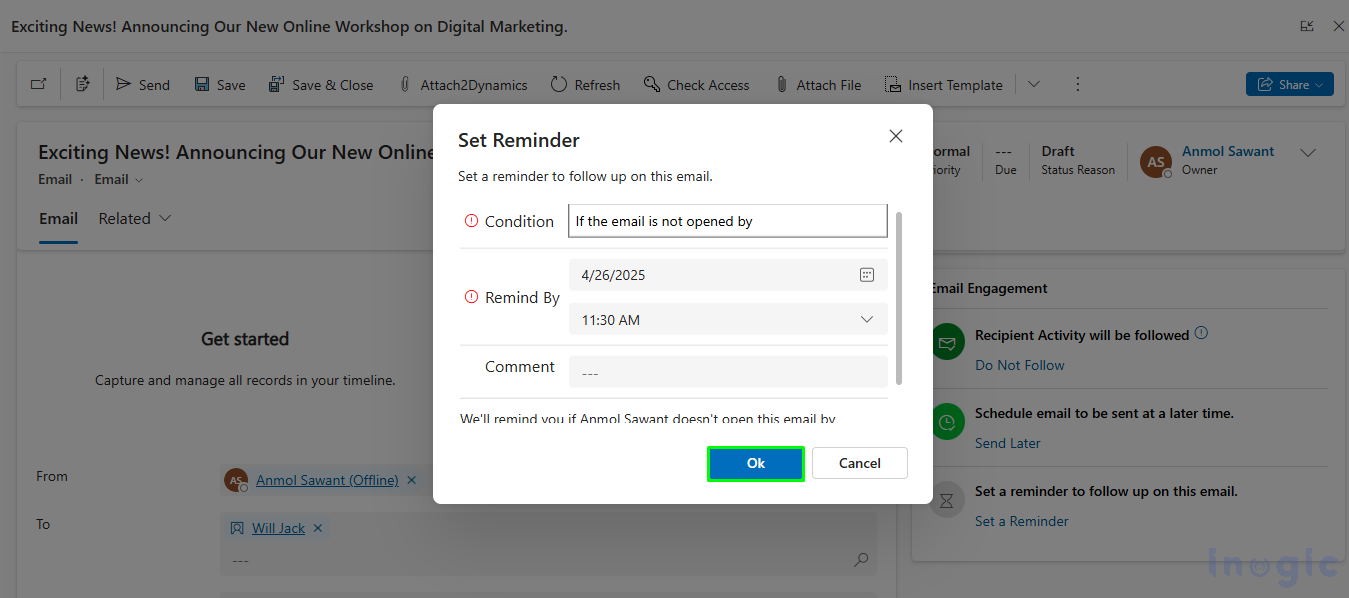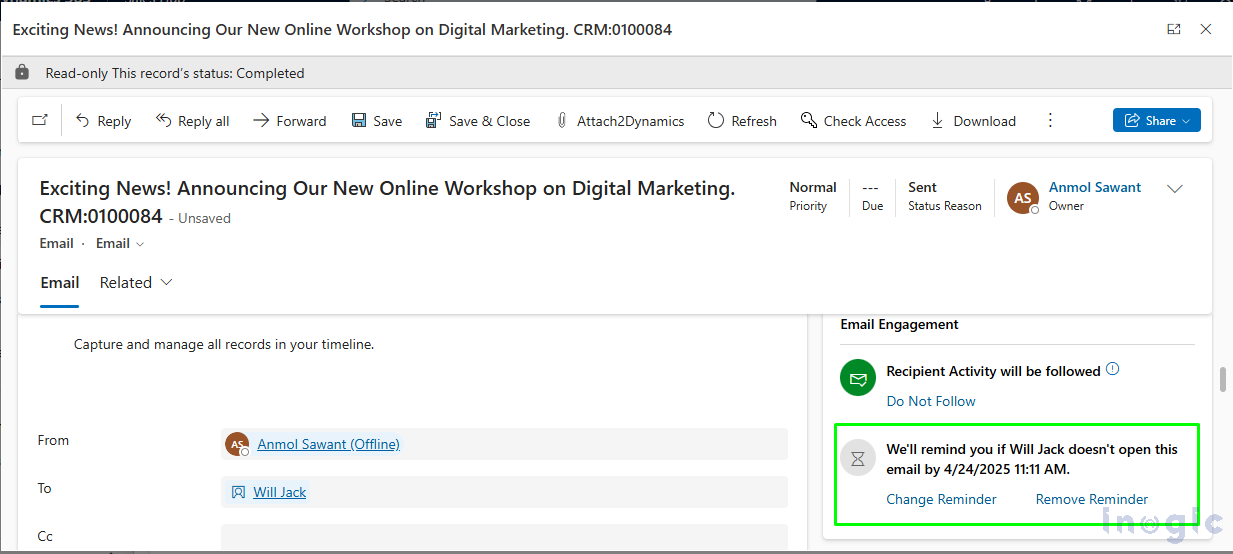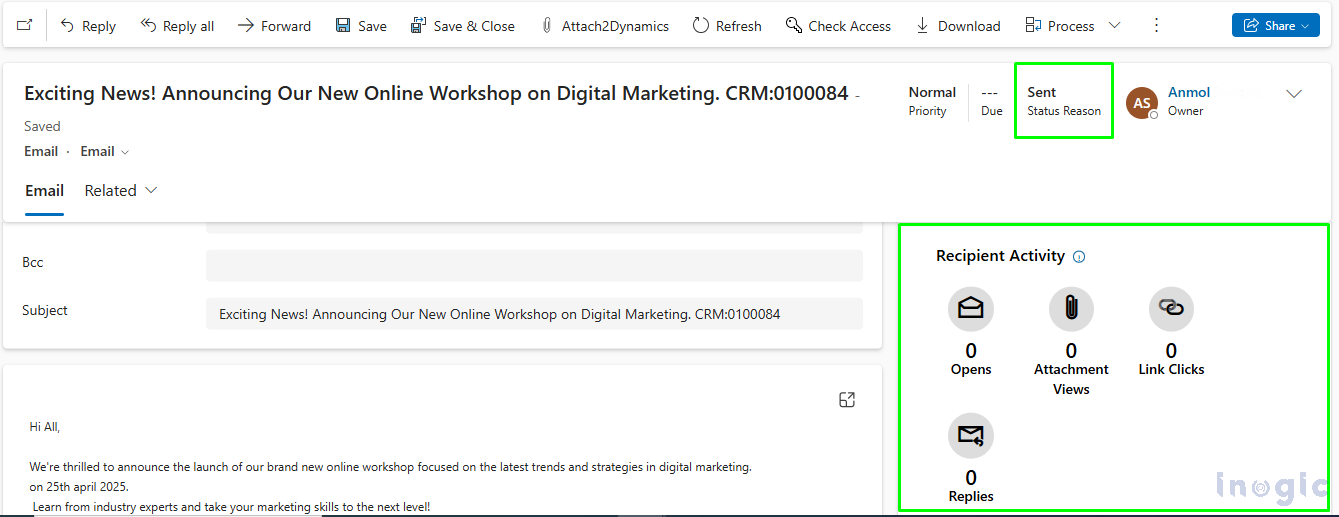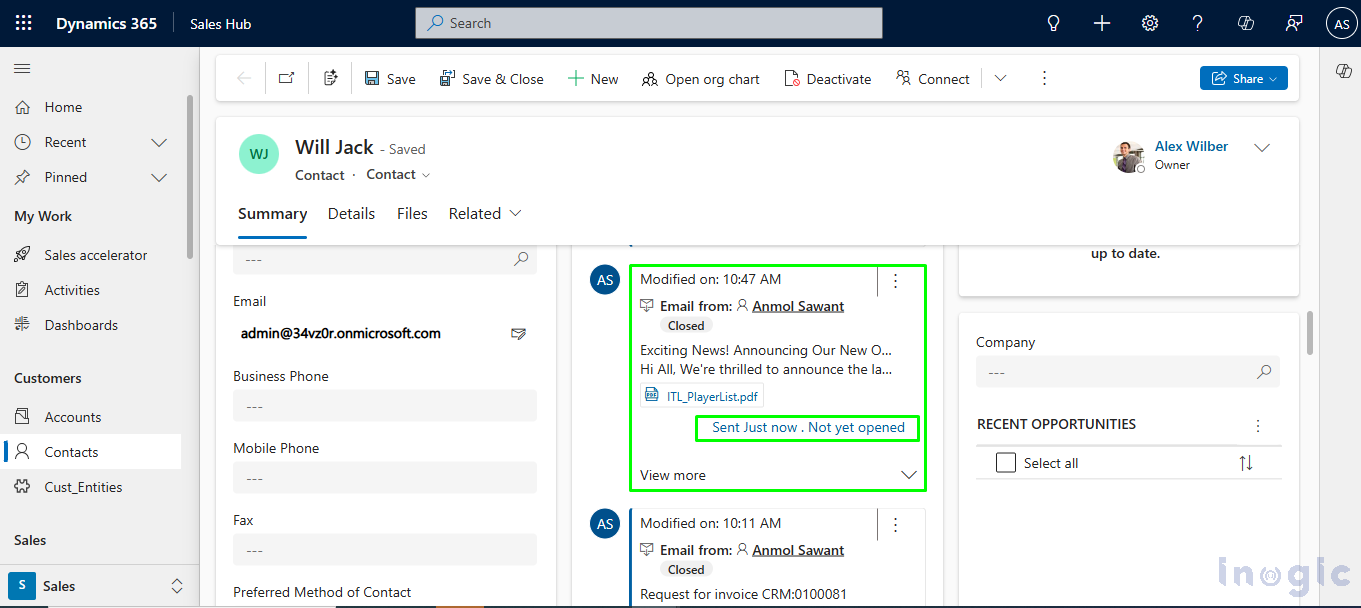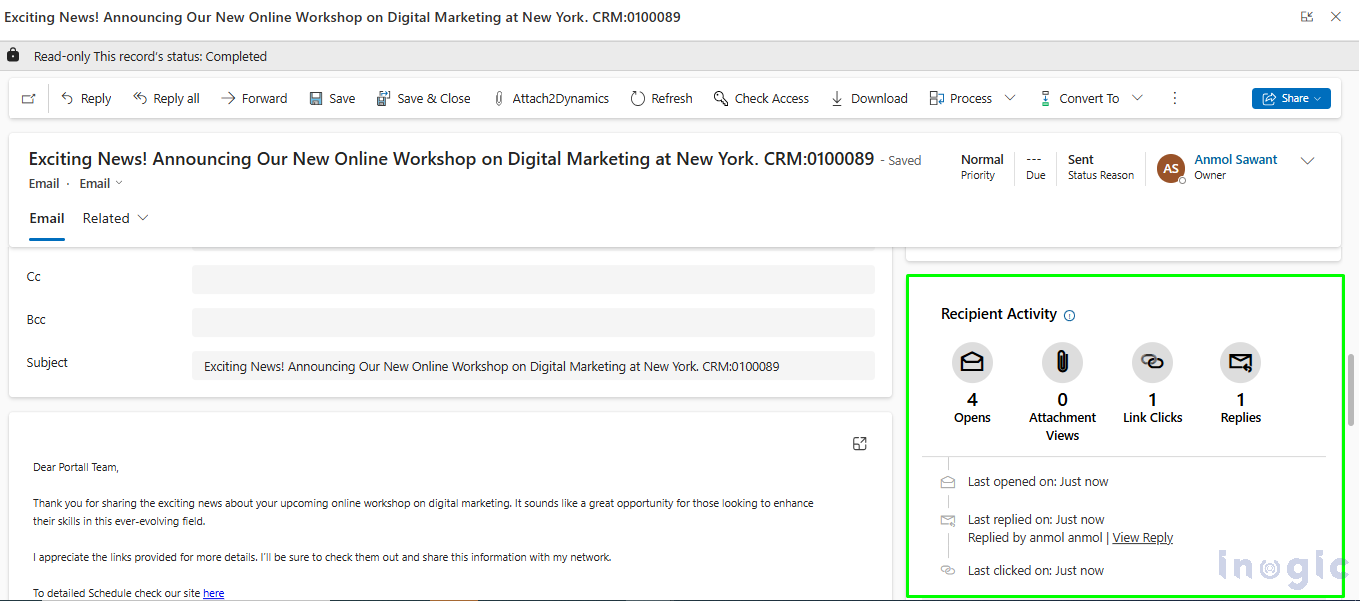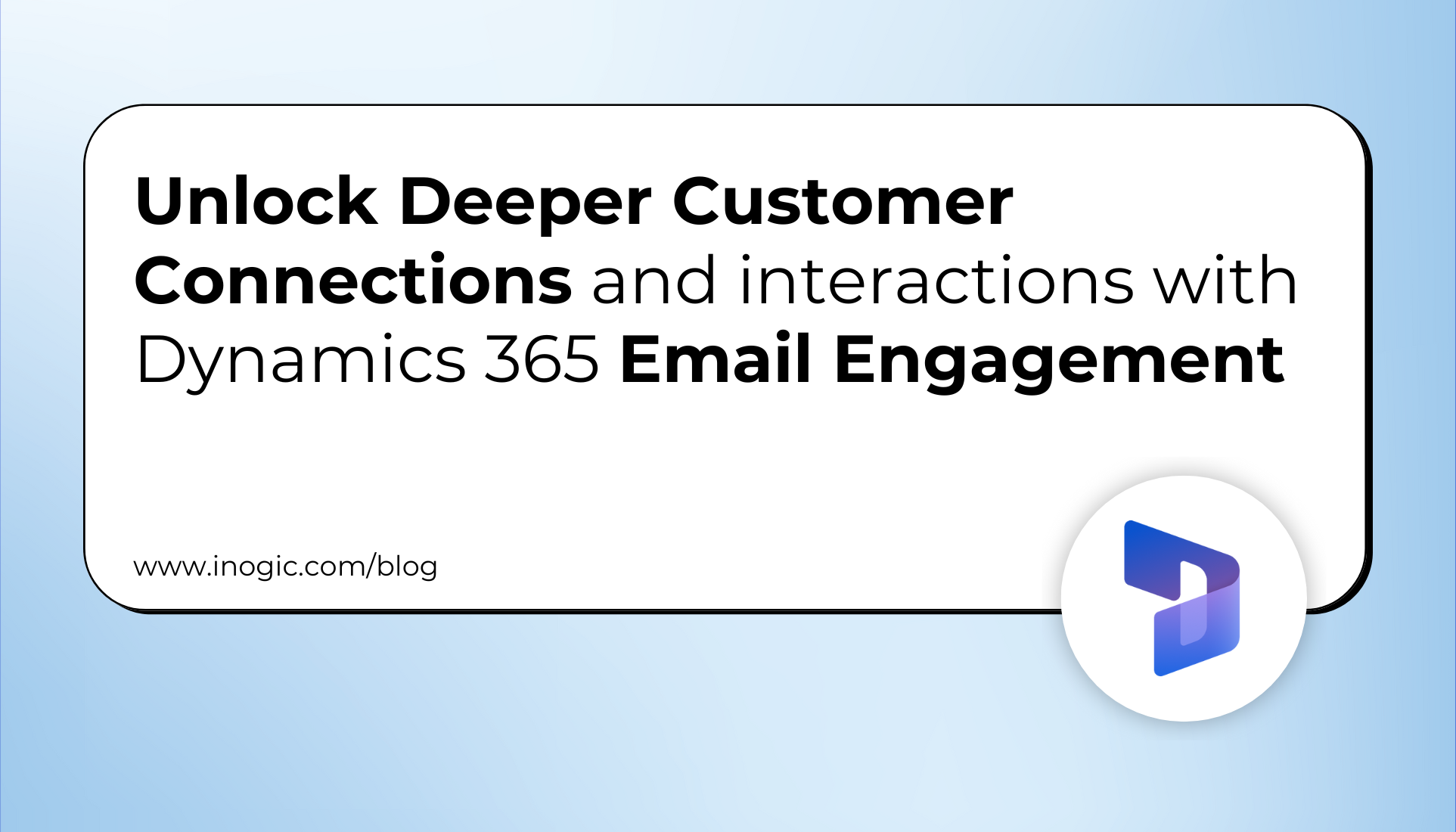
In this blog, we will examine how Dynamics 365 Email Engagement can revolutionize your sales process by offering real-time insights into how recipients interact with your emails. We’ll explore how this feature enables you to make informed decisions, communicate more effectively with customers, and foster stronger, more genuine relationships.
Sales often feels like a continuous cycle of outreach—sending emails, making follow-ups, hoping that one of your efforts will resonate. You invest time and energy crafting thoughtful proposals and personalized follow-ups, only to be met with… nothing. Silence. You’re left wondering: Did they even open my email? Am I annoying them by following up now, or have I waited too long? It’s not just frustrating; it feels isolating, as though you’re guessing in the dark.
Bringing Clarity to Your Email Engagement
Things change significantly when you begin using the Email Engagement feature in Dynamics 365 Sales. This tool gives you the ability to track exactly what’s happening with your emails—whether they’ve been opened, what links or sections have been clicked, and which areas draw the most attention. It’s like having a light switch that illuminates your efforts—no more guessing.
For example, if a client spends a considerable amount of time on the pricing page of your proposal, it’s clear where their interest lies, allowing you to follow up with relevant, valuable information. If a particular case study keeps being revisited, you can send additional examples that align with their interests. The uncertainty is gone, and your communications become more insightful, meaningful, and connected.
Most importantly, you no longer feel like you’re sending messages into a void. Instead, you start building authentic connections with your clients based on real, actionable data. And that’s where the real value lies.
How It Works: Step-by-Step
Follow these simple steps to enable and maximize the power of email engagement:
1. Sign in to Dynamics 365 Sales: Start by logging into your Dynamics 365 Sales account and navigating to the Sales Hub app.
2. Access Sales Insights Settings: On the lower-left corner of the page, find the Change area and select Sales Insights settings.
3. Enable Email Engagement: In the Email engagement section, click Set up, then toggle the feature to “on” to activate it.
4. Email Engagement Is Ready: Once enabled, the feature is now active and ready to be utilized in your organization.
Managing Engagement Settings
- Follow/Don’t Follow: You can toggle email tracking on to monitor engagement or turn it off when you no longer need it.
(Note: Additional options may appear based on the recipient’s preferences.)
- Send Later: Choose the specific time you’d like to send your email to ensure better timing and relevance.
- Set a Reminder: Schedule a reminder for follow-up actions. For example, you can receive an alert if the email remains unopened after a set period, like three days.
Email History in the Activities Section
You can view your sent or saved emails within the Timeline and Activities sections for the related record. If email tracking is enabled, the status of the email will be displayed on the tile. Use the icons in the top-right corner to open, forward, or reply to the email, and click View more to read the full email.
To view a read-only version of a delivered email, simply click on its subject in the Activities or Emails list. This will display details such as the interaction history and key performance indicators (KPIs).
The Followed Email Table: The Followed Email table shows valuable metrics, including Opens, Last Opened Time, Attachment Views, Link Clicks, and Replies. Additionally, the Email Template table displays data such as Reply Rate, Open Rate, and Email Count, which can help you better understand engagement levels.
As like below screenshot you can see the table format view of followed emails.
Conclusion
In sales, knowing whether your messages are being received can significantly impact the way you approach follow-ups. Small indicators—like someone opening your email, clicking a link, or spending time on your proposal—aren’t just data points. They’re signals that the recipient is engaged, that they’re taking your message seriously.
These insights allow you to shift away from making blind follow-up attempts. Instead, you’re responding to genuine interest, which makes your interactions feel more human, natural, and relevant. This approach not only enhances your ability to build trust but also helps you close deals based on meaningful conversations rather than just good timing.