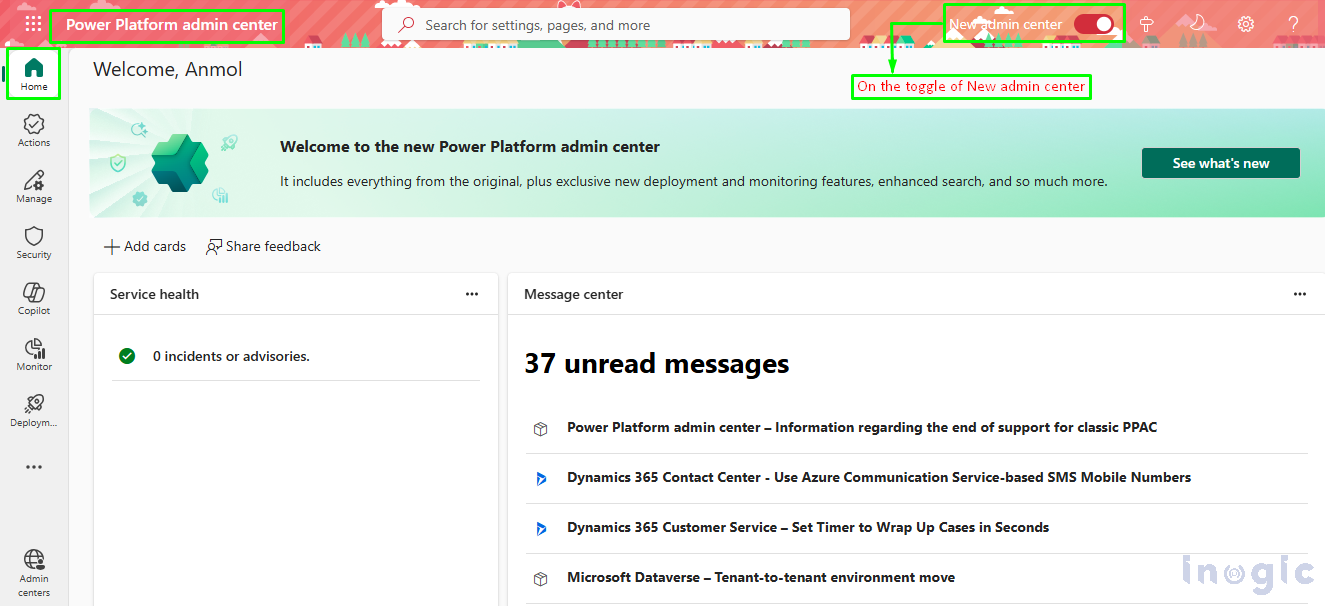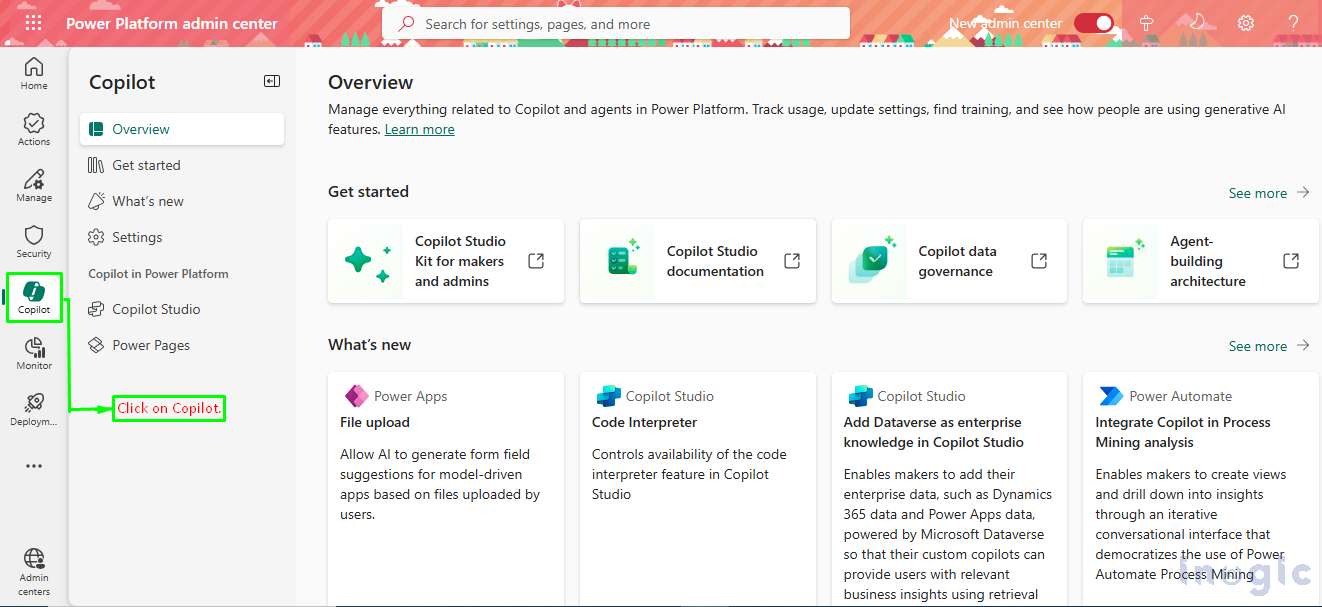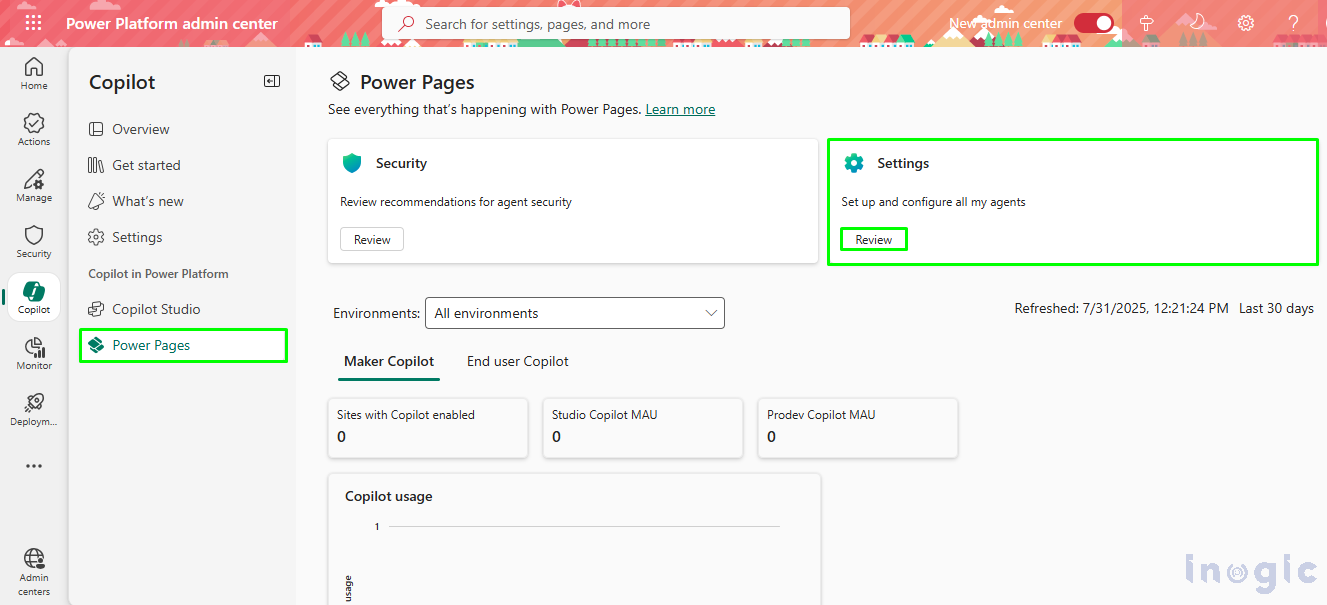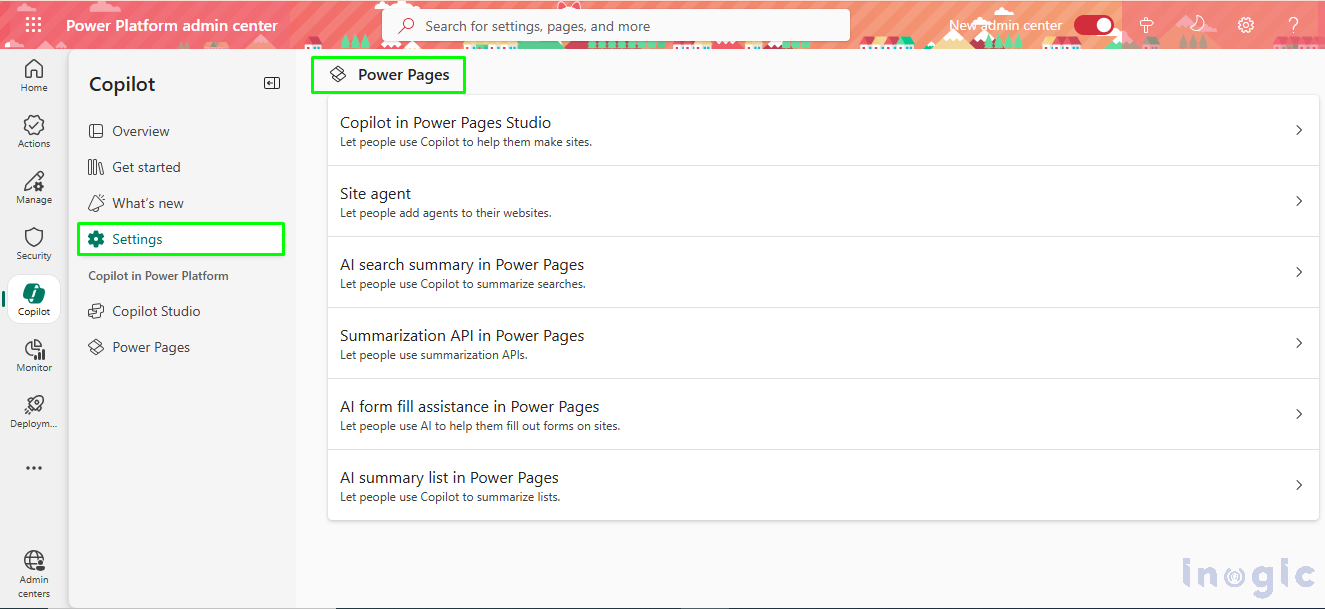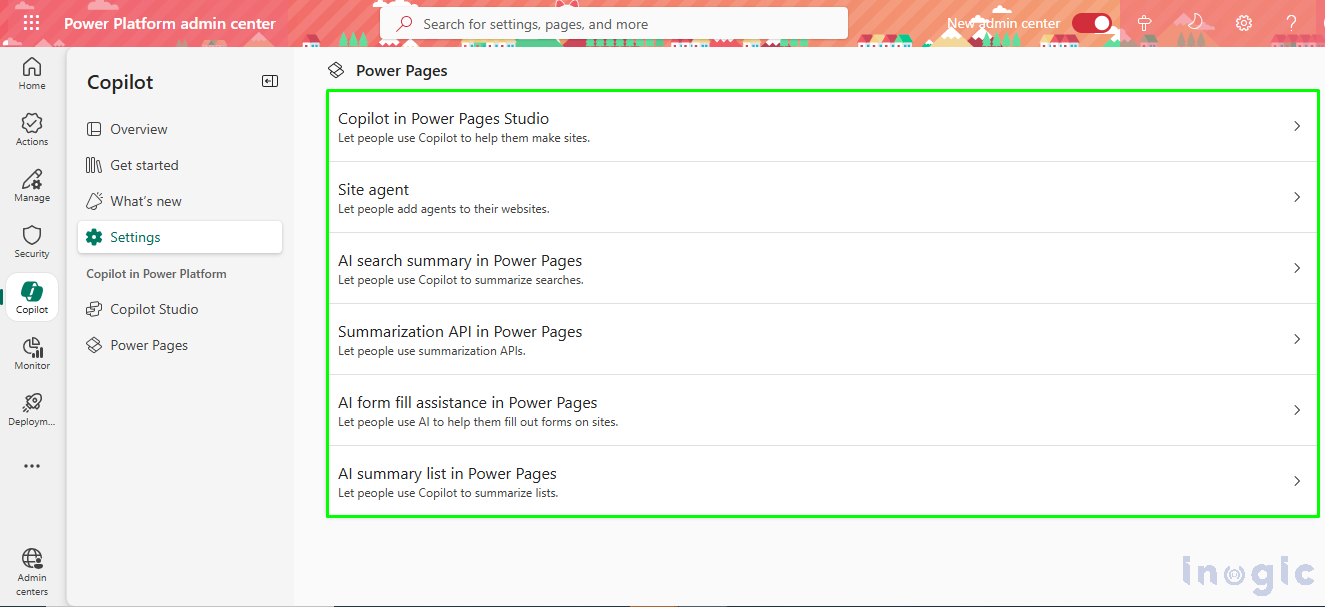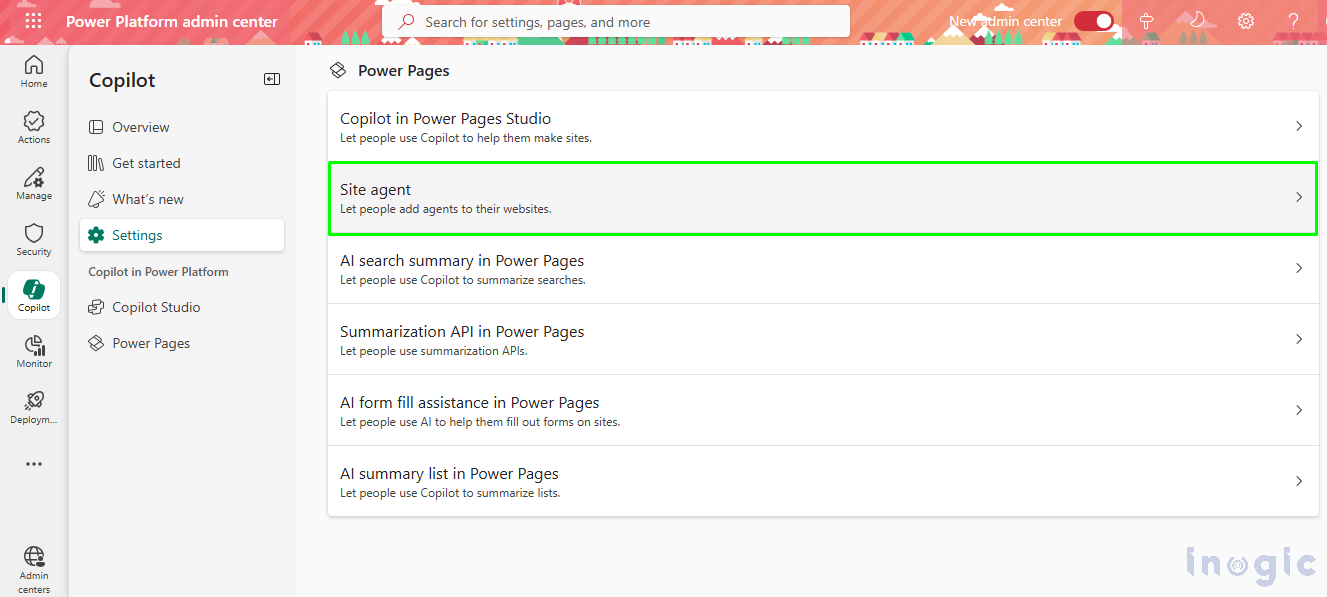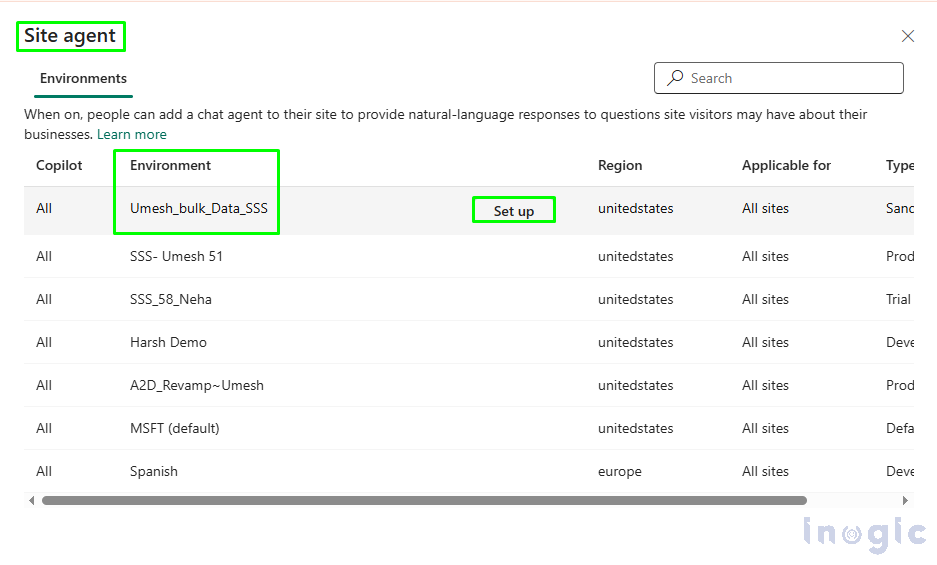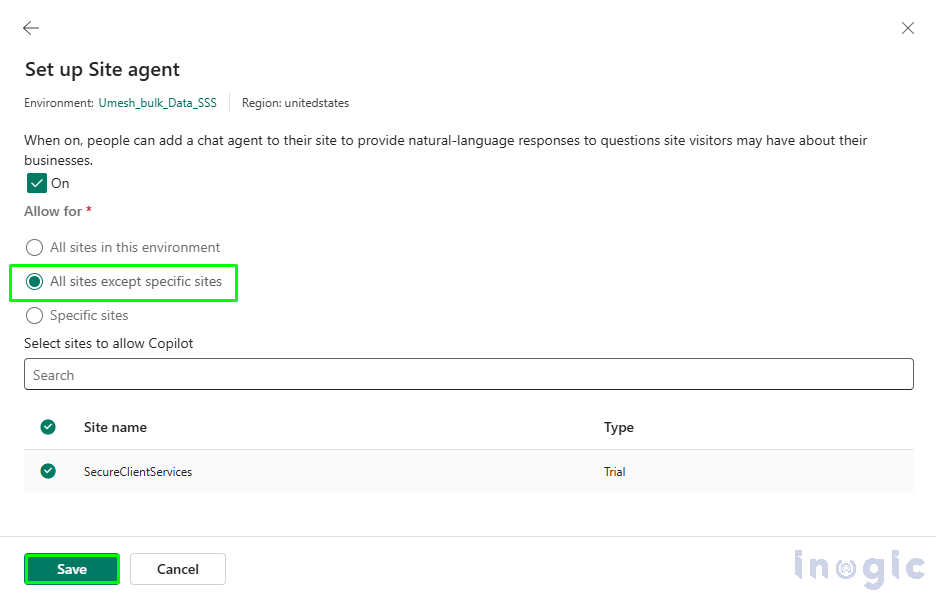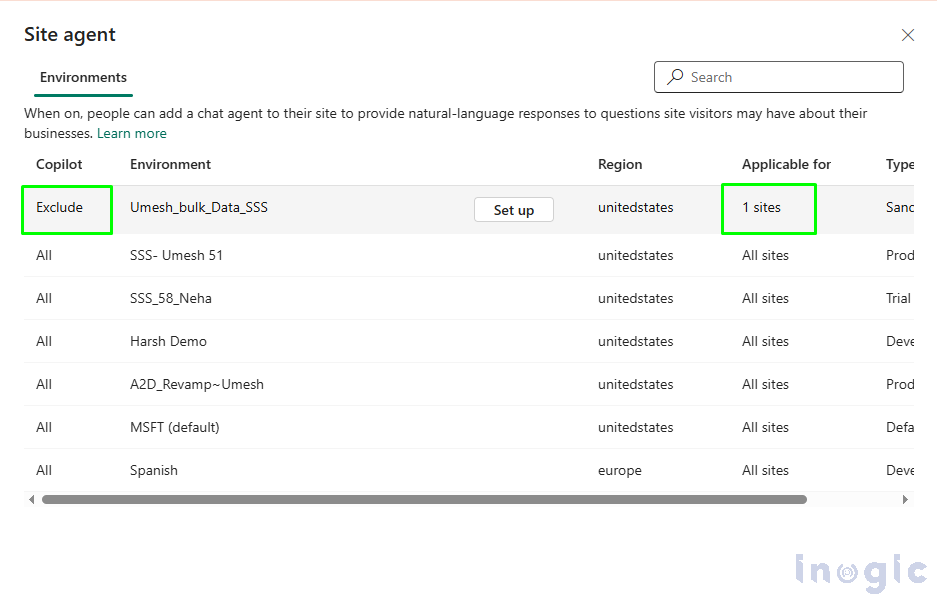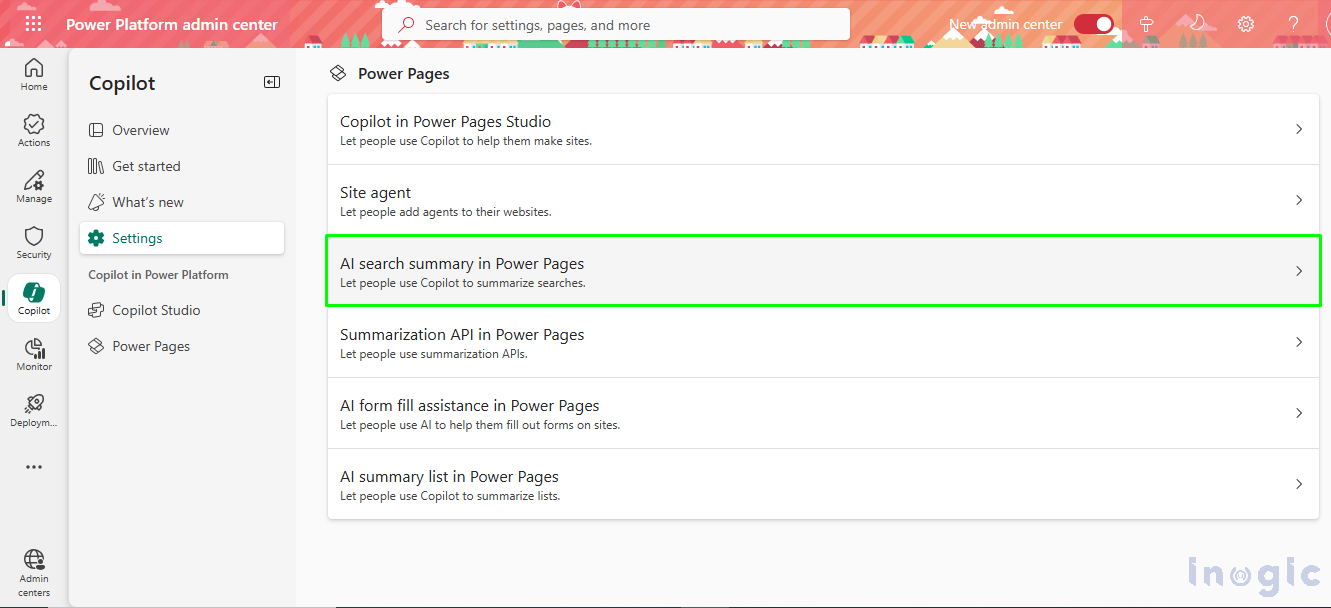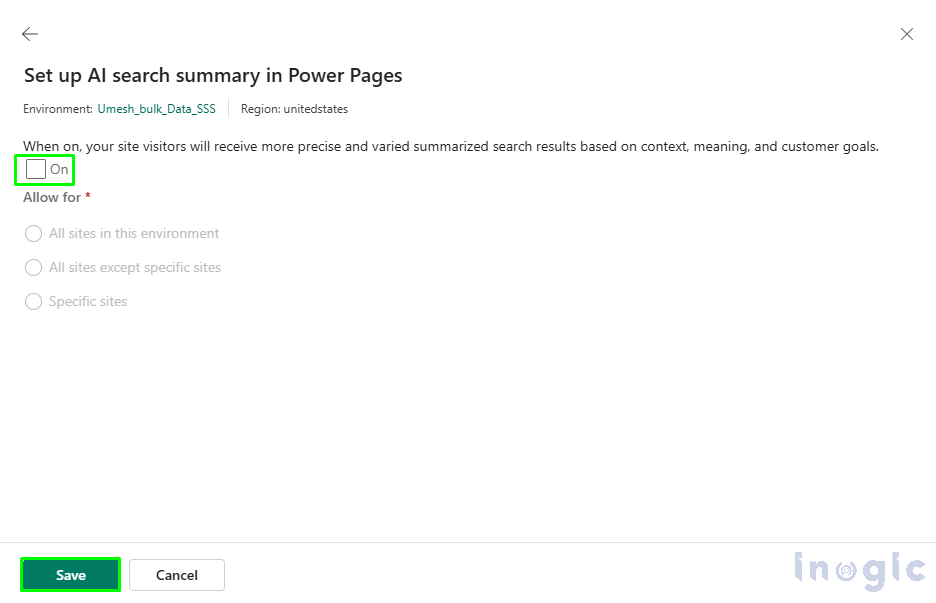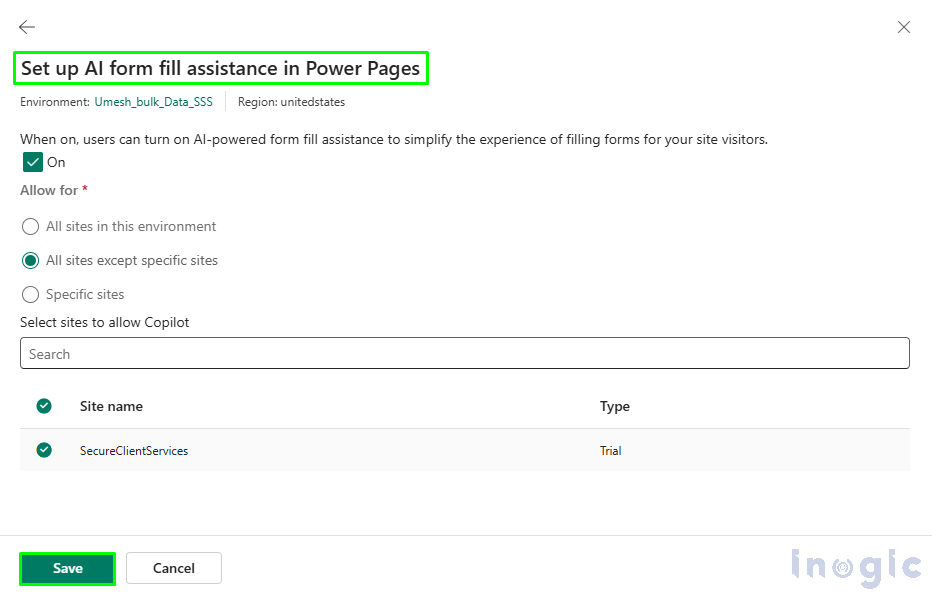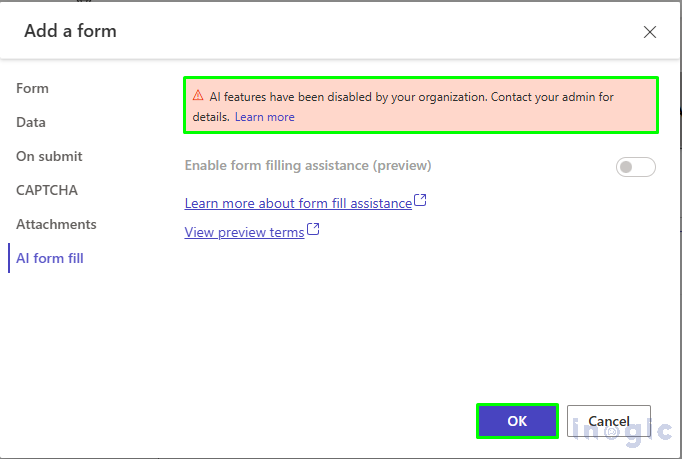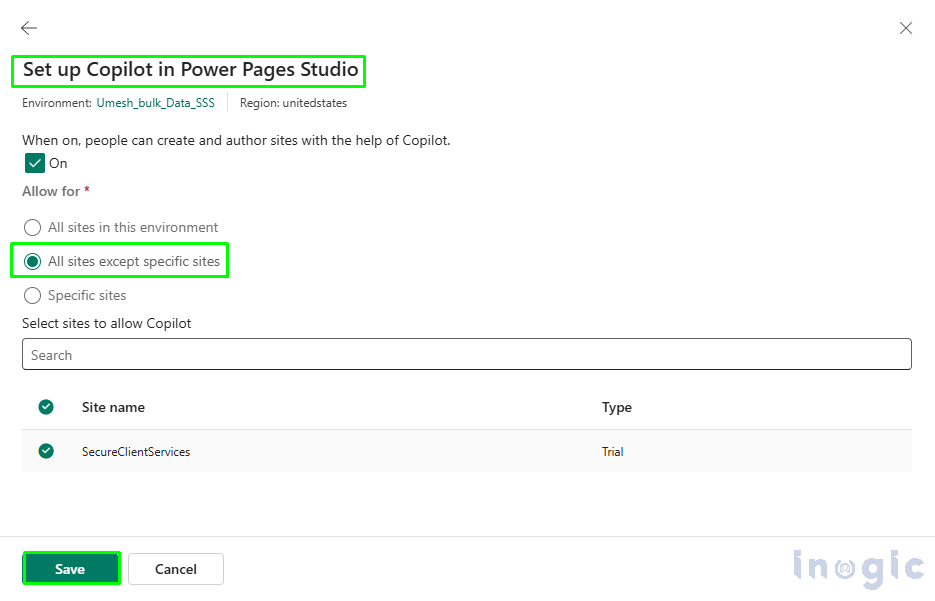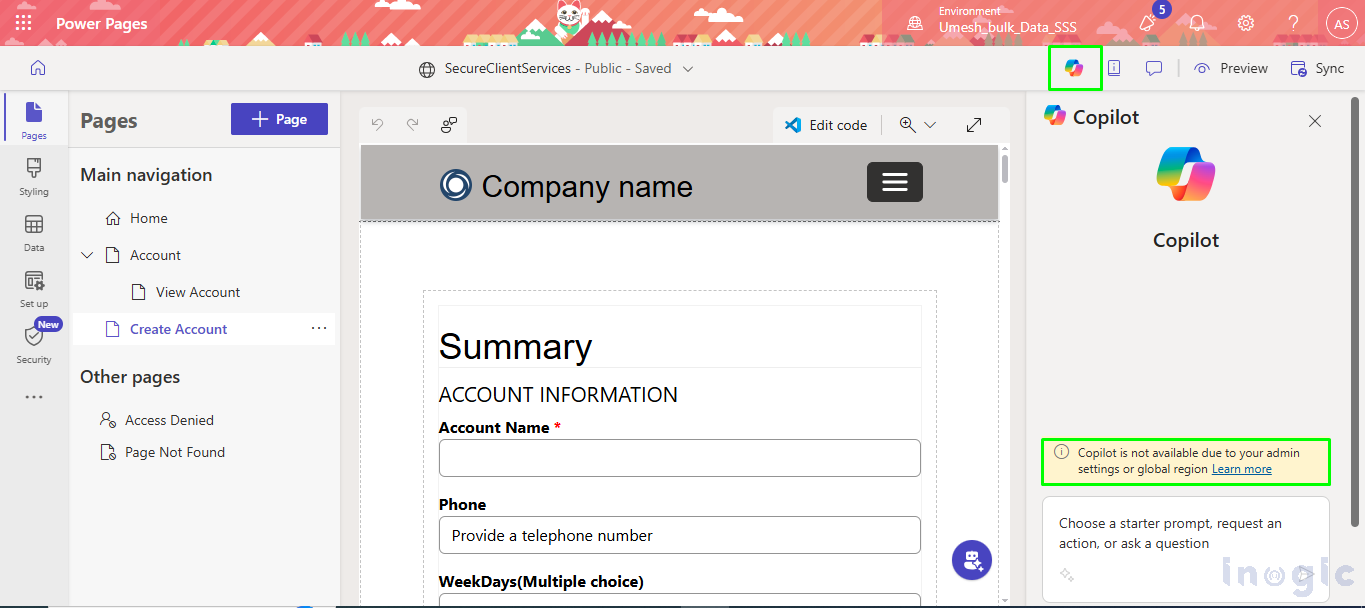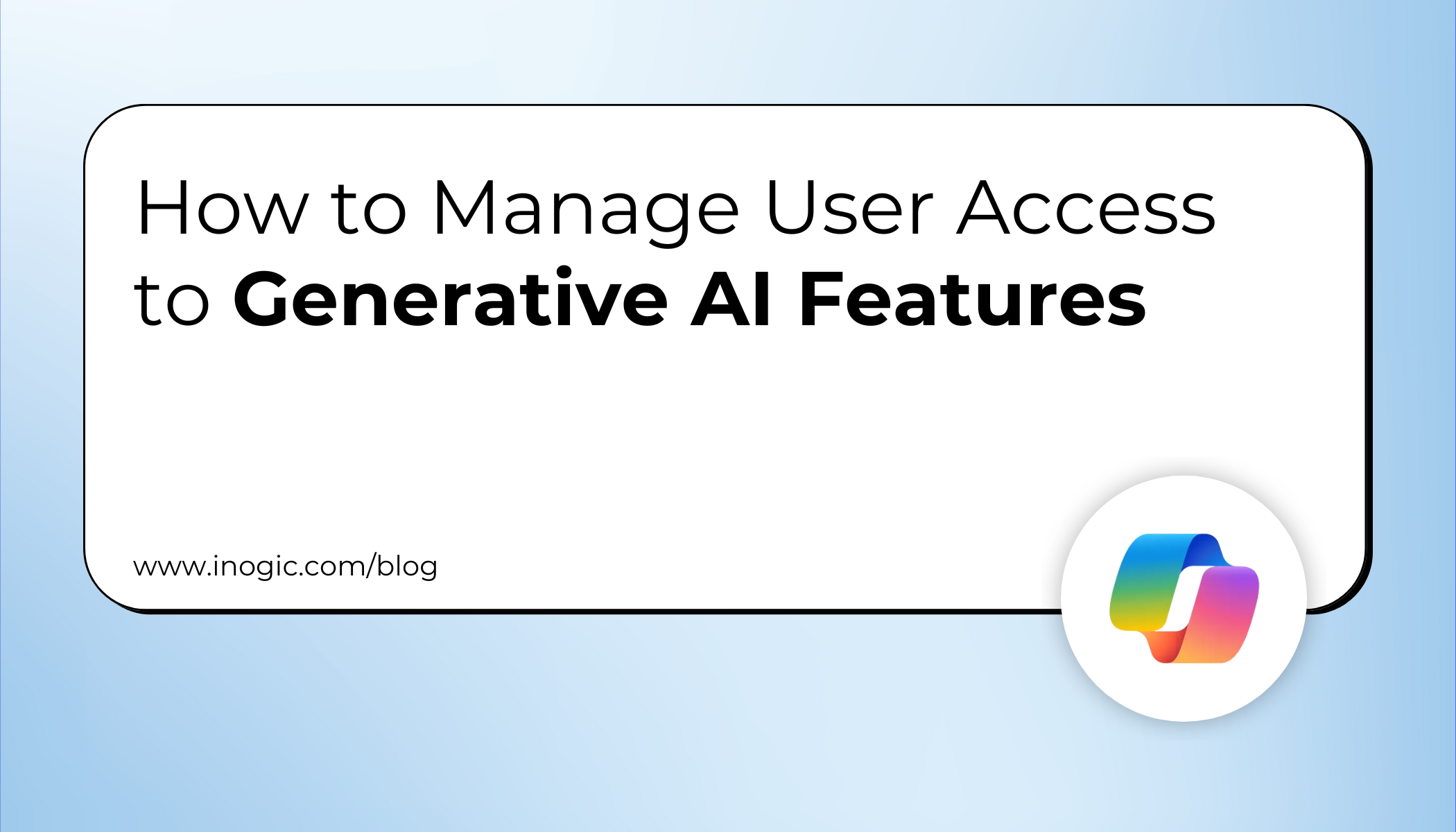
We worked as Power Platform Administrators for our client on one of their financial services projects, where we managed multiple Power Pages sites. One day, an AI-generated summary on one of our public portals accidentally revealed sensitive client information on a public-facing portal, and it quickly became a huge problem. This wasn’t just a small mistake—it put us at serious risk of breaking privacy rules, and could have really hurt our company’s reputation and everyone was pretty freaked out. The compliance team was on high alert, and we had to suspend the use of AI features while we investigated the issue. We had to hit pause on all AI features while we scrambled to figure out what went wrong. The frustrating part was realizing we had zero control over where AI was actually turned on or off. The biggest issue was that we didn’t have any way to control where AI was turned on or off, so this kind of risk was always there.
So, everyone is wondering how to stop this. During that process, we also came across the Copilot governance controls in the Power Platform admin center. With this tool, we could easily switch off AI on public sites but keep it running where it actually helped our internal teams. It was such a relief to finally have control and be able to use AI safely without worrying about leaks.
Let’s explore how to enable this feature and how it works:
Go to the Power Platform admin center.
Enable or turn on the toggle for New admin center so that you can see the modern settings.
To the left-hand side panel, click Copilot.
Select power pages in the Copilot section.
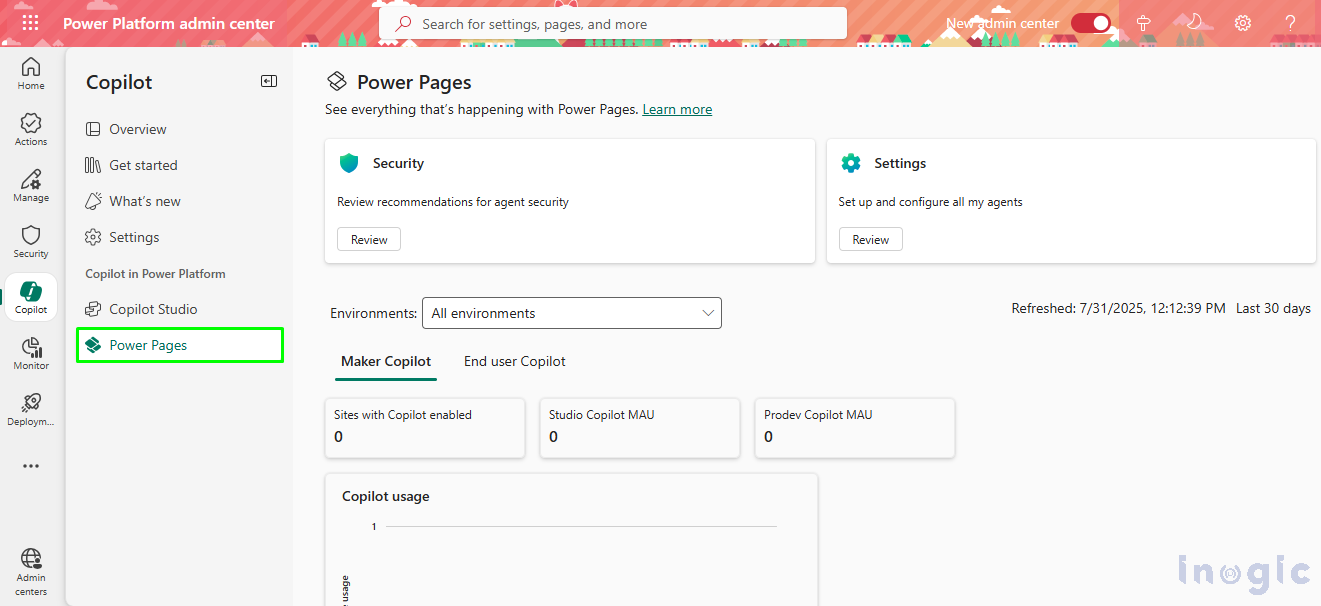
You are now on the Power Pages Settings.
You can select any governance setting that you want to restrict within your environment.
For example, here we are selecting Site Agent.
Select the required environment, then click on the Set-up button next to it.
Select the appropriate criteria based on your requirements, then click Save.
There are multiple options to choose from according to your business needs.
All sites: – Along the way, we also discovered the Copilot governance controls in the Power Platform admin center.
All Sites Except Specific Sites: This option enables AI features on all sites in your tenant, except those you choose to exclude.
Specific sites: – When you pick Specific sites, AI features will only be available on the sites you choose. This setting takes priority over any other configurations and keeps AI turned off everywhere else in your tenant.
None of the Sites: This option disables AI features across all sites in your tenant.
After saving, you can see the results below: –
Let’s look at AI Search Summary as an example in the Power Pages setup.
You can easily disable AI for all sites—just uncheck the box and hit Save.
Just set up AI Form Fill Assistance in Power Pages and hit Save. You can use the same steps for the other options.
After you save the setting, you’ll see the results.
Now, proceed to set up Copilot for Power Pages Studio.
After completing the setup settings, see the results shown below.
So, you can review and configure each setup one by one according to your specific requirements.
Conclusion
With the Copilot governance controls in the Power Platform admin center, we can easily turn off AI features on certain sites while keeping them on for internal use. It gives us the control we need to use AI safely and responsibly—no worries about public-facing portals, but still innovating inside. It’s a simple way to strike the right balance.