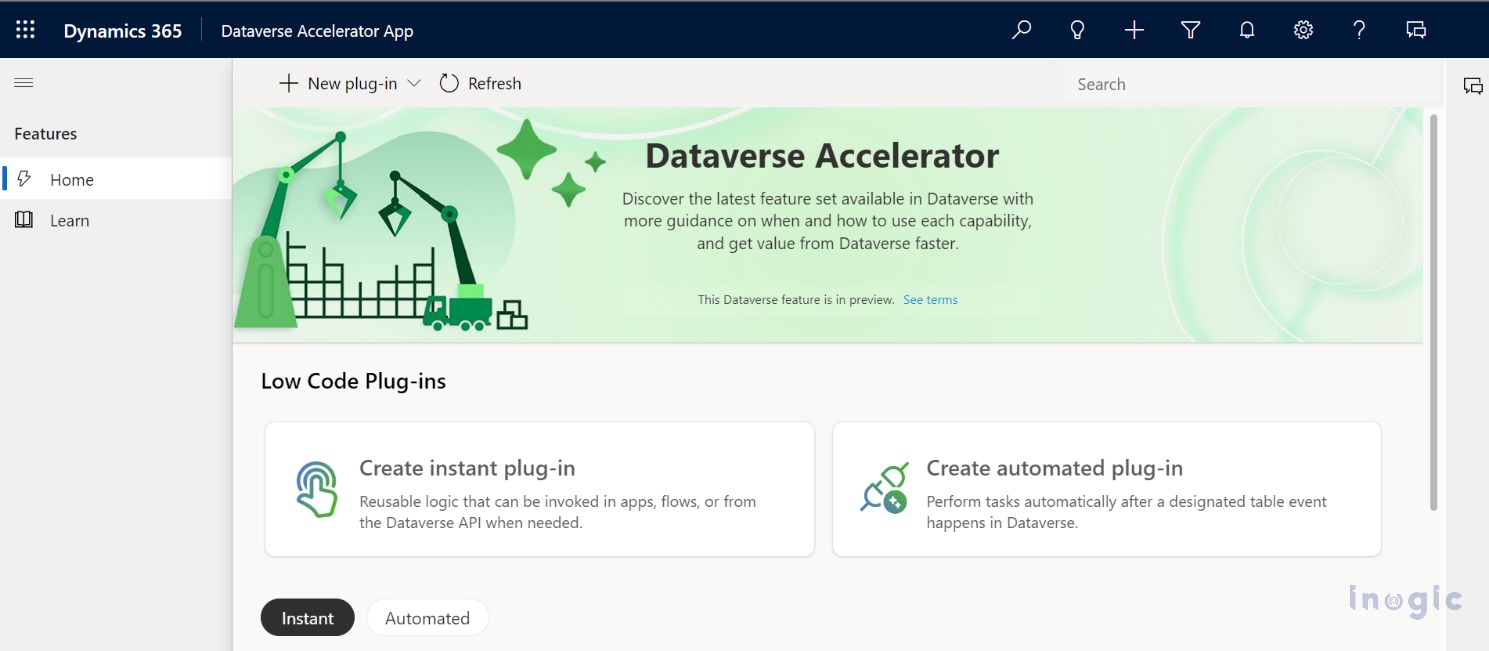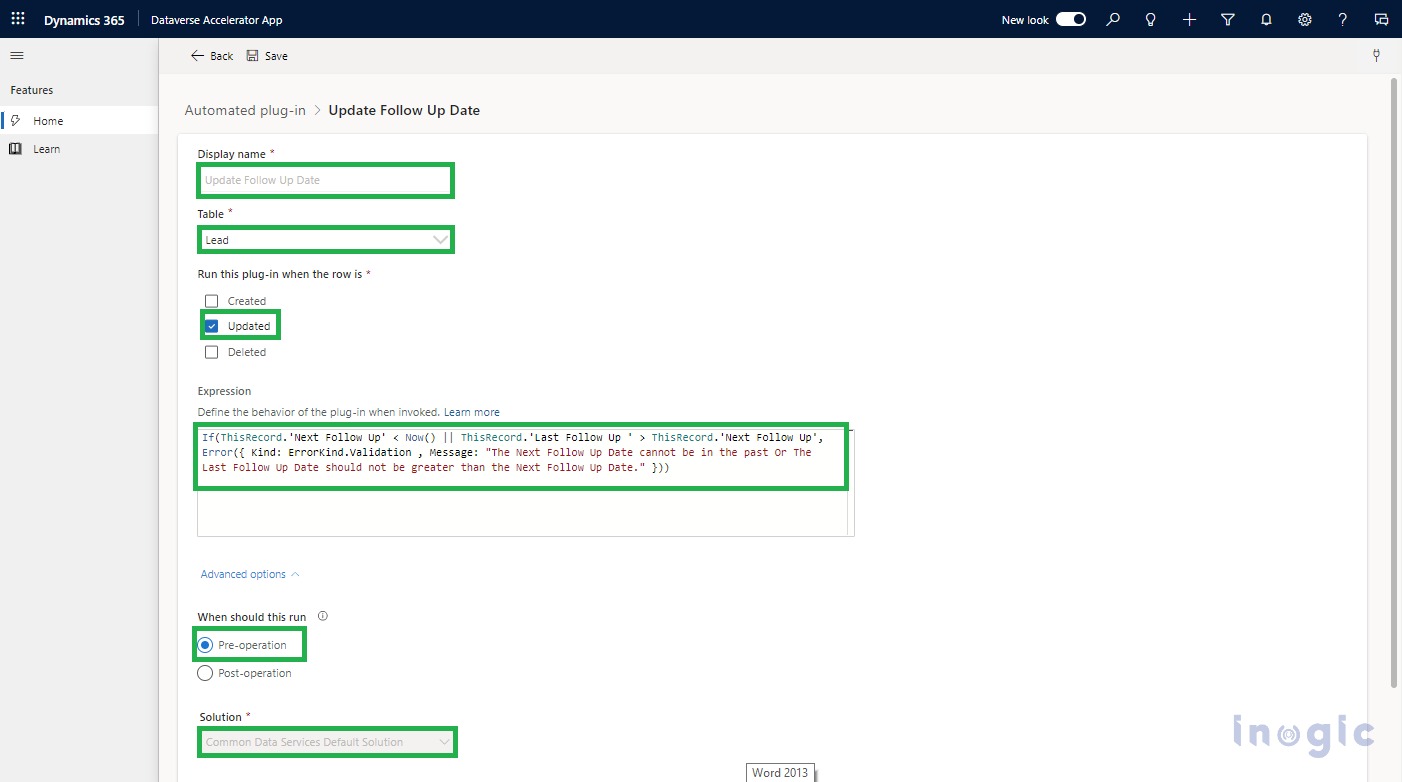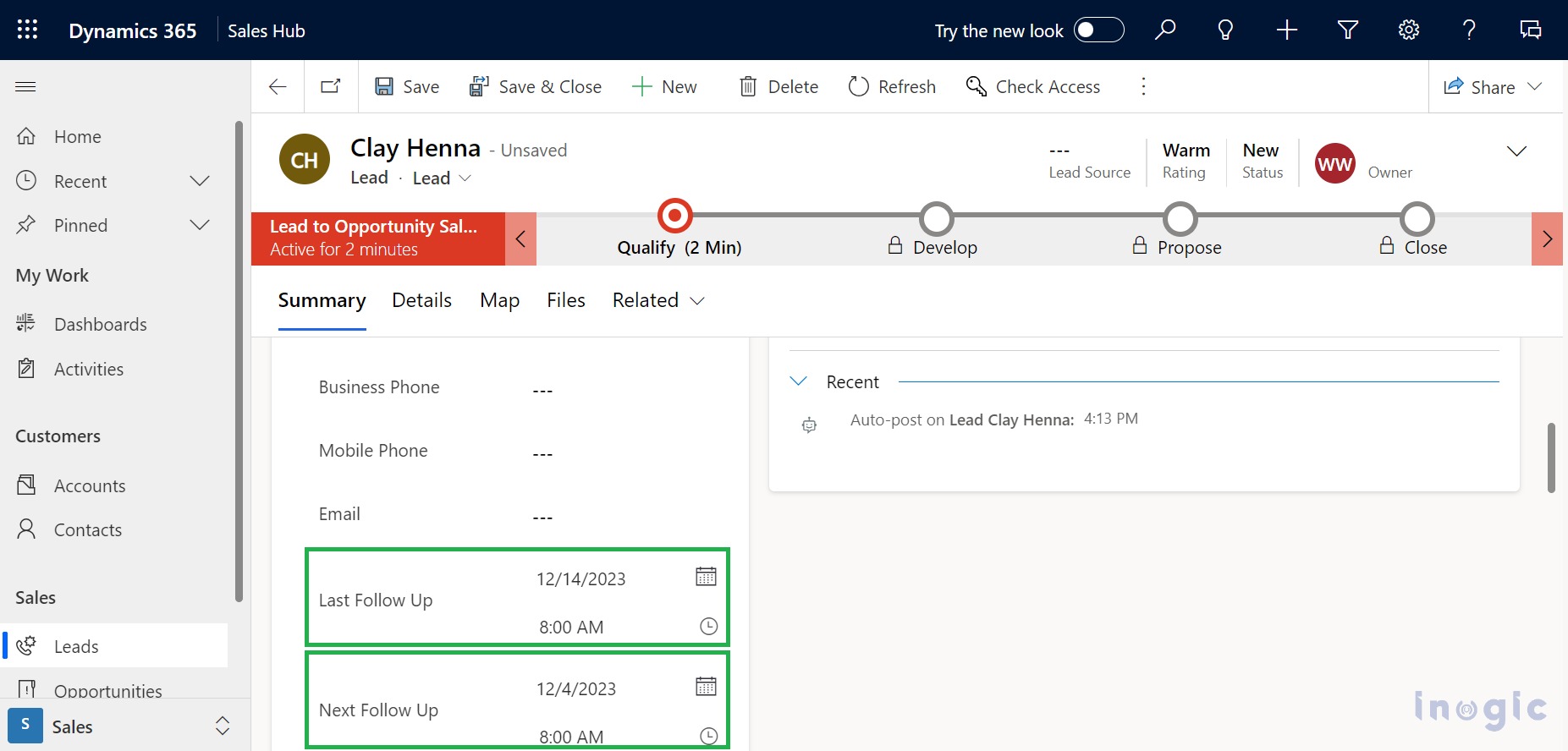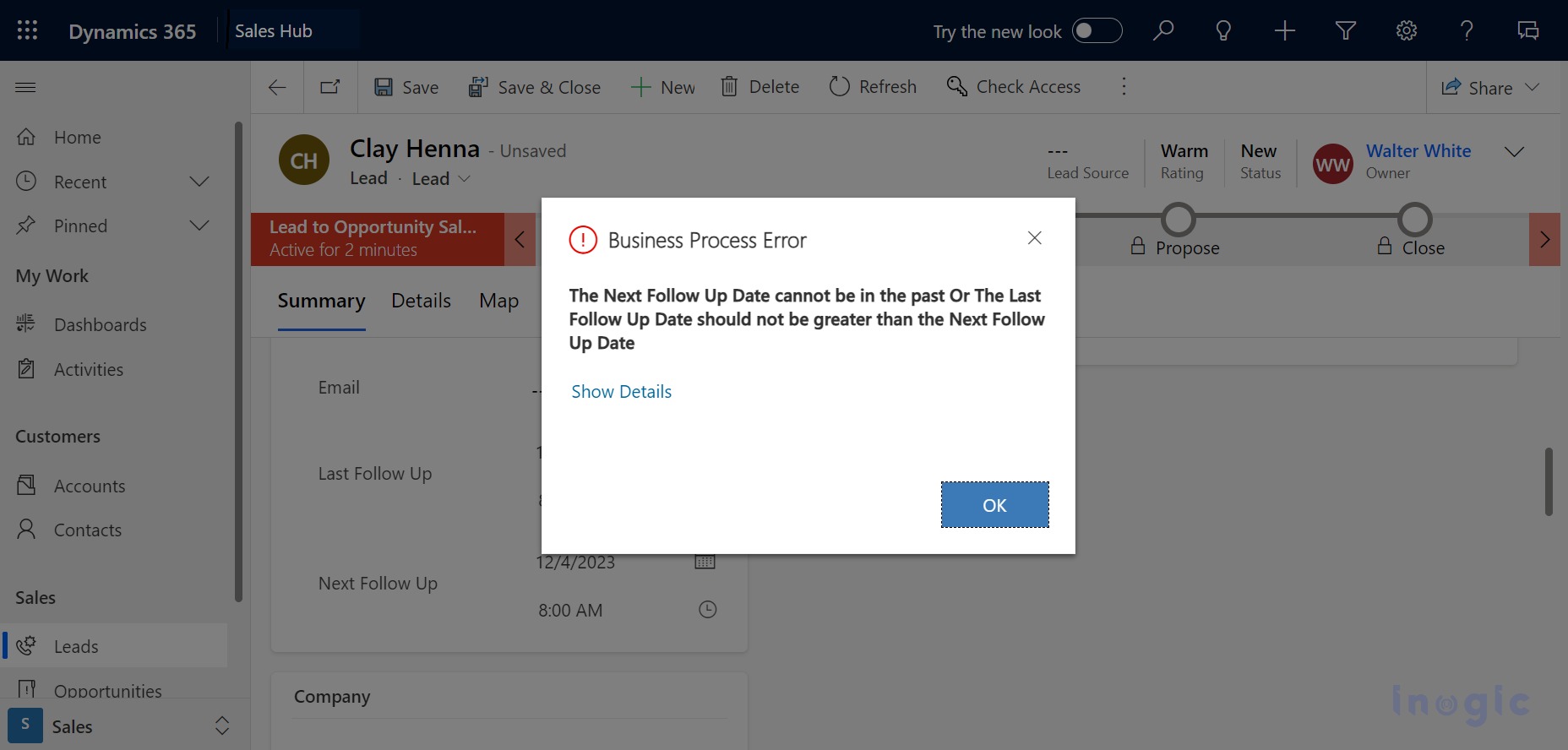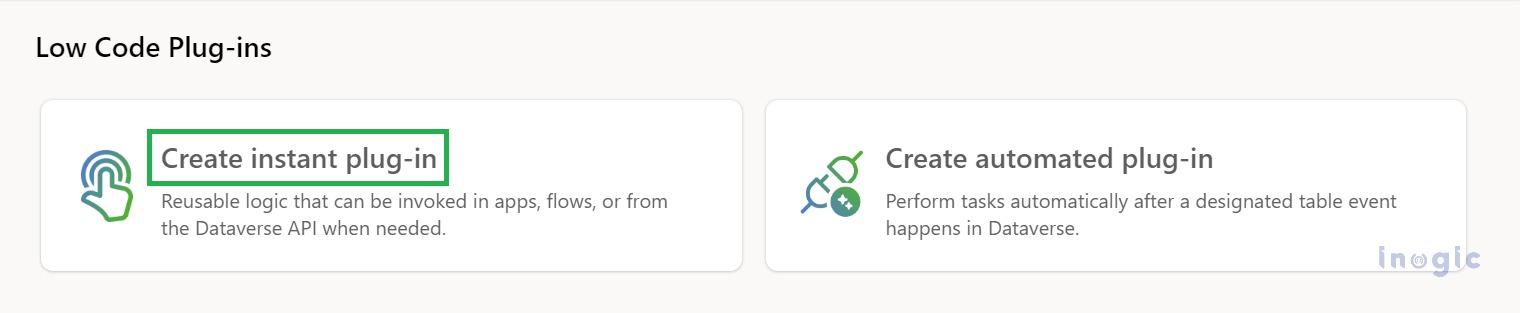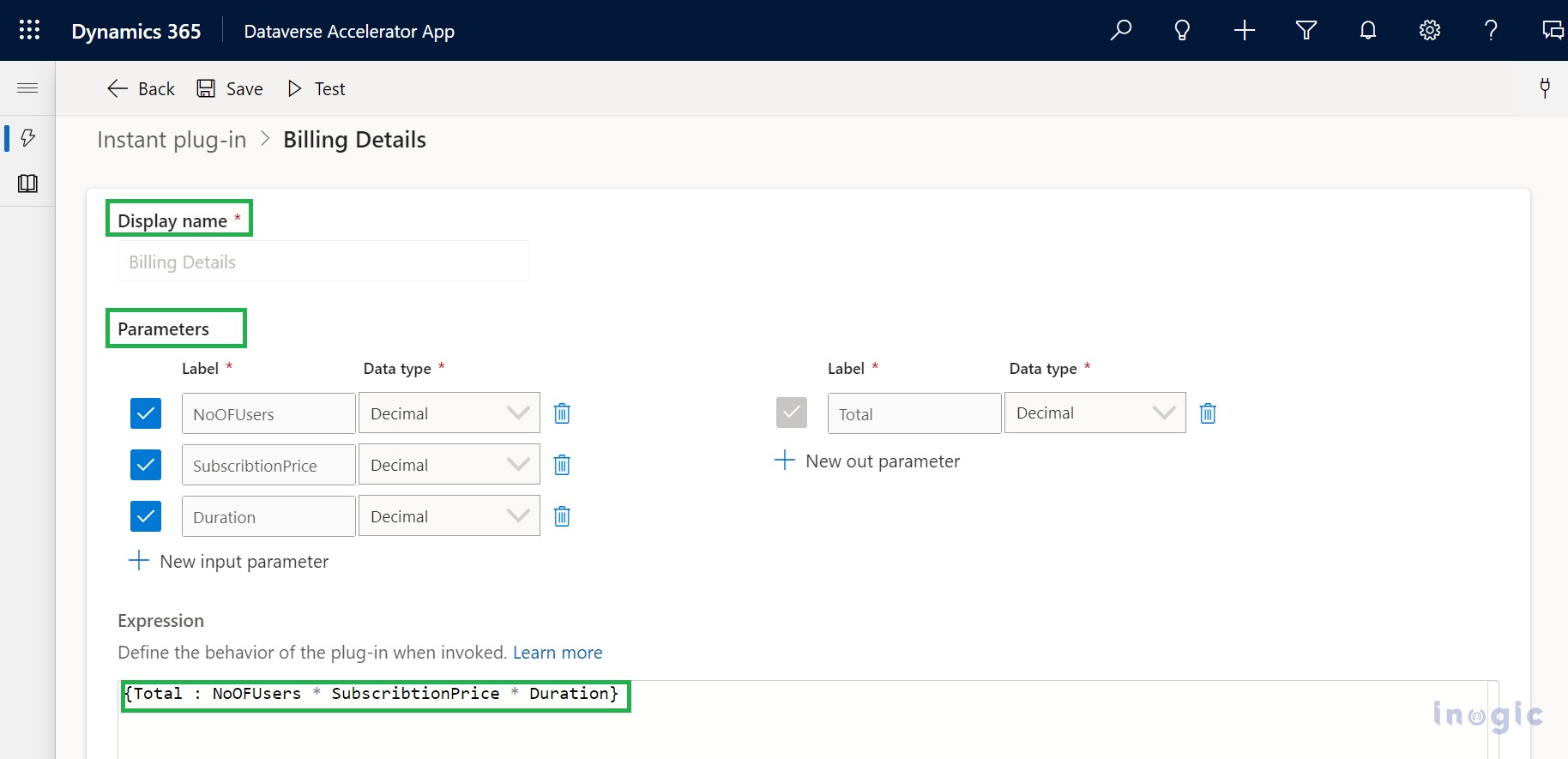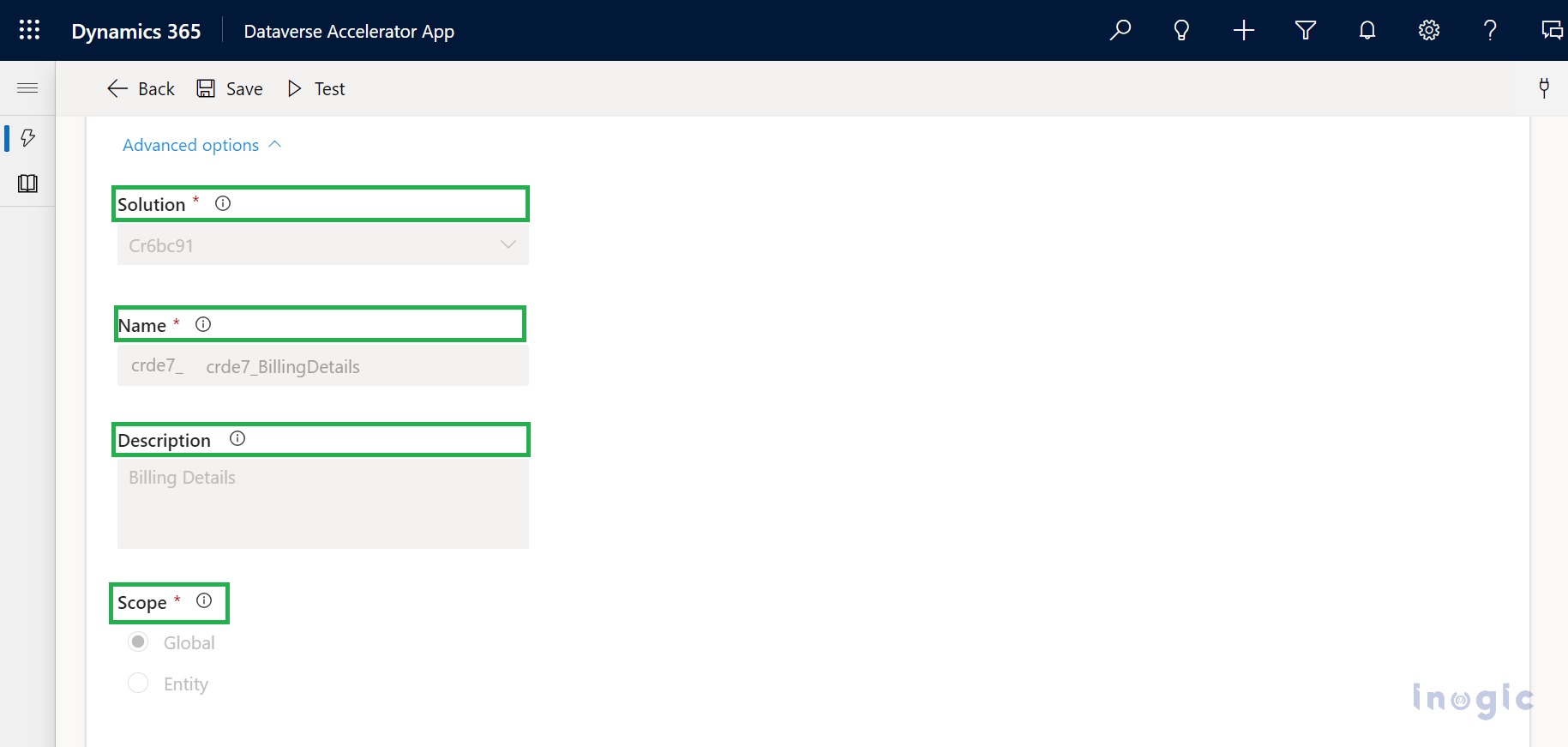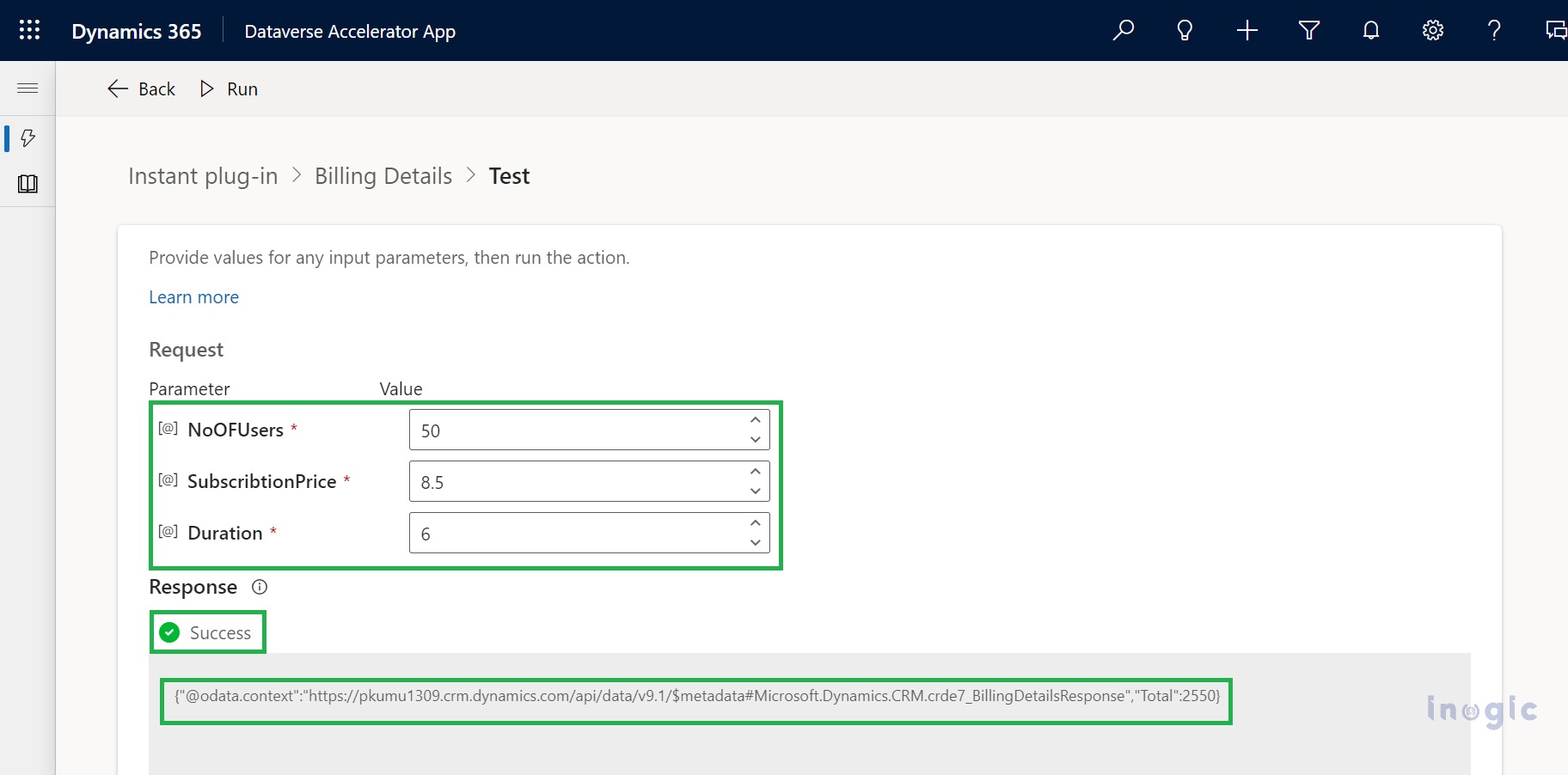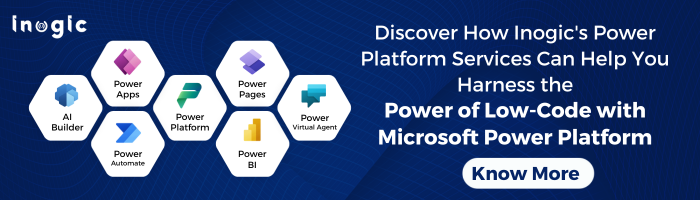In today’s blog, we are talking about low-code plugins using the Dataverse Accelerator App, which means no coding is required. To perform complex actions on Dataverse table plugins are used. However, previously, we needed to write and register a plugin. To overcome this, Microsoft has introduced Low-code plug-ins, using Power Fx formulas, stored in the Dataverse database and can be integrated into power apps and power automation.
Where to find the Dataverse Accelerator App?
Logged into your Power Apps Maker Portal > Select the environment > Click on Apps from the left side panel > Select All option from the app list filter > Search Dataverse Accelerator App > Click on Play to open the app.
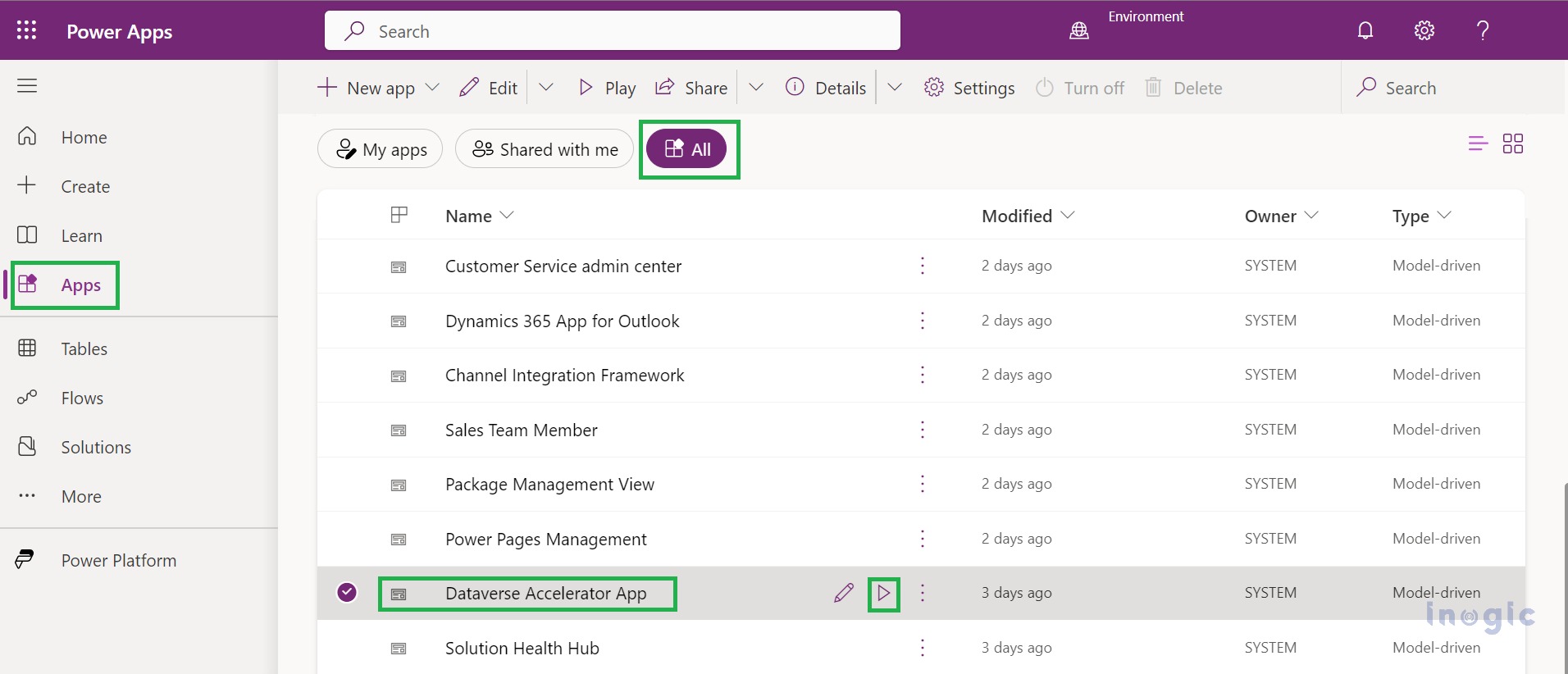
There are two types of plugins supported by the Dataverse Accelerator App.
- Instant Plugin: This type of plugin can be triggered manually. It accepts input as well as output parameters. It has entity and global level scope.
- Automated Plugin: The plugin can be triggered on Dataverse table events such as create, update, and delete. It has only a table-level scope.
How to create an Automated plugin using the Dataverse Accelerator App?
Let’s take the example of a salesperson who wants to follow up with a prospective lead with the last follow-up date and next follow-up date to act. Thus, in this case, the next follow-up date should be greater than the current date, or the next follow-up date should be greater than the last follow-up date.
- Display Name: Provide the display name to the plugin as you want.
- Table: As an automated plugin, it only has table-level scope. Choose the table on which you want to trigger the plugin.
- Run this plug-in rule when the row is: Specify the Dataverse table event to trigger the plugin. Here, we have acted on an update event.
- Expression: As per our use case, we have written a power fx expression to display an error message on false Date Setup.
- Advanced options: Expand Advanced options to modify the solution and When it should run (Pre-operation and Post-operation).
As per our expression, if a user updates the invalid last follow-up date and next follow-up date, then an error message will be given.
How do I create an instant plugin using the Dataverse Accelerator App?
From the home screen, select Instant Plugin Card to create the plugin.
Let’s take an example where the company provides subscription-based services to the customer and calculates the Billing Details for the subscription.
- Display Name: Provide Display Name to Plugin.
- Parameters: In our use case, we have taken three input parameters, i.e.,
- NoOFUsers indicates how many customers will be using the services, SubscribtionPrice tells the price per service, the Duration required to know how long they will be using services, and one output parameter is Total, which calculates the Billing Details of Service provided.
- Expression: As per our example, Power FX expression will calculate Billing Details for services provided by the company and return Billing details.
- Advanced Options: Through Advanced Options, you can modify the Solution, Name, Description, and Scope.
Now, click on the Save button from the top menu bar. After the plugin is saved successfully, you can test the plugin.
Provide input parameters, then click on Run from the menu bar. The plugin will be triggered, and the result will be shown.
Note: This feature needs to have a System administrator or system customizer security role membership in the Power Platform environment
Conclusion
Low-code plugins are reusable. Using this feature, you can build business logic with having less coding knowledge.