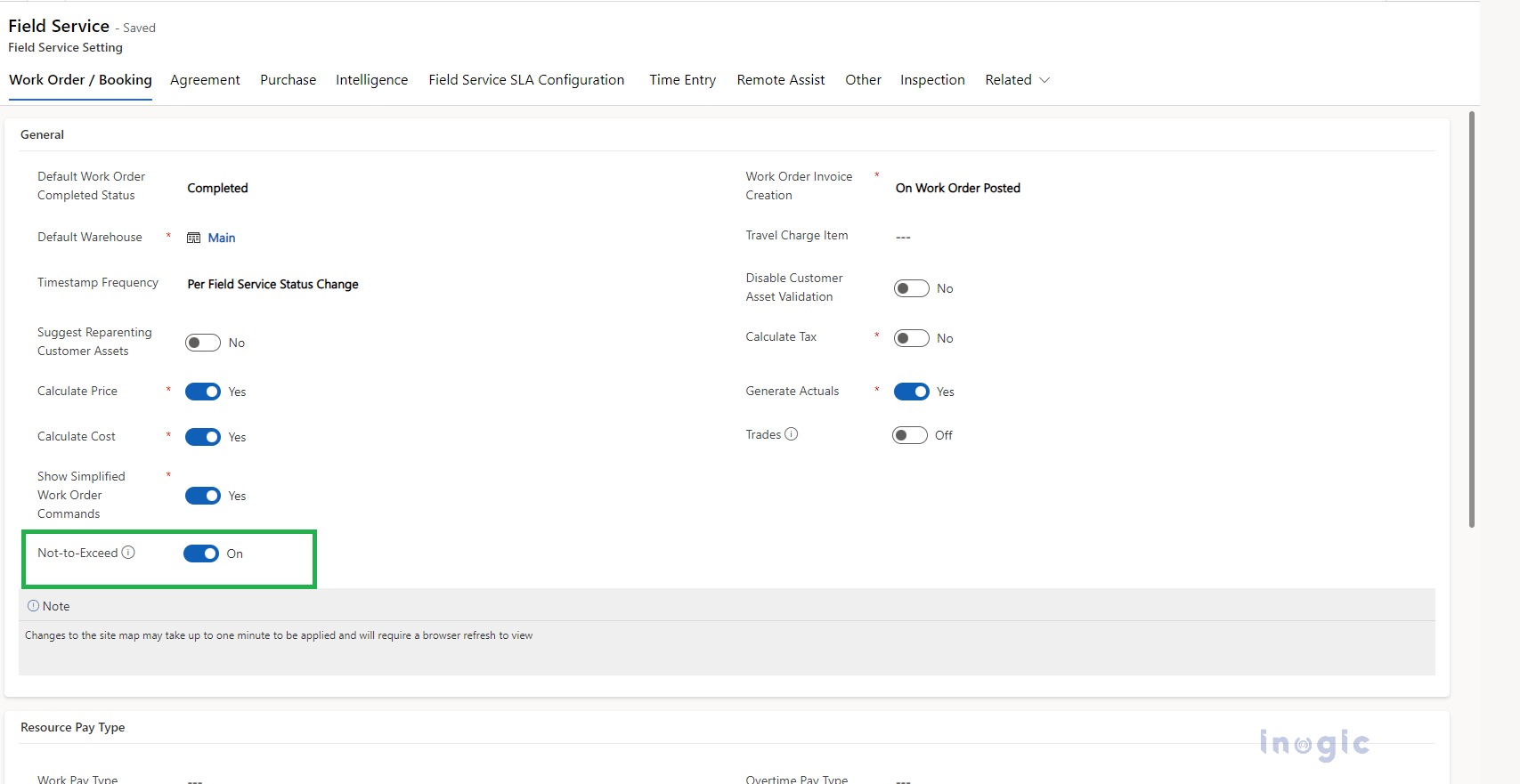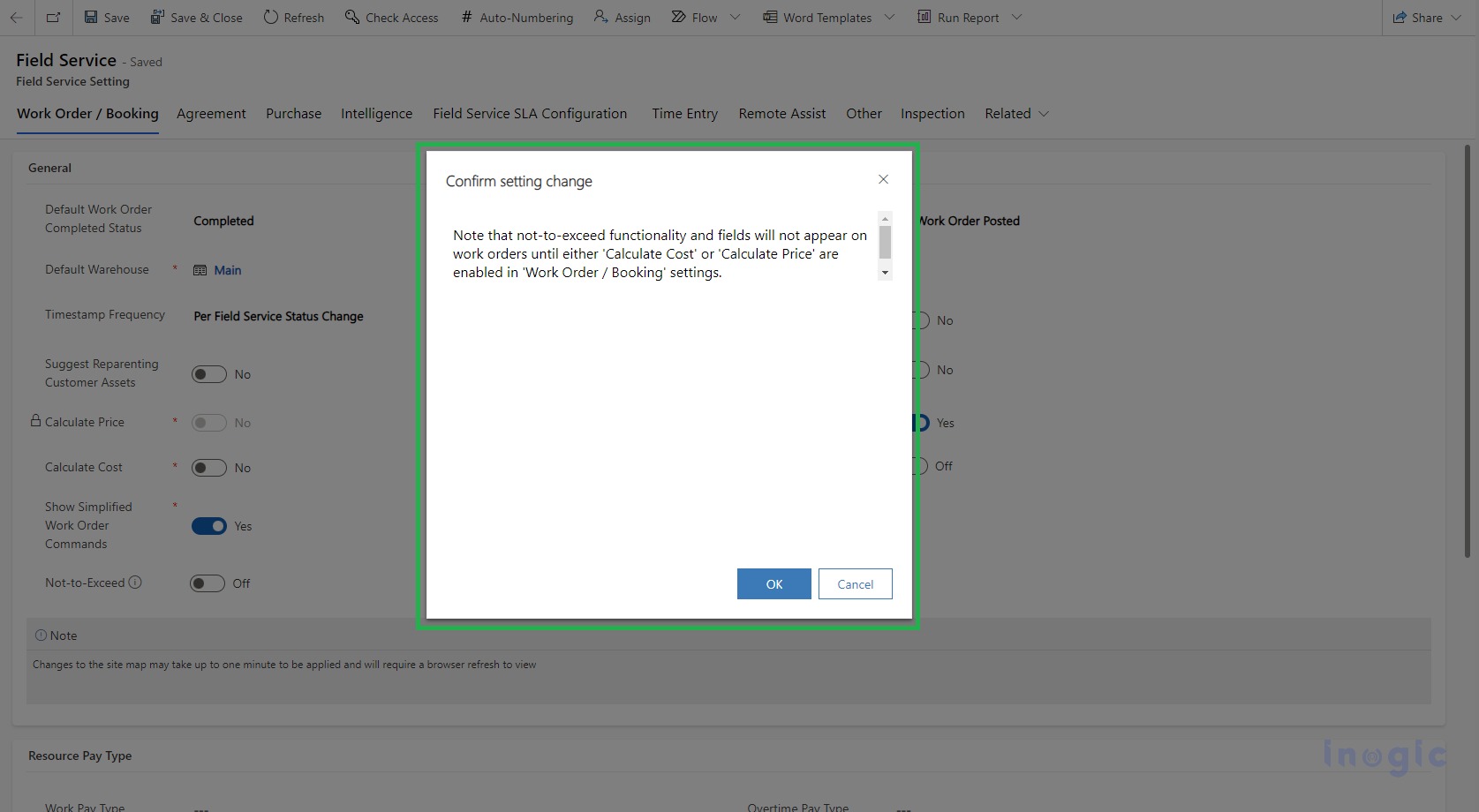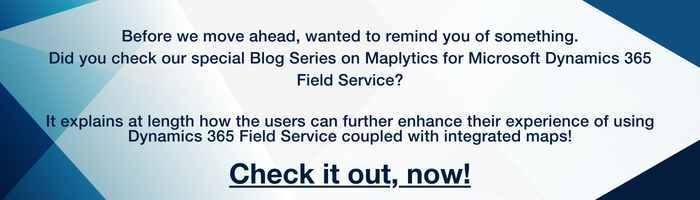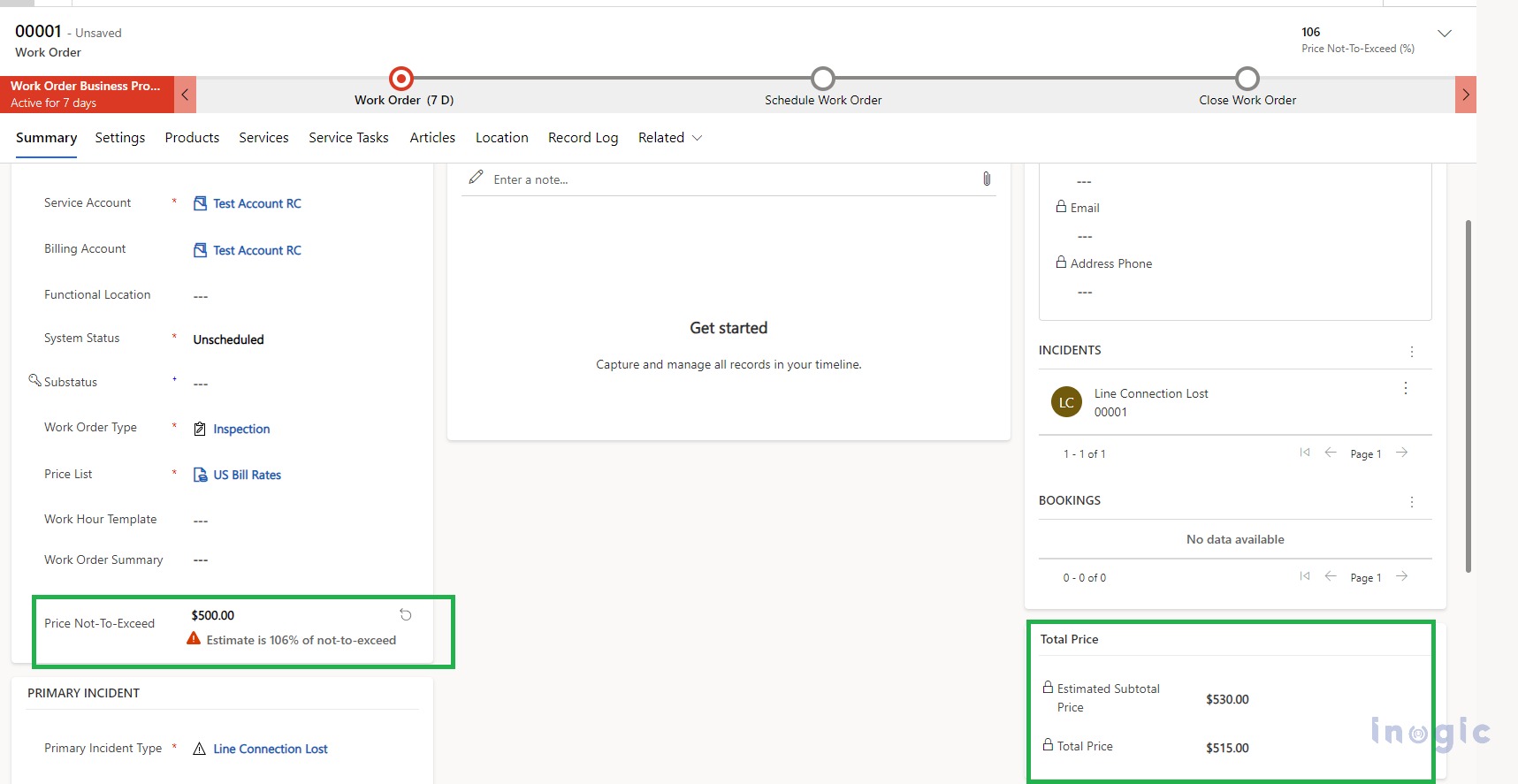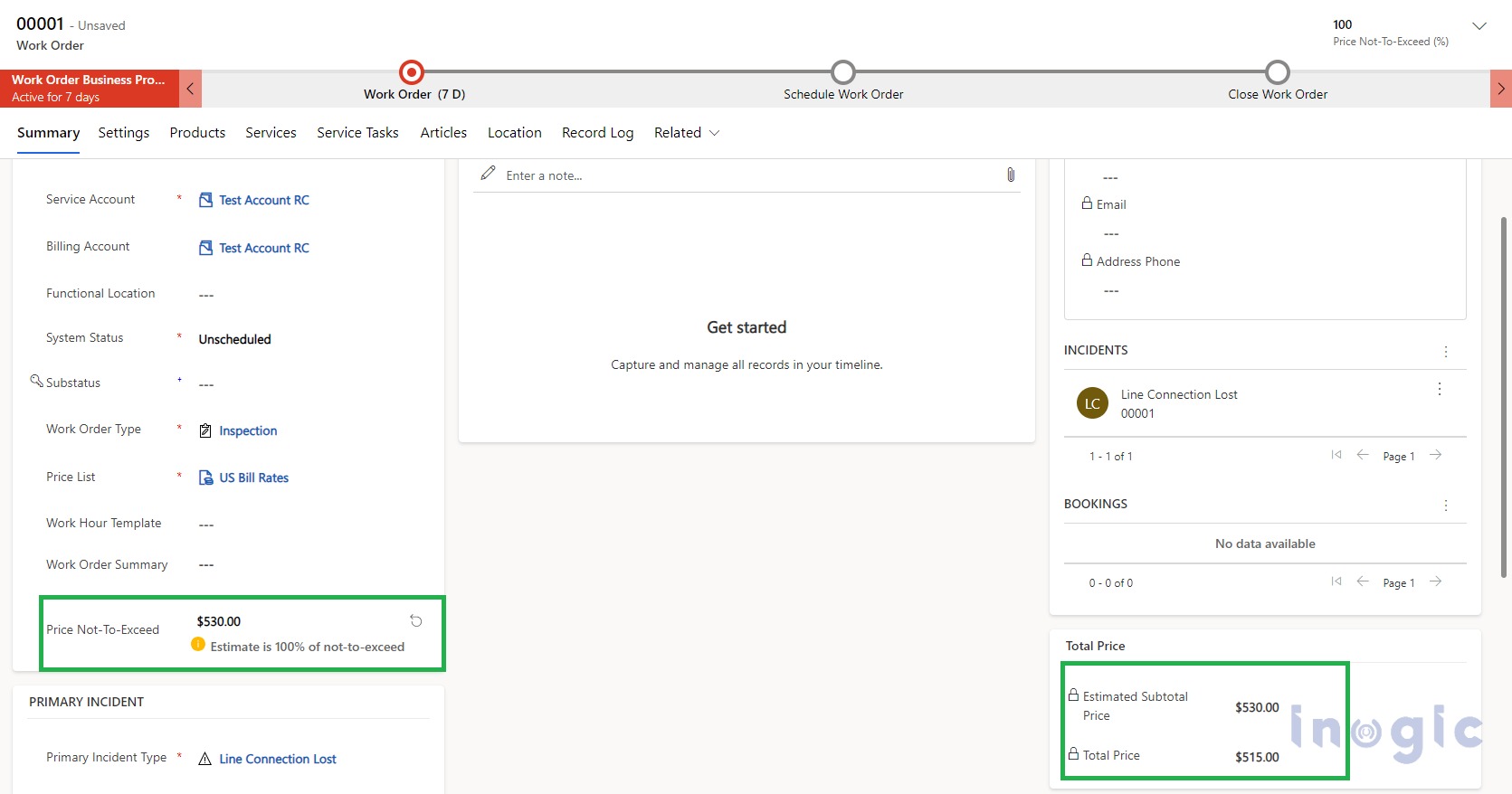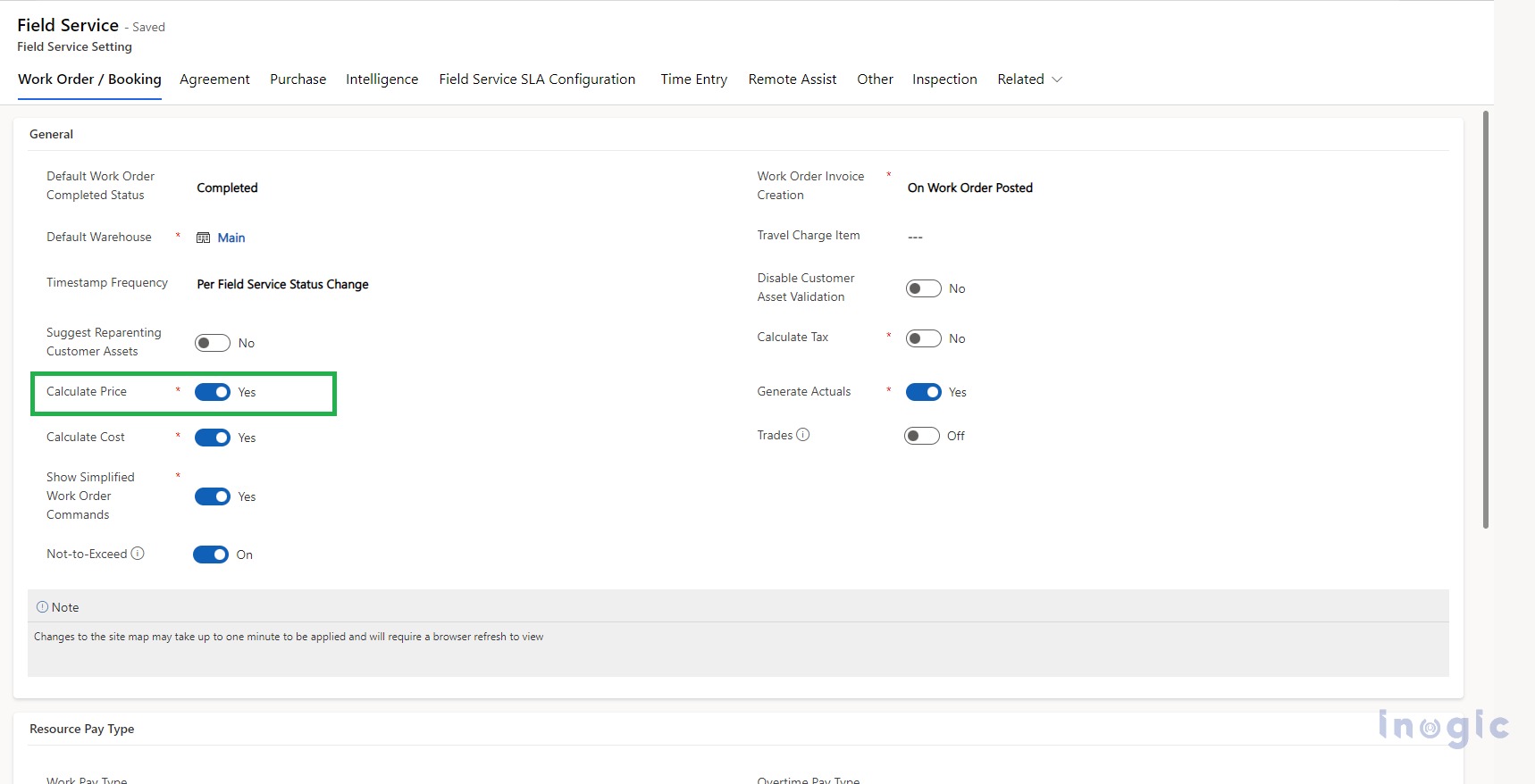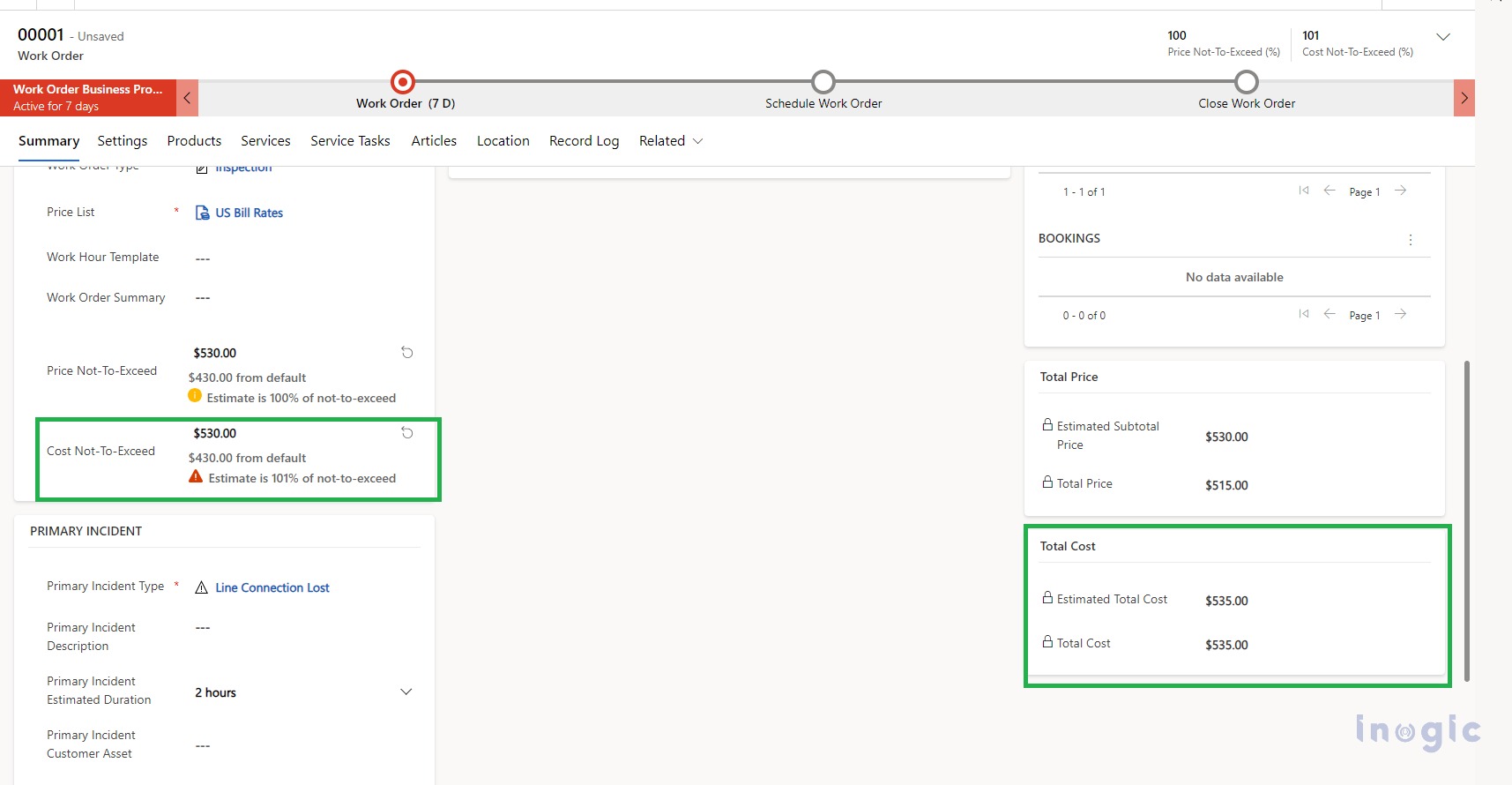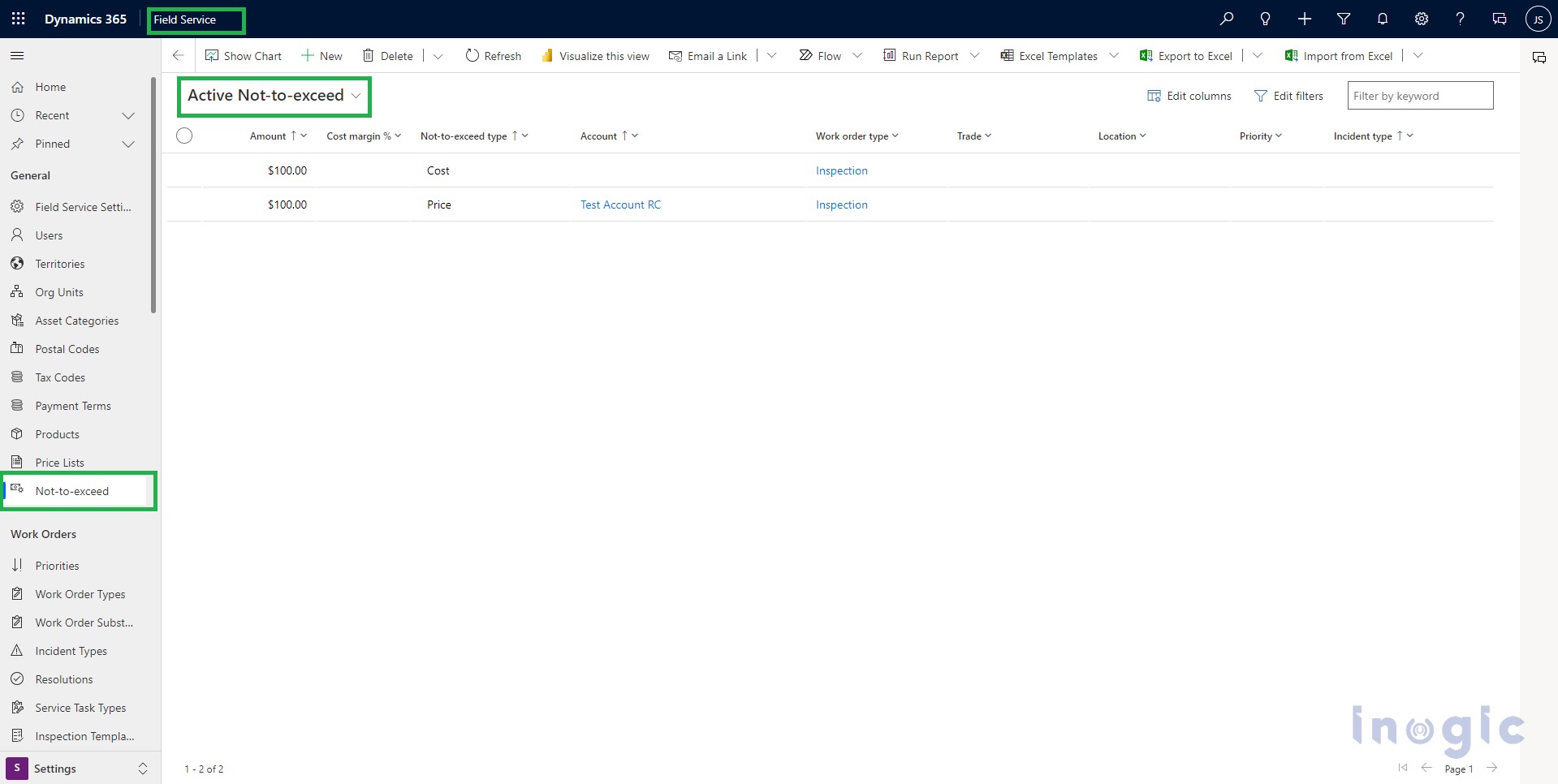Field service workers are dispatched to off-site locations to perform tasks, such as repairs, sales, customer support, or inspections. It helps businesses manage all the resources involved in field service management activities.
Latest Field Service upgrades introduced this feature independently for Field Service by configuring the settings in “Field Service Setting”.
There are various options for Field service settings. Administrators can set default settings for work orders, bookings, schedule boards, agreements, and more through field service settings. In this blog, we will do a walkthrough of the steps that need to be performed in order to enable or disable the Not-to-exceed values on work orders.
The Not-to-exceed on Work orders helps service providers stay within the preapproved price and cost.
There are two types of not-to-exceed values available for Work orders, it will automatically apply them to the work order based on the customer, the incident type, or the location of the work.
- Price of Work Order – Maximum pricing that a customer will accept without a special approval process. Whenever a work order is created with a service provider, it is applied to that order.
- Cost of Work order – Maximum cost that the service provider accepts without a special approval process. It will be set by the service provider before assigning work to vendors.
Consider a scenario where we have to Enable/Disable Not-to-exceed related to Work Orders. Let’s begin by configuring the same.
This setting will be applicable on work orders only if Calculate Price or Calculate Cost fields are Enabled.
Please refer below screenshot for the same.
Step 1: To access the Work Order/Booking feature, log in to the field service app and go to Field Service > Administration > Field Service Settings.
Step 2: Enable the Not to Exceed setting.
Step 3: Create the Work order with product and services and set the total Estimated Subtotal pricing around $530 (Total of Product and Service pricing) and Price NTE for the Work order is set as $500, then it will throw a Warning for “Estimate is 106% of not-to-exceed.”
Please see the screenshot below:
Step 4: If the price Not- To- Exceed is equal to the Estimated Subtotal price of $530, then it will show a warning “Estimate is 100% of not-to-exceed”.
Please refer below screenshot for the same:
Also, if Price NTE is more than the Estimated subtotal price of the Work order, then it won’t show any warning related to the pricing of the work order.
Similarly, for the Cost NTE of the work order, it will be calculated as per the Product and service Cost and set total Estimated Subtotal Cost around $530 (Total of Product and Service Cost), and if the price NTE for the Work order is set at $500, it will throw a Warning for “Estimate is 106% of not-to-exceed.”
Please refer below screenshots with steps for the same.
Step1: Enable the Not to Exceed setting and Calculate Cost.
Note: Both field Price NTE and Cost NTE will be displayed on the Work Order if both options are enabled in the field service settings.
Additionally, if at the organizational level, we want to set the default values of “Price NTE” and “Cost NTE,” there is an entity named “Not-To-Exceed” on the basis of Account and Work Order type that will set the Cost NTE and Price NTE for the Work Orders that are newly created.
Please see the below screenshot:
Conclusion
We can use this Not-To-Exceed setting with Field Service in order to provide a notification to the user to receive a warning whenever the values, i.e., Price or cost, exceed the provided limit.