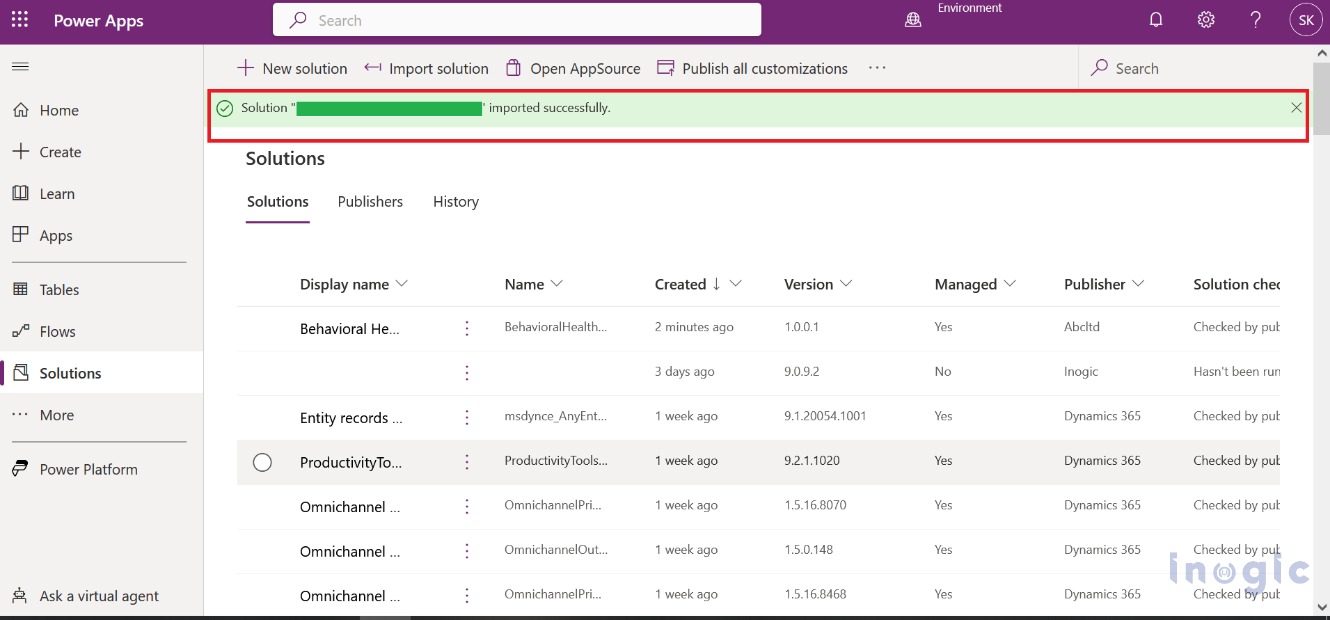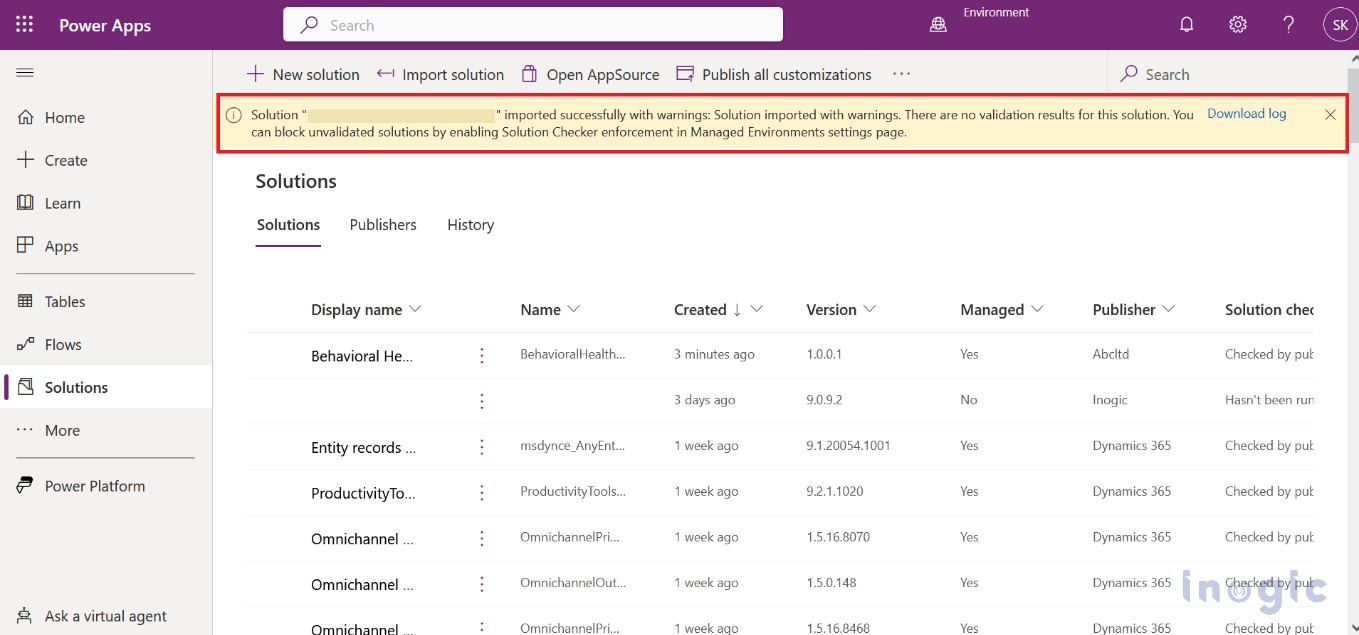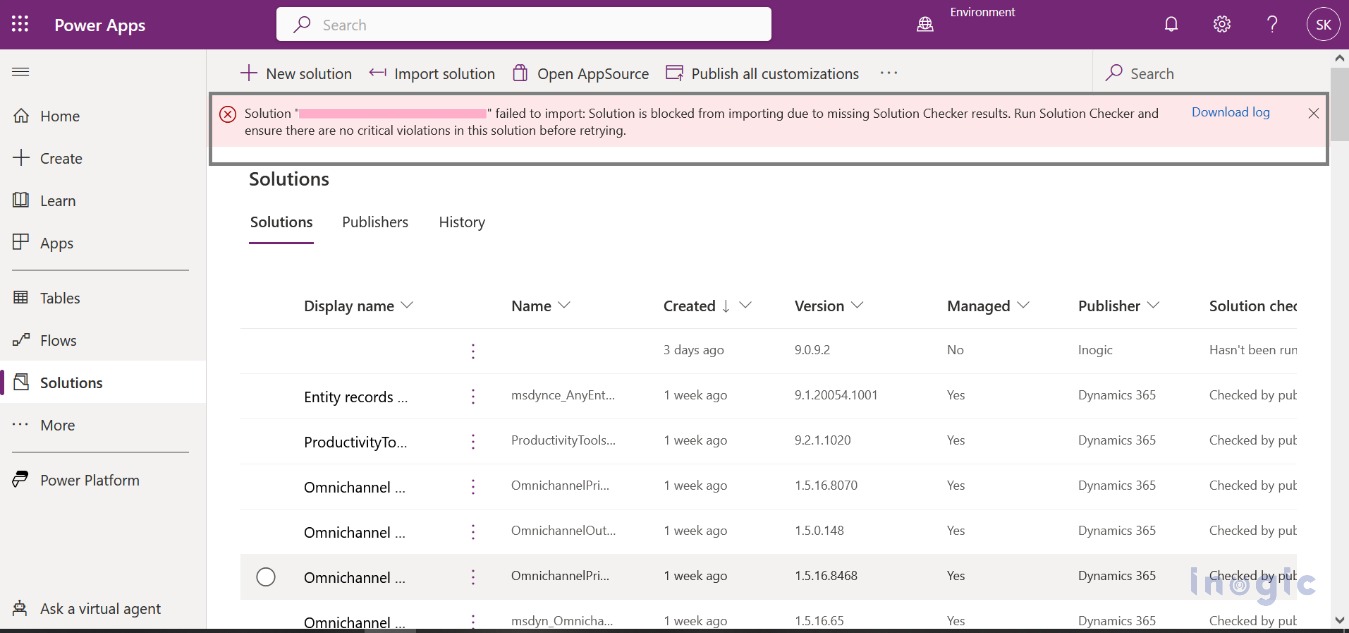In our last blog, we saw how we can enable the environment as managed and how the admin can take control of the environment.
In this blog, we will explore, how we apply Solution Checker in managed environments. Solution checkers can be used to enforce thorough static analysis checks on your solutions against a set of best practice guidelines and spot problematic patterns in managed environments. When importing solutions into a managed environment, Solution Checker verifies security and reliability at each stage.
Please follow the below steps to enable Solution Checker on your environment:
1. Sign in to the Power Platform admin center.
2. Click on Environments from the left navigation panel > Select the specific environment from the list > Select Enable Managed Environments as shown in the screenshot below
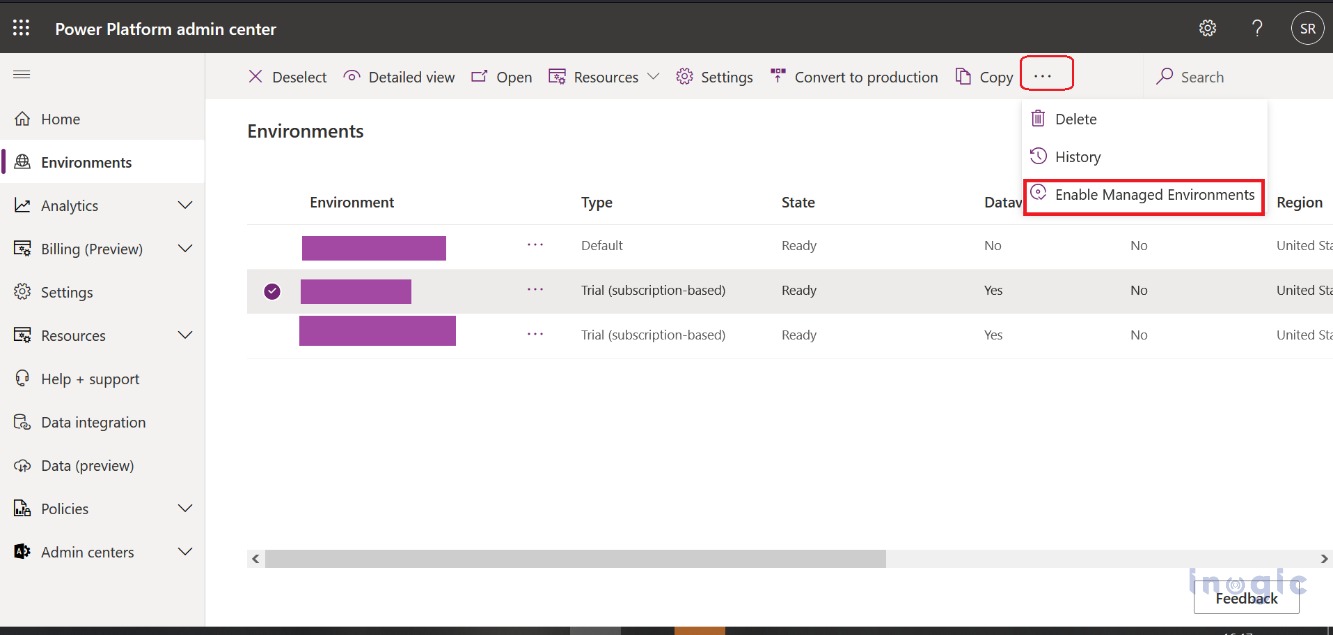
3. After selecting the Enable Managed Environments option, the environment’s editor window appears and displays the solution checker option, which assists you in selecting the appropriate setting under Solution Checker as in the screenshot below
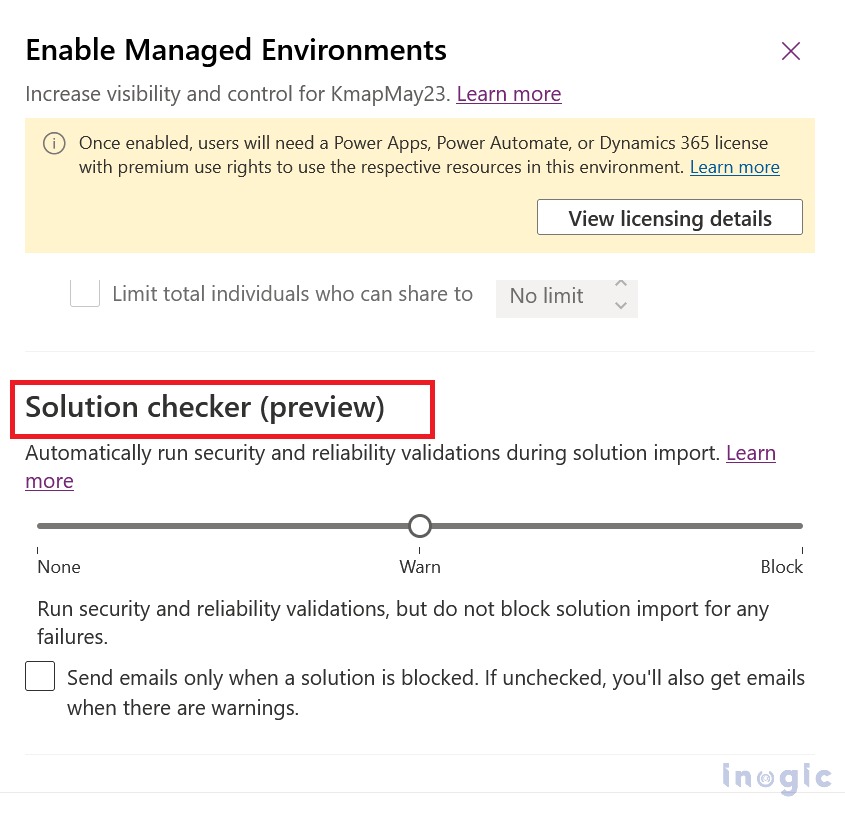
1. None
Using this we can skip the entire Solution Checker process. If we select the None option, it will disable the automatic solution validations process while importing any solution.
2. Warn
Whenever you import a solution, all custom solutions will be automatically checked. You will get a notification when a solution is detected with highly critical issues, but the importing process will be executed. If everything is good to import, then the solution will be successfully imported. After a successful import, an alert is popped up if the imported solution has validation problems. There is also a hyperlink along the message named ‘Download log’. When you click on it then an XML file will be downloaded which contains the details of issues that occurred while importing the solution.
3. Block
Whenever you import a solution, all custom solutions are automatically checked. When a solution is detected with serious problems, the import operation will be stopped and a notification regarding validation problems will be displayed. Considering this occurs before the import process, the environment will not have any impact, due to import failure.
There is also a hyperlink along the message named ‘Download log’. When you click on it an XML file will be downloaded which contains the details of issues that occurred while importing the solution.
Send email messages to the admin
In Solution Checker, the admin could have received the mail reading result of solution validation done by the solution checker. To this, you have to check send email checkbox as shown in the screenshot below:
Conclusion
Using Solution Checker, we can validate custom solutions during their import process and also get suggestions to resolve the errors.