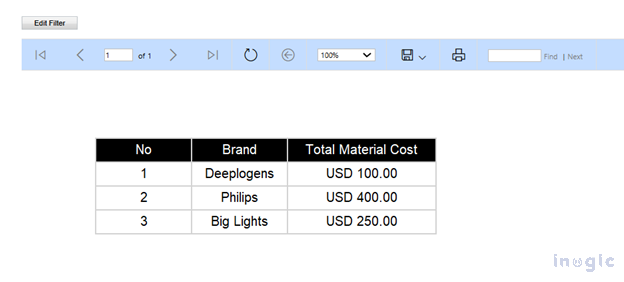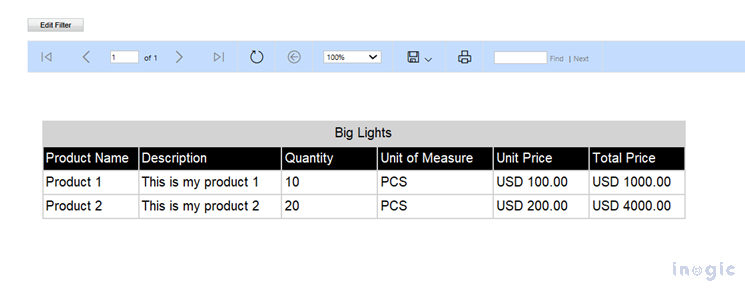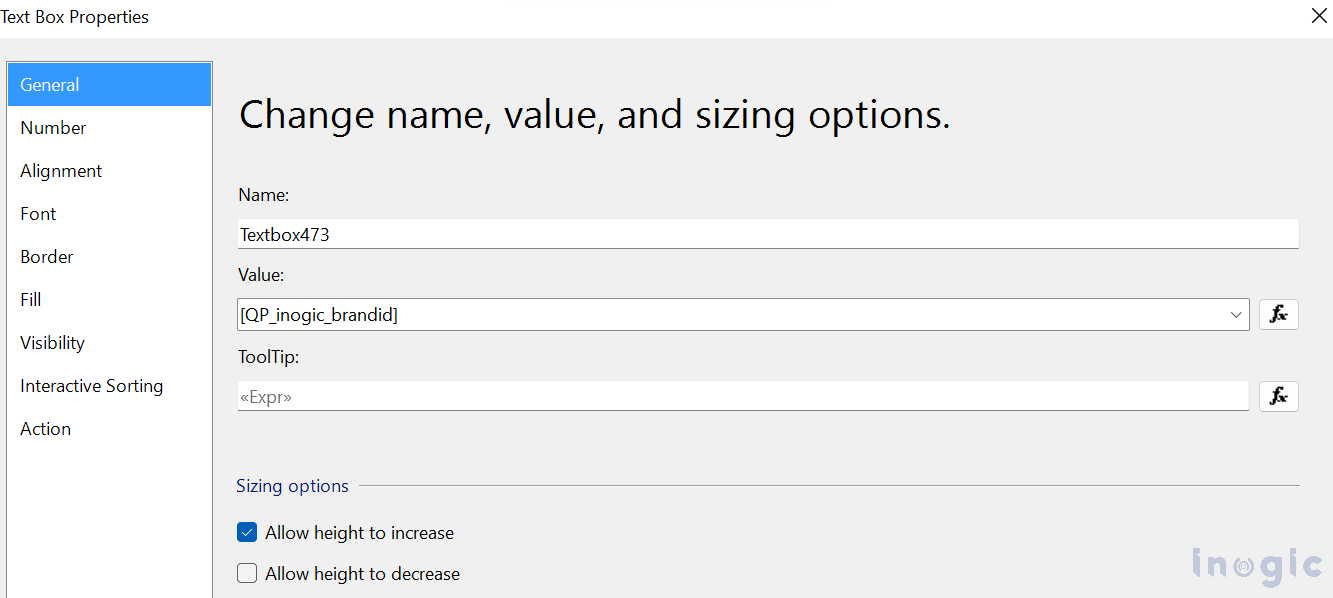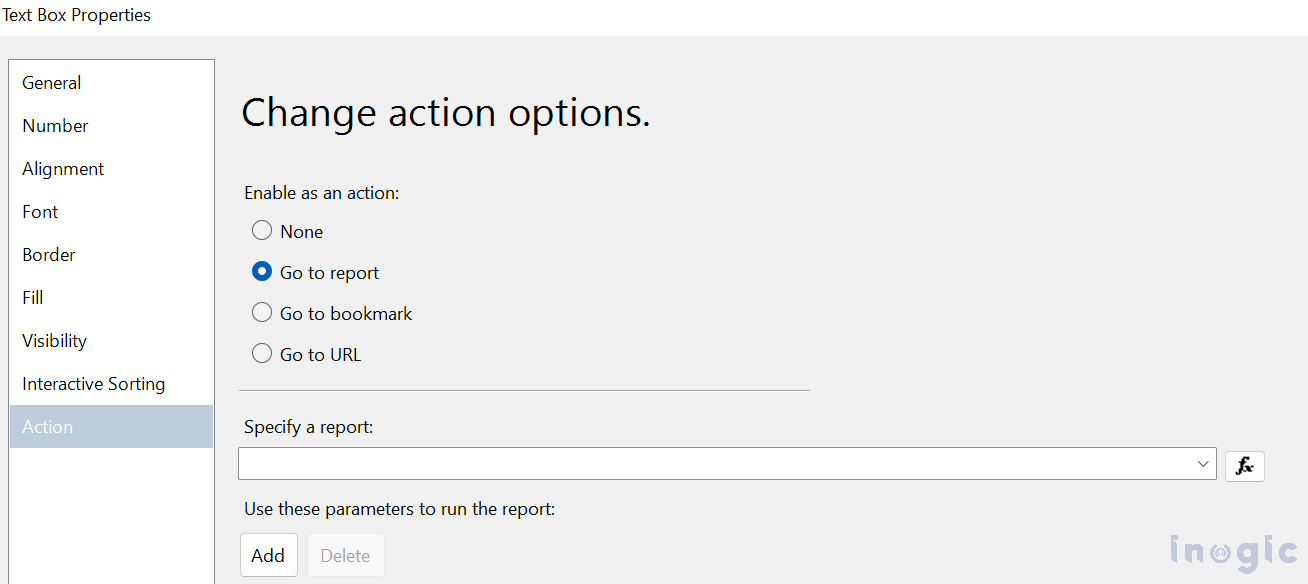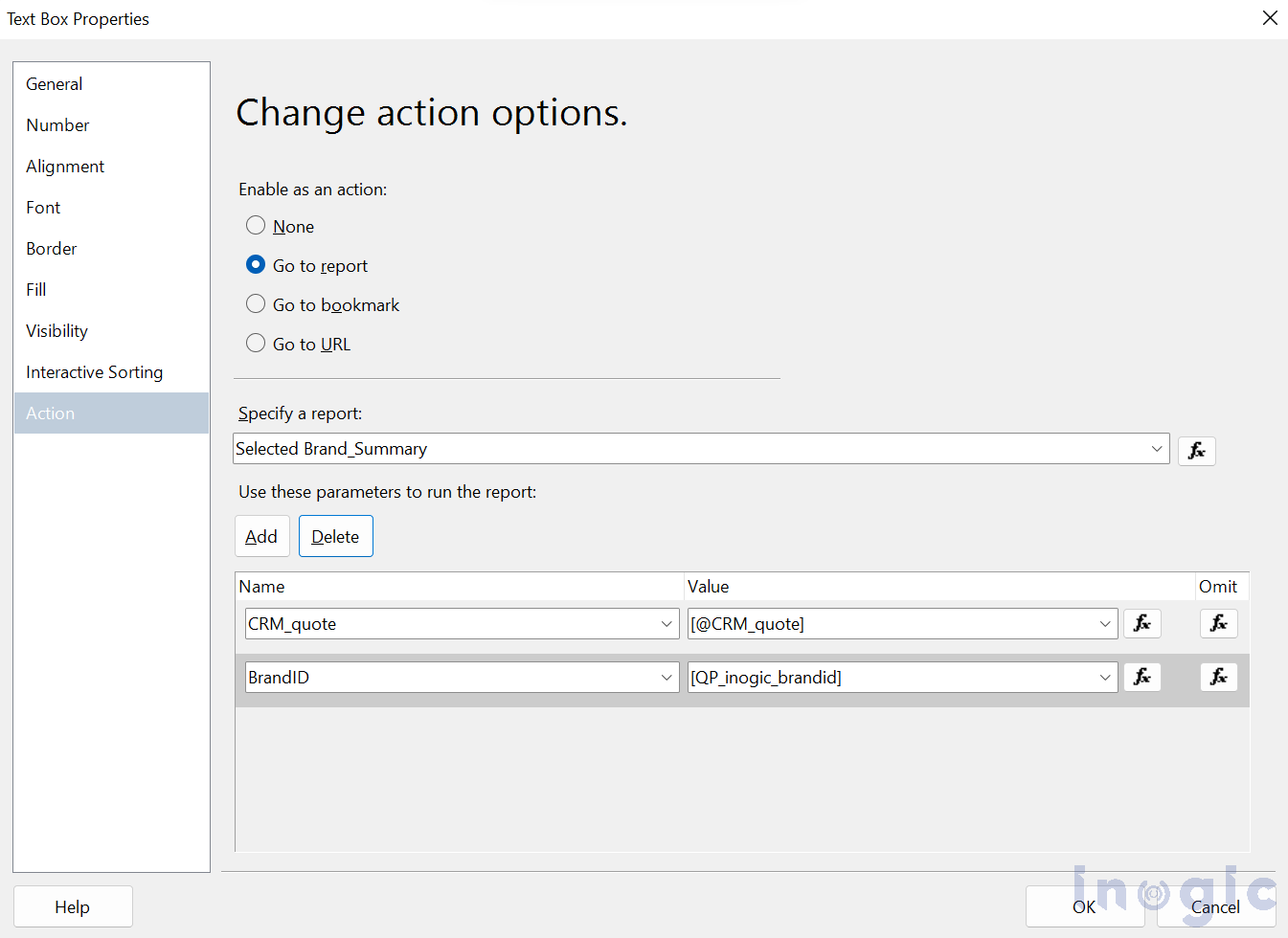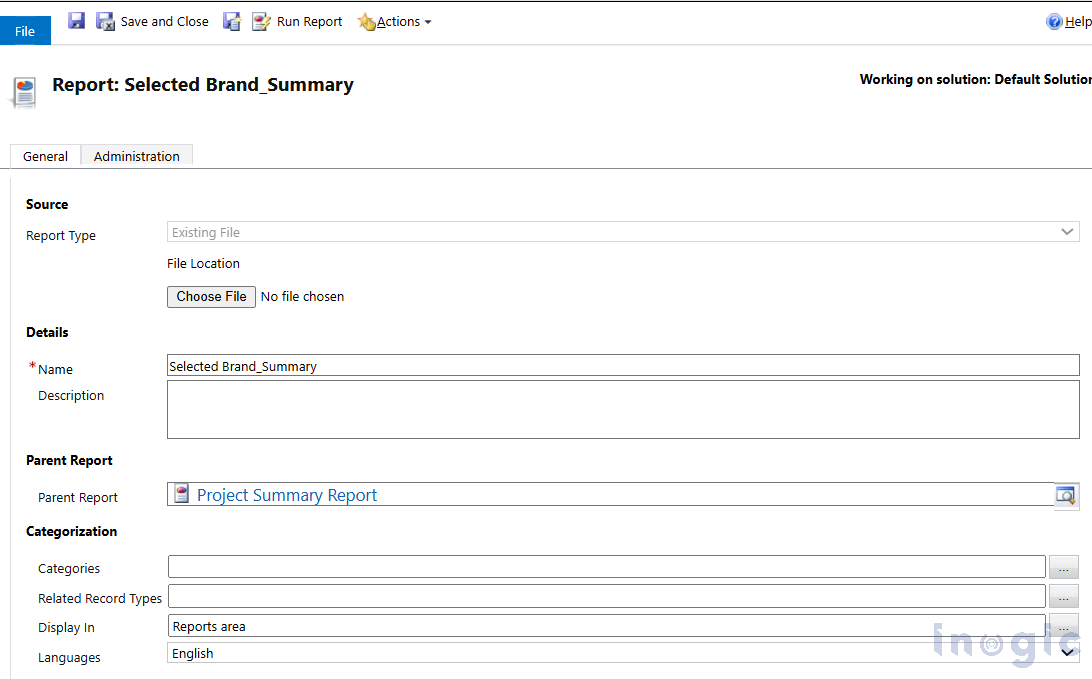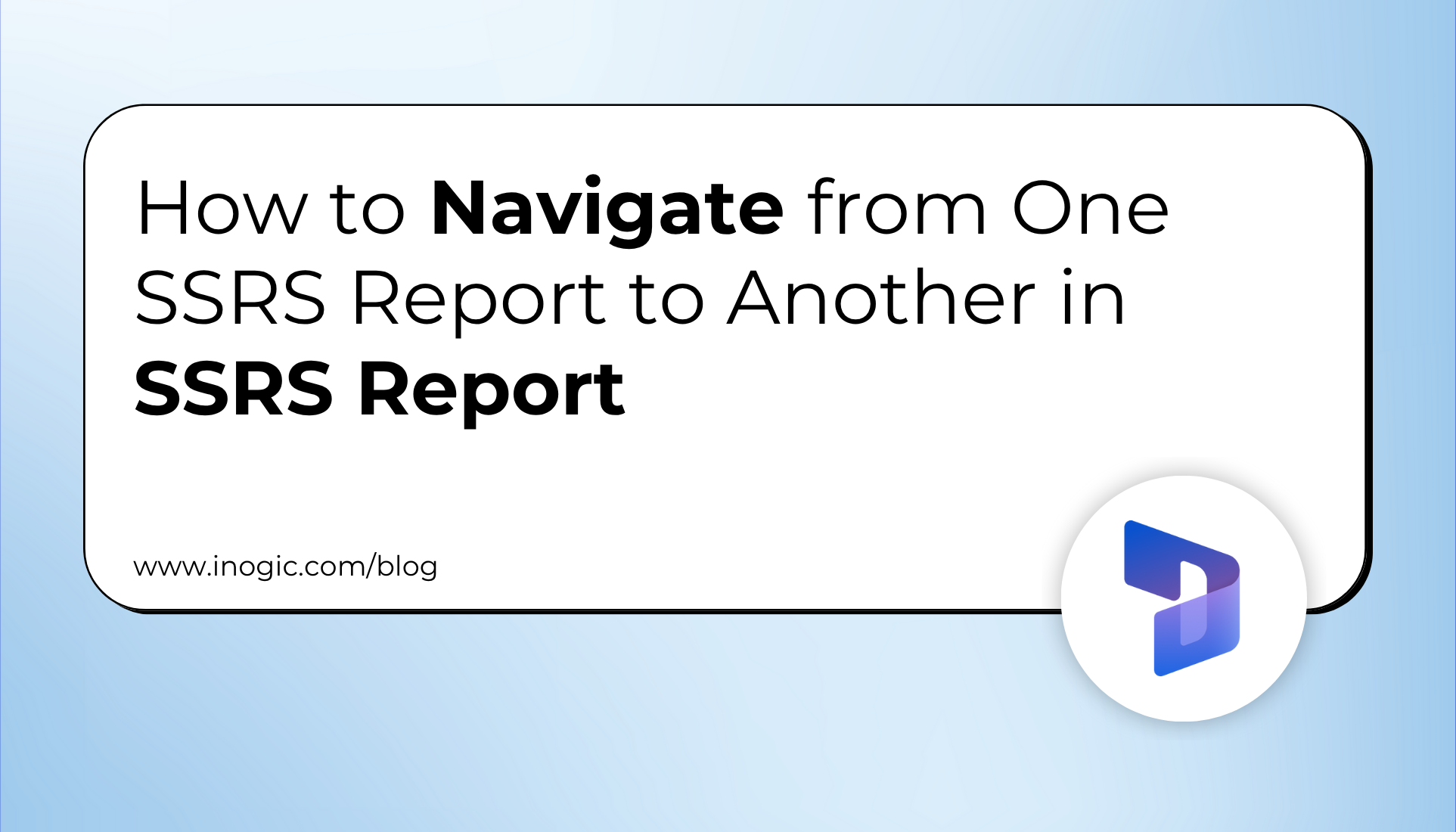
In SQL Server Reporting Services (SSRS), actions play a crucial role in enhancing report interactivity and making SSRS reports more dynamic. They enable users to perform specific tasks or navigate to different content by clicking on designated areas within the report.
SSRS supports three types of actions: Go to Report, Go to Bookmark, and Go to URL.
In this blog, we will walk through the steps to configure an SSRS report to navigate from one report to another using the “Go to Report” action.
Let’s consider a potential use case:
We have one SSRS report that displays a list of Product Brands used in a particular quote. Additionally, there is a second report that lists all Quote Products associated with a specific brand. Our goal is to create a seamless navigation between these two reports, so that when a user clicks on a brand in the first report, they are taken to the second report, which displays only the quote products related to the selected brand.
Below is the screenshot of the first SSRS report, which displays the list of Brands.
Below is the screenshot of the second SSRS report, which displays a list of quote products of only a particular brand.
The following steps will guide you in meeting the specified requirement.
Step 1: Right-click on the Textbox where you want to set up navigation, then select Textbox Properties from the context menu. A new dialog box titled Textbox Properties will appear, as shown in the image below.
Note: If you wish to set up navigation on specific text, right-click directly on the text and select Text Properties instead.
Step 2: In the Textbox Properties dialog box, click on the Action tab in the left-hand panel.
Next, choose the ‘Go to report’ option to allow navigation to a different report.
Step 3: Under the Specify a report section, select the SSRS report you want to navigate to.
Note: Only reports that are part of the same SSRS project will appear in the dropdown list.
Step 4: Specify the parameters required to display data in the target SSRS report.
In the Name column, a drop-down list will display all the parameters defined in the target report.
In the Value column, assign appropriate values to those parameters.
In our case, we are passing the Quote value and the Brand value from the parent report to the target report.
Step 5: After configuring the parameter names and values, click the OK button to apply the changes and close the dialog box.
Build the project and upload both reports to CRM.
- Begin by uploading the .rdl file for the parent report
- Then, upload the .rdl file of the target report.
Note: While uploading the target report, ensure that the Parent Report field is set to the name of your source (parent) report (as shown in the screenshot below). This connects the two reports to ensure smooth navigation between them.
Final Step – Test the Navigation:
You should now be able to navigate from the first report to the second report by clicking on any of the brands listed.
The target report will display the quote products filtered for the selected brand only.
Conclusion
This blog explains how to configure navigation between SSRS reports by using the “Go to report” action on textboxes/texts, passing parameters, and uploading the reports correctly in CRM. By following these steps, users can seamlessly navigate from one report to another. This enhances the interactivity and usability of SSRS reports within CRM, improving data-driven decision-making.